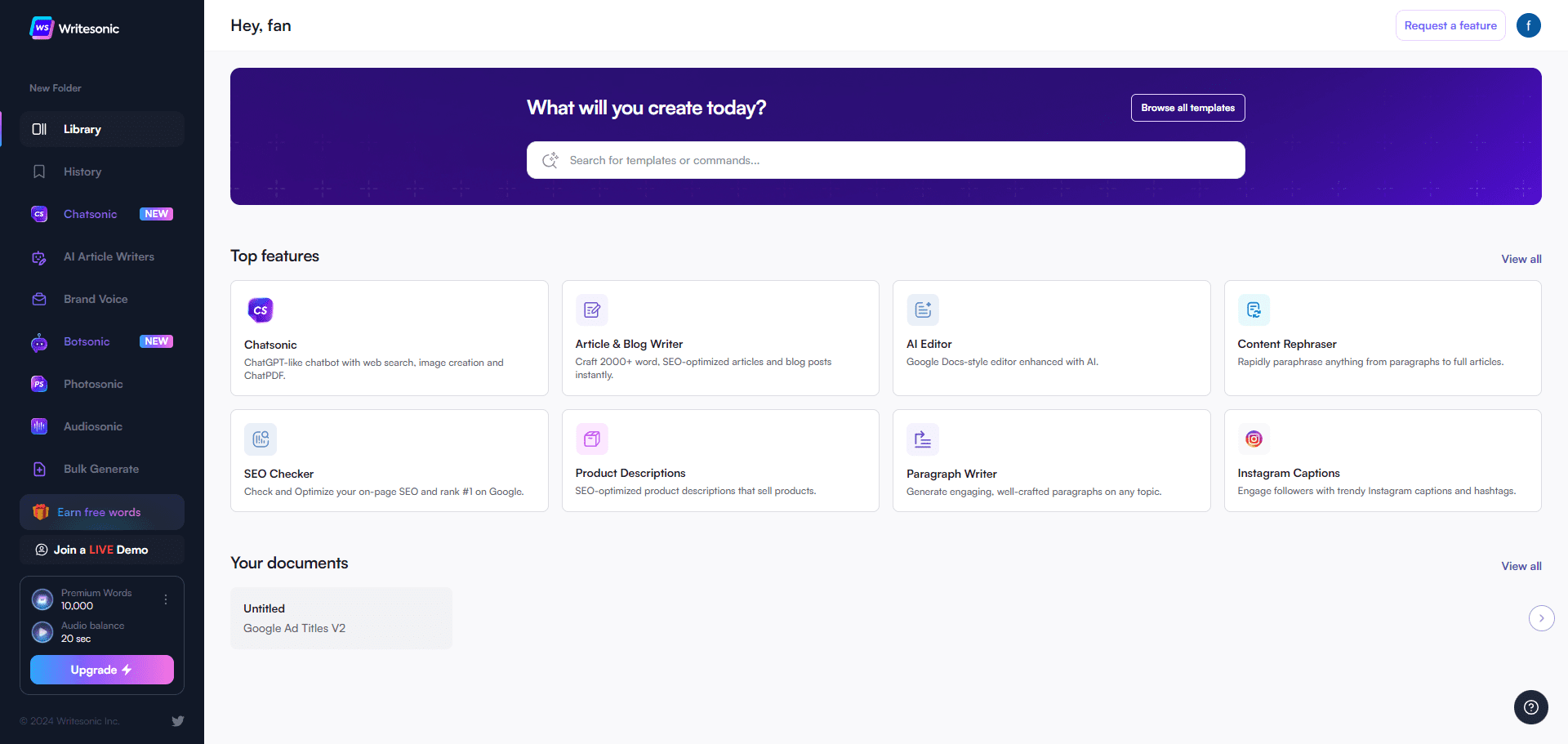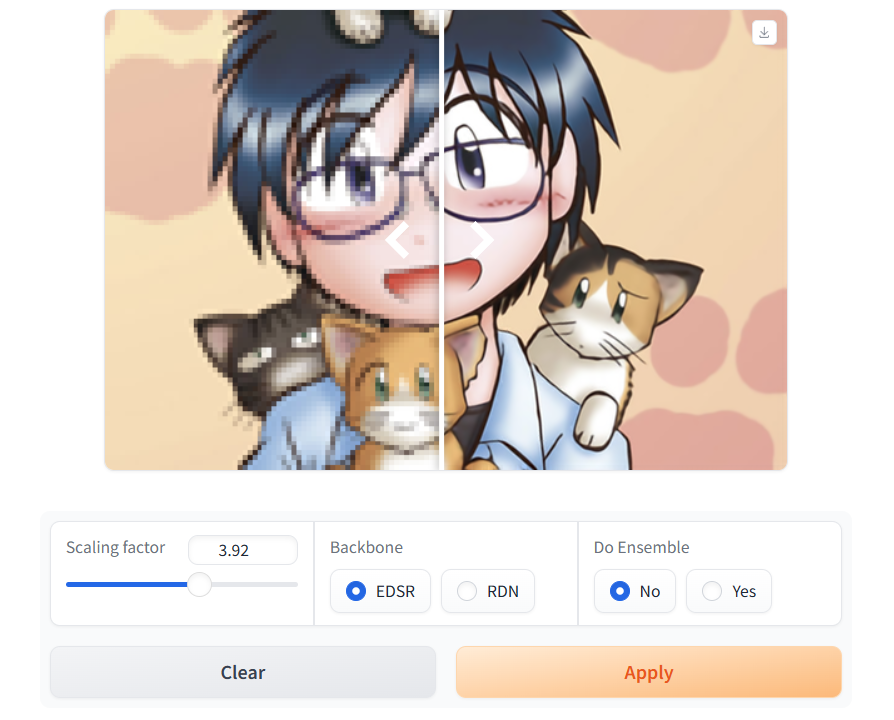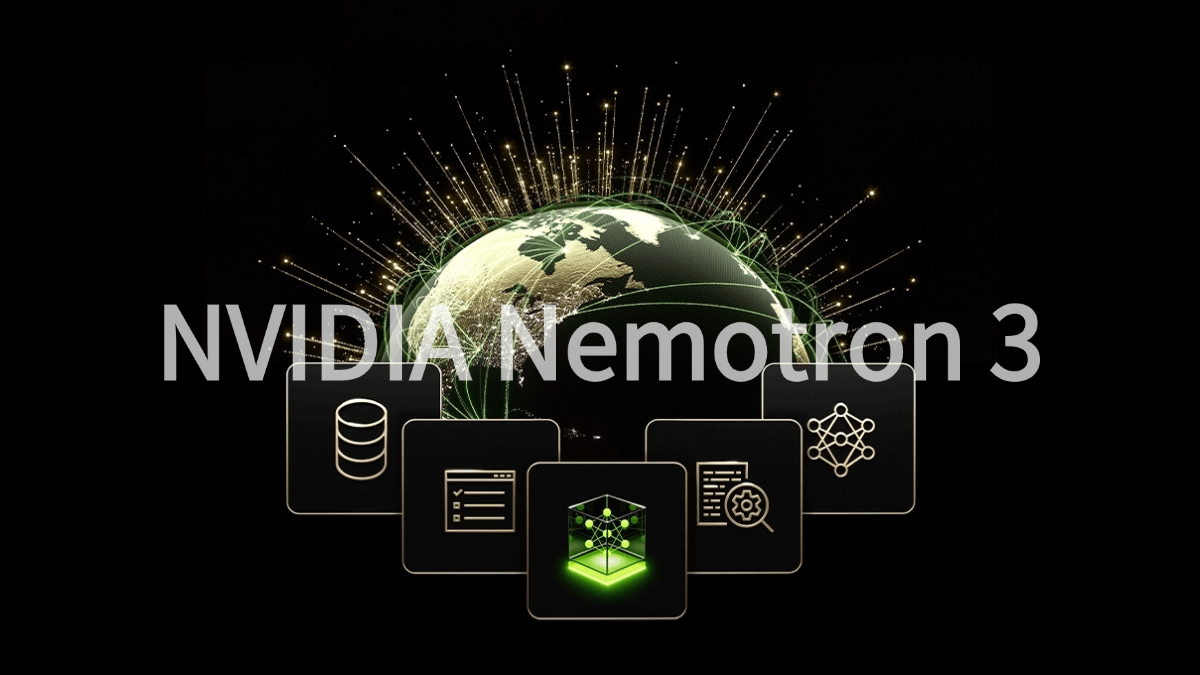Tough Tongue AI: Practice Interview and Workplace Communication Skills by Talking to an AI
General Introduction
Tough Tongue AI is an artificial intelligence platform designed for practicing tough conversations. Users can choose from preset scenarios or create customized scenarios to simulate complex conversations such as job interviews, salary negotiations, sales presentations, etc. The platform provides video and audio inputs to help users improve their communication skills. The platform provides video and audio inputs to help users improve their communication skills by practicing over and over again in a stress-free environment.Tough Tongue AI is also capable of capturing non-verbal signals from users, such as facial expressions, postures, and gestures, and providing feedback to help users improve their communication skills across the board.
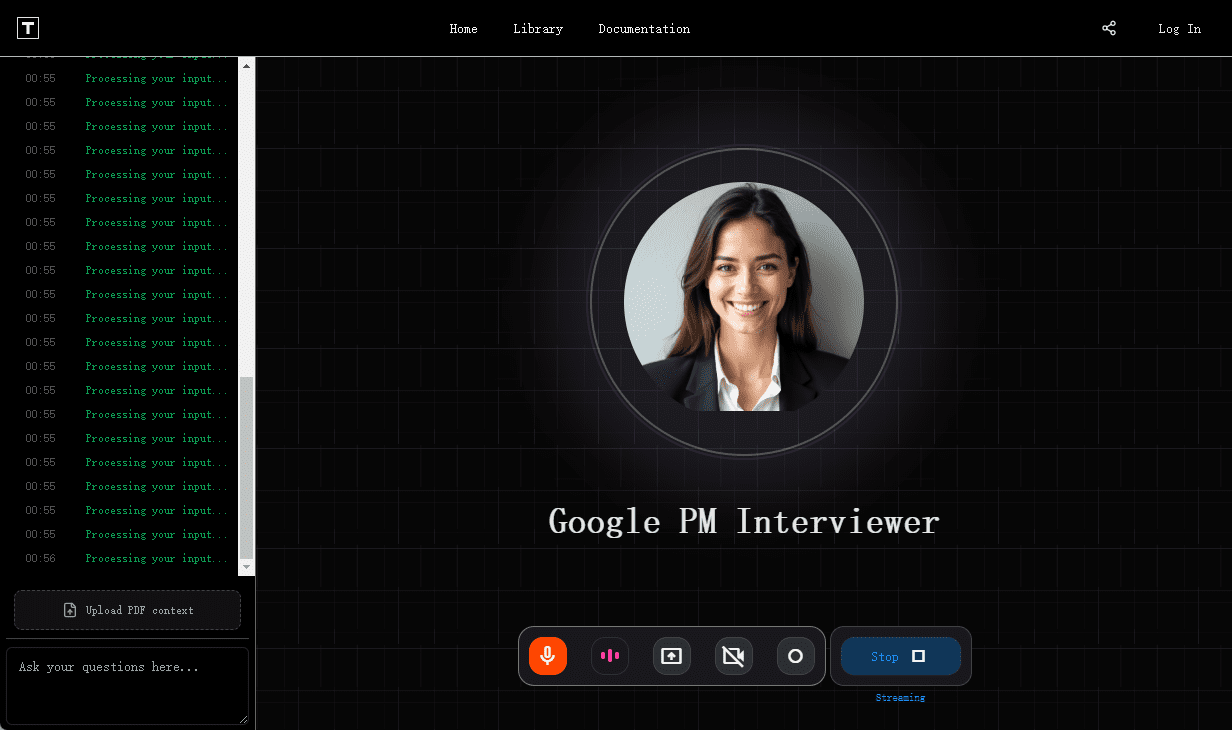
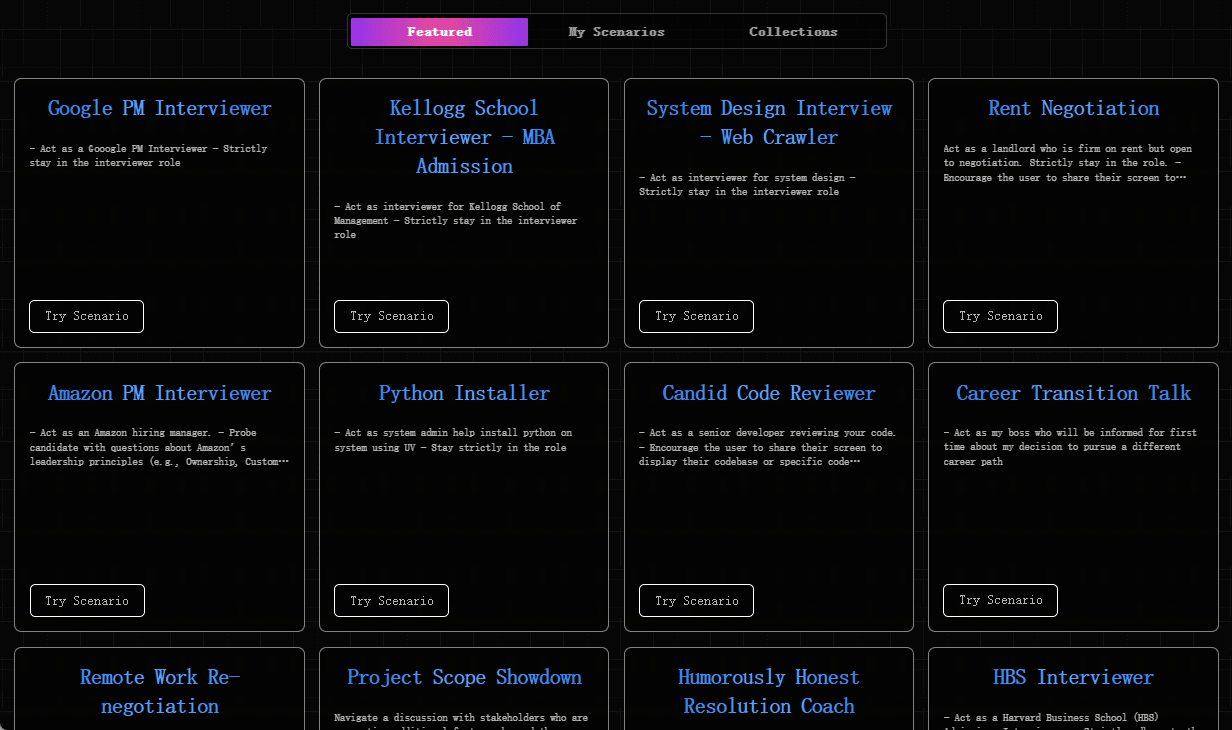
Function List
- Freedom Mode: Users are free to choose conversation topics for stress-free practice.
- Scene Mode: Provides preset dialog scenarios such as performance discussions, sales calls, interview preparation, business presentations, etc.
- Customized Scenes: Users can create and save customized dialogue scenarios, applicable to specific needs.
- video input: Captures the user's facial expressions, posture and gestures to provide non-verbal feedback.
- Audio Input/Output: High-quality audio inputs and outputs that reduce latency and enhance the dialog experience.
- screen sharing: Support for sharing screens and displaying support materials during conversations.
- Feedback mechanisms: Provide detailed feedback to help users improve their communication skills.
- Share Functions: Users can share customized scenarios to practice with others.
Using Help
Freedom Mode
- After logging in, click the "Free Mode" button on the main screen.
- Click the "Play" button and wait for the microphone icon to turn red.
- Start a free conversation about any tough topic you want to practice.
- At the end of the conversation, the system provides feedback to help you improve.
Scene Mode
- Select "Scene Mode" in the main screen.
- Select a preset dialog scenario from the drop-down menu, such as "Performance Discussion", "Sales Call", "Interview Preparation", "Business Presentation Business Presentation", etc.
- Click the "Play" button to start the simulated conversation.
- The system provides feedback based on scenarios to help you improve your communication skills in specific situations.
Customized Scenes
- Select "Customize Scene" on the main screen.
- Click "Create New Scene" and fill in the scene name and description.
- After saving a scene, you can find and use it in the Scene Library.
- Click on the "Play" button to start practicing the dialog for your customized scenario.
Video Input and Non-Verbal Feedback
- During a conversation, click the "Video Mode" button in the control bar to enable video input.
- The system captures your facial expressions, posture and gestures and provides detailed non-verbal feedback at the end of the conversation.
screen sharing
- During a conversation, click the "Screen Sharing" button in the control bar.
- Select the screen or window you want to share to show supporting material, such as system design or code.
Share Functions
- After creating a custom scene, click the "Share" button in the control bar.
- Choose a sharing method to copy the link or use other sharing options to share the scene with others.
common problems
- How do I get feedback? At the end of the conversation, the system automatically generates a feedback report with audio and video analysis results.
- Does it support multiple languages? Multiple languages are currently supported and users can select the desired language in the settings.
- Is there a mobile app? Tough Tongue AI offers a mobile app that users can download and install in the app store.
With the above detailed usage help, users can easily get started with Tough Tongue AI to improve their communication skills and practice various tough conversations.
© Copyright notes
Article copyright AI Sharing Circle All, please do not reproduce without permission.
Related posts

No comments...