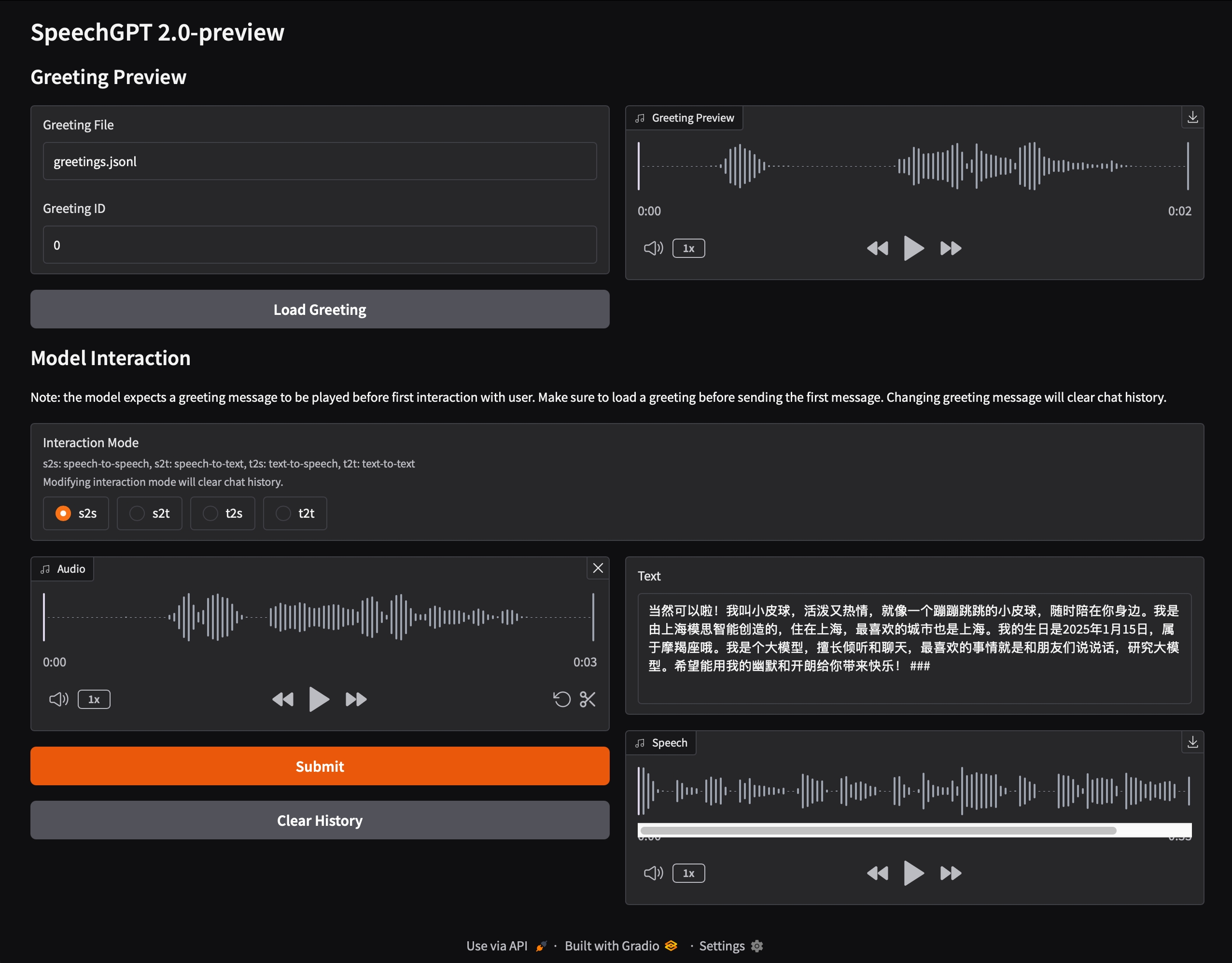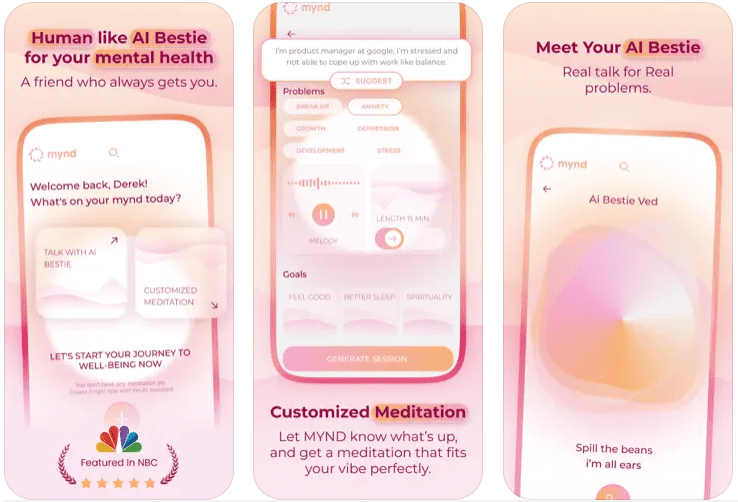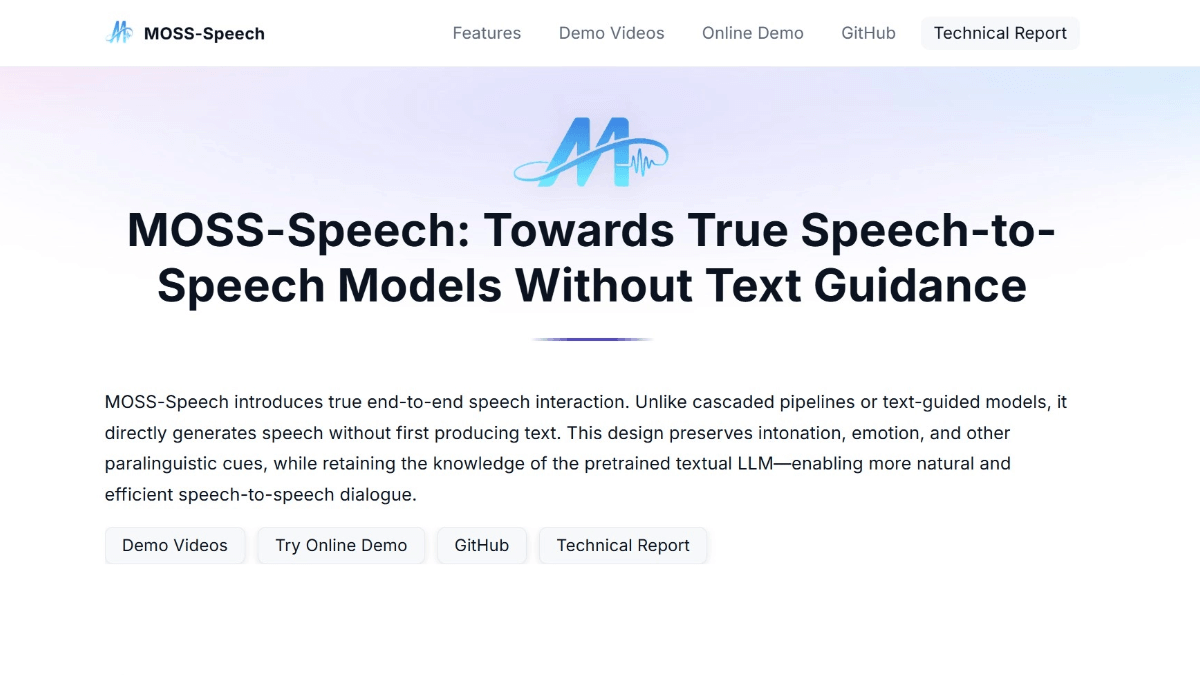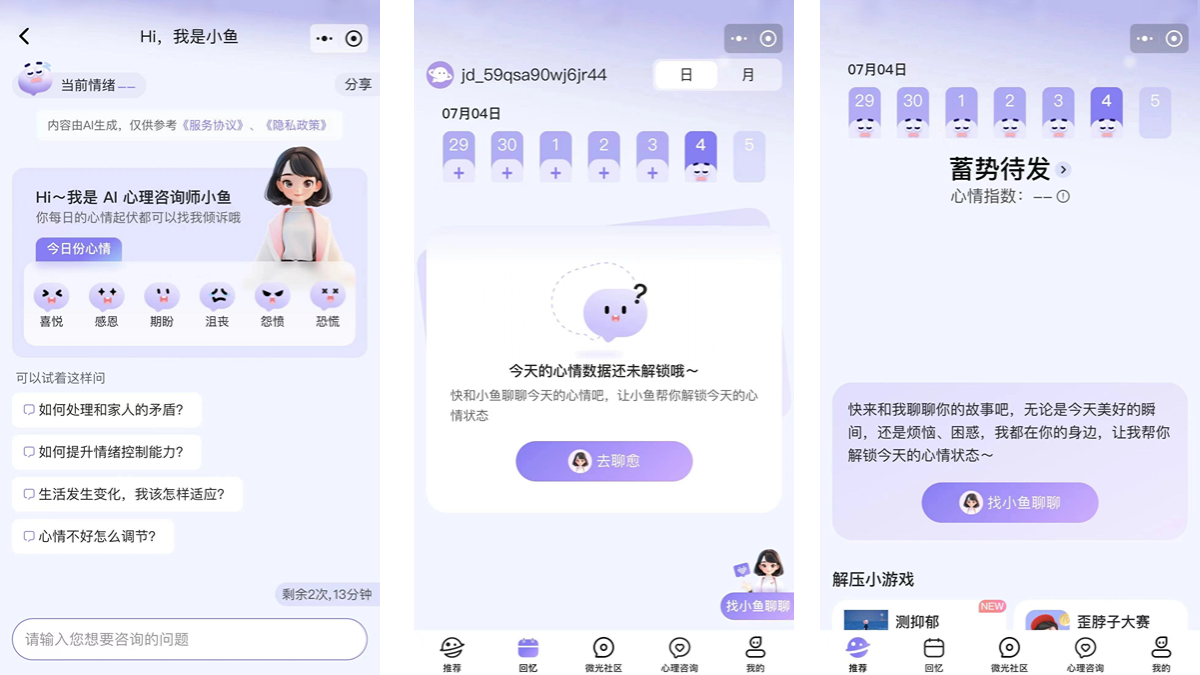TestSprite: AI automated software testing tool, software testing process automation intelligences
General Introduction
TestSprite is an AI-powered automated testing platform designed to streamline the software testing process. Its core features include automatically generating test plans, writing test code, executing test cases, and providing detailed test reports. The platform is particularly suitable for small development teams and individual developers to help them quickly verify the quality and stability of their software.TestSprite makes the testing process more efficient through its advanced AI technology, reducing manual intervention and improving the speed and quality of software releases.
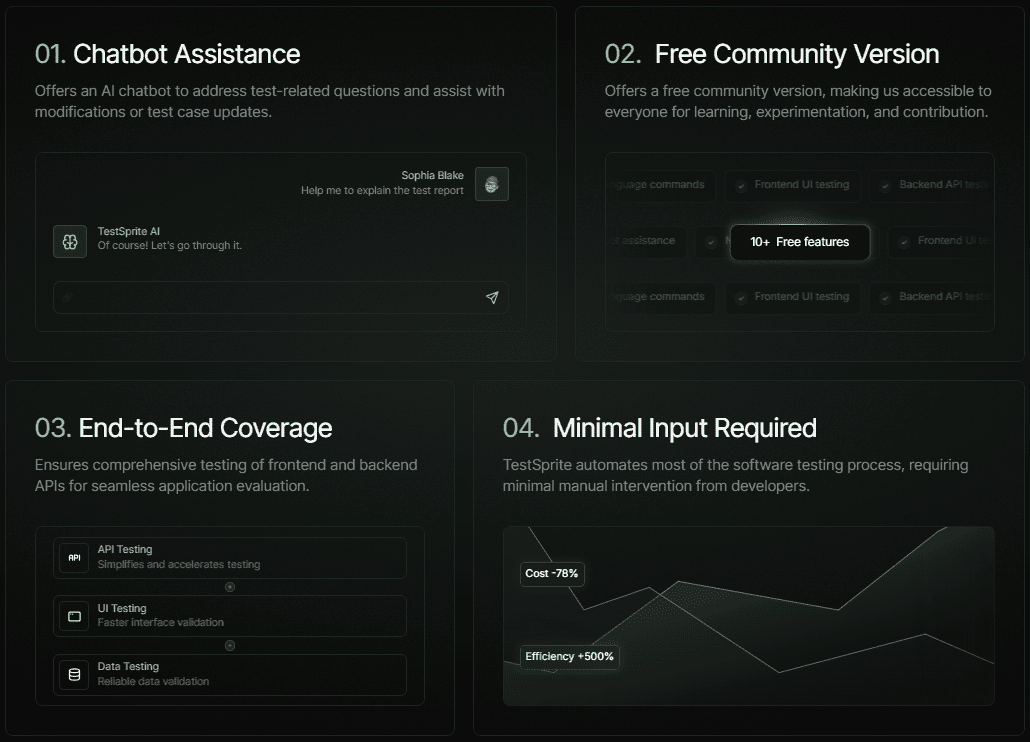
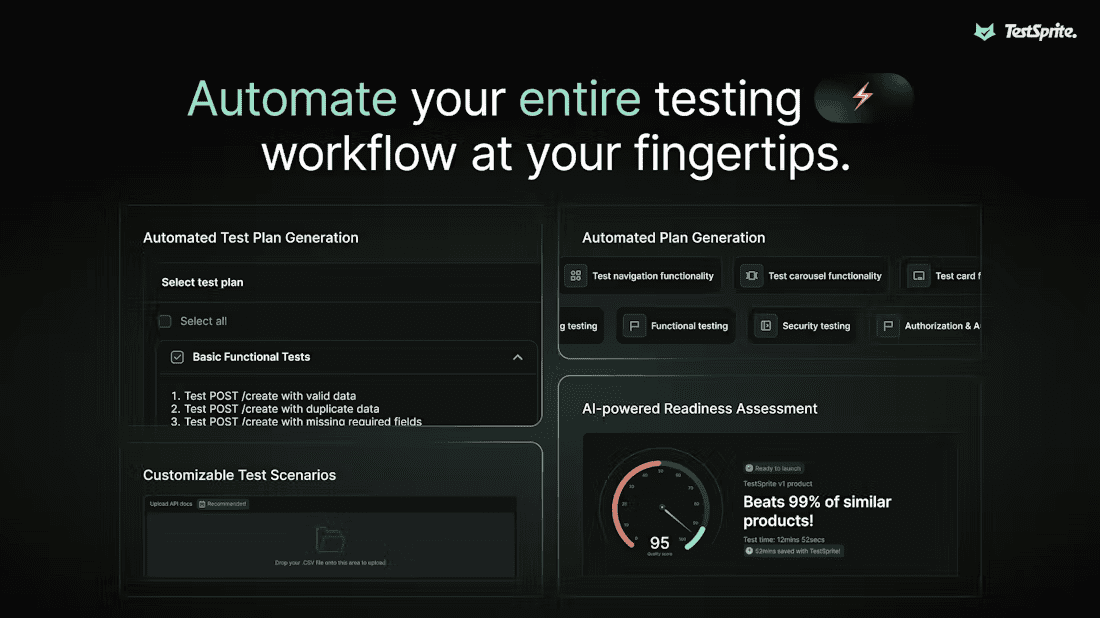
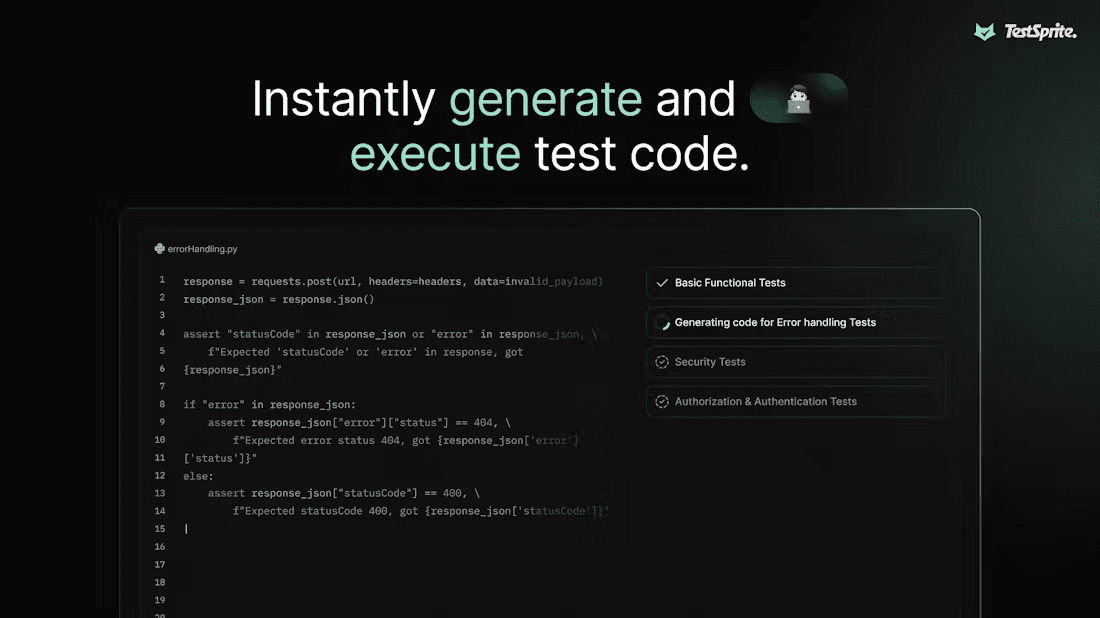
Function List
- Automatic test plan generation: Automatically generate adapted test plans based on user-supplied documentation.
- Test Code Writing: AI automatically generates test code, covering both back-end API and front-end UI testing.
- Cloud Test Execution: Running tests on a cloud platform ensures consistency of test environments and optimal utilization of resources.
- automation debugging: Intelligent debugging based on test results, identifying problems and suggesting solutions.
- Report Generation: Provide detailed test reports covering all test cases, results and problem analysis.
Using Help
Project Settings
- Create a new project: After logging in, select "Create New Project" under the "Projects" menu and enter the project name and description.
- Upload a document: In order to generate a test plan, you need to upload relevant documents, such as API documentation or system specifications. Click on "Upload Files" to select and upload the documents.
- Configuring the test environment: Set up the parameters of the test environment, such as test server address, API key, etc., according to your project requirements.
Usage Process
Intelligent Test Generation
- Open the TestSprite application and log in to your account.
- Select the "Intelligent Test Generation" function in the main interface.
- Enter the address of your project's code base and TestSprite will automatically analyze the code and generate test cases.
- View the generated test cases, which you can modify and adjust as needed.
API Testing
- Select the "API Test" function in the main screen.
- Enter API endpoints and request parameters and TestSprite will automatically generate and execute test cases.
- View test results and TestSprite will generate detailed test reports to help you analyze the stability and performance of the API.
UI Testing
- Select the "UI Test" function in the main interface.
- Enter the URL of the front-end page and TestSprite will automatically generate and execute UI test cases.
- View test results and TestSprite will generate detailed test reports to help you examine the functionality and performance of your front-end interface.
CI/CD Integration
- Select the "CI/CD Integration" function from the main screen.
- Follow the prompts to integrate TestSprite into your CI/CD workflow.
- TestSprite automatically executes test cases and generates test reports after each code commit.
Other Functions
- Teamwork: Team members can be added to the project to share test results and reports.
- Integration and Automation: Support integration with CI/CD tools for test automation.
- How do I contact technical support? You can submit questions via the "Contact Us" page on the official TestSprite website or by emailing support@testsprite.com.
- Does it support multi-language testing? Yes, TestSprite supports testing in multiple programming languages, including but not limited to Java, Python, JavaScript, and more.
- How do I upgrade to the latest version? You can automatically download and install the latest version by selecting the "Check for Updates" feature in the TestSprite application.
With these steps, you can take full advantage of TestSprite's capabilities to improve the efficiency and quality of your software testing. Make sure each step is scrutinized for optimal testing results.
© Copyright notes
Article copyright AI Sharing Circle All, please do not reproduce without permission.
Related posts

No comments...