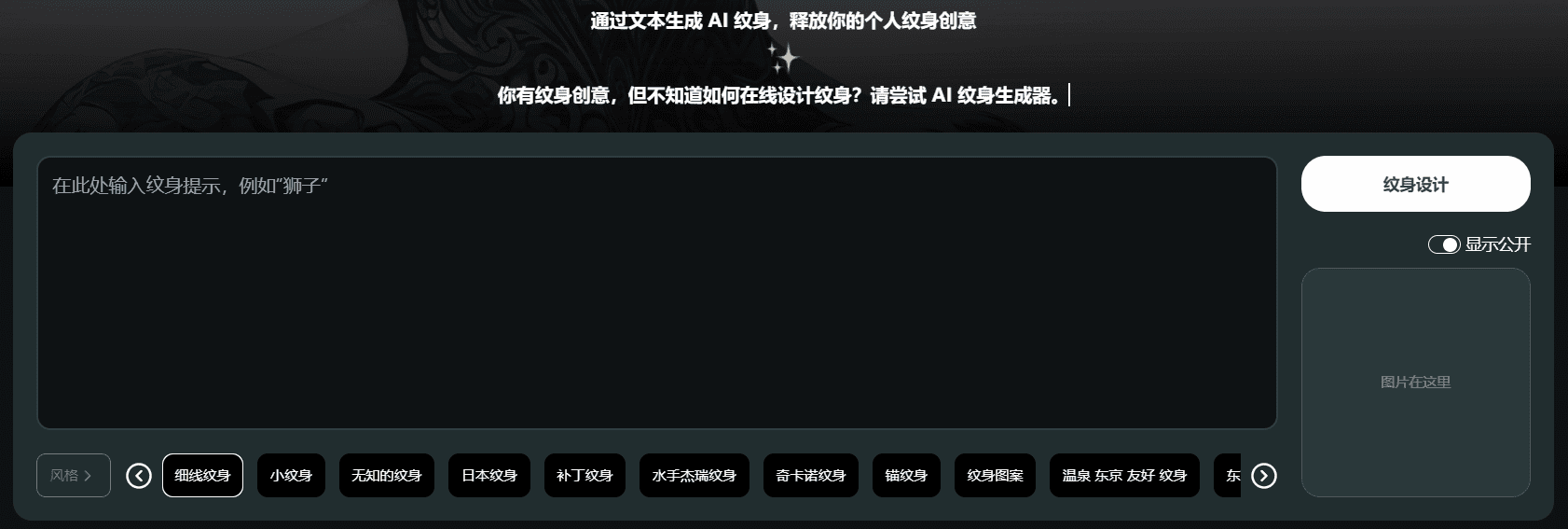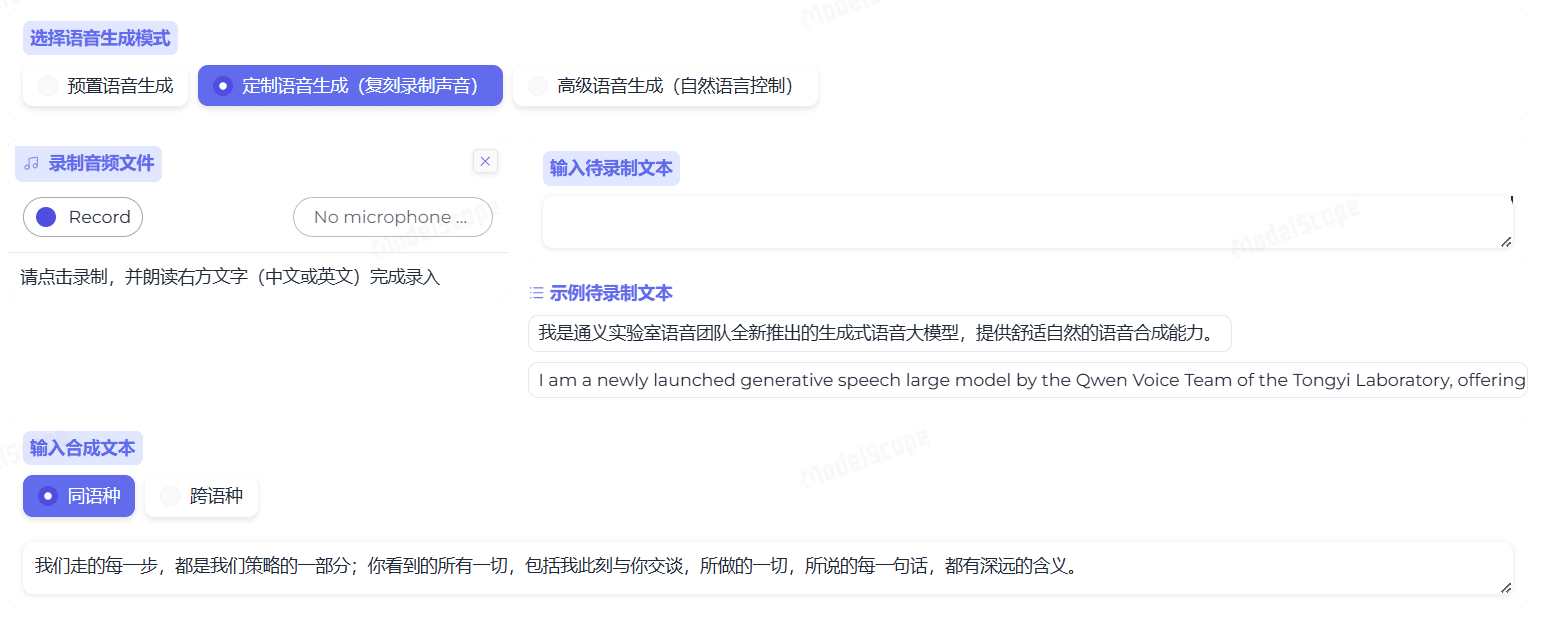Talecast: a tool for translating and editing videos with AI
General Introduction
Talecast is an AI-driven tool focused on video translation and editing. Its core feature is the ability to translate and lip sync videos into 20 languages while letting users modify video content as if they were editing a document. Ideal for content creators, educators, and marketers, users can easily record a screen or presentation, then quickly adjust and optimize the video with AI.Talecast is simple to use, with an intuitive interface that lets even novices get up to speed quickly and produce professional videos in multiple languages.
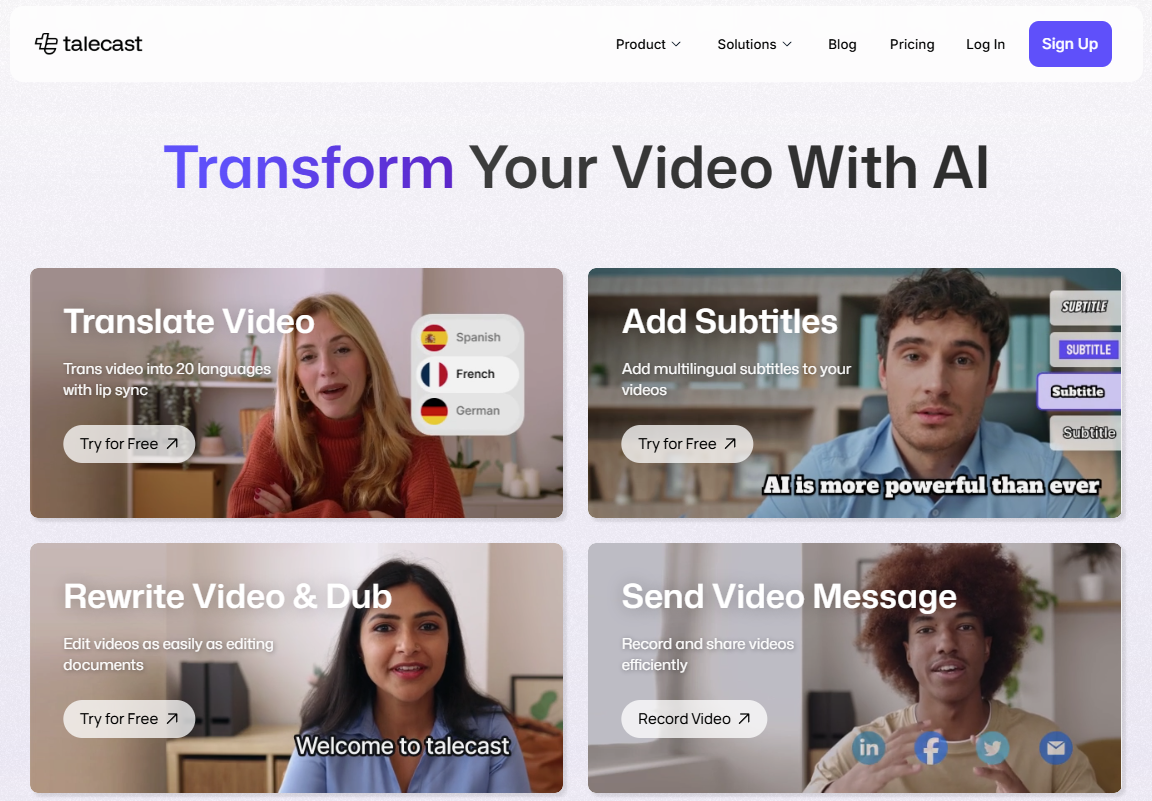
Function List
- Video translation with lip synchronization: Supports translation of videos into 20 languages, with automatic lip-matching.
- Text Editor Video: Edit video content directly by modifying the text.
- Screen and Presentation Recording: Record a screen or slide show as a basis for translation and editing.
- AI voice cloning: Input text to generate natural speech, support multi-language dubbing.
- Automatic subtitle generation: Add multi-language subtitles to videos, which are automatically updated after translation.
- Automatic text transcription: Convert video content to text for easy editing.
- Export & Share: Supports export in multiple formats for easy distribution of multilingual videos.
Using Help
Talecast mainly translation and editing functions, the following detailed description of how to install and use, so that you quickly master these two core operations.
Installation process
- Register for an account
Click "Try for Free". Enter your email and password to sign up and receive a confirmation email after submitting. Click on the link in the email to activate your account, no credit card required. - Download Software
After logging in, the site will guide you to download the desktop app. Windows and macOS are supported. Click on the download link and the file is automatically saved. Double-click on the installation file and follow the prompts to complete the installation. After a few minutes, the Talecast icon will appear on your desktop. - triggering program
Double click on the icon to launch and log in with your registered account. After a few seconds of first loading, go to the main screen.
How to use the main features
Video translation with lip synchronization
- Open Talecast, select a recorded or uploaded video and click "Translate Video".
- Select the target language, e.g. translate from English to Chinese. 20 languages are supported, including Japanese, Spanish and more.
- Click "Generate" and the AI translates the audio and generates a new voiceover, with lips automatically synchronized to the original video character.
- Preview the effect, if the translation or lip shape is not allowed, you can manually adjust the text or regenerate it.
- After saving, the translated video can be exported directly, suitable for multi-language distribution.
Text Editor Video
- Select the video in the main interface and click "Edit".
- The system automatically generates a text transcription of the video, which is displayed in the editing area, like a document.
- Modify text, such as deleting redundant parts or reordering, and the video will be edited synchronously. For example, if you delete the sentence "This is a bit complicated", the video will automatically remove the corresponding clip.
- Enter new text if you want to add content, and the AI will adjust the tempo and generate a voiceover.
- Save and preview for translation or export after confirmation.
Screen and presentation recording (for translation and editing)
- Click on "Record" and select Screen, Camera or Slideshow.
- If you record a presentation and upload a PPT file, the software synchronizes the slides and explanation.
- Click the red button to start recording, and when finished, press "Stop" or
F10The video is saved automatically. - Once the recording is complete, go directly to the translation or editing process.
AI speech cloning (assisted translation and editing)
- Click "Voiceover" in the editing screen.
- Enter text, such as "Welcome to the new product", and select a language and tone.
- Click "Generate" and the AI generates natural speech and embeds it in the video.
- Adjust the speed or volume of speech, save it and use it for dubbing after translation.
Automatic subtitle generation (with translation)
- Click "Subtitles" when editing.
- The system generates subtitles based on the audio and automatically updates them to the target language after translation.
- Check the accuracy of the captions, adjust the timing or style, and click "Apply".
- Subtitles are embedded in the video and automatically displayed when exported.
Export & Share
- When you are done editing and translating, click "Export & Share".
- Select the resolution (1080p or higher) and format (MP4 recommended).
- Click on "Export" and the 10 minute video will take about 2-3 minutes.
- After exporting, you can upload it to the cloud and generate links to share the multi-language version.
Operating Tips
- Translation Optimization: Check the clarity of the original video and audio before translation to avoid misjudgment by the AI.
- Editorial efficiency: Use shortcuts
Ctrl+SSave editing progress at any time. - batch file: Multiple videos can be translated together to save time.
With these steps, you can quickly translate and edit videos.Talecast's AI technology makes translation and text editing easy and efficient.
application scenario
- Multi-language instructional videos
The teacher records the lessons and then translates them into Chinese and Spanish, lip-syncing them to make them more accessible to the students.
Scenario description: English teacher videotapes a grammar lesson, translates it into multiple languages, and shares it with international students. - Global Marketing Video
Companies record product descriptions, translate them into 20 languages, edit them and add branding elements.
Scenario Description: A company translates a software demo into Japanese and French and sends it to overseas customers. - Content Creator Expansion
The blogger records the video, uses a text editor to remove the blunders, and then translates it into English to attract a wider audience.
Scenario Description: Game anchors record highlights, translate and edit them, and post them to international platforms. - Multilingual team communication
The manager records the debriefing, translates it into the team member's native language, edits it and shares it.
Scenario description: The project manager records the plan, translates it into Chinese and German and sends it to the global team.
QA
- How many languages does the translation support?
Support 20 languages, including Chinese, English, Japanese, Spanish, etc. See the official website. - Does the free version translate?
The free version offers basic editing and recording; translation and lip sync require a subscription, starting at $15/month. - Do I need to be connected to the Internet to edit?
Text editing can be done offline, translation and dubbing require internet access. - Does lip synchronization work well?
Natural for the most part, complex mouthpieces may require fine-tuning.
© Copyright notes
Article copyright AI Sharing Circle All, please do not reproduce without permission.
Related posts

No comments...