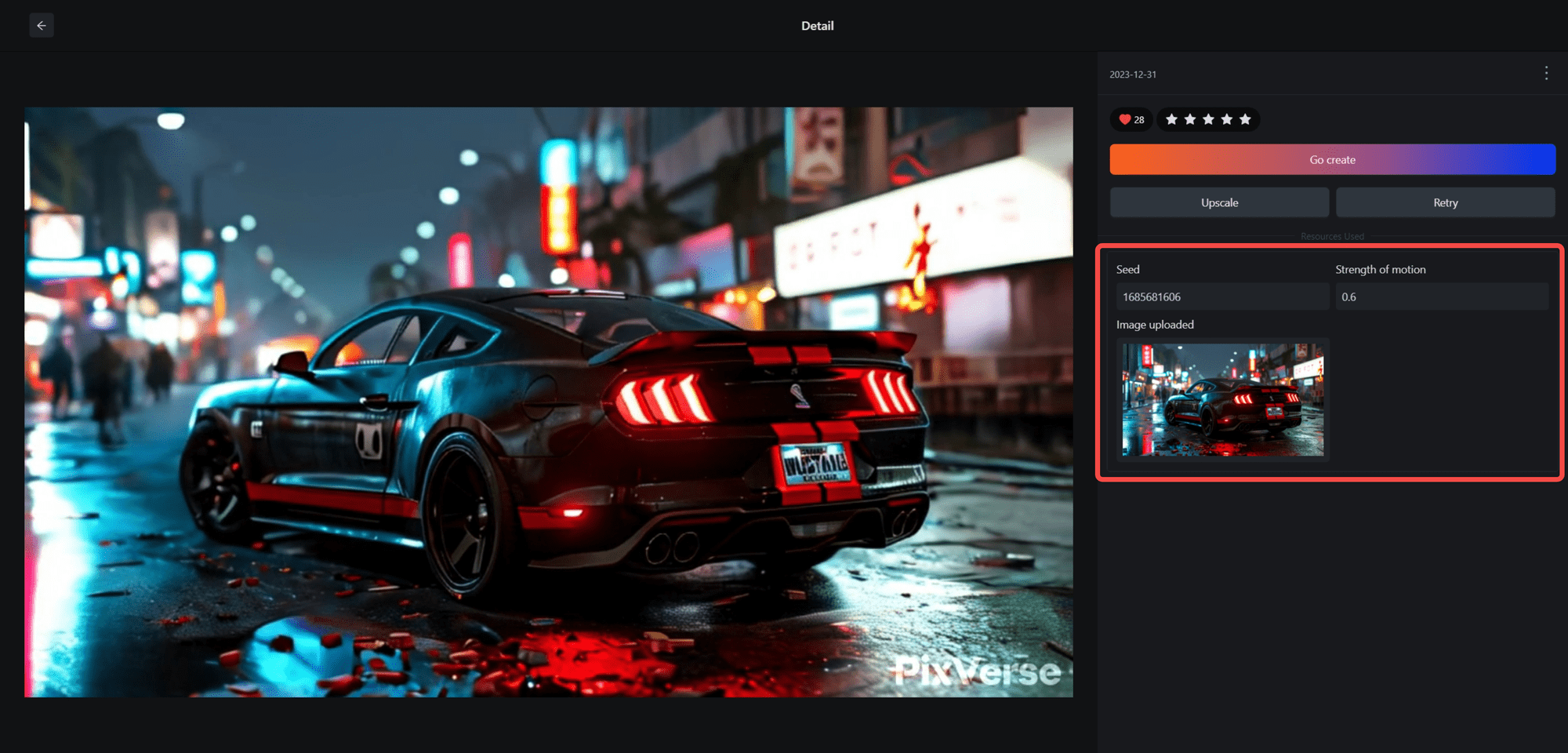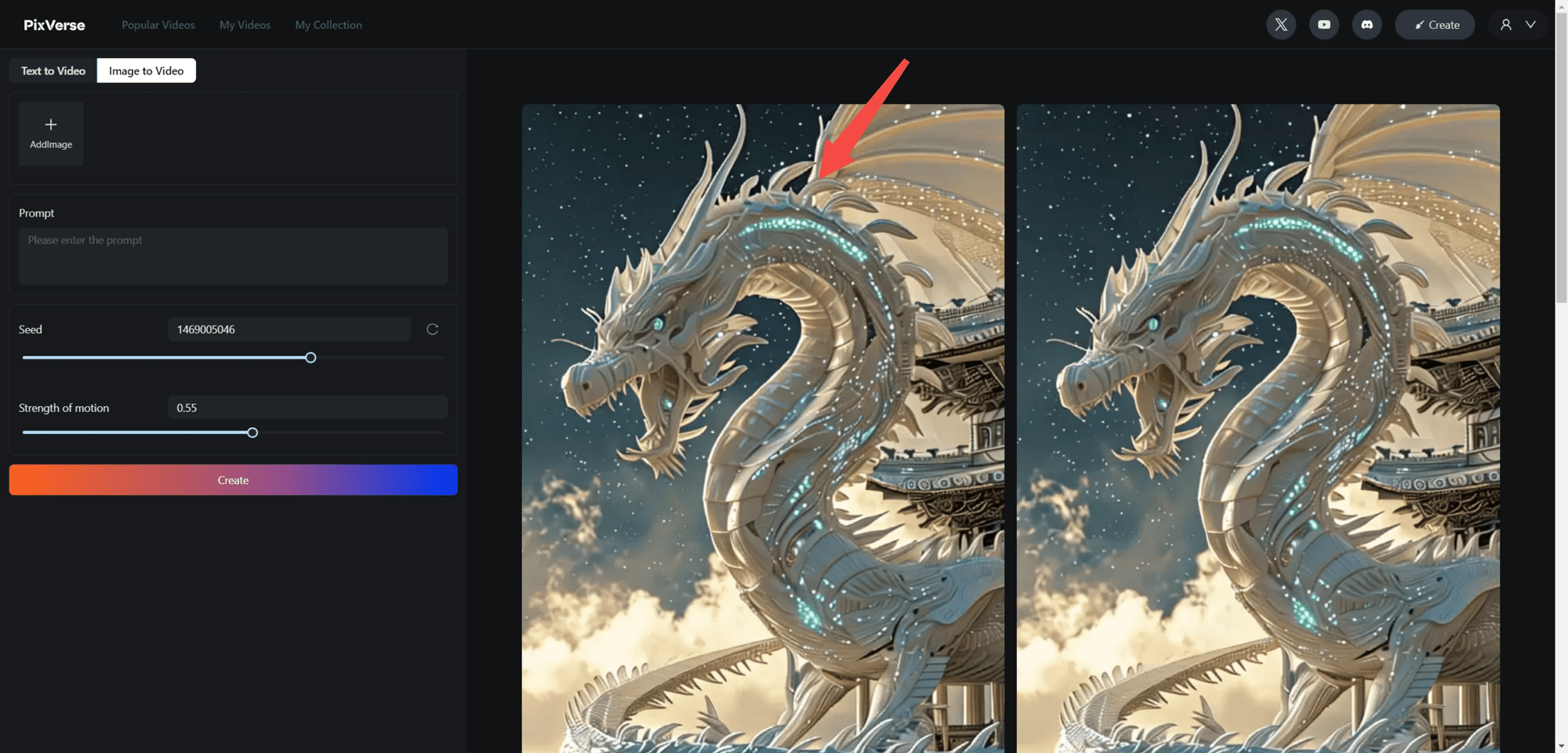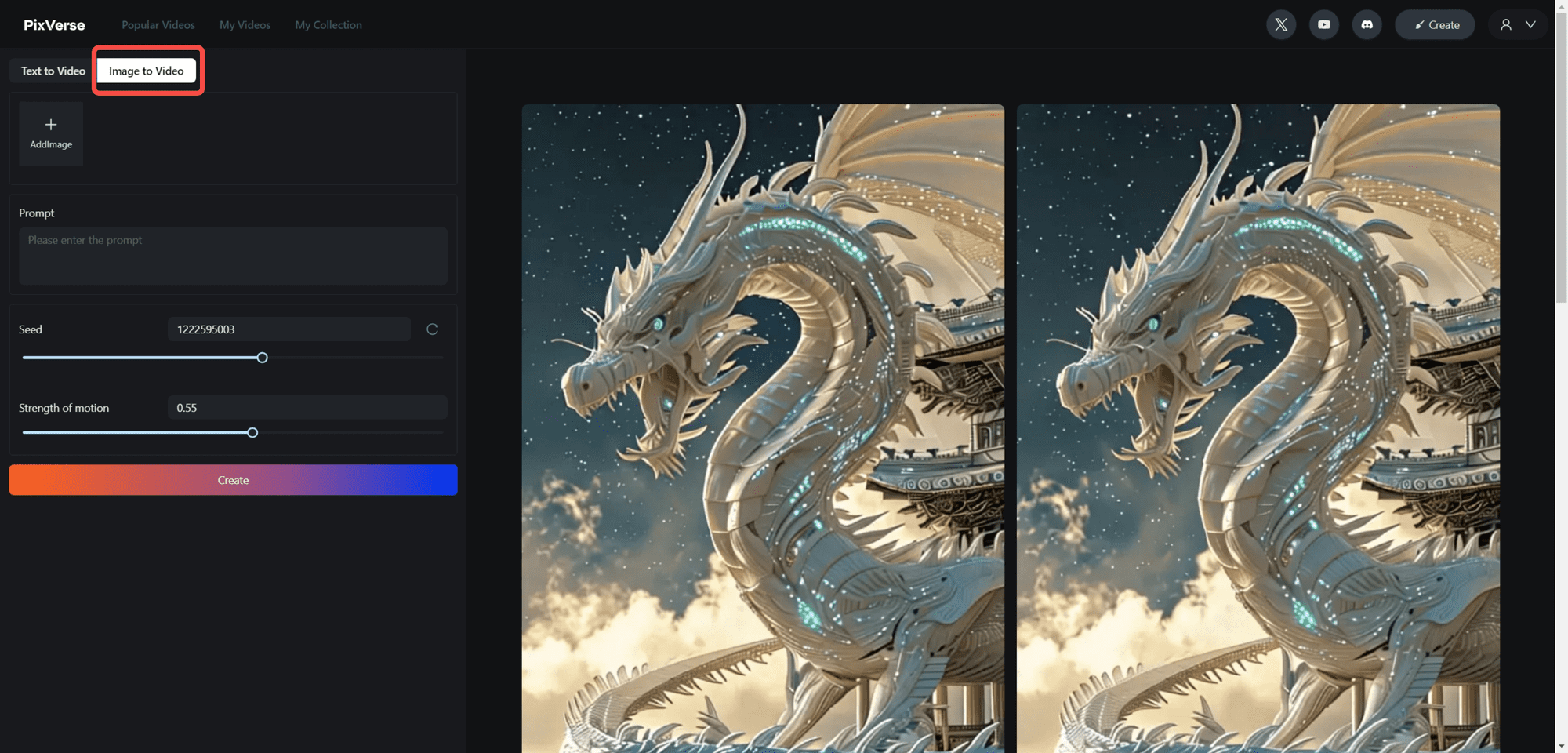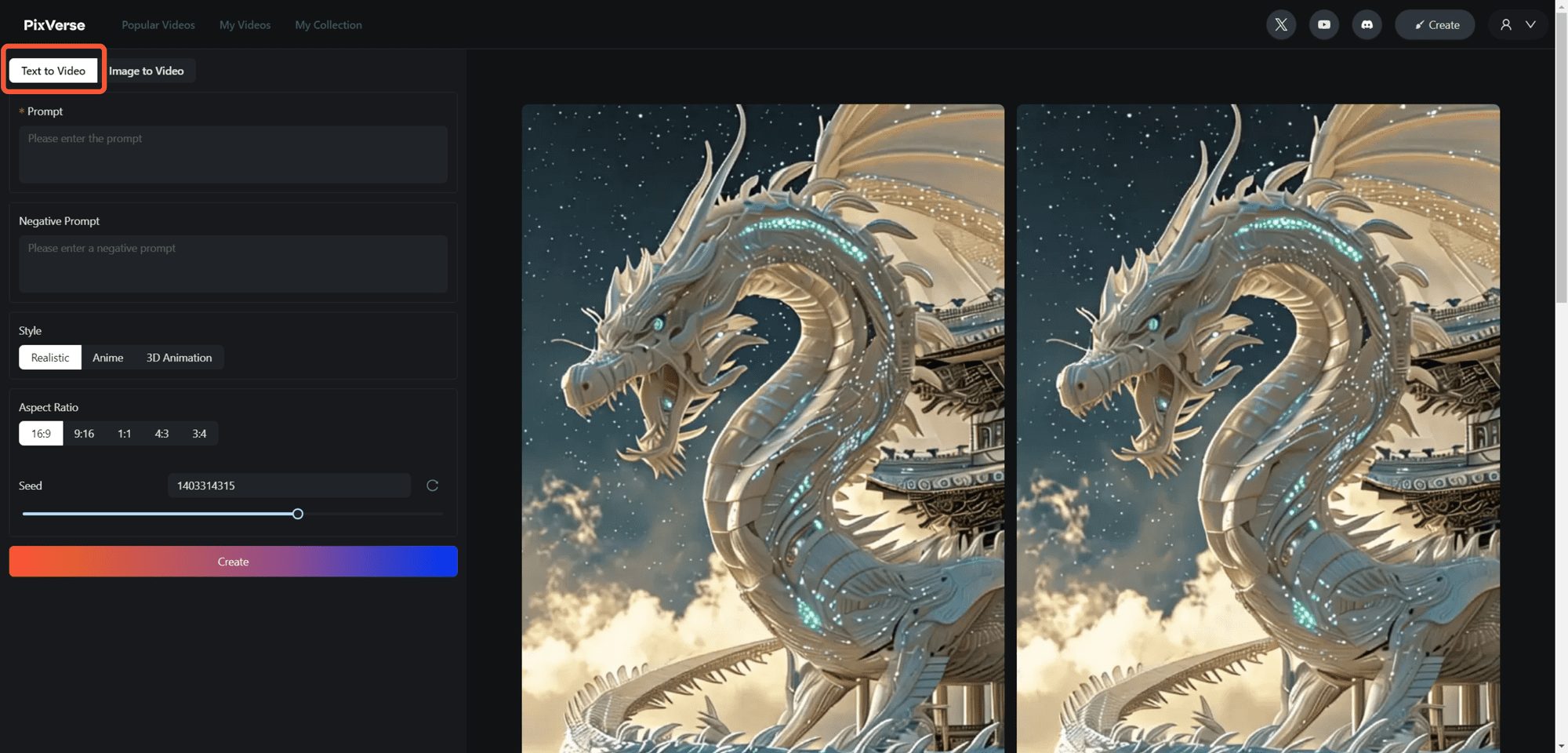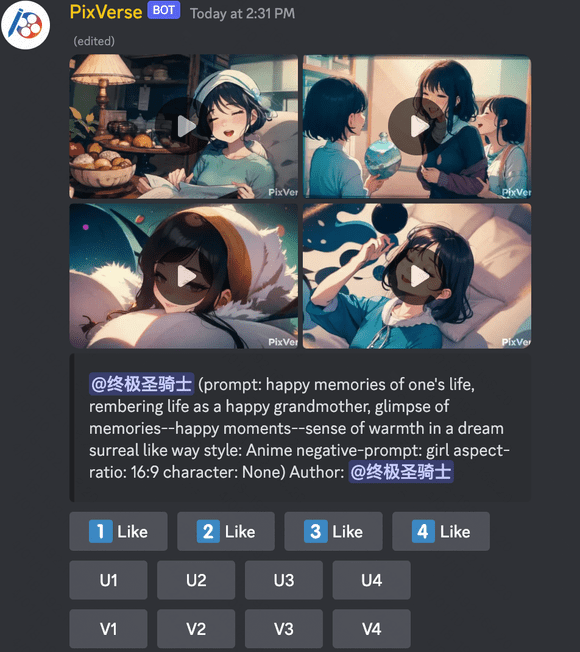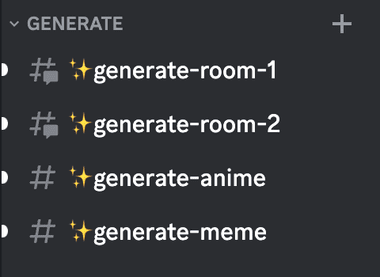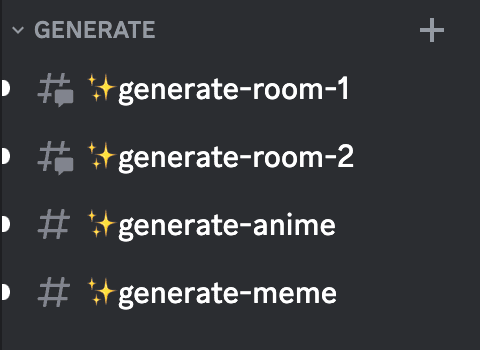Frequently Asked Questions about using PixVerse Web Edition
What features does PixVerse offer? How should I use it? PixVerse currently offers three main features: Text to Video [How to generate videos from text prompts] Image to Video [How to make your images move and bring them to life] Video...