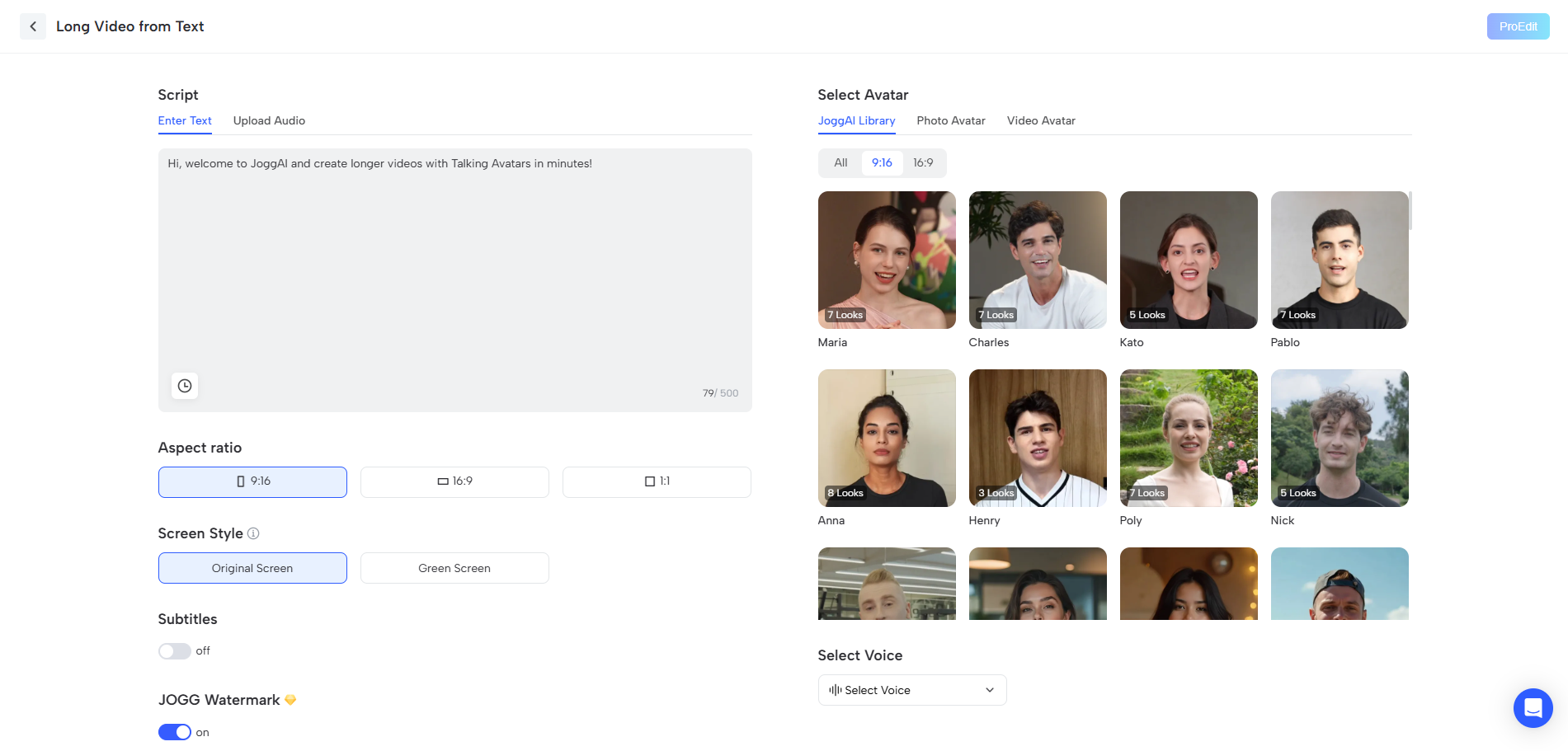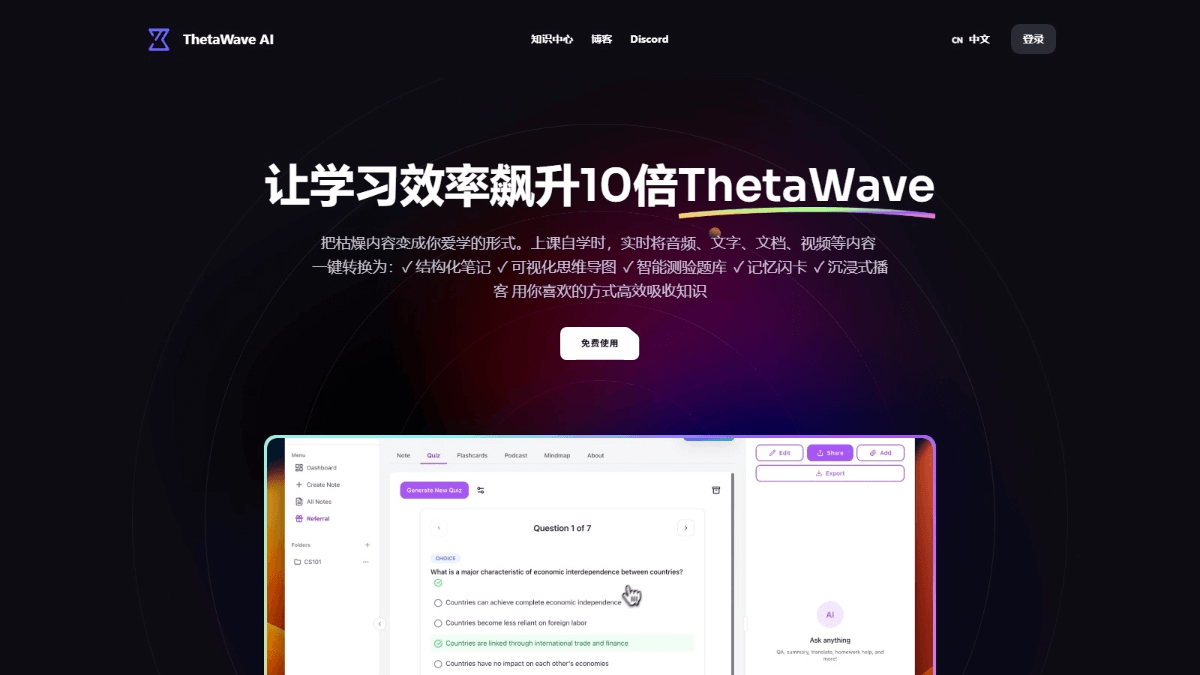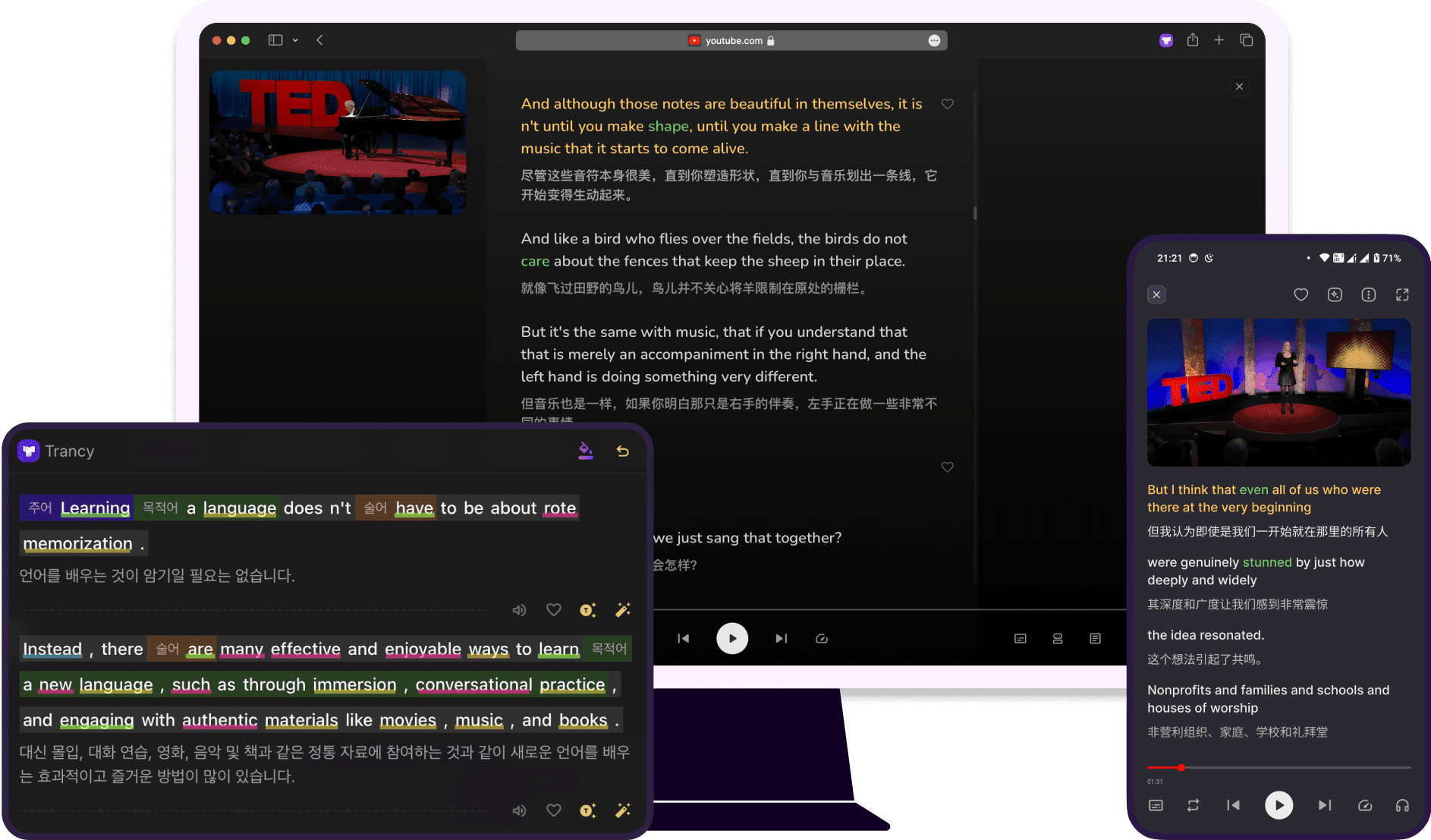Strawberry: an AI smart browser for automating tasks
General Introduction
Strawberry is a smart browser with a built-in AI assistant designed to help users automate their daily tasks and improve efficiency. Unlike traditional browsers, Strawberry integrates AI technology to understand web content in real-time and perform complex tasks such as quick research, content writing, and data organization, saving time by allowing the AI to perform repetitive tasks with simple commands. Users can save time by allowing the AI to perform repetitive tasks with simple commands, and Strawberry emphasizes privacy by storing all data locally and requiring user permission for AI processing. It is suitable for professionals who need to manage tasks efficiently, and is currently in pre-beta with features still being refined.
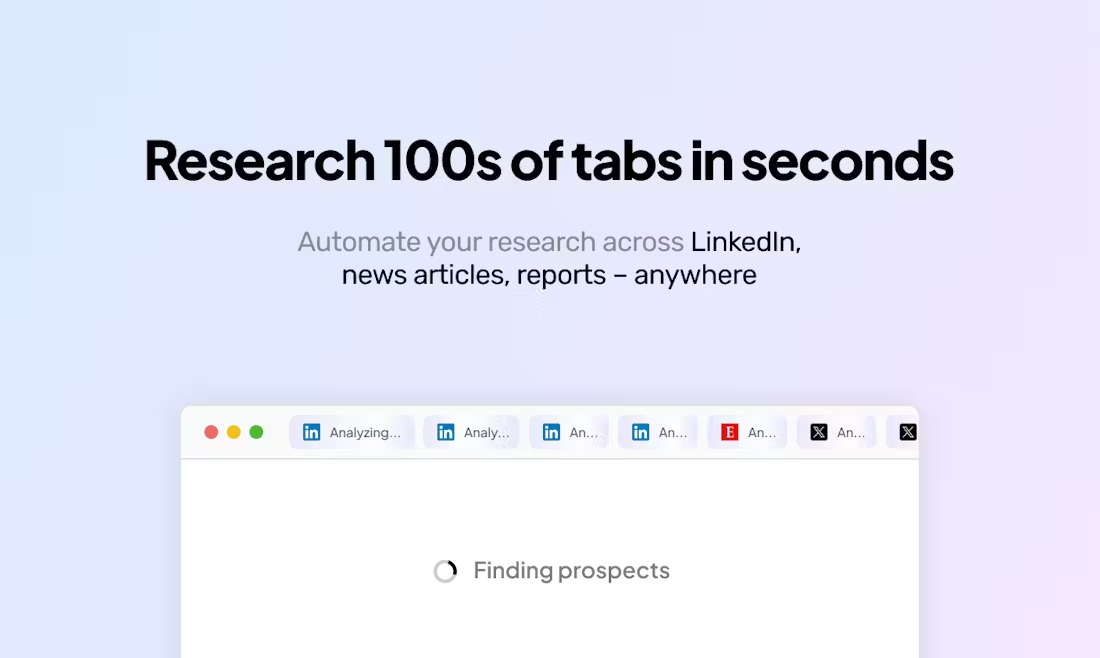
Function List
- Rapid Web Research: AI browses multiple websites simultaneously, extracts key information and generates summaries.
- Content generation: automatically compose emails, social media posts or reports based on user style.
- Task automation: Perform actions on a web page, such as filling out a form, updating a form, or sending a message.
- Real-time assistance: the AI understands the current web page and provides contextually relevant suggestions or actions.
- Data organization: Extract data from web pages and organize it into forms or CRM systems.
- Privacy: All data is stored locally, AI operations require user authorization.
Using Help
Installation and Registration
Strawberry is currently in the pre-beta stage, and you need to apply for access through the official website https://strawberrybrowser.com/. After visiting the site, click the "Get Started" button, fill in your email address and basic information, and submit your request. The team will reply within a few days with a download link. Strawberry supports Windows, macOS, and Linux systems, and the installation package is an Electron application. Once installed, launch your browser and log in to your account. The first time you log in, you will need to set up your AI assistant permissions, confirm the scope of data processing, and ensure privacy and security.
Main function operation flow
1. Quick web research
Strawberry's AI quickly analyzes multiple websites to generate research summaries. Users open a browser, enter a command (e.g., "research a company's tech stack"), and the AI automatically visits the relevant web pages, extracts the information, and generates a report with key points in seconds. Here's how it works:
- Enter a research command into the input field at the top of your browser, such as "Analyze the latest news on a company's official website".
- The AI displays a list of websites being visited, and users can manually add or remove target websites.
- After confirmation, AI generates a summary within 10-30 seconds, containing text, tables or links.
- Users can export results as PDF or copy directly to other tools.
This feature is suitable for market research, competitive analysis and other scenarios, and the research results can be saved locally.
2. Content generation
Strawberry generates content based on the user's writing style. Users open the target webpage (e.g., email or social media) in a browser, click the AI Assistant icon, and select "Generate Content." How it works:
- Select a content type, such as "Email" or "Social Post".
- Enter simple commands such as "Write an email inviting a client to a meeting".
- AI analyzes the current web page context (e.g., recipient information) to generate a first draft.
- Users can edit the first draft, and the AI will record the modification habits to optimize the subsequent generated content.
- After confirmation, the content can be sent or copied directly.
This feature supports multiple languages, and the style of the generated text can be adjusted to be formal or relaxed.
3. Automation of tasks
Strawberry replaces the user in performing repetitive actions on a web page, such as data entry or message sending. Users need to train the AI assistant first, as described below:
- Open the target web page (e.g. CRM system) and click on the "Automation" button.
- Demonstrate the operation process, such as "login and click add customer, fill in name and email".
- AI records operations and generates automation scripts.
- Users can save scripts and call them up for execution at any time.
- Before execution, the AI prompts for confirmation to avoid misuse.
This feature supports platforms such as LinkedIn, Google Sheets, etc. and is suitable for sales, administrative and other jobs.
4. Real-time assistance
The AI assistant can provide suggestions in real time. For example, when browsing a product page, AI can extract information such as price and specifications and organize it into a comparison table. Method of operation:
- Open the web page and click on the AI Assistant icon.
- Enter a requirement such as "Compare prices of products on this page".
- The AI extracts the data and displays the results.
- Users can request further analysis or save the results.
This feature is suitable for shopping, academic research and other scenarios.
5. Data collation
Strawberry can extract data from a web page and organize it into a specified format. Users open the target webpage, click the "Organize Data" button, and select the content to be extracted (e.g., company name, contact information). the AI will automatically capture the data and generate a table or update the CRM directly:
- Select the target page and click "Extract Data".
- Specify the type of data, e.g. "Extract company information from all tables".
- The AI displays the extraction results, which can be edited or exported by the user.
- After confirmation, data can be synchronized to Google Sheets or local files.
This feature is suitable for sales lead collection, data analysis, etc.
Featured Function Operation
Privacy
Strawberry emphasizes data security. All web data, user commands, and AI processing results are stored locally on the device. when the AI needs to access external APIs (e.g. Google, OpenAI), a prompt is displayed and the user needs to manually authorize it. Users can view data logs in the settings and delete them at any time.
Customization Assistant
Users can create customized AI assistants to fit specific workflows. Method of operation:
- Go to the "Assistant management" screen and click "New assistant".
- Enter the assistant name and task type, e.g. "LinkedIn Sales Assistant".
- Demonstrate the operation process, AI automatic learning.
- Once saved, the assistant can be recalled at any time.
This feature is suitable for users who need to perform complex tasks repeatedly.
caveat
- Ensure that the network is stable and that the AI function requires an internet connection.
- Update your browser regularly for the latest features.
- Check permission settings to avoid AI access to sensitive data.
- For questions, contact hello@strawberrybrowser.com.
application scenario
- market research
Marketers need to know what's going on with their competitors quickly, and Strawberry can browse multiple competitor sites simultaneously, extracting product information, pricing, and user ratings to generate comparative reports that save hours of manual searching. - Sales Lead Management
Sales teams can use Strawberry to automate LinkedIn lead gathering. the AI searches for eligible users, extracts contact information, updates the CRM system, and the user simply confirms the final list. - content creation
Social media managers can let Strawberry generate posts based on the brand's style. the AI analyzes the context of the target platform and generates content that fits the tone, which the user can then post with minor modifications. - academic research
Students or researchers can use Strawberry to quickly organize information from the literature.AI extracts abstracts, authors, and publication dates from scholarly websites and generates reference lists for easy paper writing.
QA
- How does Strawberry protect user privacy?
All data is stored locally on the device and AI processing requires user authorization. Users can view and delete data logs at any time, and external API calls are explicitly prompted. - Does it support browser extensions?
It's not currently supported, but officials say extended support is a priority development goal and is expected to launch soon. - How do I apply to use Strawberry?
Visit https://strawberrybrowser.com/, click "Get Started", submit your email and information, and wait for an official reply with the download link. - Is mobile supported?
Currently only desktop (Windows, macOS, Linux) is supported, the mobile version has not yet been released. - How do I contact support if I have a problem?
Send an email to hello@strawberrybrowser.com and the team will respond promptly.
© Copyright notes
Article copyright AI Sharing Circle All, please do not reproduce without permission.
Related posts

No comments...