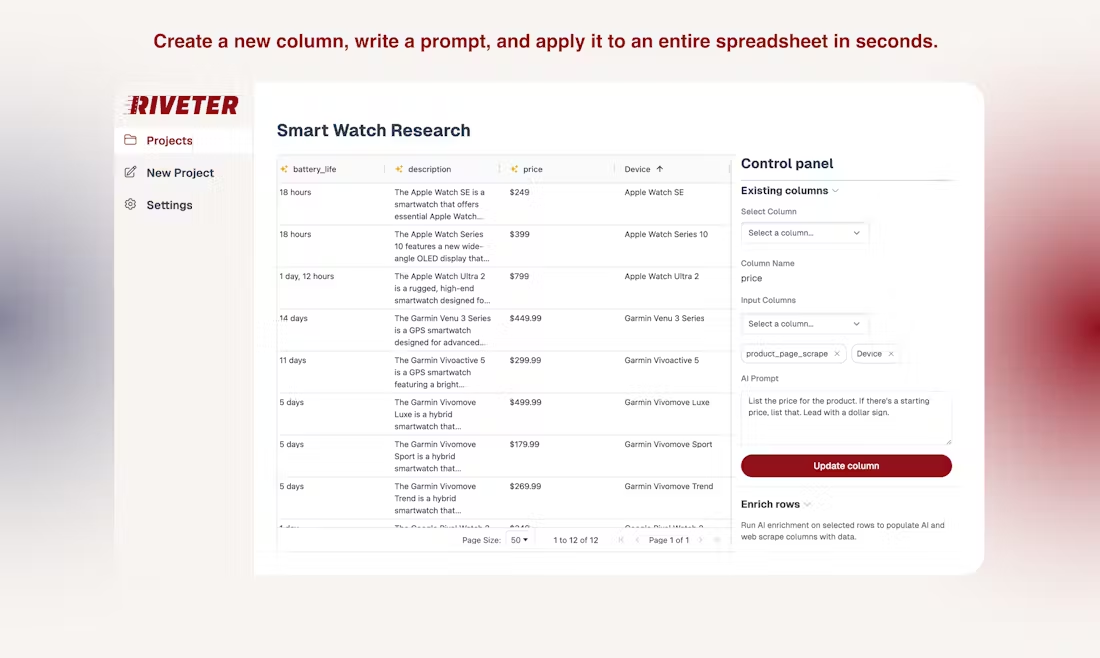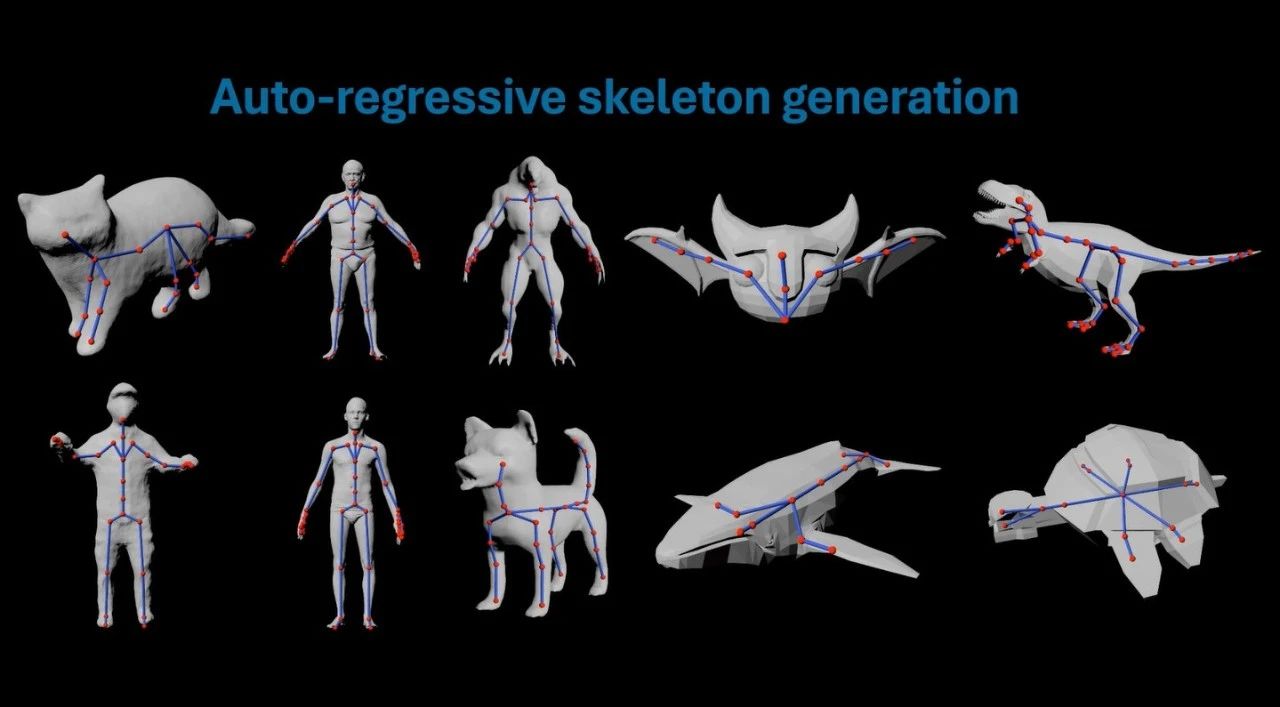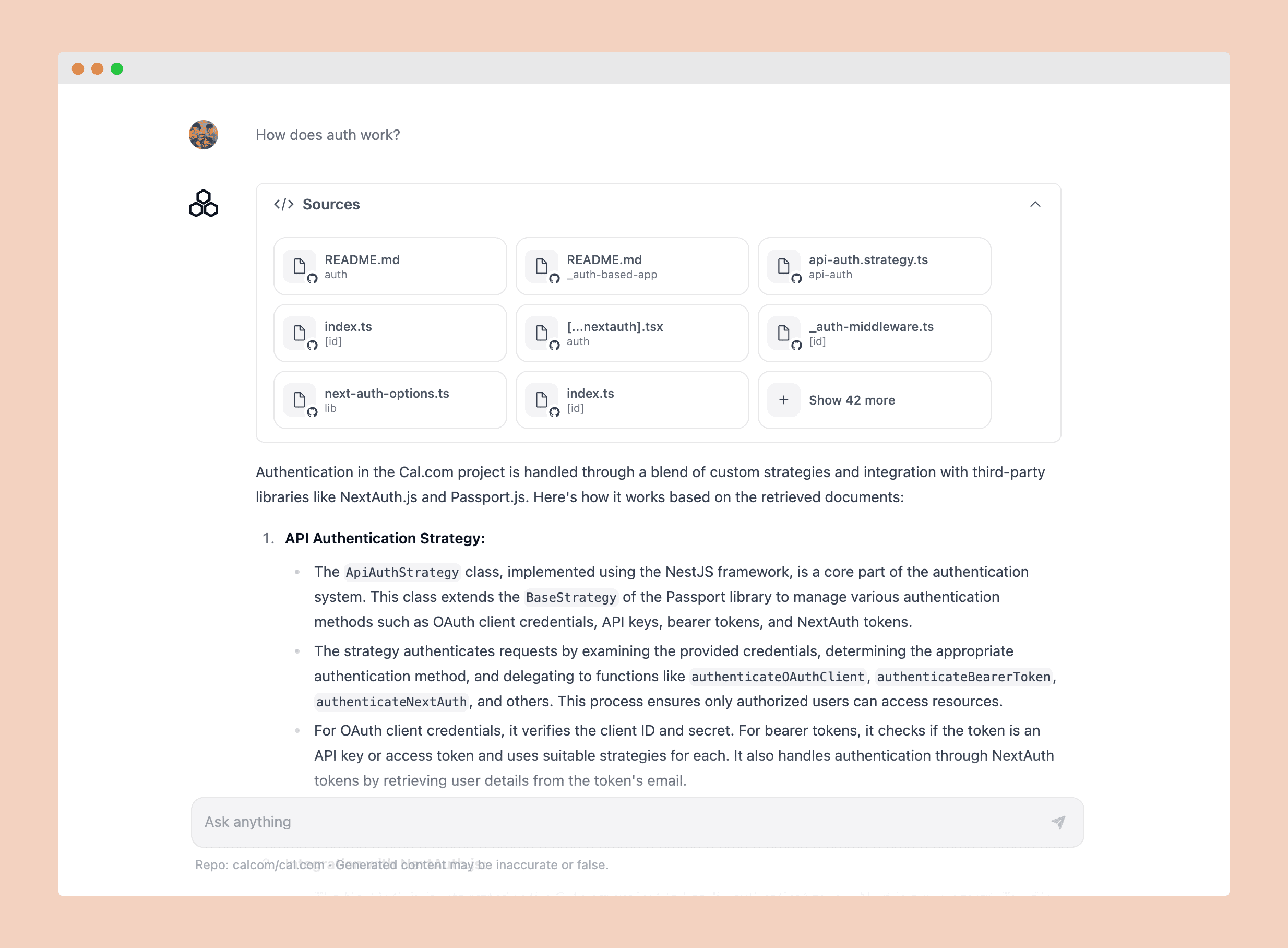Sider: Assisted Reading and Writing on Any Web Page|CahatPDF|Web Reading|Writing|Integrated Chatbot
Sider General Introduction
Sider is a browser extension that integrates ChatGPT 3.5/4, Claude, Gemini and other AI tools. It can support chat assistance for links, images, and PDF documents on any web page to help users improve their writing and reading efficiency. Users can use this tool for free, which is available for Chrome, Safari, and Edge browsers with corresponding mobile app support.
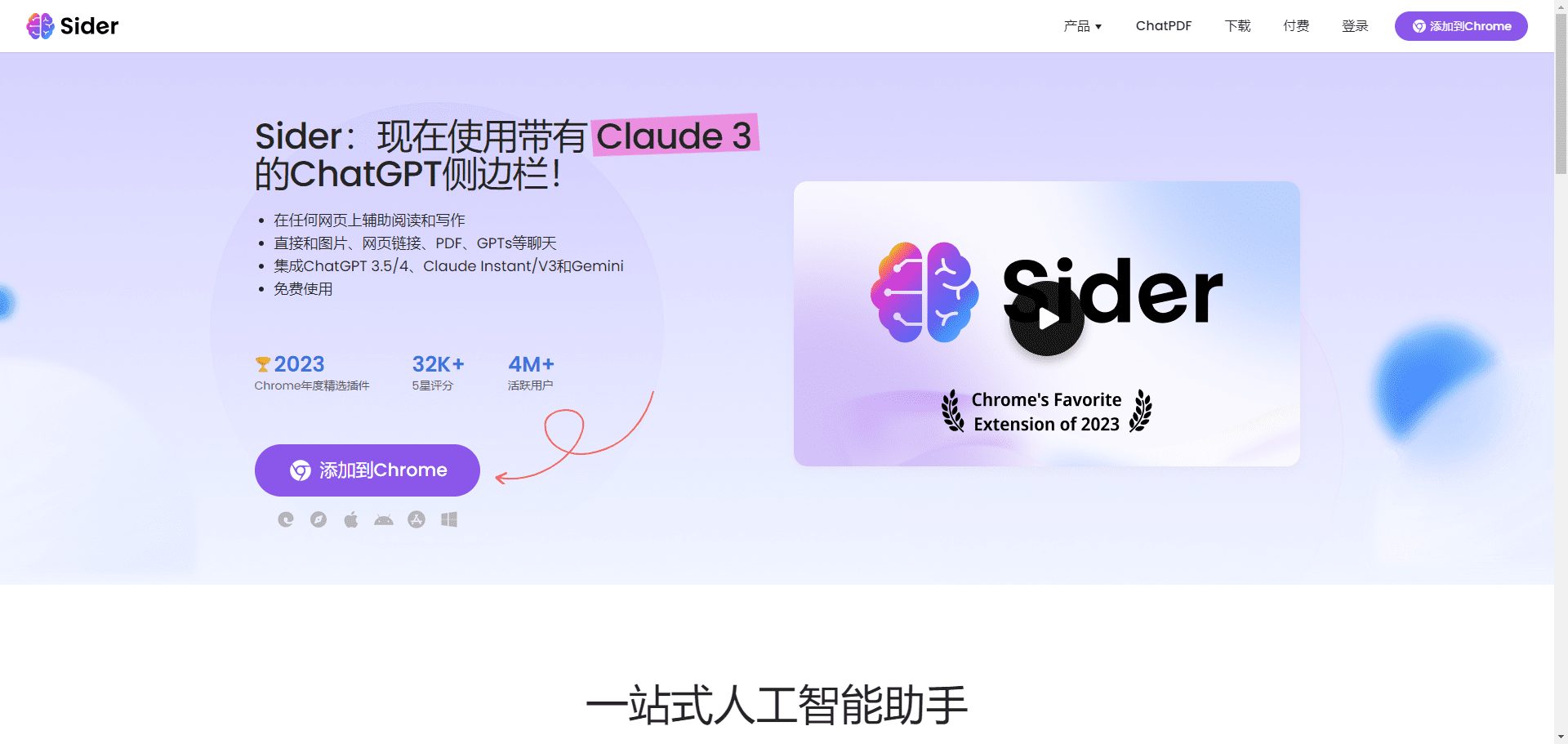
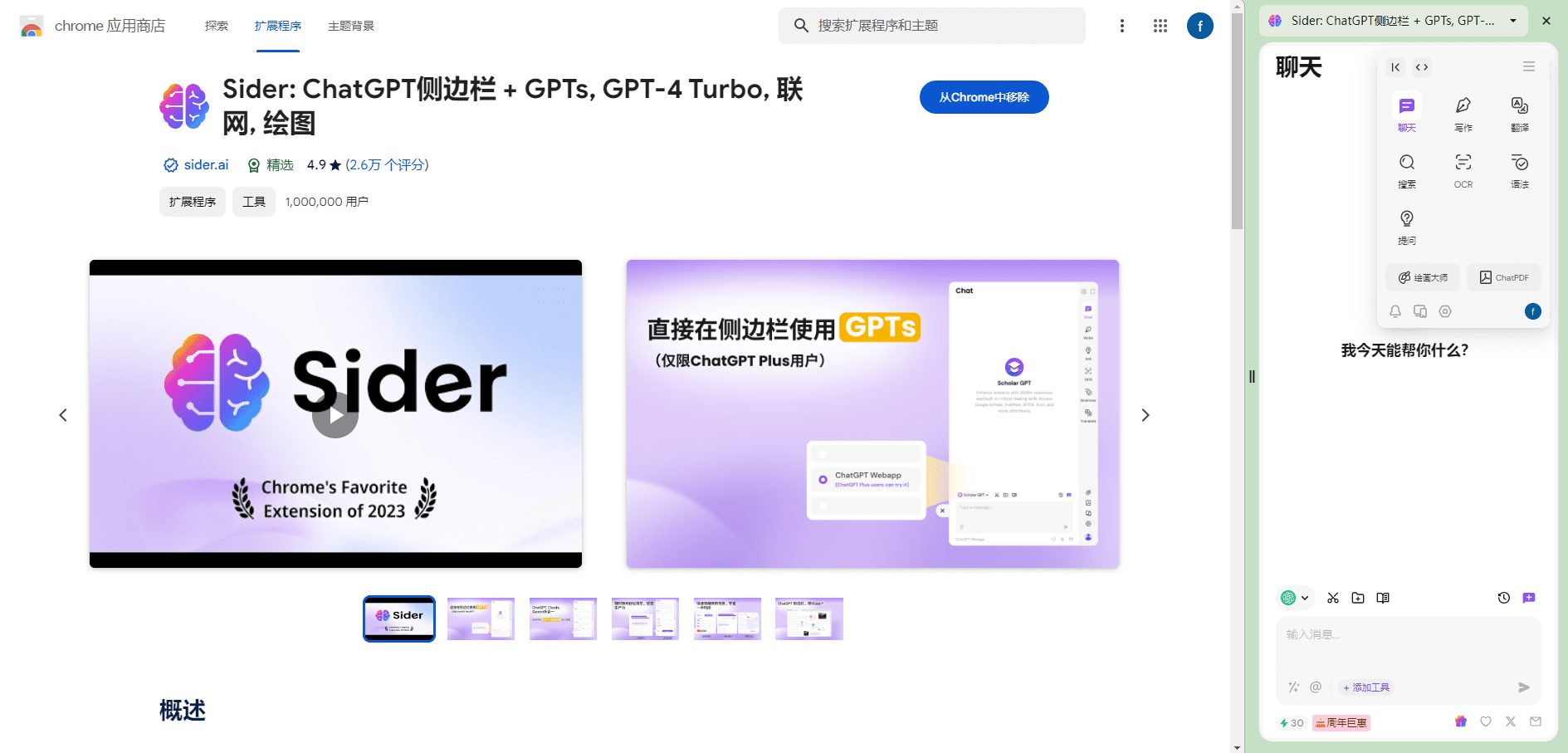
Sider Feature List
- AI chat: Supports conversations with a wide range of AI models, including ChatGPT, GPT-4, Claude, and Gemini.
- Content Summary: Key points for quickly extracting content from documents, videos, and more.
- web reading: Accelerates the reading of web pages, texts and emails.
- writing aid: Optimize the quality of writing emails, articles and messages.
- Efficient Search: Improve search efficiency and find the information you need quickly.
- multilingual translation: Support for translation and grammar checking in more than 50 languages.
- Image generation and editing: Generate or edit images according to user needs.
- Data and code analysis: Provide help with data analysis and code understanding.
- intelligent reply (to a question): Provide smart response suggestions for emails and comments.
- Problem solving: Answer a variety of questions with confidence.
Sider Help
Installation process
- Browser Extension Installation::
- Open your browser and visit the official Sider.ai website.
- Click the "Add to Chrome" or "Add to Edge" button and follow the instructions to complete the installation.
- Once the installation is complete, the Sider icon will appear in the upper right corner of your browser.
- Mobile Installation::
- Go to the App Store or Google Play, search for "Sider" and download the app.
- Once the installation is complete, open the app and log into your account.
Guidelines for use
- AI chat::
- Click on the Sider icon in the upper right corner of your browser to open a chat window.
- Select the AI model you want to use (e.g. ChatGPT, GPT-4, etc.), enter your question or topic, and start the conversation.
- Content Summary::
- While browsing a web page or reading a document, select the text that needs to be summarized.
- Right-click on the selected text and select the "Sider Content Summary" option, and Sider will automatically generate a concise summary.
- web reading::
- Open any web page and click on the Sider icon.
- By selecting the "Quick Read" function, Sider will extract the main content of the web page to help you navigate quickly.
- writing aid::
- While composing an email or document, click the Sider icon.
- Select the "Writing Assistance" feature, enter your draft, and Sider will provide optimization suggestions and revisions.
- Efficient Search::
- Enter the search term in your browser and click on the Sider icon.
- By selecting the "Efficient Search" function, Sider will quickly find relevant information and display the results.
- multilingual translation::
- Select the text you want to translate, right-click on it and select the "Sider Translation" option.
- Select the target language and Sider will automatically translate and display the results.
- Image generation and editing::
- Click on the Sider icon and select the "Image Generator" or "Image Editor" function.
- Enter the requirements as prompted and Sider will generate or edit the image.
- Data and code analysis::
- Click the Sider icon when working with data or code.
- Select the "Data Analysis" or "Code Assistant" function, enter your question, and Sider will provide a detailed analysis and answer.
- intelligent reply (to a question)::
- Click the Sider icon while reading an email or comment.
- By selecting the "Smart Reply" function, Sider will provide suggestions for replies based on the content.
- Problem solving::
- Click on the Sider icon and select the "Questions and Answers" function.
- Enter your question and Sider will provide detailed answers and advice.
Sider Download
Sider Browser Plugins Plugins
Chrome Extension Safari Extension Edge Extension
Sider Windows Client
Sider Mac OS Client
Sider Android Client
Sider IOS Client
© Copyright notes
Article copyright AI Sharing Circle All, please do not reproduce without permission.
Related posts

No comments...