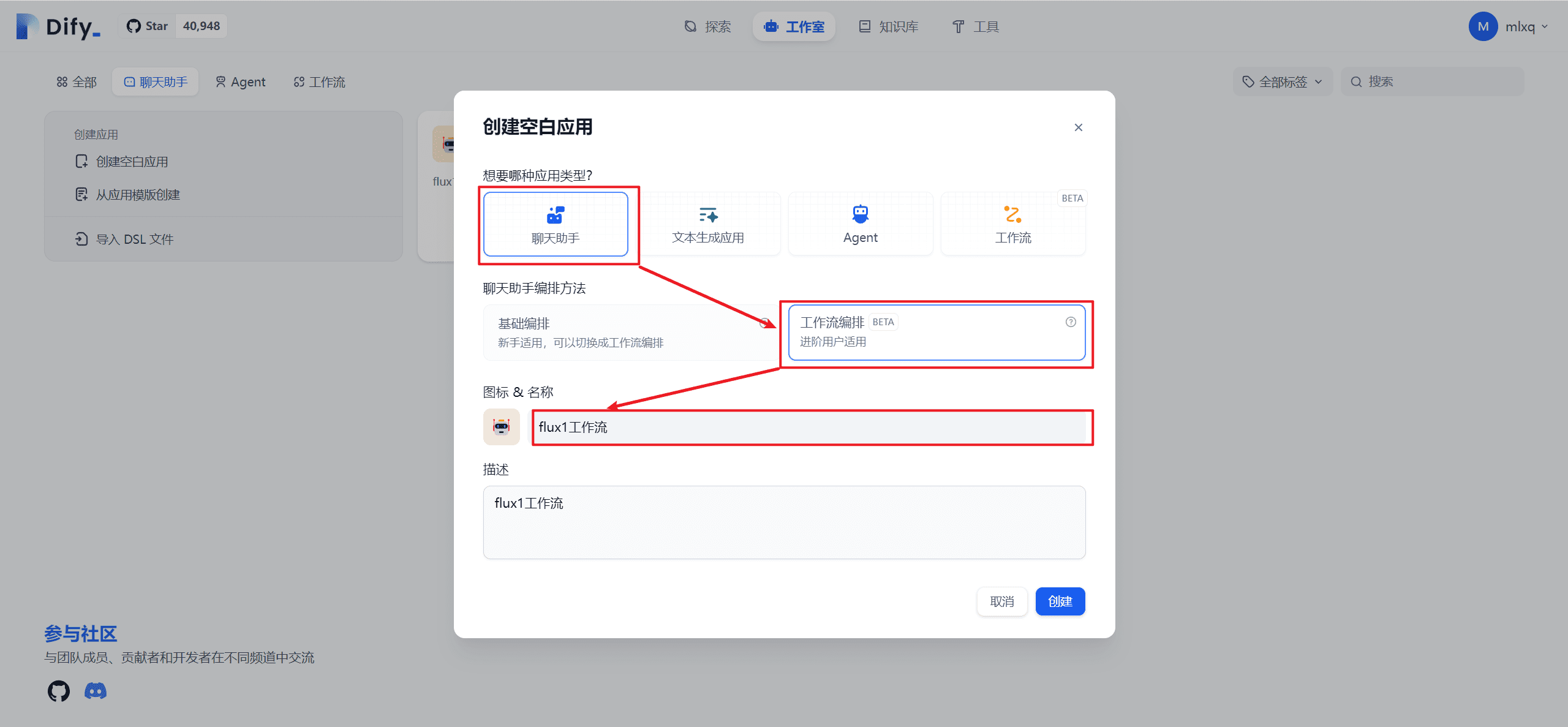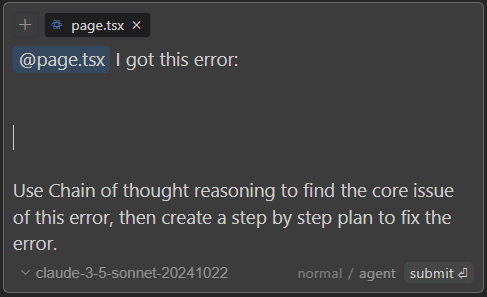Who's better for long text editing with ChatGPT, Claude?Canvas vs Artifacts
ChatGPT cap (a poem) Claude Both have introduced special modes to facilitate the writing of long articles. This time, we will unbox these two new services, learn how they are used and their features, and try to figure out the most appropriate way to apply them.
Imagine a scenario where you're using AI to write a longer article, such as a project proposal or in-depth analysis. At first things are going well with the AI, but as the conversation progresses, each time you generate new content, you need to keep scrolling through the window, checking your previous notes, and identifying any changes that need to be made.
At the same time, no matter how much you want to change, you need to re-enter the prompts to instruct the AI to make the changes in detail; and after making the changes, you have to wait for the AI to start from scratch and generate the entire article word by word. After a few iterations, the AI may even forget the initial instructions, leaving you feeling tired and inefficient.
This is because current mainstream AI big language models (such as ChatGPT, Claude, Copilot, and Gemini (etc.) adopts a 'dialog' mode. In the process of use, the user needs to repeatedly dialog with the AI, gradually correcting the direction and guiding the AI to generate the specified content. The "conversational" mode has many advantages, including a low threshold for getting started and a variety of application scenarios. However, this mode can become cumbersome when long articles need to be revised repeatedly.
To address this challenge, this year ChatGPT and Claude have each introduced special modes - Canvas and Artifacts - to facilitate the writing of longer articles. The two new services will be unboxed, exploring how they are used and characterized, and trying to figure out the most appropriate way to apply them.
What are Canvas and Artifacts? How can they help users?
Anthropic Artifacts was launched in June, and OpenAI launched Canvas in October; according to the official descriptions, both tools are designed to help users edit the same piece of creative content more intently and efficiently, especially for tasks that require iterative revisions to improve workflow efficiency. Scenarios include program development, writing or revising long-form articles, generating visual content, and writing analytical reports.
When you open Canvas and Artifacts, you'll see that they're very similar, so here's a brief rundown of the features they share:
- Exclusive work area: Provide a separate space for users to focus on detailed editing and revisions without the distraction of ongoing dialog.
- Intuitive editing interface: After making changes, you can instantly preview the results in the workspace.
- Supports multiple formats: Support for Markdown, multi-language code, and more.
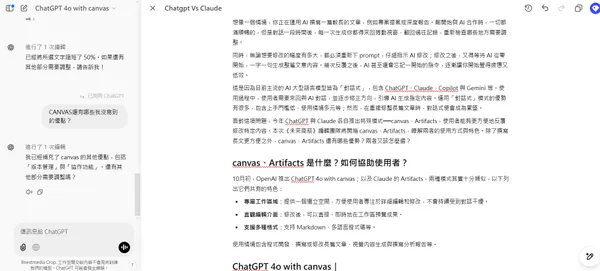
In ChatGPT's Canvas mode, the left side is the dialog area and the right side is the workspace.
The focus will be on the ease of use, richness of functionality, and usefulness of the two modes when "writing or revising a long article", regardless of the quality of the generated text or program. Through this test, we hope to know what are the advantages of canvas and Artifacts? How to choose between them?
How does ChatGPT 4o with canvas work? Does it work?
Currently, canvas mode is only available to paid users (including Plus and Team, as well as Education and Enterprise), but OpenAI says it will be available to all free users after beta testing.
When the user selects a GPT-4o model on the home page and indicates in the dialog box that he/she needs to edit or write a long form, ChatGPT will automatically turn on canvas mode. You can also select "ChatGPT 4o with canvas" directly from the model selection block, or instruct ChatGPT to turn on canvas mode during any dialog.
When canvas mode is successfully turned on, the workspace opens on the right and the dialog box remains on the left. In canvas mode, users can focus more on the overall structure and flow of the article than in a normal dialog.
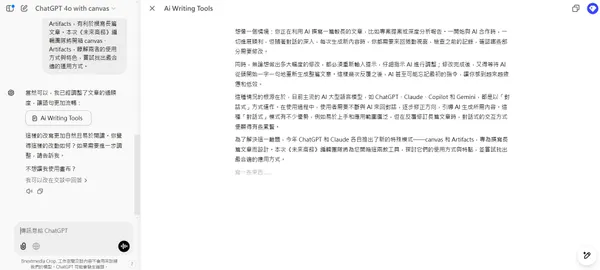
ChatGPT 4o with canvas interface.
When adjusting content, users can directly edit the content of the right workspace, or highlight specific words or paragraphs and ask ChatGPT to focus on specific blocks. For example, users can ask ChatGPT to re-generate specific content, or re-direct, modify formatting, etc., without having to adjust the entire article; the AI will not re-generate the entire article when it receives the request, but will only adjust the highlighted portion.
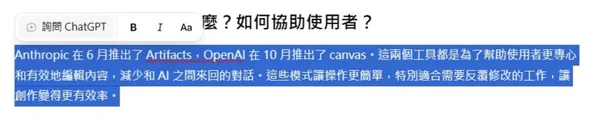
After highlighting the canvas mode, you can click "Ask ChatGPT" and directly input your adjustment needs.
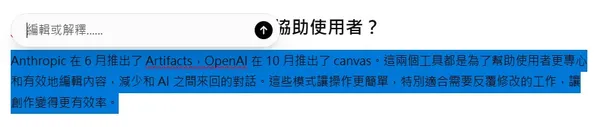
After highlighting the canvas mode, you can click "Ask ChatGPT" and directly input your adjustment needs.
In addition to manually providing prompts for the AI to modify, the canvas mode also creates writing shortcuts for five commonly used functions, which can be quickly adjusted in the lower-right corner of the work window:
- Suggested edits : Provide suggestions and feedback to help users make quick content improvements.
- adjust the length (of a piece of writing) : Directly adjust the length of the file to make it shorter or longer.
- Adjustment of reading levels : Supports reading level adjustment from kindergarten through graduate school.
- finishing touches : Conduct grammar, clarity and consistency checks to ensure document quality.
- Add Emoticons : Add relevant emoticons to content for added emphasis and interest.
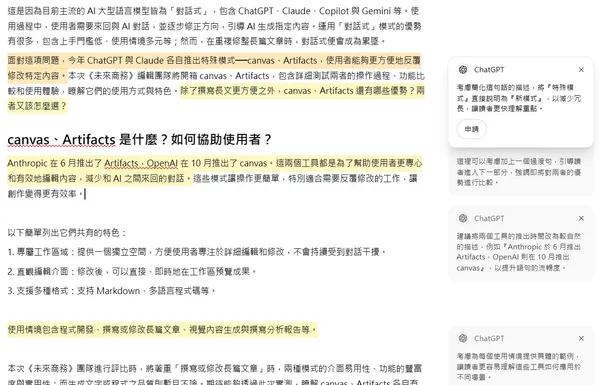
In the "Suggest Edit" mode, ChatGPT will provide several suggestions, which are displayed on the right side of the working window; if you click "Apply", ChatGPT will put the changed content into the article. If you accept the suggestion and find that the original version is better, you can click "Restore" in the upper right corner to revert the content to the previous version.
canvas Summary: more convenient than dialog mode, but the process is still not smooth
On the whole, canvas does provide a better editing mode than the original version for the application of "editing and writing long articles"; however, during the testing, we also found that the shortcuts (e.g., ctrl + z) in the working window are not sufficiently complete, and the formatting and segmentation of copy and paste may be incorrect, so the canvas mode is still not able to reach the experience of paper processing software or professional note-taking software. The canvas mode still can't reach the experience of paper processing software or professional note-taking software.
After testing, if you need to collaborate with AI to write a long article, you can judge whether to edit in canvas mode based on the ratio of AI and human labor.
Specifically, if the article is almost entirely generated or adjusted by AI, and the user only needs to slightly adjust some of the words, it is recommended to use the canvas mode to write to the end of the draft; however, if the AI generates the article, and the user still needs to adjust a lot of the content, the canvas mode can provide relatively little assistance, and it is recommended to paste the text back into the paperwork or note-taking software to deal with the content after the initial trimming.
How does Claude Artifacts work? Does it work?
The Artifacts feature is integrated into the Claude 3 series of models and is used in a similar way to ChatGPT. The user simply expresses the need to work with longer content or a specific format during a conversation, and Claude evaluates whether Artifacts mode is appropriate and automatically turns it on. In the interface, the left side is the dialog area and the right side is the work area.
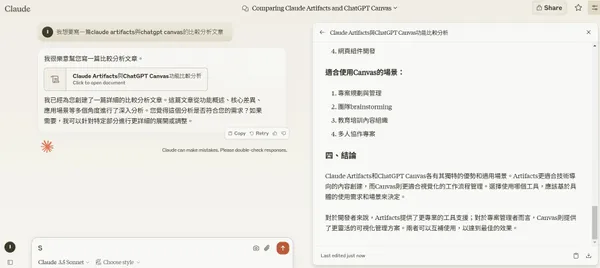
Claude Artifacts mode usage interface.
Once Claude has generated text, you can request adjustments by highlighting the selected paragraph; the Artifacts mode offers Improve and Explain options; clicking on Improve suggests a specific change, while clicking on Explain causes Claude to explain the paragraph in detail in the left-hand dialog box.
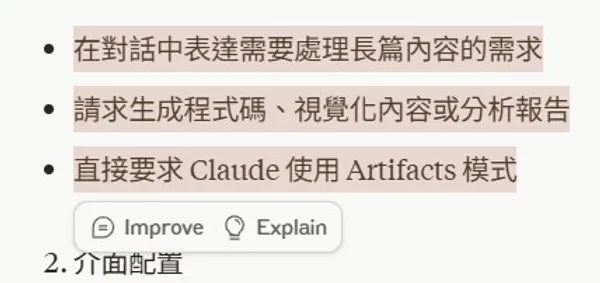
Users can click on the Improve and Explain options to assist in modifying paragraphs.
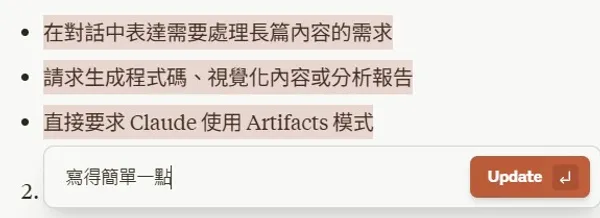
Users can click on the Improve and Explain options to assist in modifying paragraphs.
If the user asks Improve to specify the content of a paragraph, Claude reopens an Artifacts tab (creating a new version) that contains only the content of the "new paragraph" and nothing else about the entire article. If you want to see the whole article, you need to adjust the version in the bottom left corner of the window.
In addition, the user cannot directly edit anything in the right-hand workspace; the only way to make changes is to request a Claude tweak, and each tweak opens a new tab containing only a portion of the content.
The design of Artifacts mode that creates a new version every time a modification is made actually defeats the purpose of opening a separate article editing area in the first place. When modifying content, users need to repeatedly cross-reference the versions, making it even more difficult to use than pure dialog mode.
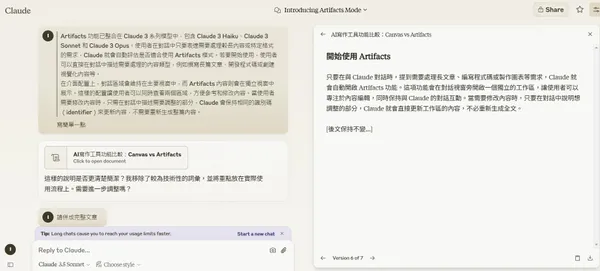
Artifacts creates new tabs with every modification.
Artifacts summary: perhaps better suited for programming use
According to Anthropic, Artifacts mode has the advantage of supporting a number of special formats, as well as providing instant previews of the results of program operations. In addition to basic code manipulation, Artifacts mode also supports SVG graphics generation, React component rendering, and Mermaid charting.
A video uploaded to YouTube by Anthropic demonstrates how to make a simple mini-game using Artifacts mode. Perhaps Artifacts mode is more of a program-writing function than the writing and iterative revision of long articles.
To summarize, for the need of "writing or modifying long articles", the canvas mode has introduced many common functions, and users can use and adjust the content more intuitively; the Artifacts mode is not easy to get used to, and its function design is not suitable for the need of writing long articles. For now, canvas mode is the better choice. If you need to work with special formats, especially for program development, visual content creation, etc., you can consider using Artifacts.
© Copyright notes
Article copyright AI Sharing Circle All, please do not reproduce without permission.
Related articles

No comments...