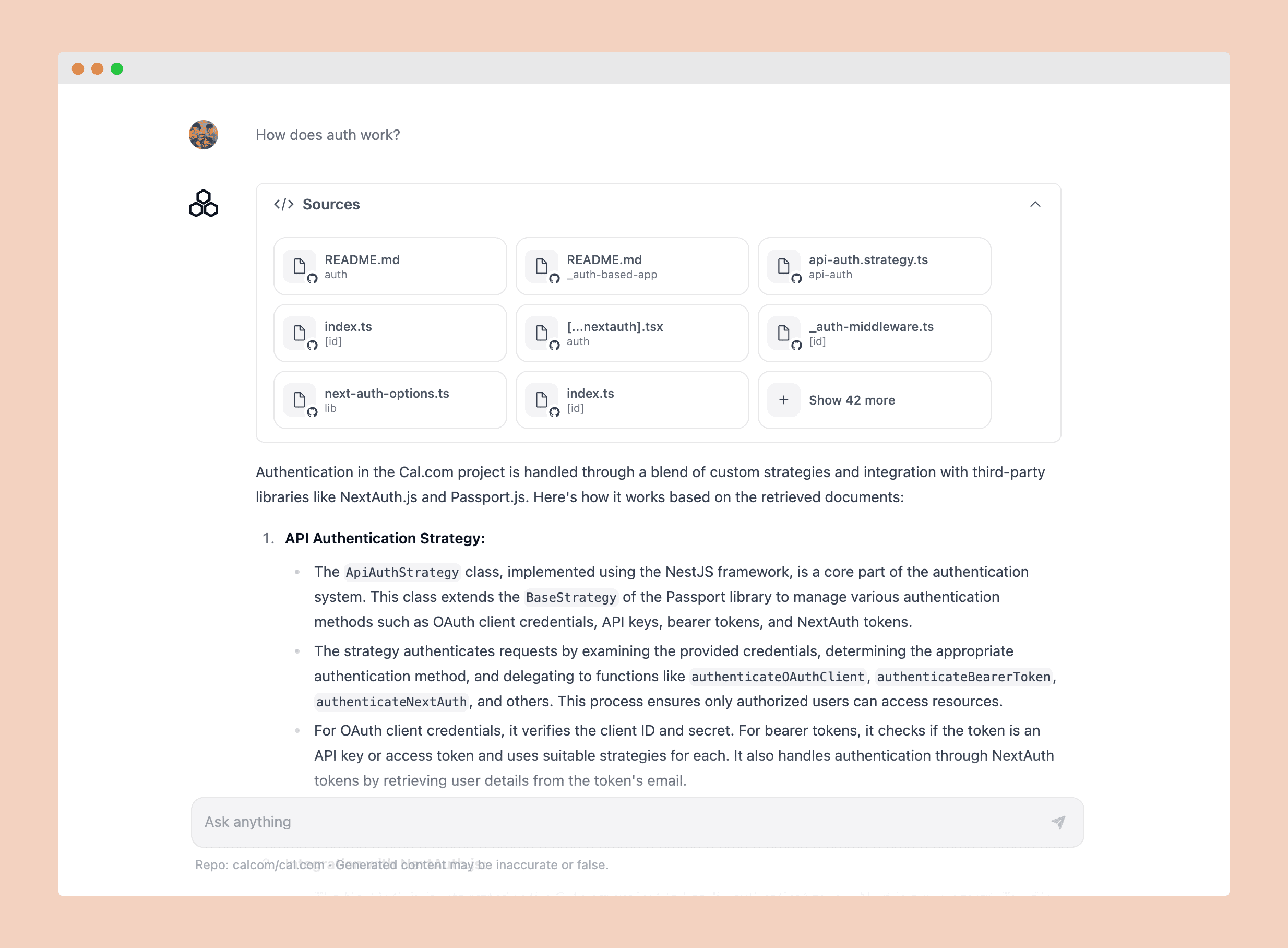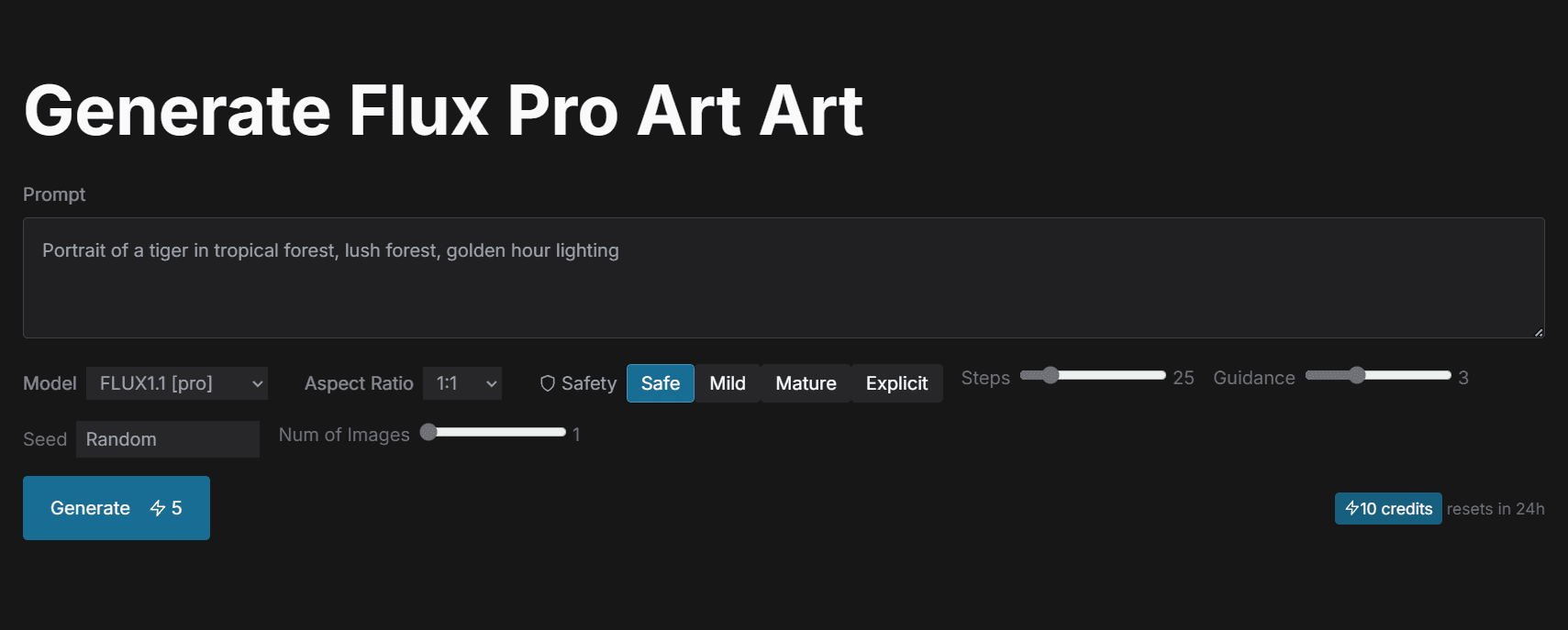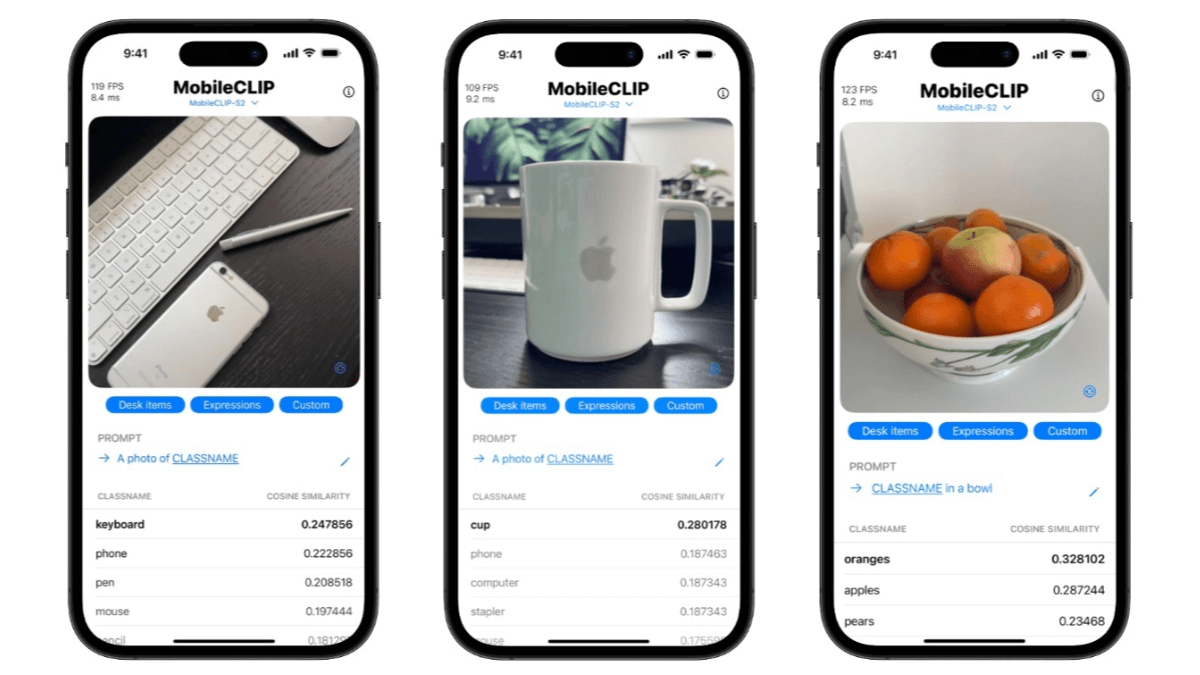SciSpace: A one-stop academic research and paper writing platform with integrated AI tools for students and researchers
General Introduction
SciSpace (formerly Typeset.io) is an AI-powered platform designed for academic research and writing. It provides a wealth of tools and resources to help researchers and students find, understand, and write about literature more efficiently. The platform integrates features such as document management, automatic formatting, and AI writing assistants designed to streamline the academic writing and publishing process.
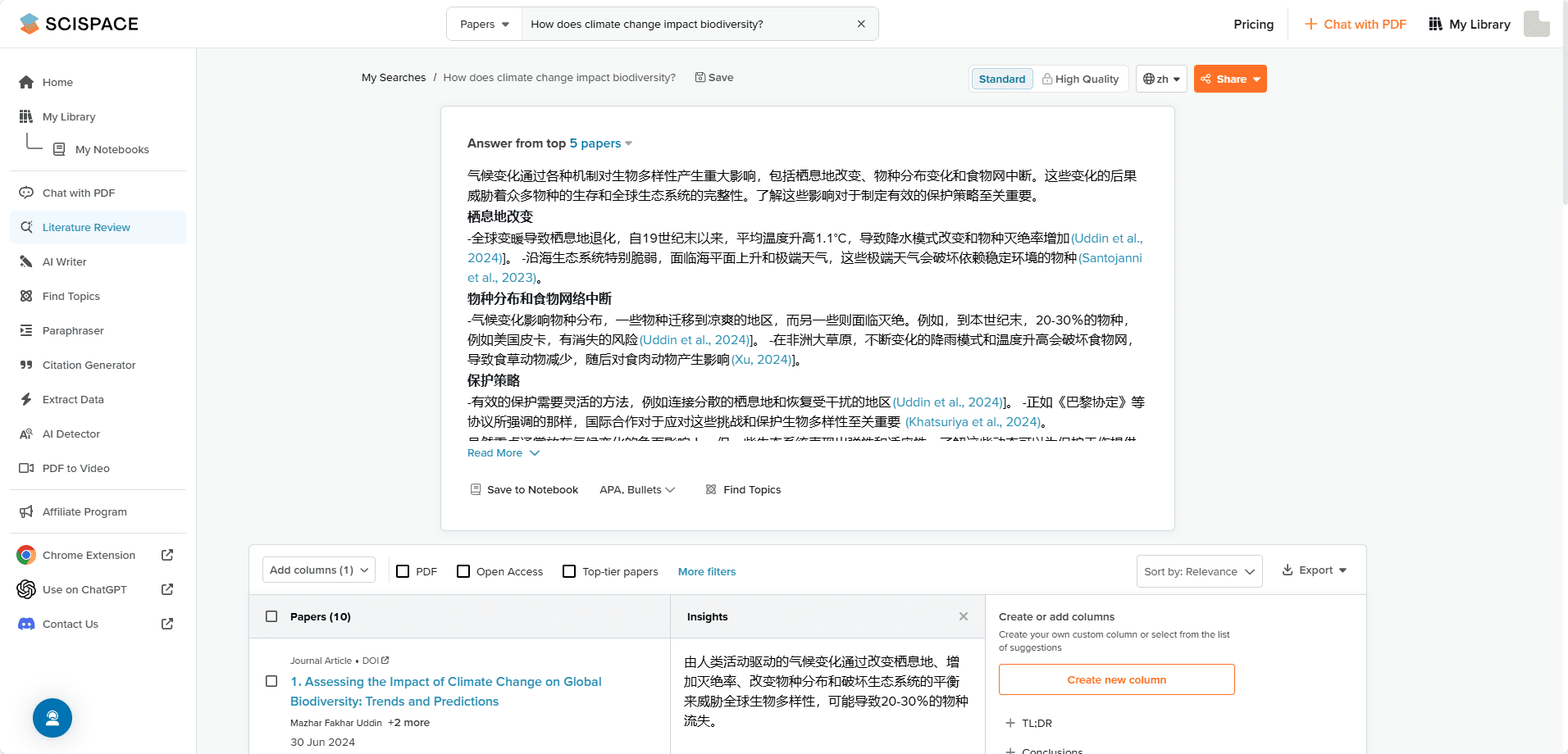
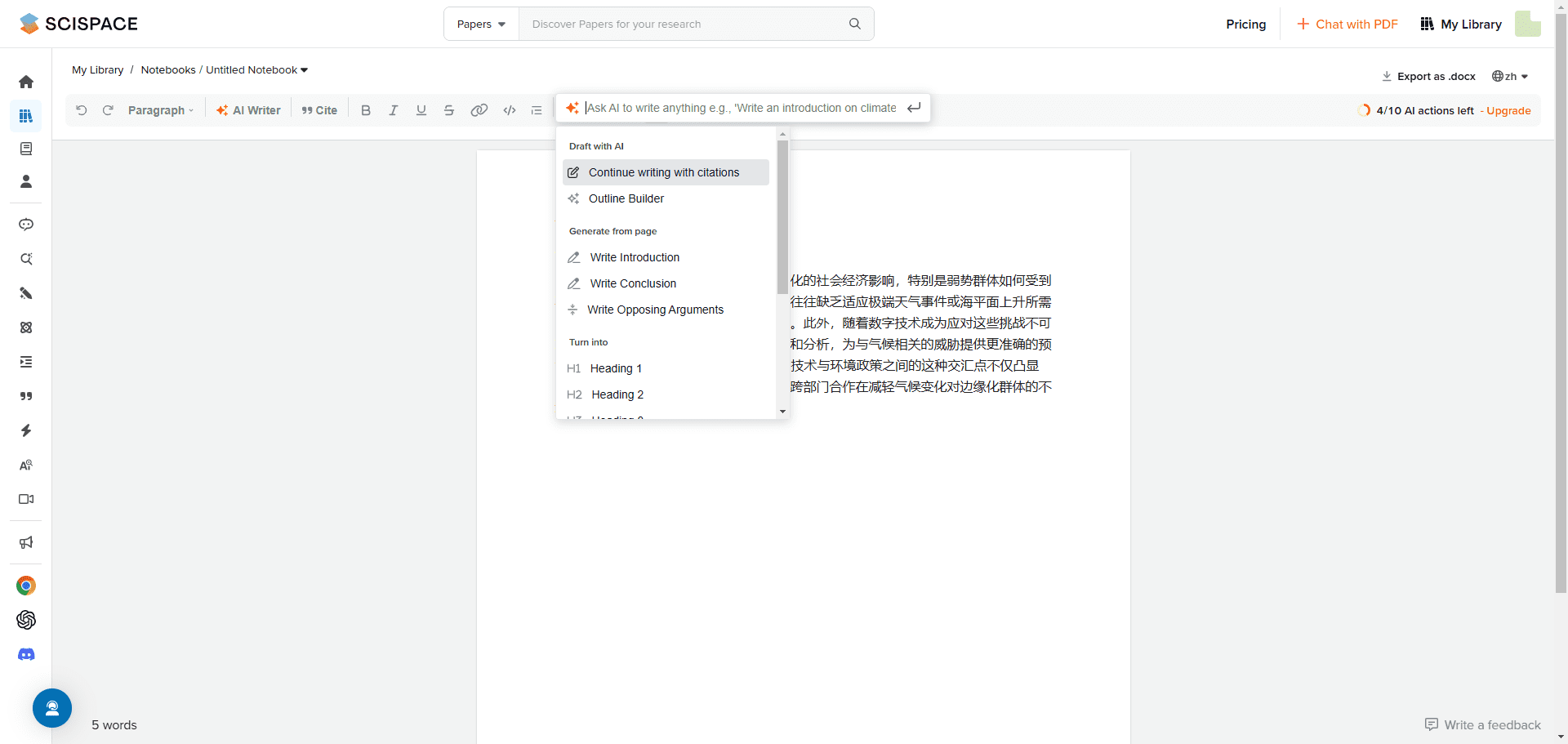
Function List
- Literature Search: Search over 270M academic papers for relevant research.
- AI Writing Assistant: Provide writing suggestions to help expand notes into paragraphs.
- Literature management: Automatically formatted references with support for APA, MLA, and more than 2,300 other formats.
- PDF Interactive: Interact with PDF documents to extract data, summaries and conclusions.
- Video Conversion: Convert research PDFs into videos for easy sharing and presentation.
- AI detection: Analyzing AI content in essays and research papers.
- Chrome extension: Get research support and explanations while browsing the web.
Using Help
Functional use
Literature Search
- Search Literature: Enter a keyword in the search field and click the search button.
- Screening results: Use the filtering tools on the left to filter results by year, author, topic, etc.
- View Details: Click on the title of the literature for details and abstracts.
AI Writing Assistant
- Startup Assistant: Click the "AI Writing Assistant" button on the writing page.
- input: Enter preliminary notes or paragraphs and click on "Generate Suggestions".
- Application Recommendations: Select the appropriate writing suggestion and click the "Apply" button.
Literature management
- Add LiteratureClick the "Add Document" button on the document management page, enter the document information or upload the PDF.
- Auto formatting: Select the desired citation format and the platform will automatically generate formatted references.
- Export references: Click the "Export" button and select the export format (e.g. BibTeX, EndNote, etc.).
PDF Interactive
- Upload PDFClick the "Upload PDF" button on the PDF Interactive page and select the PDF file you want to interact with.
- Extract data: Use the highlighting tool to mark up the text and click on the "Extract Data" button to get a summary and conclusions.
- Generating reports: Click on the "Generate Report" button and the platform will automatically generate a report containing the extracted data.
Video Conversion
- Select PDF: Select the PDF files that need to be converted in the Video Conversion page.
- Setting parametersChoose the video format and resolution, and click the "Start Conversion" button.
- Download Video: After the conversion is finished, click the "Download Video" button to get the generated video file.
AI detection
- Upload a document: Click the "Upload Document" button on the AI inspection page and select the document to be inspected.
- Commencement of testingClick the "Start Detection" button and the platform will automatically analyze the AI content in the document.
- View Results: View detailed test reports and analysis results after testing is complete.
Chrome extension
- Installation of extensions: Search for "SciSpace" in the Chrome Web Store and click the "Add to Chrome" button to install the extension.
- Using extensions: Click on the SciSpace icon in the upper right corner of your browser while browsing the web for research support and interpretation.
© Copyright notes
Article copyright AI Sharing Circle All, please do not reproduce without permission.
Related posts

No comments...