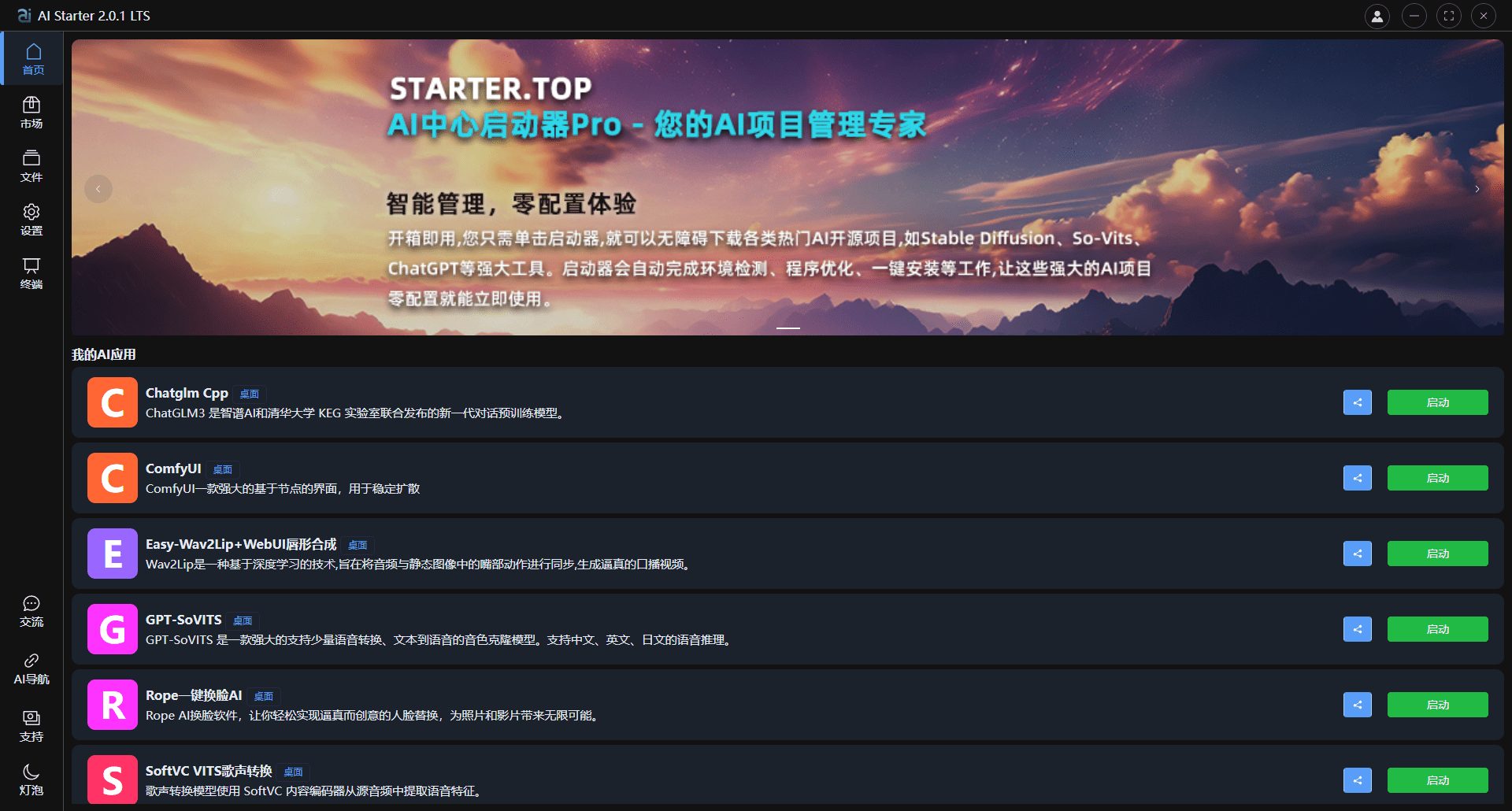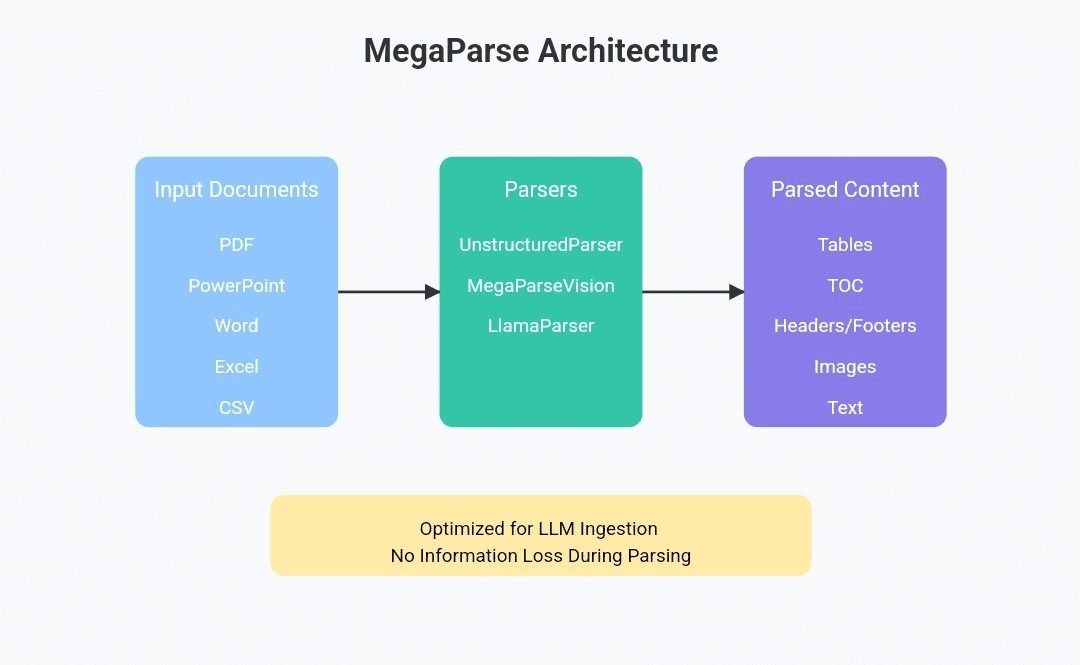RunRabbit: Using Voice and Text to Operate Intelligent Bodies to Complete Computer Operations
General Introduction
RunRabbit is an AI-based tool that allows users to control their browsers to accomplish various tasks through simple voice or text commands. Its best feature is that it understands the user's needs and then automatically manipulates web pages, such as searching for information, filling out forms or performing repetitive tasks. The website was developed by a company focusing on AI technology with the goal of helping users save time and improve the efficiency of their daily work. The interface is simple and intuitive, making it suitable for people who need to complete computer tasks quickly.
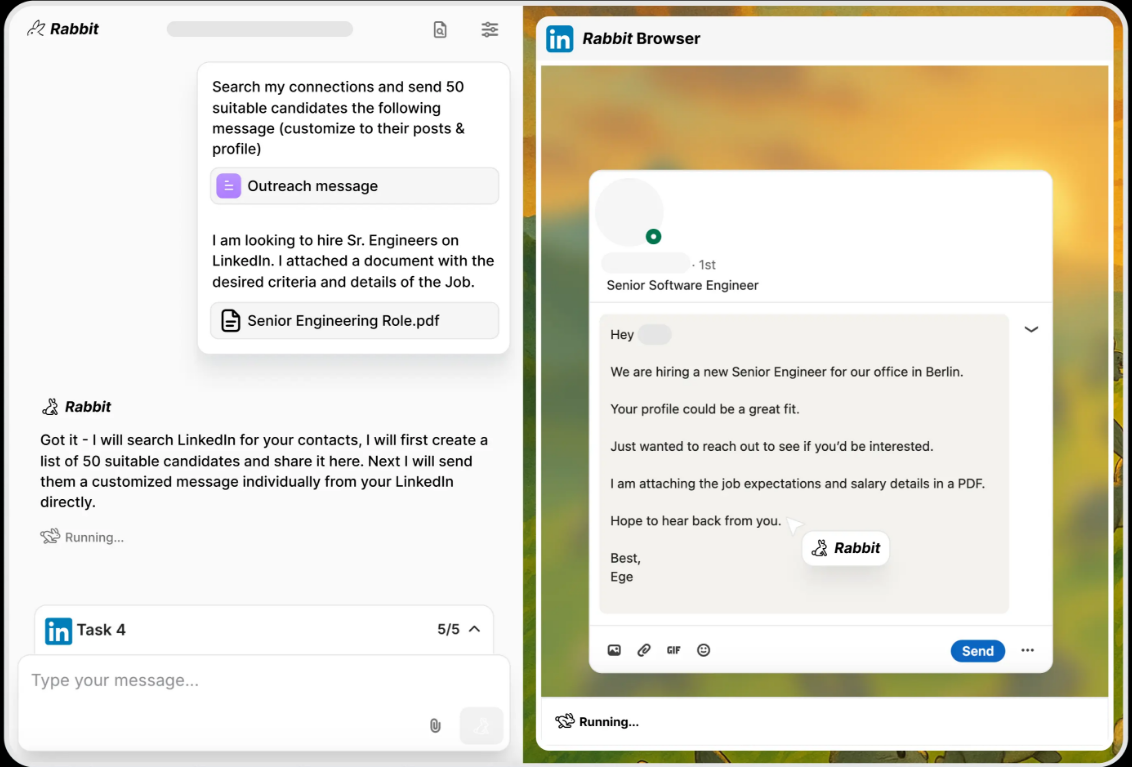
Function List
- voice command control: Users can use their voice to tell RunRabbit what to do, such as "open a website" or "search for the latest news".
- Text input operation: Supports the input of specific tasks through text, and the intelligent body will execute them automatically.
- Browser Automation: The ability to search, click, fill, etc. in the browser without the need for manual intervention by the user.
- task scheduling: Tasks can be set to run at regular intervals, e.g. to collect data automatically every morning.
- Memorize user habits: RunRabbit remembers the user's preferences and common action paths to complete tasks faster next time.
Using Help
RunRabbit is very easy to use and does not require a complicated installation process, you can get started directly in your browser. Below is a detailed description of how to get started and how to use the main features.
How to get started
- The first time you use the site, you will be prompted to register or log in. Click the "Sign Up" button and fill in your email and password to complete your registration. If you already have an account, you can log in directly by entering your information.
- After logging in, the page displays a simple interface containing voice input buttons and text input boxes.
- Make sure your device has a microphone (for the voice function) and an internet connection.
Voice operation process
RunRabbit's voice feature is a core feature for users who like to control their computers by talking.
- Step 1: Activate Voice Mode
- On the main screen, find the microphone icon and click on it.
- A pop-up window may ask for microphone privileges, click "Allow".
- Step 2: Issuing instructions
- Click on it and speak directly into the microphone. For example, "Open Google and search for today's weather."
- Speak as clearly as you can, and after a one-second pause, RunRabbit will automatically recognize and begin execution.
- Step 3: View Results
- RunRabbit opens Google in your browser, types in "today's weather" and displays the search results.
- If the instructions are not clear, it will prompt you to say them again.
Text operation process
If it's not convenient to use voice, text input is just as easy.
- Step 1: Find the text input box
- In the center of the main interface there is a long input box with "Type here" written next to it.
- Step 2: Entering tasks
- Click on the input box and type in the specific task. For example, "Search for blue backpacks on Amazon."
- Press the Enter key or click the "Run" button next to it.
- Step 3: Implementation and feedback
- RunRabbit opens Amazon.com, types in "blue backpack" and displays a search page.
- When the task is completed, the interface will display the "Done" prompt.
task scheduling function
RunRabbit supports timed tasks for users who need to operate regularly.
- Step 1: Enter scheduling settings
- In the upper right corner of the screen, click on the "Schedule" option.
- Step 2: Add tasks
- Enter a task, such as "Search for tech news every day at 8:00 a.m.".
- Select the time (daily, weekly, etc. options are supported) and save.
- Step 3: Operation and Notification
- At the set time, RunRabbit will execute automatically and notify you of the result via email or interface.
Operation of memory habits
RunRabbit optimizes the experience based on your usage history.
- For example, if you always say "open my email", it will remember your frequently used email sites.
- The next time you use the same command, it will jump straight to it without additional instructions.
- If you want to change your habits, you can clear the memory data in "Settings".
caveat
- Ensure network stability, RunRabbit relies on cloud AI to process commands.
- The voice function is sensitive to ambient noise and is recommended for use in a quiet area.
- If the task is not completed, you can abort the operation by clicking the "Stop" button.
With these steps, you can easily master RunRabbit's voice and text actions. Whether you're searching for information or automating form filling, it's quick to help you do it.
application scenario
- Daily Information Inquiry
- If you want to know the latest movie release date, just say "Search recent movie schedule" and RunRabbit will open the web page and show you the results.
- repetitive task
- If you need to log in to your website every day to check your inventory, set a timed task and RunRabbit will do it automatically.
- Shopping Assistance
- When comparing prices on multiple e-commerce platforms, type in "search for phone cases on Taobao and Jingdong" and it will open both sites and search.
QA
- Does RunRabbit require a software download?
- Not required. It is a web tool that works directly in the browser.
- Does the voice function support Chinese?
- Support. As long as you pronounce it clearly in Mandarin, it will recognize it.
- What if something goes wrong with the task?
- You can click "Stop" to abort, or refresh the page and try again. It will also indicate the possible cause of the error.
© Copyright notes
Article copyright AI Sharing Circle All, please do not reproduce without permission.
Related posts

No comments...