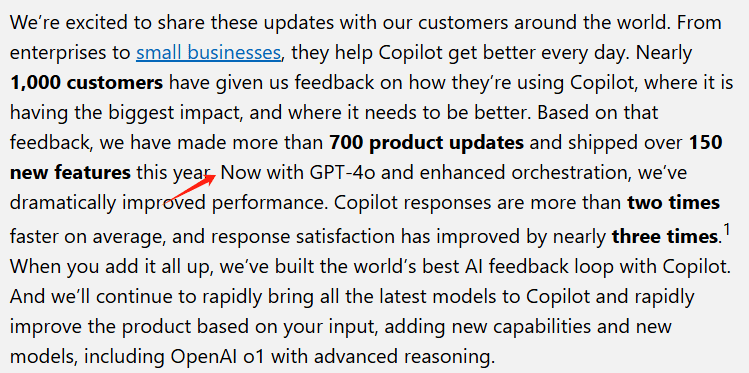How to turn your cell phone camera into a computer camera and how to connect your cell phone camera with your computer?
In modern life, video conferencing, online learning and live streaming have become an important part of daily activities. However, many computers come with poor quality webcams that cannot fulfill the need for clarity. At this time, cell phone camera, as an underestimated resource, can be easily transformed into a high-quality computer camera. Next, we will detail several useful software and how to use them to connect your cell phone camera to your computer.
Why choose a cell phone camera?
- Picture Quality Advantage: Cell phone cameras typically have higher resolution and better image quality, far beyond that of regular computer cameras.
- economical: Utilizing existing cell phone resources can save money compared to purchasing an expensive external camera.
- convenience: Most software is easy to operate and can be set up in just a few steps.
Recommended Software
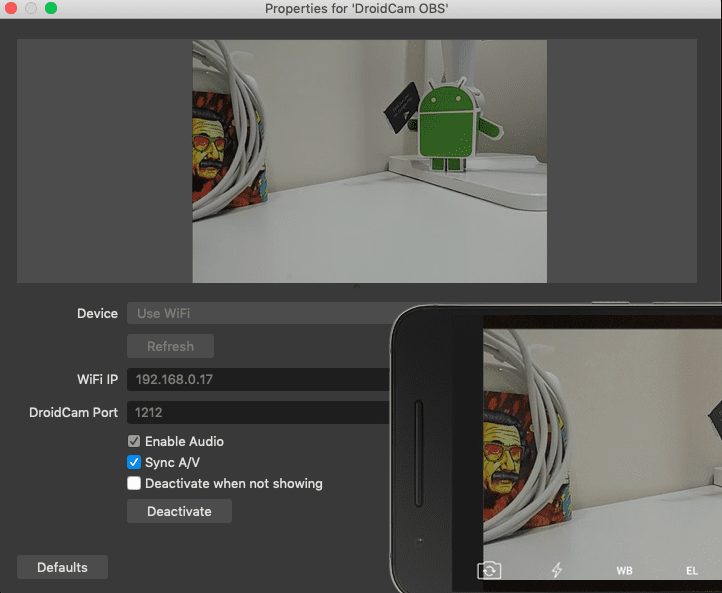
- specificities: Easy to use, multi-platform support (Windows, Mac, Linux), support for Android and iOS devices.
- Usage::
- Install the DroidCam app on your phone and computer respectively.
- Connect your phone to your computer via Wi-Fi or USB.
- After launching the software, enter the displayed IP address and port number to get started.
- User feedback: Many users report that DroidCam provides excellent picture quality in video interviews, even to the point of making examiners think they are using professional equipment.
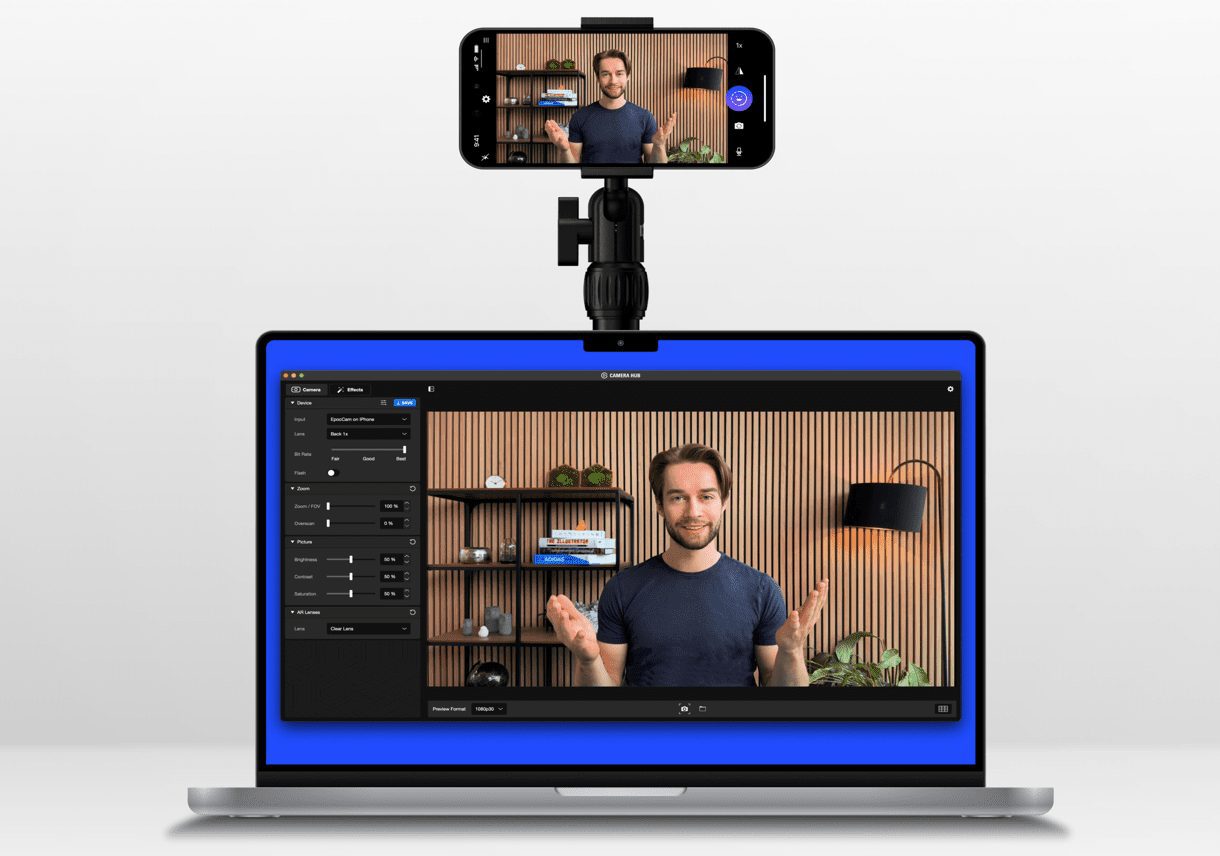
- specificities: Designed for Apple users, it supports 1080p HD quality and is compatible with Zoom, Microsoft Teams and other mainstream software.
- Usage::
- Make sure your phone and computer are on the same network.
- Open the EpocCam app and the software will automatically detect the device and establish a connection.
- User feedback: Users generally agree that EpocCam significantly improves video quality on the MacBook.
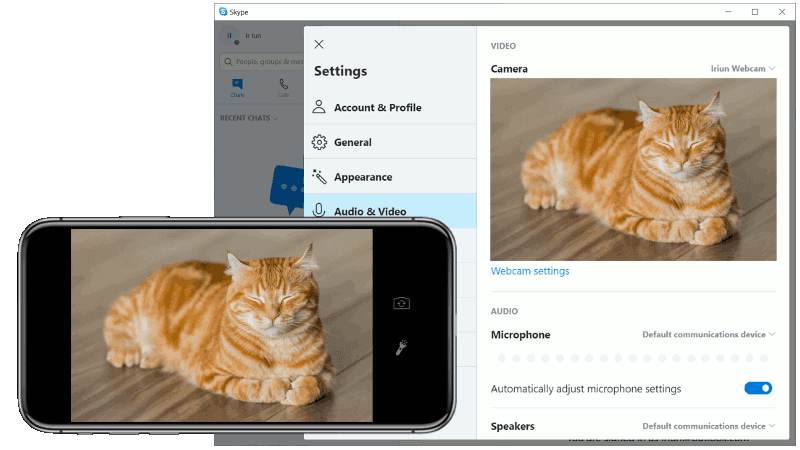
- specificities: Supports 4K resolution and is easy to operate without complicated settings.
- Usage::
- Download and install the Iriun Webcam app.
- Just connect your phone to your computer using USB or Wi-Fi and launch the app.
- User feedback: A number of users have praised Iriun for providing an excellent picture quality experience during live streaming.
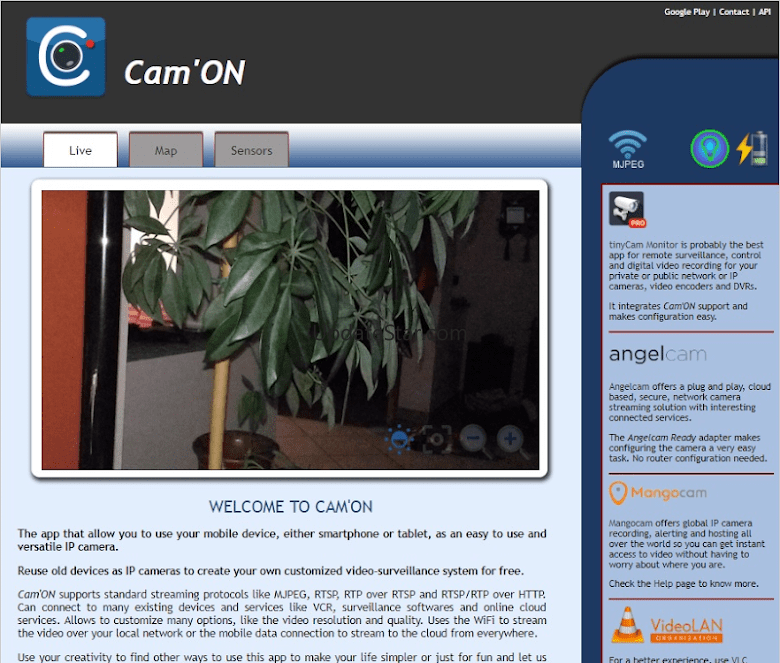
- specificities: Fully functional, supports remote monitoring and recording.
- Usage::
- Install the CamON Live Streaming app.
- Select Wi-Fi, USB or FTP protocols to connect as needed.
- User feedback: Although it may be a little complicated to set up for the first time, you can easily master its diverse functions once you get used to it.
How to choose the right software?
- If you are looking for simplicity and ease of use, you can choose DroidCam or Iriun Webcam.
- Apple users, on the other hand, should prioritize EpocCam for better compatibility and experience.
- CamON Live Streaming is a good choice for users who need more features such as remote monitoring.
Precautions for using the cell phone camera
- Network Stability: Try to use USB connection to avoid picture quality degradation caused by Wi-Fi signal interference.
- Bracket Selection: When using it for a long period of time, you should choose a solid stand to ensure that the picture is stable.
- privacy and security: Choose regular channels when downloading software to avoid leaking personal information.
summarize
With the methods and software described above, you can easily transform your cell phone camera into a high-quality computer camera. This will not only enhance the experience of video conferencing and online learning, but also save unnecessary expenses. Hope this article can help you find the right software to make your video calls smoother and clearer.
© Copyright notes
Article copyright AI Sharing Circle All, please do not reproduce without permission.
Related posts

No comments...