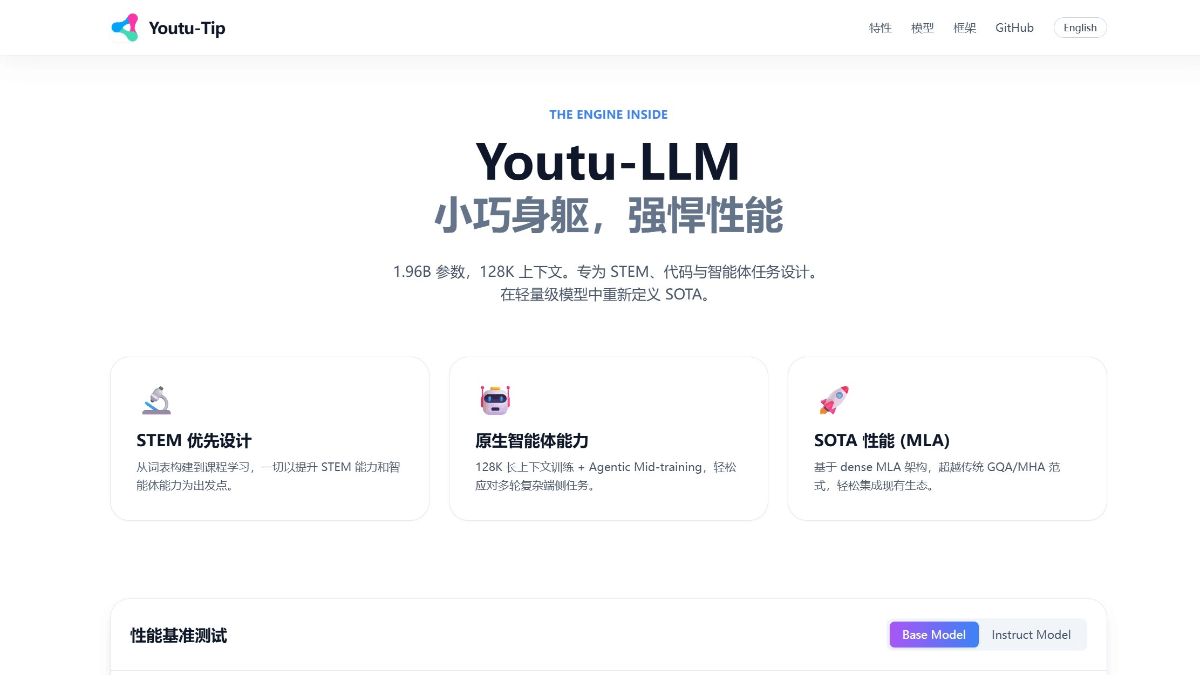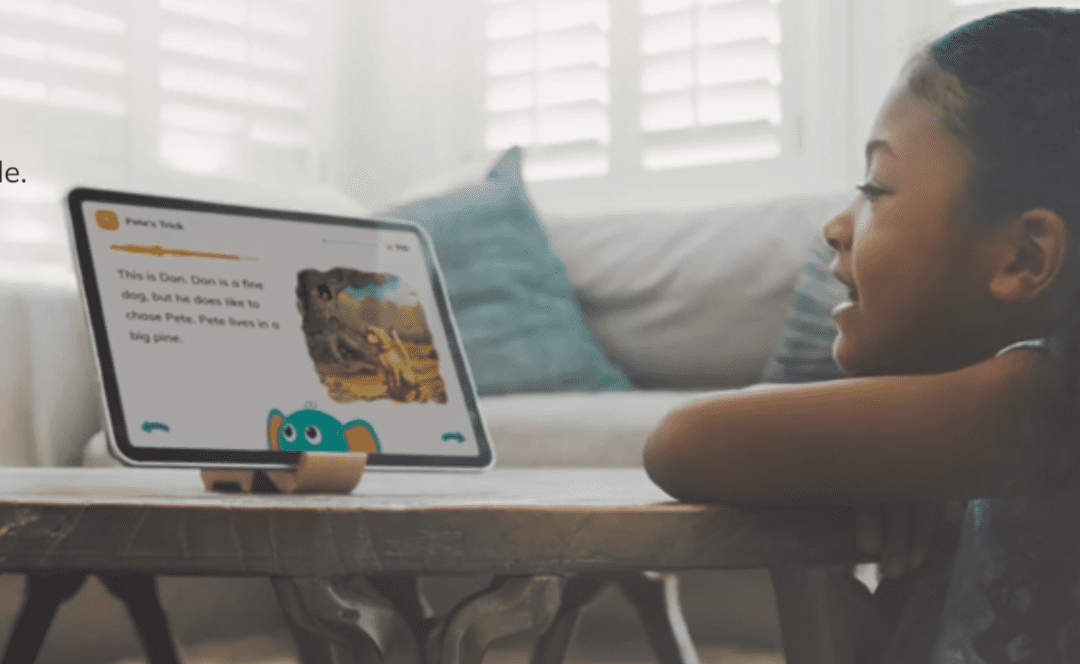Remio: a personal knowledge management tool that intelligently organizes information
General Introduction
Remio is an AI-powered personal knowledge management tool focused on helping users efficiently collect, organize and utilize information. It automatically captures web content, local files and user notes, and organizes them into a clearly structured knowledge base through intelligent analysis.Remio emphasizes data privacy, and all information is stored on the local device, supporting offline use. With its simple interface and intuitive operation, Remio is suitable for students, researchers, working professionals and other people who need to manage a large amount of information. Currently, Remio is in an invitation-only beta stage, supporting Mac (Apple Silicon) only, and more than 5,000 people have joined the waiting list. In the future, Remio plans to expand to Windows and mobile devices with additional features such as DeepSeek Reasoning and Intelligent Writing.
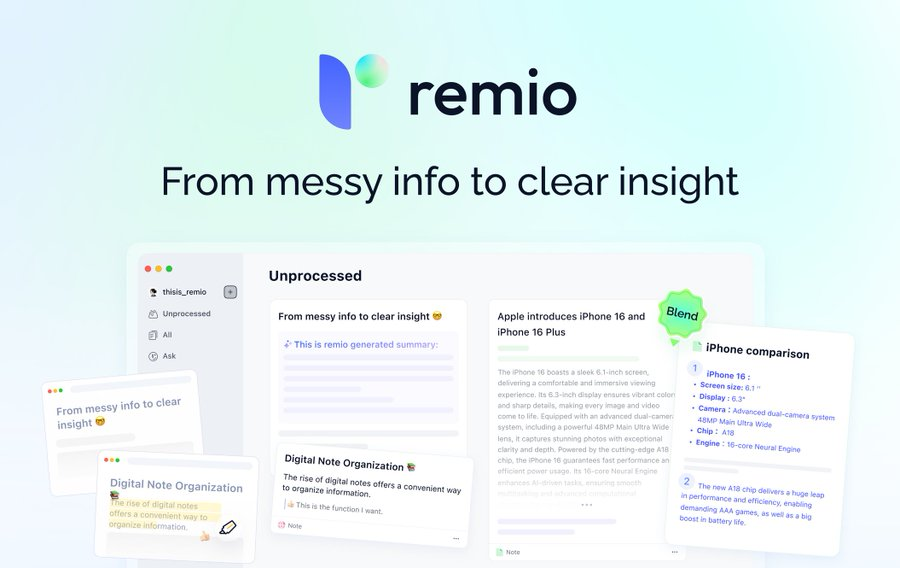
Function List
- automatic message capture: Save web page text, images, links, or just favorite the whole page with one click.
- Highlighting and annotation: Supports highlighting and annotation of pages or documents for easy recording of highlights.
- Local File Integration: Import PDF, Word, PPT and other documents to unify the management of local information.
- knowledge fusion: Extract key information, automatically correlate related notes, and generate structured knowledge.
- AI Recommendations Collection: Intelligently recommend note categorization and organization based on content topics.
- All-in-One Search & Q&A: Quickly find knowledge base content by keywords and support natural language questioning.
- Smart Writing (coming soon): Provides AI summaries, auto-completion, and personalized writing templates.
- 100% Data Privacy: All data is stored locally without the need for an Internet connection, protecting user privacy.
- Browser plug-ins: Supports Chrome and Safari and collects content directly while browsing.
Using Help
Installation process
Remio is currently only supported on Mac (Apple Silicon), and you need to apply for beta access through the official website. Below are the detailed steps:
- Add to waiting list
interviewshttps://www.remio.ai/Click "Join Waitlist" button and enter your email address to submit your application. The official website shows that 5122 people have joined, with a limit of 6000, so it is recommended to apply as early as possible. After receiving the invitation email, go to the next step. - Download and install
The invitation email contains a link to download the Remio installation package (.dmg file). Click on the link to download, double-click on the .dmg file, and drag the Remio icon to the Applications folder to complete the installation. The size of the installation package is approximately 200MB, so it is recommended that you make sure you have enough space on your disk. - Account Login
When you open Remio for the first time, you are prompted to sign in with your Google or Apple account. Choose one of these options to complete the authentication process. Future versions will support email logins and more third-party accounts. - Installation of browser plug-ins
Once the installation is complete, Remio will prompt you to install the Chrome or Safari browser plugin. Click the "Install Plugin" button in the app to be redirected to the extension store and click "Add" to complete the installation. Once the plugin is enabled, the Remio icon will appear in your browser toolbar, making it easy to capture web content. - Initialization settings
When you open Remio, you will be guided to set the storage path, language (Simplified Chinese is supported) and default category preferences. It is recommended to choose a larger disk location (e.g. "Documents" folder) as all notes and files are saved locally. Once the settings are complete, Remio is ready to use.
Functional operation flow
1. Automatic information capture
Remio's browser plug-in is the centerpiece of the information collection. When browsing the web, select text, images or links, click on the Remio icon in the toolbar and select "Save to Knowledge Base". The system will automatically capture the content and store it in the "Pending" area. If you want to save the whole page, click "Favorite Page", Remio will keep the complete structure of the page, including the title and images. Once captured, the AI analyzes the content and suggests categories and tags, such as "Technical Documents" or "Study Notes".
2. Highlighting and annotation
In web pages or imported files, users can highlight key content and add annotations. Open the browser plugin, select the text and choose "Highlight", support multiple color markers. Click "Add Note", enter a note, and the note will be saved with the content. For example, when reading a thesis, highlight the key paragraphs and make a note of "Experimental Methods" to make it easier to find it later.
3. Integration of local documentation
Remio supports importing a variety of local files. Open the app, click the "Import" button on the left, and select PDF, Word or PPT files. After importing, the system will parse the file content, extract keywords and generate a summary. For example, if you import a "Market Report.pdf", Remio will show you the core content, such as "Trend Forecast 2025". Users can categorize documents into specific collections for unified management.
4. Knowledge integration
Knowledge fusion is a core feature of Remio. When new content is saved, AI analyzes its relevance to existing notes, extracts key information, and generates a summary. For example, if you save a "Generative AI" article, the system will correlate it with previous "AI Technology" notes to generate a summary: "Generative AI in Image Processing". The system will associate it with the previous AI Technology note to generate an abstract: "Generative AI in Image Processing". Below the abstract is a link to the original content, which can be clicked to view details. Users can manually adjust the associations to ensure that the knowledge structure meets their individual needs.
5. AI recommendation collection
Remio's AI suggests appropriate note categories based on the topic of the content. Open the "Pending" page, select a piece of content, click "Organize", and the system will suggest assigning it to an existing collection (e.g. "Project Information") or a new collection. For batch processing, select multiple items and click "Batch Organize", AI will recommend the classification scheme at once to improve efficiency.
6. All-in-one search and Q&A
In Remio's main interface, click on the top search bar, enter a keyword (e.g. "neural network"), and the system will scan the knowledge base and display relevant notes, documents, and web clips. The search supports natural language questions, for example, "What are the application scenarios of blockchain?", and the AI will organize the relevant content in the knowledge base to generate a concise answer. Search results are sorted by relevance and can be filtered by time or type.
7. Smart writing (forthcoming)
The intelligent writing function is currently under development and is expected to provide AI summaries, auto-completion and personalized writing templates. Users can enter a keyword or paragraph, click "Generate", and the system will create an outline or a complete draft of the article. For example, if you type in "sustainable development plan", the AI will generate an outline with "background", "objectives", "implementation plan The user can also choose a writing style, for example, "Sustainability Plan". The user can also choose a writing style, such as "formal report" or "concise notes".
8. 100% Data privacy
Remio All data is stored locally on the device and can be used without an internet connection. Notes, files and searches are not uploaded to the cloud, and there is no official access to user data. Users can back up their knowledge base with an export function (generating a .remio file) and import it directly when migrating to a new device.
Tips and tricks
- Quick Save: Press
Command + SQuickly save page selections to Remio. - voice input: Click the microphone icon in the search bar to support voice input of keywords or questions.
- Custom labelsAdd custom labels (e.g. "Urgent" or "Pending") to notes for easy filtering.
- Regular cleaning: Delete unneeded content on the "Pending" screen to avoid cluttering the knowledge base.
application scenario
- academic research
Students and researchers can use Remio to collect papers, web pages, and course notes, and the AI Recommended Collections feature automatically categorizes related materials, such as "Quantum Computing" papers and web pages, into the same collection. When writing, intelligent searches can quickly locate references and improve the efficiency of your paper. - Workplace Project Management
Professionals can use Remio to organize meeting notes, reports, and industry information. The Knowledge Fusion feature links new information to project notes to create concise summaries. For example, if you save a "Market Trends" article, the system will link it to your "Plan 2025" notes for easy review. - Creative Content Creation
Writers or media professionals can use Remio to save inspiration, references and drafts. Browser plug-ins support quick capture of web content, and highlighting makes it easy to mark points of inspiration. Intelligent Writing (coming soon) generates idea frames to help with content creation. - Personal Learning
Self-study students can use Remio to manage their online course notes and learning resources. The offline feature allows you to review at any time, and the search function allows you to quickly find a specific topic. For example, when studying "Python Programming", all relevant notes and tutorials will be displayed in one place.
QA
- Does Remio require an internet connection?
No. All Remio features support offline operation and data is stored locally to ensure privacy and security. - How do you keep your data secure?
Remio does not upload any data to the cloud, all notes and files are saved on the user's device. Users can backup their data with the export function. - What file formats are supported?
Currently supports PDF, Word, PPT, with future plans to support Markdown, video and many more formats. - When will the Windows or mobile version be available?
There are official plans to expand to Windows and mobile devices, so keep an eye on the "Roadmap" page on the official website for the exact timeline. - How do I join the internal test?
interviewshttps://www.remio.ai/Click on "Join Waitlist" and submit your email address. Once you receive the invitation, you can download the installer. - When will the Smart Writing feature be available?
The Smart Writing feature is under development and is expected to be launched in a future version, so stay tuned for official updates.
© Copyright notes
Article copyright AI Sharing Circle All, please do not reproduce without permission.
Related posts

No comments...