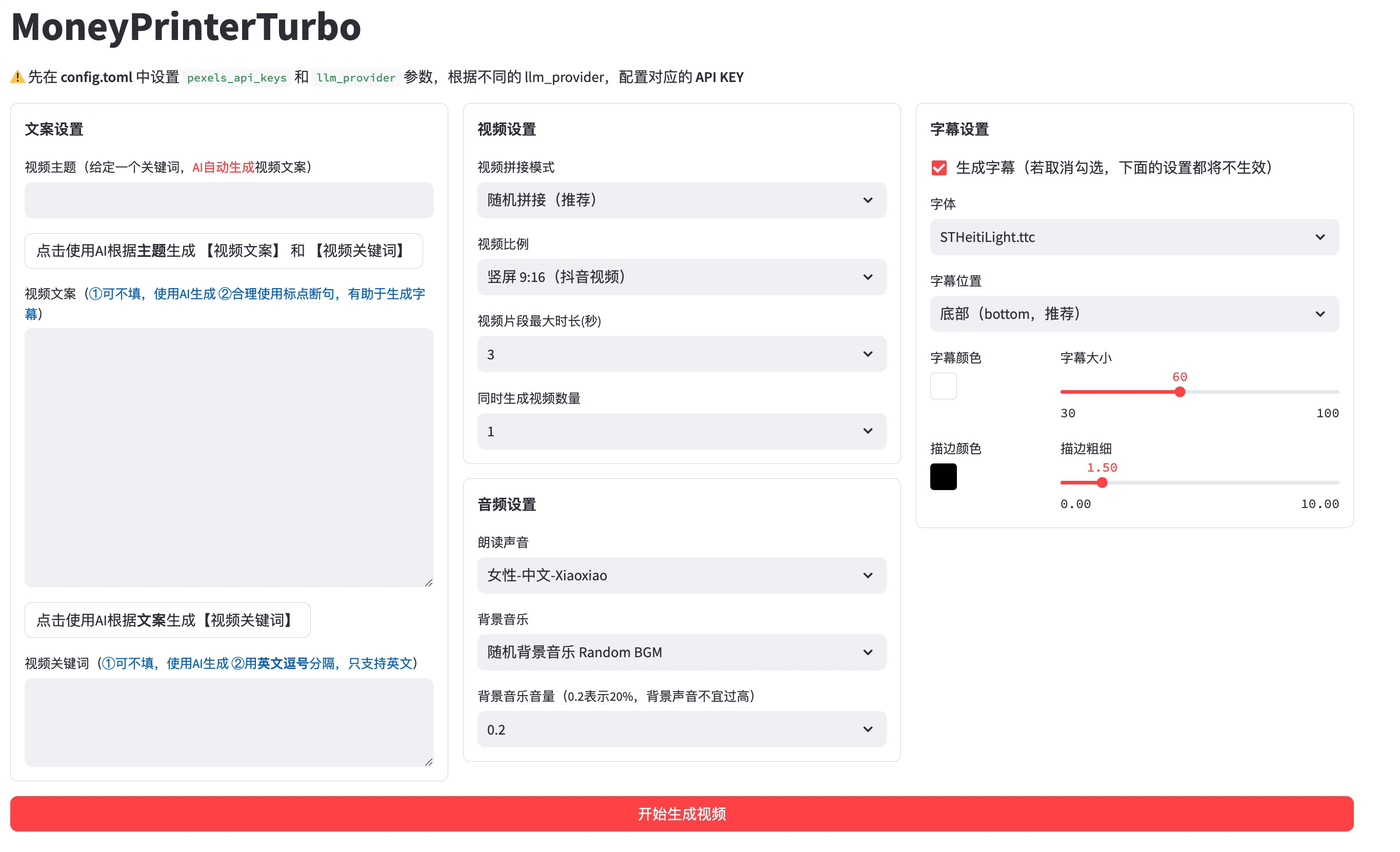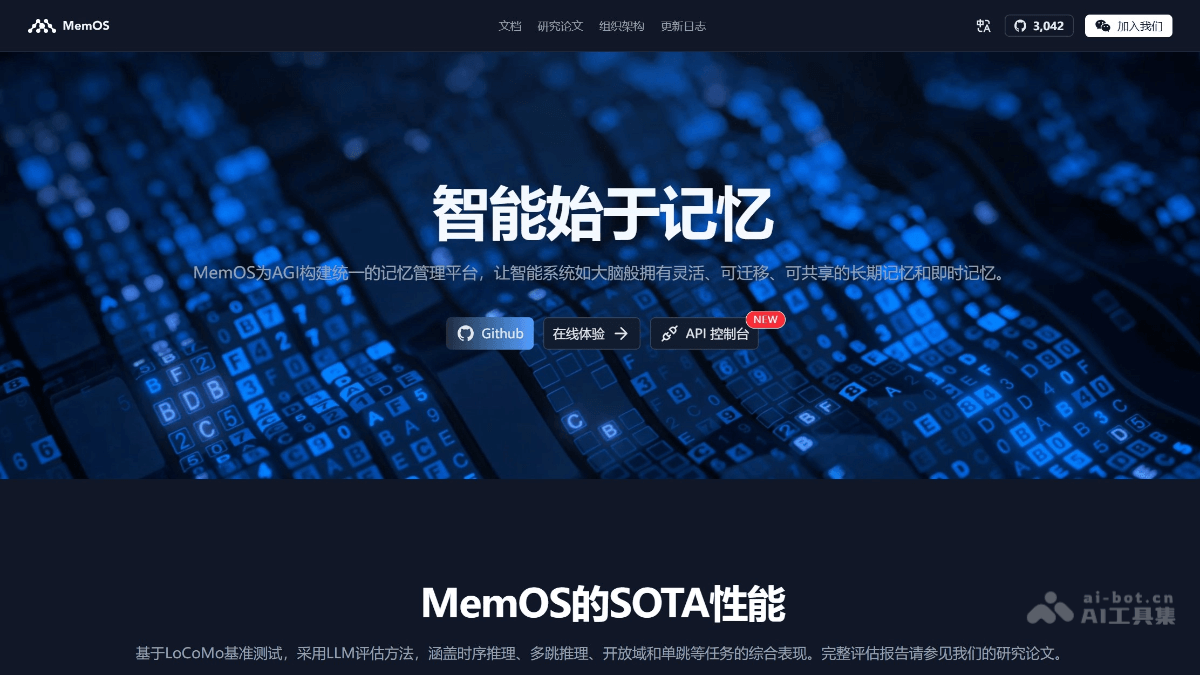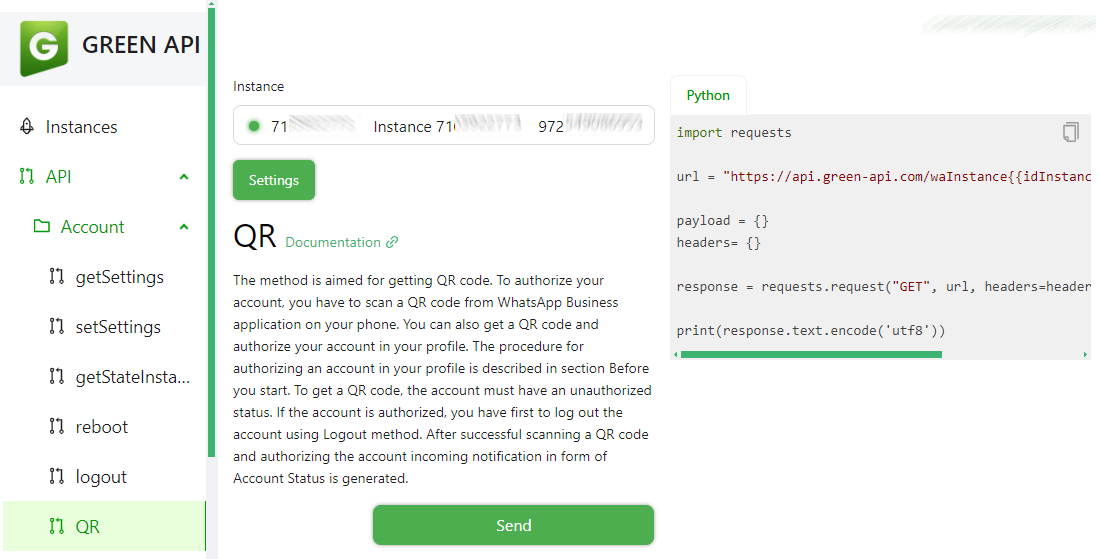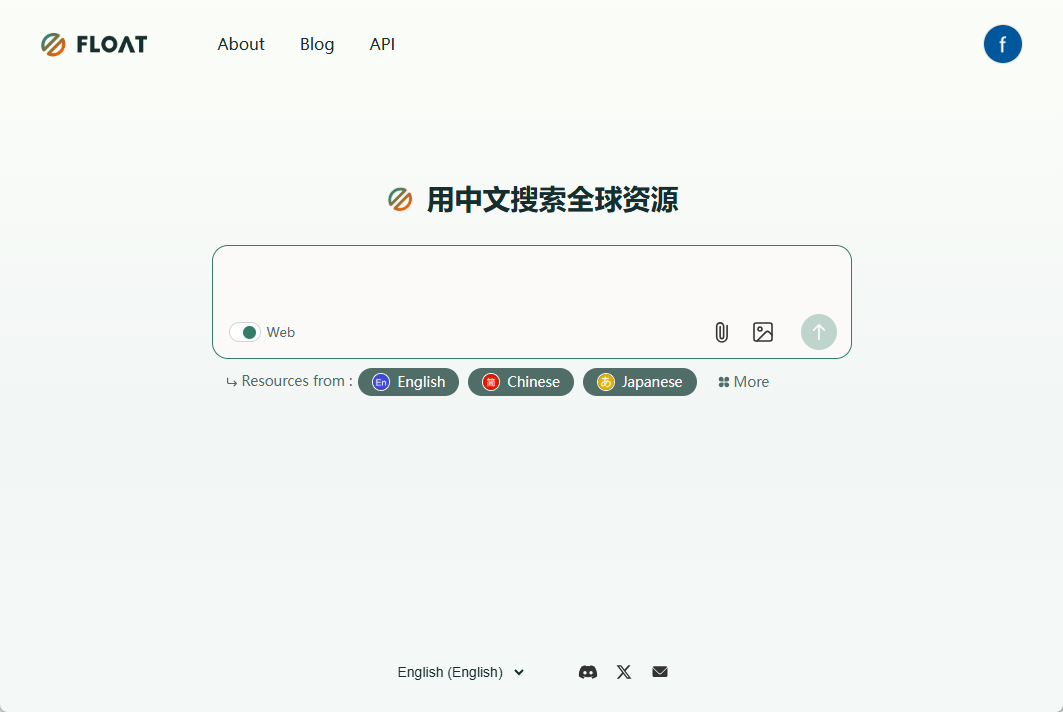Record Cafe: One-stop Audio/Video Processing Platform|Video Generation|AI Subtitle|Audio Extraction|Speech to Text
General Introduction
Record Cafe is a one-stop audio/video processing platform, providing AI video dialog, AI subtitles and AI speech to text services. Functions include recording screen, editing video, converting GIF/audio, etc., and supports cloud storage and sharing. The interface is intuitive and easy to use, and it also supports multi-screen recording and multi-language intelligent reading, which can be widely used in education, games, finance and other industries.
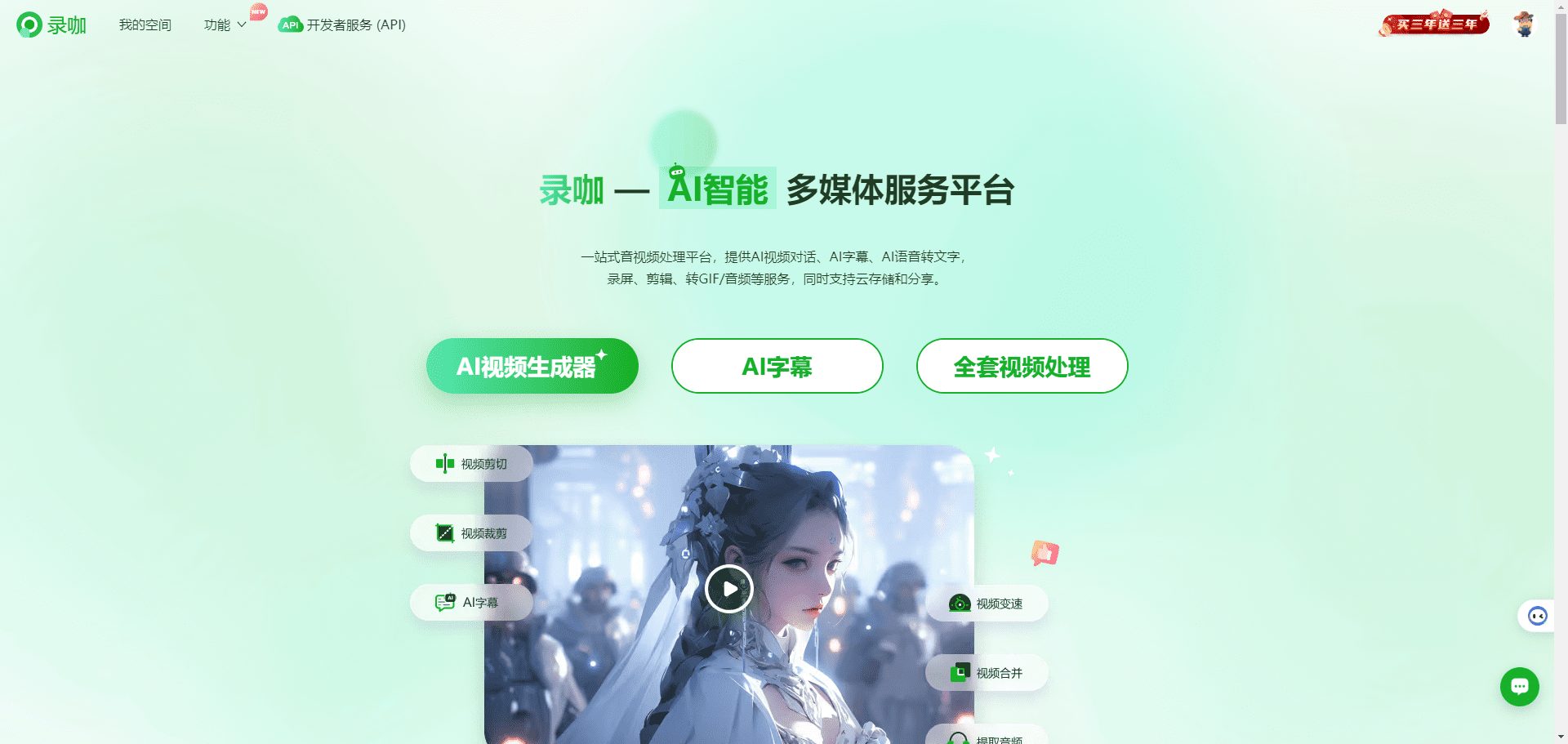
Record Home
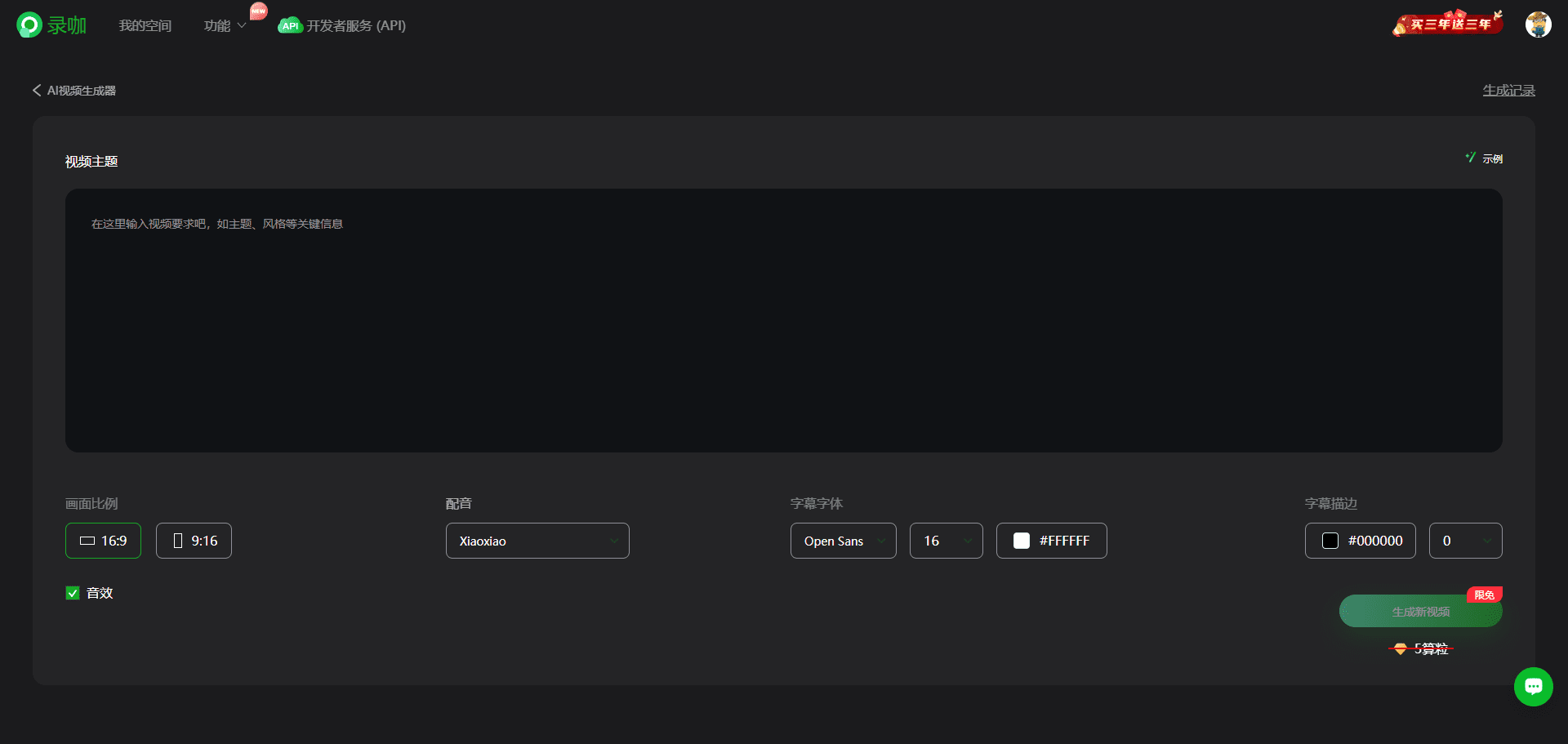
Record Curry AI Generated Video
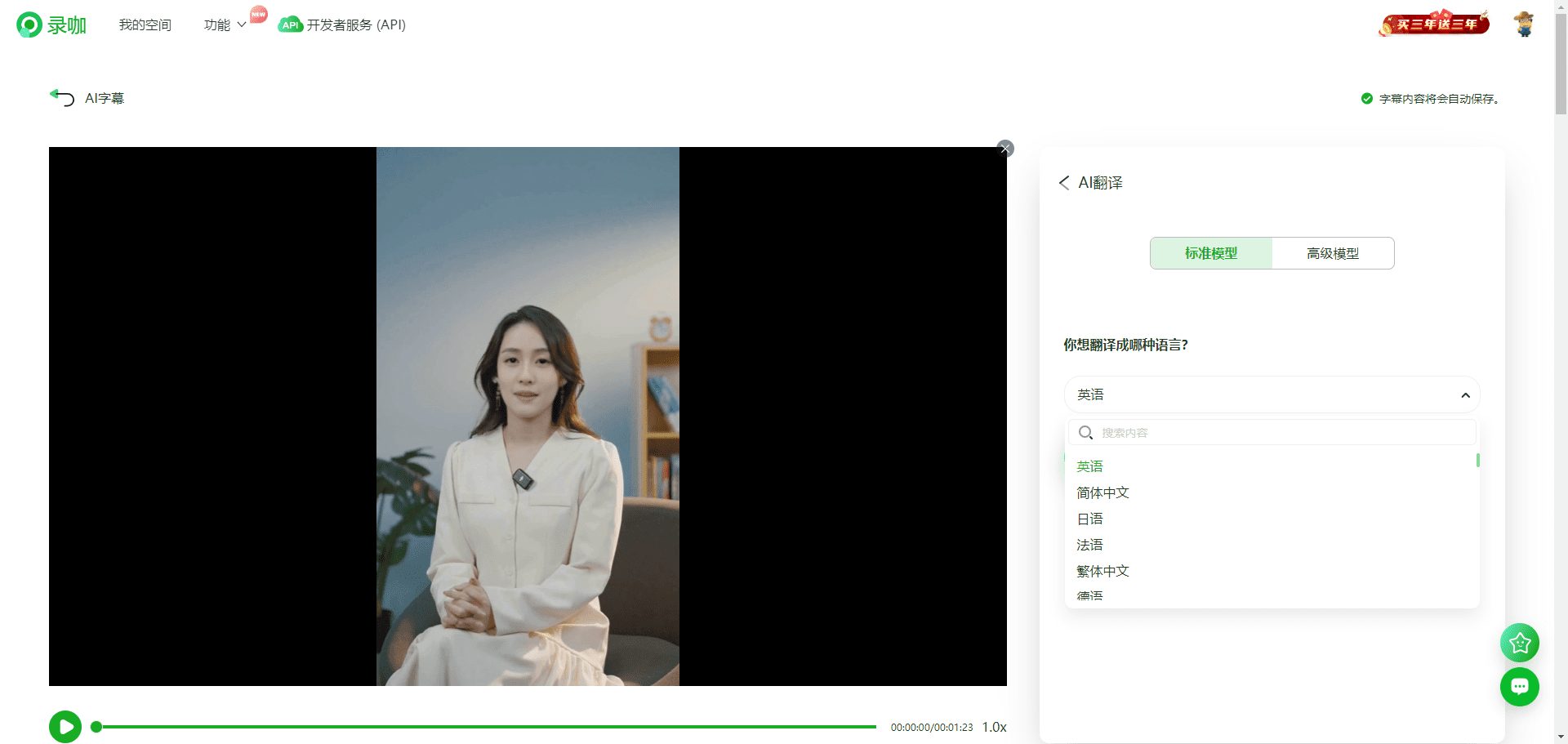
Record Curry AI Generated Subtitles
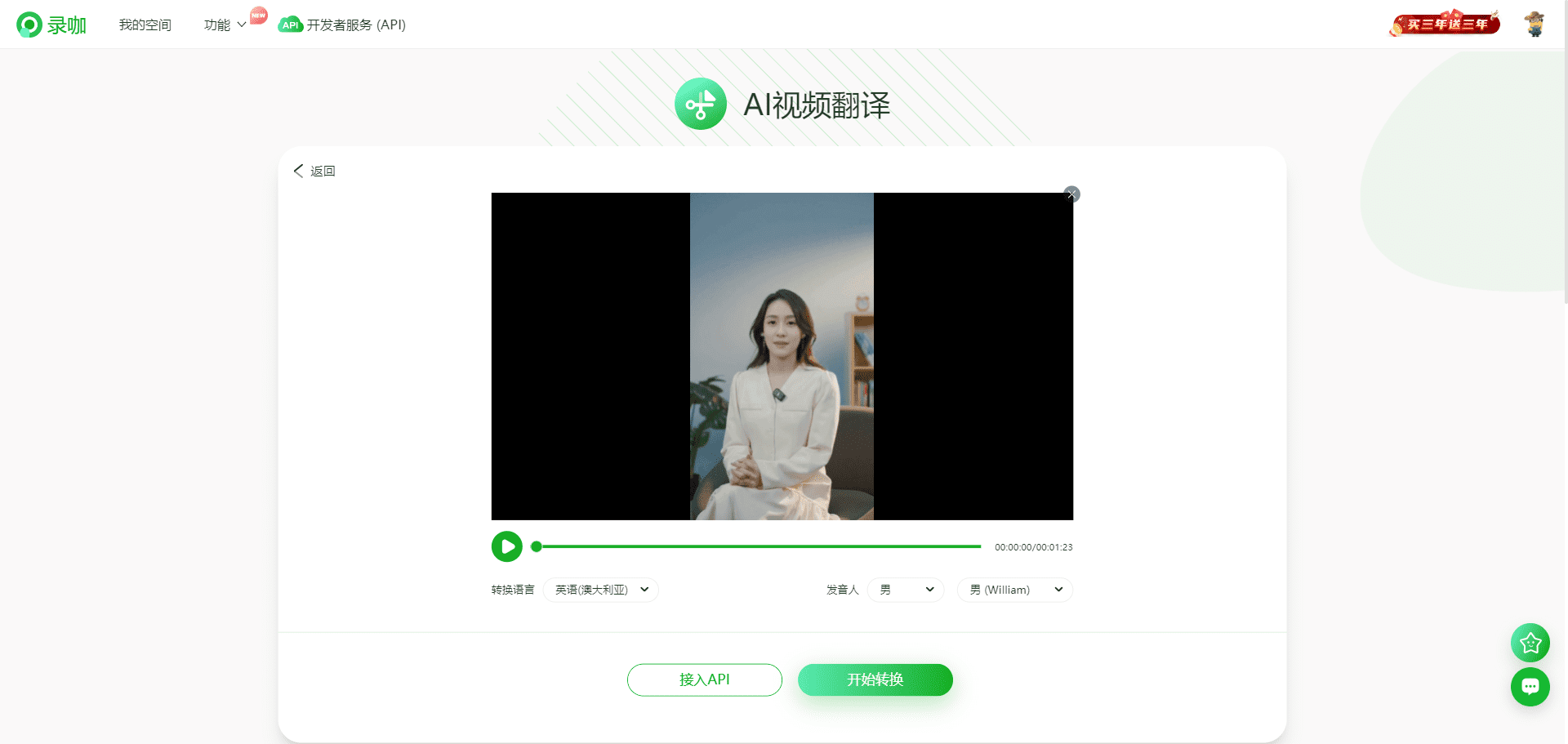
Record Curry AI Translation Video
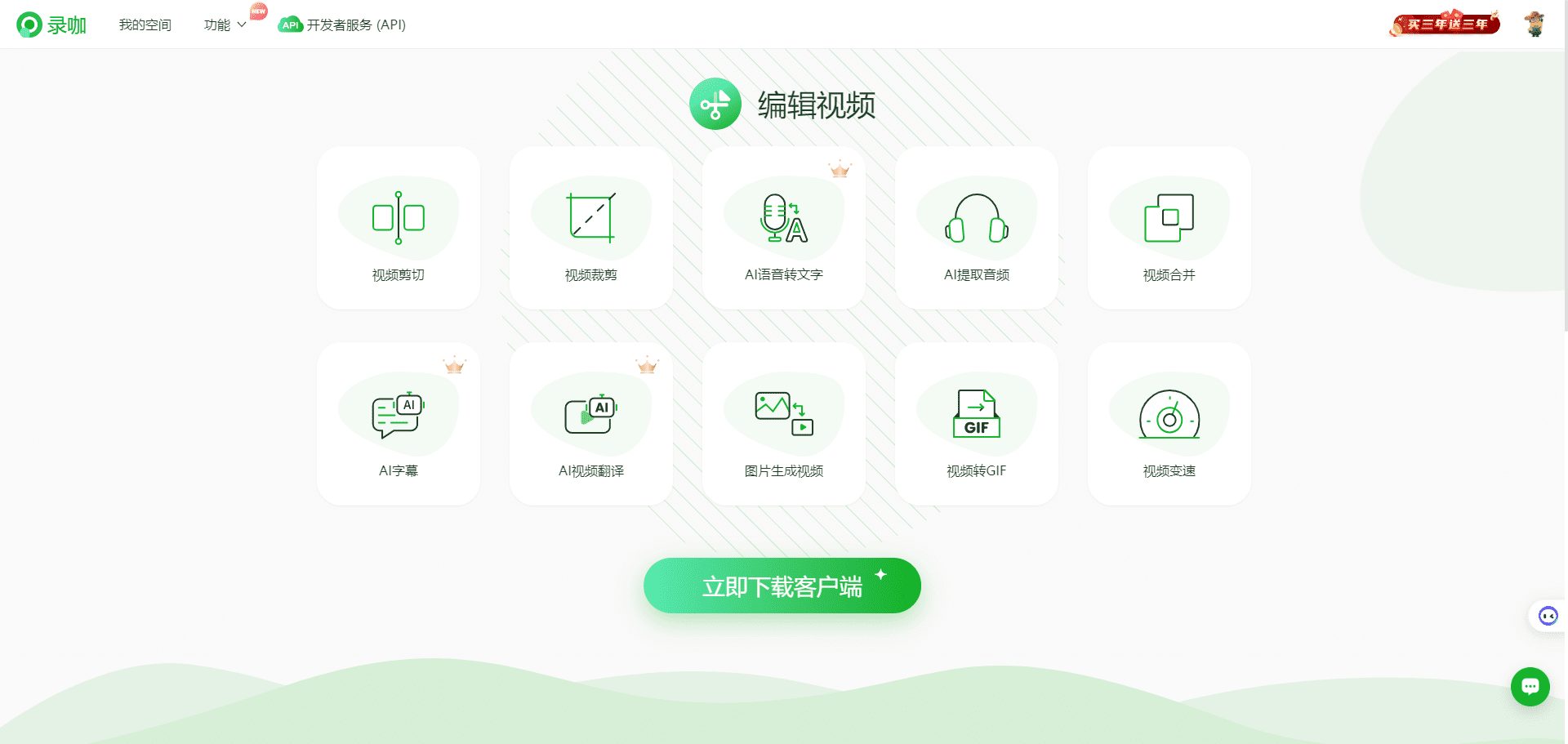
Video editing tools
Function List
- AI Video Conversation: automatically generate video conversation content to enhance video interactivity.
- AI Subtitle: Supports subtitle generation and translation in 99 languages with an accuracy rate of up to 99%.
- AI Speech to Text: quickly convert voice content to text for easy editing and archiving.
- Screen Recording: Supports multi-screen recording, suitable for screen recording needs in various scenarios.
- Video editing: Provides a variety of video editing tools, such as editing, splicing, adding special effects and subtitles.
- Convert GIF/Audio: Convert video to GIF or audio format for easy sharing and distribution.
- Cloud storage: safe and convenient cloud storage, supporting one-click sharing and multi-device access.
Using Help
Installation and use
There is no need to download and install Record Cafe, users just need to visit the official website (https://reccloud.cn/) to use all the functions online. The following are the detailed steps for use:
- Visit the official website: Open your browser and enter the URL https://reccloud.cn/ to enter the official website of Record Cafe.
- Register/LoginClick on the "Register" button in the upper right corner and fill in the relevant information to complete the registration. Users who already have an account can log in directly.
- Selection Functions: After logging in, users can select the desired function module on the homepage, such as AI video dialog, AI subtitle, and screen recording.
- Uploading files: Upload video or audio files that need to be processed according to the selected function. Supports local file and cloud file upload.
- Processing of documents: Select the appropriate processing options, such as generating subtitles, speech to text, video clips, etc. The system will automatically process the file and generate the result.
- Edit & Preview: Users can edit the generated results, such as adjusting the subtitle timestamp, editing video clips, etc. After finishing editing, the final result can be previewed.
- Save & Share: After processing, users can choose to save the file locally or upload it to the cloud. Record Curry supports one-click sharing function, users can share the files to others through the link.
Detailed Function Operation
AI Video Conversation
- Select the "AI Video Conversation" function and upload a video file.
- The system automatically recognizes the content of the conversation in the video and generates the corresponding text.
- Users can edit the generated text and adjust the dialog.
- When you are done editing, click the "Save" button and the system will generate a video file with the dialog content.
AI Subtitles
- Select the "AI Subtitle" function and upload the video file.
- Select the Subtitle Generation or Translation option and the system will automatically generate subtitles.
- Users can edit the subtitle content and adjust the time stamp.
- After finishing editing, click "Save" button, the system will generate a video file with subtitles.
videotape
- Select the "Record Screen" function and set the recording parameters, such as the recording area, audio source, etc.
- Click the "Start Recording" button, the system will start to record the screen content.
- When the recording is finished, click the "Stop Recording" button and the system will generate a recording file.
- Users can edit the recorded files, such as editing, adding special effects, etc.
video clip
- Select the "Video Clip" function to upload a video file.
- Use editing tools to edit videos, such as cutting, splicing, and adding effects and subtitles.
- After finishing editing, click "Save" button, the system will generate the edited video file.
Convert GIF/Audio
- Select the "Convert to GIF/Audio" function to upload a video file.
- Select the conversion format (GIF or audio) and the system will automatically do the conversion.
- After completing the conversion, click the "Save" button, the system will generate the corresponding file.
Record curry provides a wealth of multimedia processing tools, users can choose the appropriate function module according to the needs of the easy completion of video creation and management. Whether it is an individual user or an enterprise user, Record Cafe can provide efficient and convenient services to improve the efficiency of video processing.
Record curry AI generated video open source program
Functional features 🎯
- complete MVC architectureCode clear-cut structureEasy to maintain, supports API and web interface.
- Support for video copywriting AI auto-generationAnd so can you.Customized Copywriting
- Supports multiple high definition video sizes
- Vertical 9:16.
1080x1920 - Landscape 16:9.
1920x1080
- Vertical 9:16.
- be in favor of Batch Video GenerationYou can generate multiple videos at once and then choose the one you're most satisfied with.
- be in favor of Duration of video clipsSettings for easy adjustment of clip switching frequency
- be in favor of Chinese writing cap (a poem) English (language) Video Copywriting
- be in favor of polyphony synthesize
- be in favor of Subtitle GenerationThe adjustments can be made to the
字体,位置,颜色,大小The same time, it also supports字幕描边set up - be in favor of background music (BGM)Random or specified music files can be set
背景音乐音量 - Video Footage Sources high definition (photo, audio or television)furthermore copyright-free
- be in favor of OpenAI,moonshot,Azure,gpt4free,one-api,lit. ten thousand questions on general principles (idiom); fig. a long list of questions and answers Multiple model access such as
Post-planning 📅
- GPT-SoVITS Dubbing Support
- Optimize speech synthesis, using a large model, so that its synthesized voice, more natural, richer emotions
- Add video transitions to make it look more fluid
- Optimize the matching of video clips
- OLLAMA be in favor of
(sth. or sb) else
MoneyPrinterTurbo (Record Curry AI generated video open source version)
© Copyright notes
Article copyright AI Sharing Circle All, please do not reproduce without permission.
Related posts

No comments...