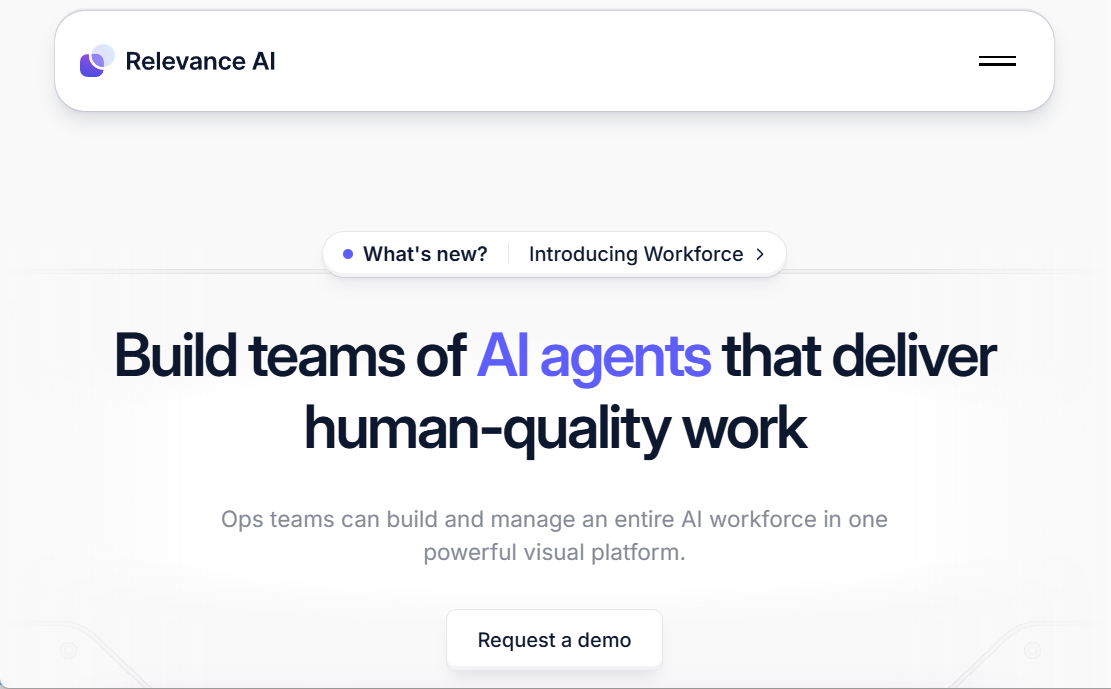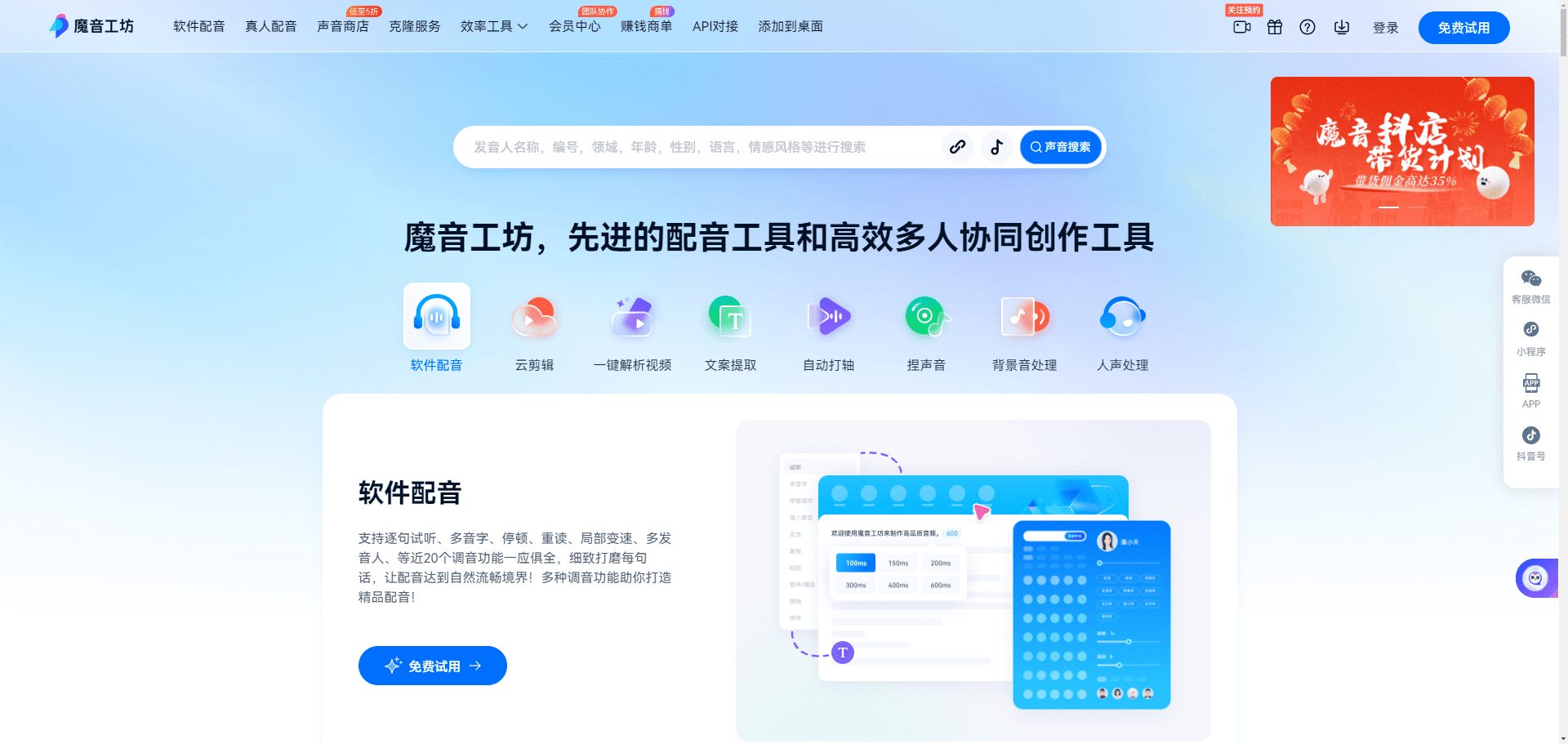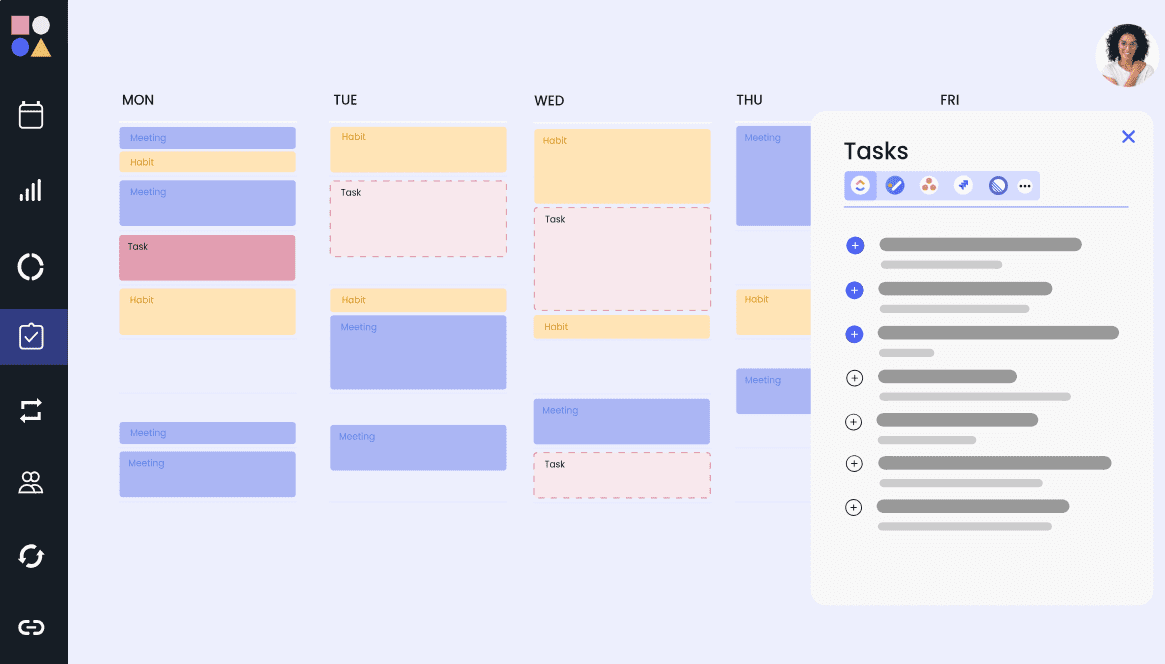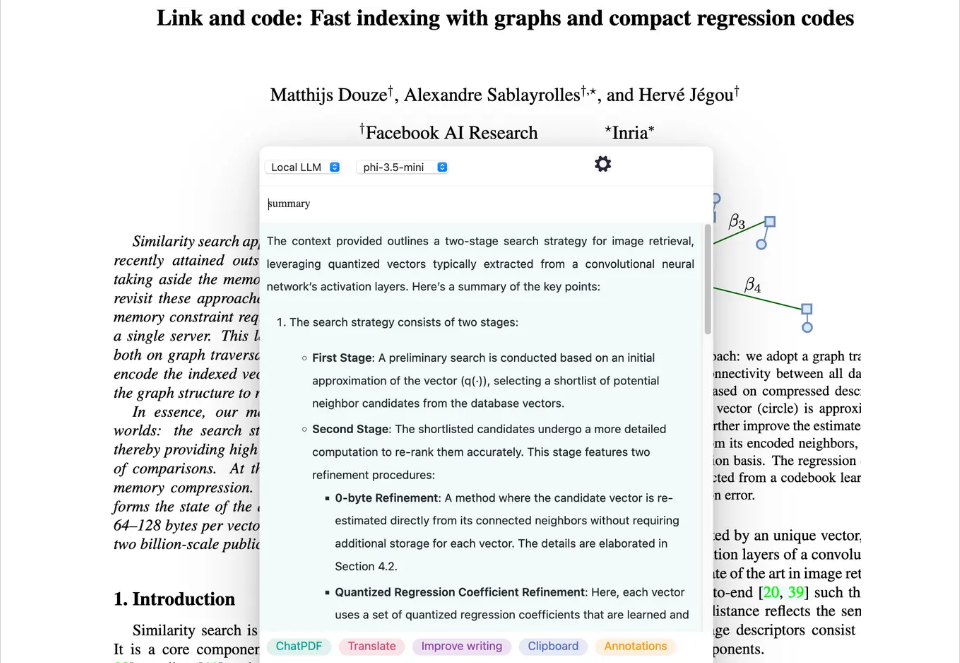Recall: display information about your personal knowledge base when browsing the web
General Introduction
Recall is an artificial intelligence tool that enhances your browsing experience by quickly summarizing and depositing web pages, videos, PDFs and more into a personal knowledge base. Its core function is to help you display relevant information in real time as you browse, and organize fragmented content into an organized knowledge network. Developed by Paul and his team, Recall has more than 200,000 users, including students, researchers, and professionals, and supports browser extensions, a web version, and a mobile app (Beta) that prioritizes data locally for privacy and security.
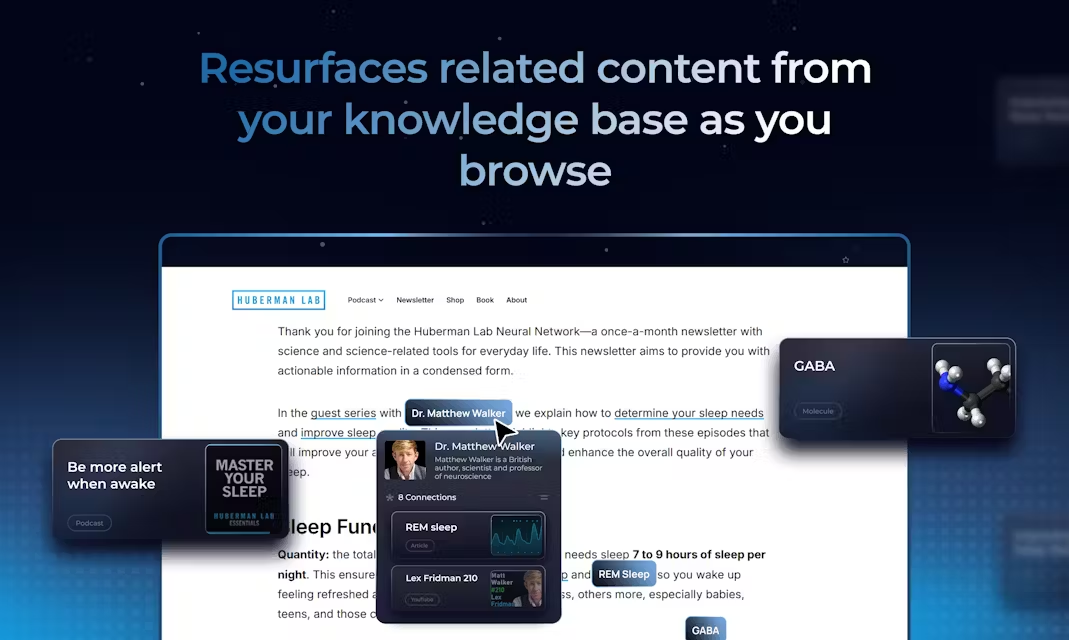
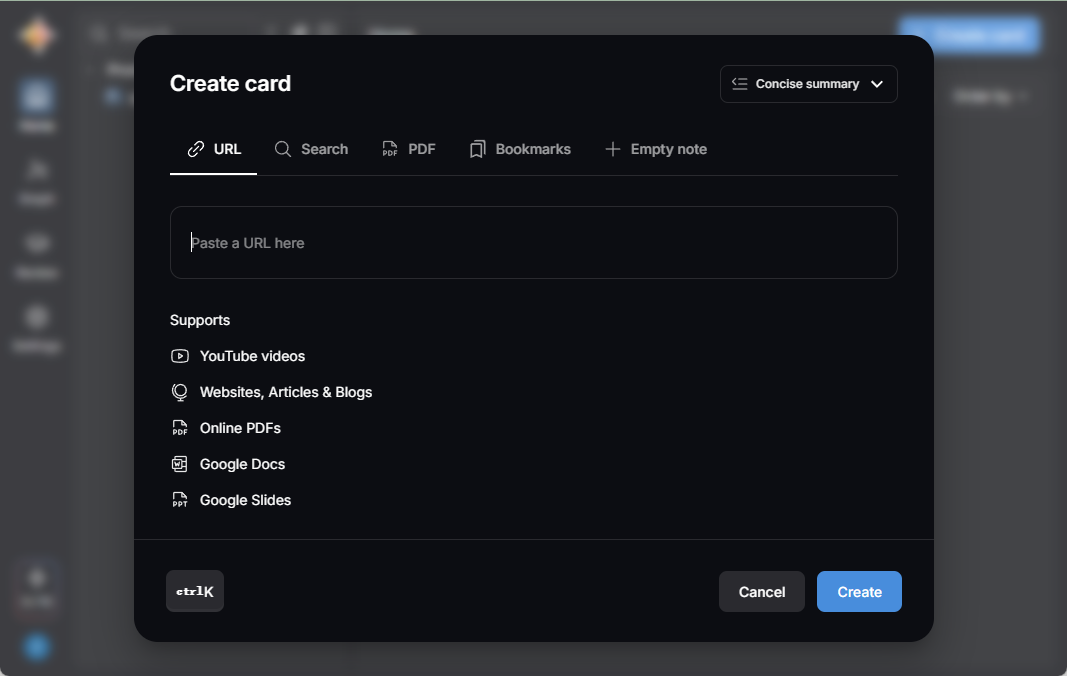
Recall Knowledge Base Console Interface
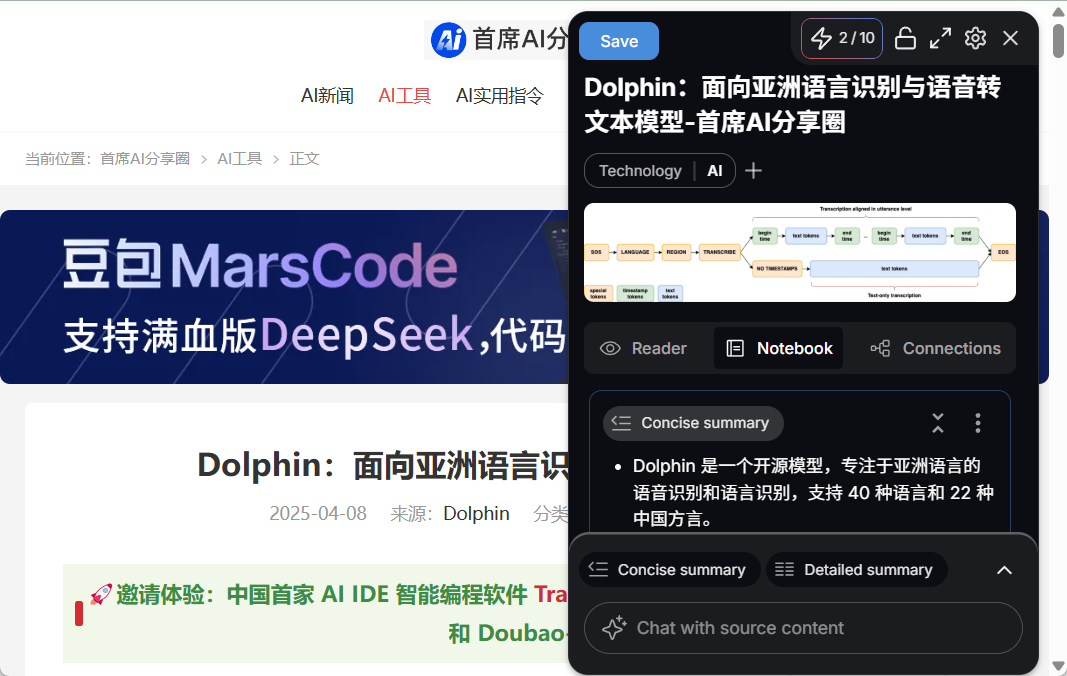
Recall Browser Plugin Interface
Function List
- Enhanced browsing: Automatically display relevant content from your knowledge base when browsing the web.
- Content Summary: One-click summarization of YouTube videos, articles, PDFs, and Google Docs.
- Chat with Content: Ask questions about saved content to get detailed answers.
- Save full content: Save an entire web page or video subtitle and view it at any time.
- automatic classification: AI automatically tags content and organizes it.
- knowledge map: Automatically connects related content to form a knowledge network.
- iterate at intervals: Regularly generated review questions to help you remember key points.
- Cross-platform support: Can be synchronized across browsers, web pages and cell phones.
- Data export: Supports exporting the knowledge base as a Markdown file.
Using Help
Installation process
Recall offers both a browser extension and a mobile app to use, here are the detailed steps:
- Installing Browser Extensions
- Open Chrome or Firefox browser.
- Search for "Recall" in the Chrome Online App Store (https://chrome.google.com/webstore/detail/recall-browser-extension/ldbooahljamnocpaahaidnmlgfklbben) or on the Firefox add-ons page ( https://addons.mozilla.org/en-US/firefox/addon/getrecall/) and search for "Recall".
- Click "Add" or "Install" and it will finish in a few seconds.
- After installation, the Recall icon will appear in the upper right corner of your browser, click Login or Register.
- Installing the mobile app (Beta)
- On your phone, open the App Store (https://apps.apple.com/app/recall-summarize-save/id6445893722) or Google Play (https://play.google.com/store/apps/ details?id=com.recall.wiki).
- Search for "Recall", find the official app and install it.
- Once the installation is complete open it and log in with the same account.
- Account Registration
- Open the extension or app and enter your email and password to sign up, or sign in with your Google account.
- After successful registration, the system will create a knowledge base for you.
How to use the main features
1. Enhanced browsing
- procedure::
- Enable "Enhanced Browsing" in your browser extension settings (off by default).
- When browsing the web, Recall displays relevant content from the knowledge base in the sidebar.
- Click on the displayed content to jump to the Knowledge Base for details.
- Functional details: Data processing is done locally and is not uploaded to the cloud to ensure privacy. The official tutorial is available at https://docs.getrecall.ai/deep-dives/recall-augmented-browsing.
- Tips for use: Manually adjust keyword settings if pop-up content is not relevant when browsing.
2. Content summary
- procedure::
- With the web page or video open, click the Recall icon.
- Select "Summarize" and the AI will generate short bullet points.
- Click "Save" and the content is automatically stored in the Knowledge Base.
- Supported formats: Includes YouTube videos (with subtitles), articles, PDFs, Google Docs, and more.
- caveat: The summary content can be edited to ensure accuracy before saving.
3. Chat with content
- procedure::
- Go to the Knowledge Base (https://app.getrecall.ai) and select the saved content.
- Click on the "Chat" button and type in a question, such as "What is the point of the article?". .
- The AI will answer based on the content and the answers can be copied or saved.
- Functional details: This is the feature that users are most looking forward to, the ability to interact directly with the knowledge base.
- Usage Scenarios: Ideal for quickly extracting information or reviewing complex content.
4. Preservation of integrity
- procedure::
- On a web page or video page, click the Recall icon.
- Select "Save Full Content" and the entire page or subtitle will be saved.
- View the full version in the Knowledge Base.
- Functional details: Similar to the "Read Later" app, but with a summary feature.
5. Spaced repetition of reviews
- procedure::
- Go to the Knowledge Base and click on the "Review" option.
- The system generates questions for you to answer, such as "What is the definition of AI?" .
- After answering, Recall adjusts the next review time.
- Functional details: Based on scientific mnemonics to help remember information over time.
- Recommendations for use: Spend 5-10 minutes a day on reviewing for best results.
6. Data export
- procedure::
- Log in to the web version (https://app.getrecall.ai).
- Click "Settings" in the upper right corner and select "Export Data".
- Select the Markdown format to download everything.
- use: Can be imported into Obsidian or Notion for easy backup or migration.
caveat
- network requirement: The summary and chat functions require an Internet connection; enhanced browsing can run locally.
- Privacy: Enhanced browsing data does not leave the device, and the knowledge base is encrypted and stored in the cloud.
- Support Channels: Check the documentation (https://docs.getrecall.ai) if you encounter problems.
application scenario
- academic research
Researchers can use Recall to upload PDFs of papers, generate summaries, and ask key questions. Enhanced browsing also displays existing notes as you read new documents. - Workplace efficiency
Career professionals can summarize industry reports and videos to store in their knowledge base. When browsing the news, Recall displays relevant background information to improve decision-making speed. - Interest Management
Enthusiasts can save movie reviews, recipes, and more, automatically categorizing them and then finding them at any time. Save cooking videos, for example, and find the steps directly next time.
QA
- Does enhanced browsing compromise privacy?
It won't. Enhanced browsing runs locally and data is not uploaded to the server. The cloud only stores your saved knowledge base and is encrypted and protected. - What is the difference between the free version and the paid version?
The free version has a limit on the number of saves, and the paid version (starting at $7.99 per month) unlocks unlimited saves, chat features, and more language support. - Is the mobile app stable?
Currently in Beta, there may be minor issues. It is recommended to use the browser extension mainly, and mobile is suitable for secondary use.
© Copyright notes
Article copyright AI Sharing Circle All, please do not reproduce without permission.
Related posts

No comments...