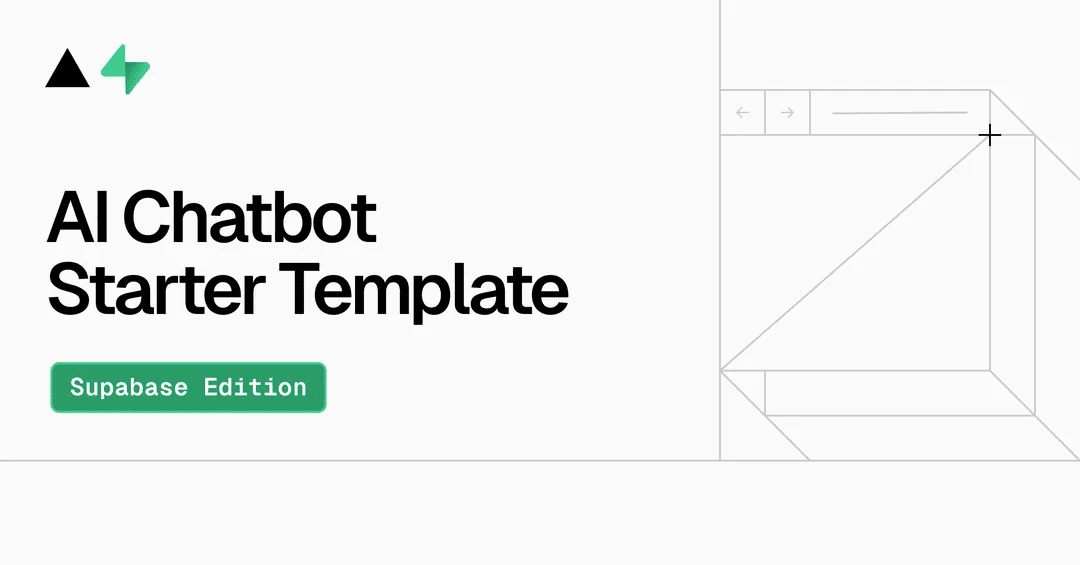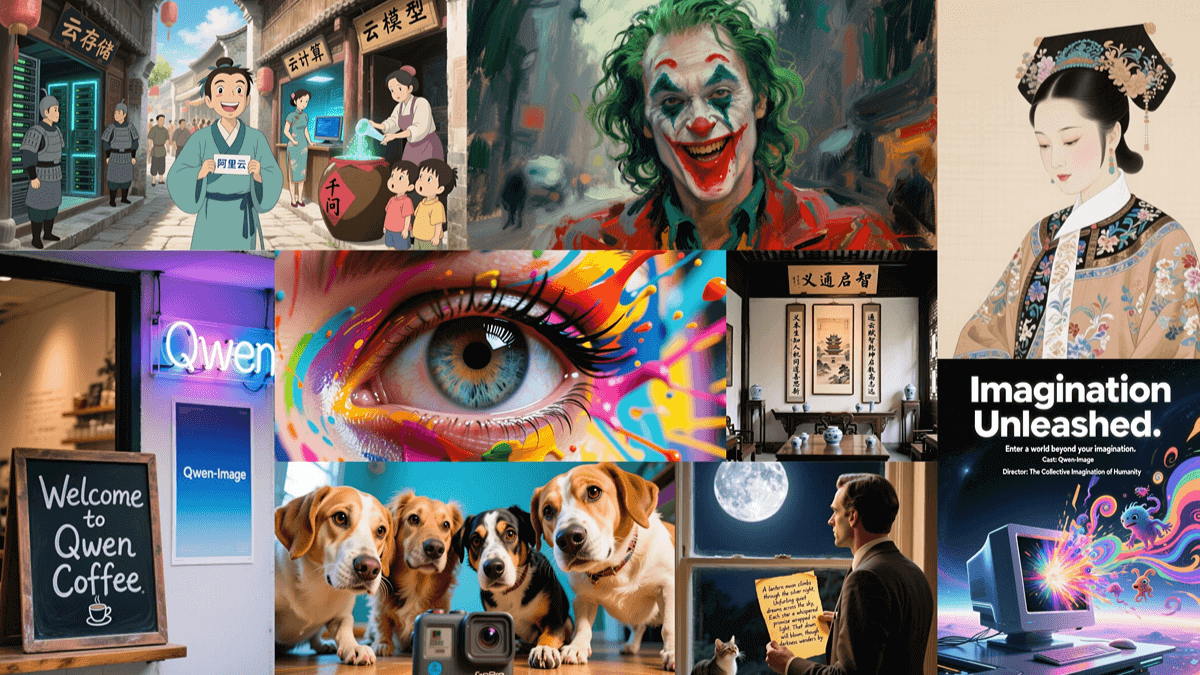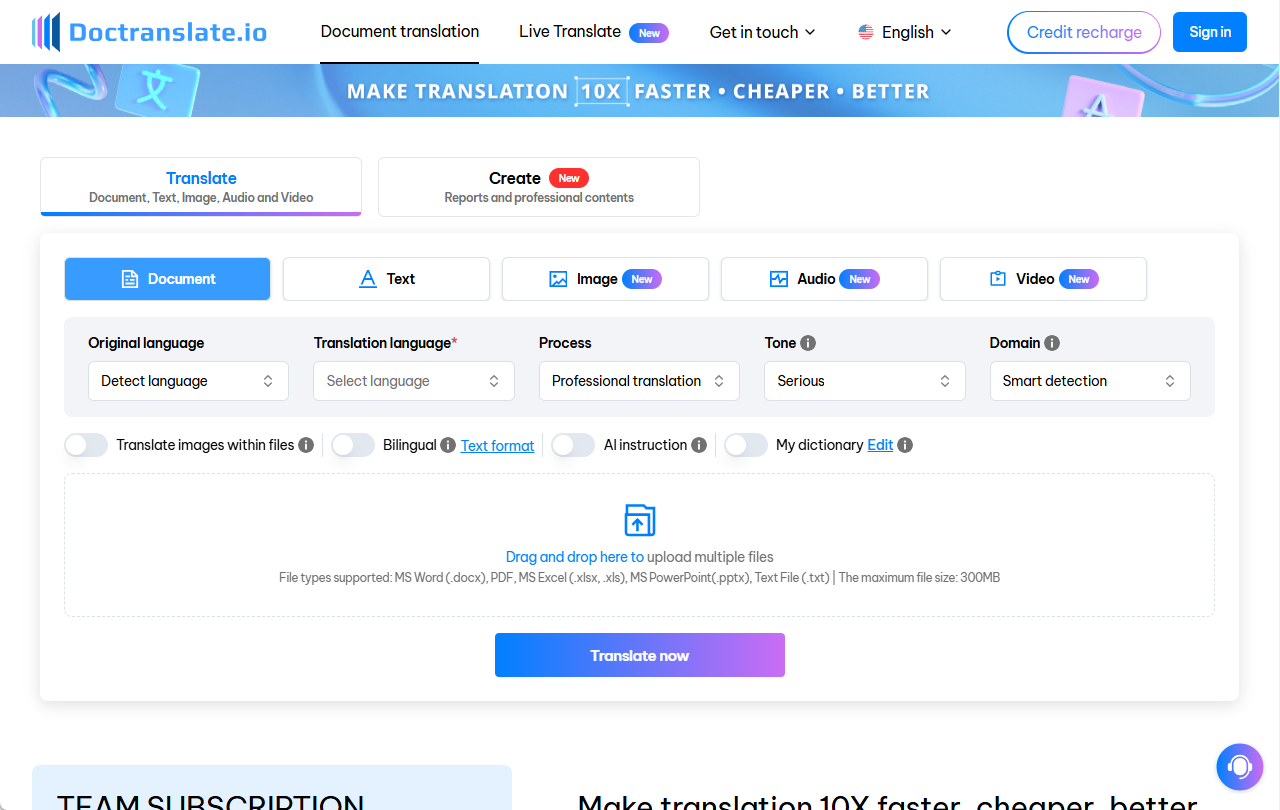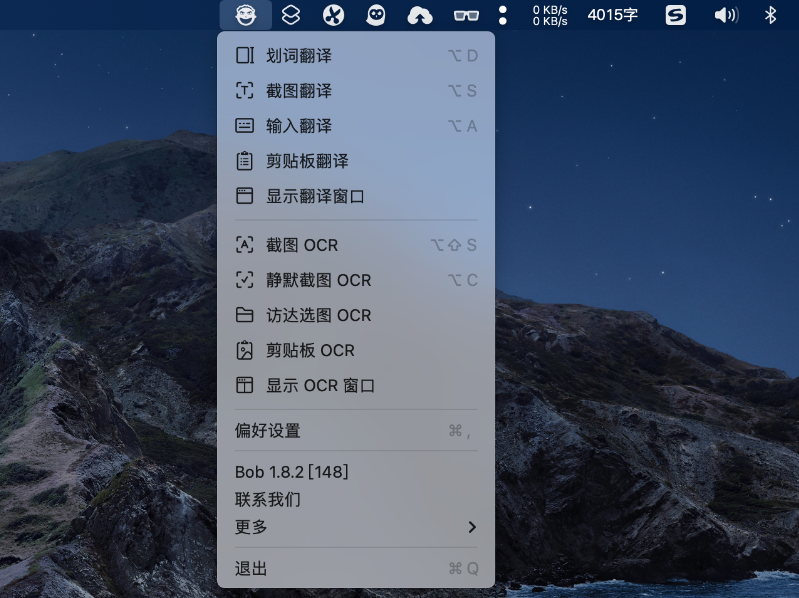Project IDX: AI IDE for cloud-integrated multi-development environments, Google's free web-based AI code editor
General Introduction
Project IDX is an AI-assisted, full-stack, multi-platform application development workspace provided by Google. Based on the Google Cloud, it supports multiple frameworks and languages, and integrates with a number of Google products and services.Project IDX is designed to simplify and accelerate the development process, enabling developers to build and release applications more efficiently. With the built-in AI model Gemini, developers have access to code generation, real-time code suggestions, and complex code understanding, etc. Project IDX provides rich templates and one-click integration with Google APIs to help developers get started and optimize their applications quickly.
The tool has been Firebase Studio Complete replacement.
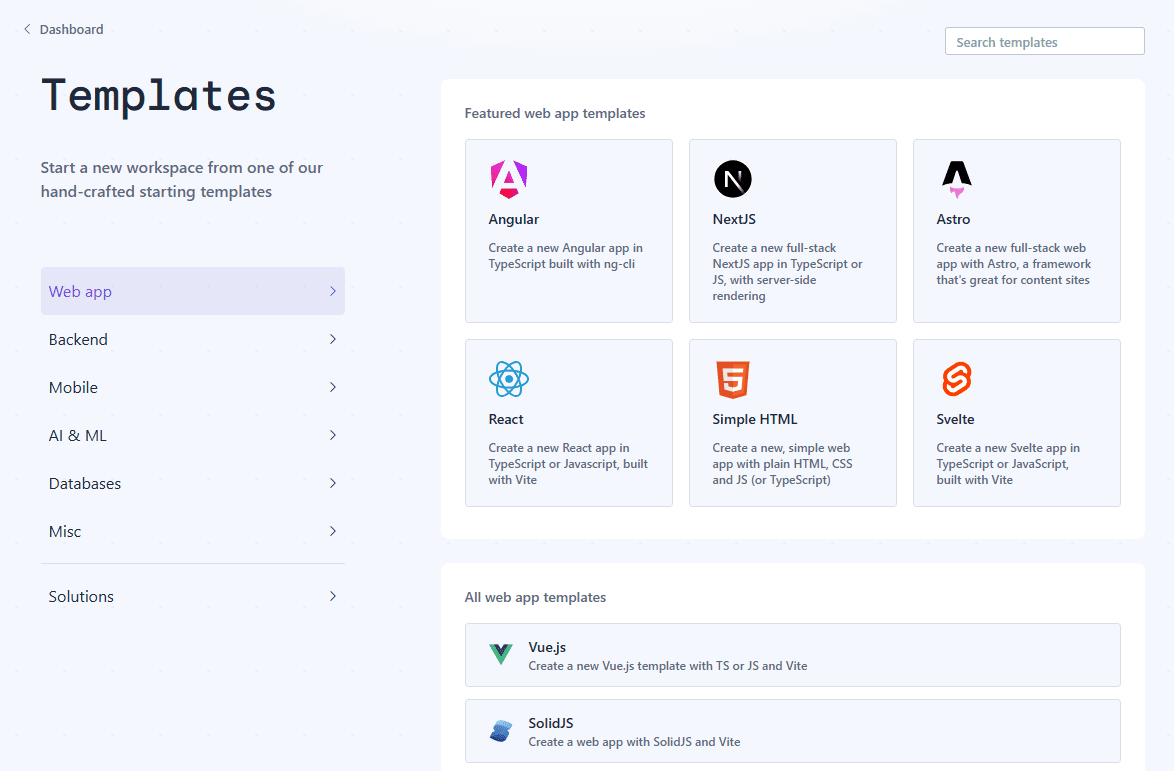
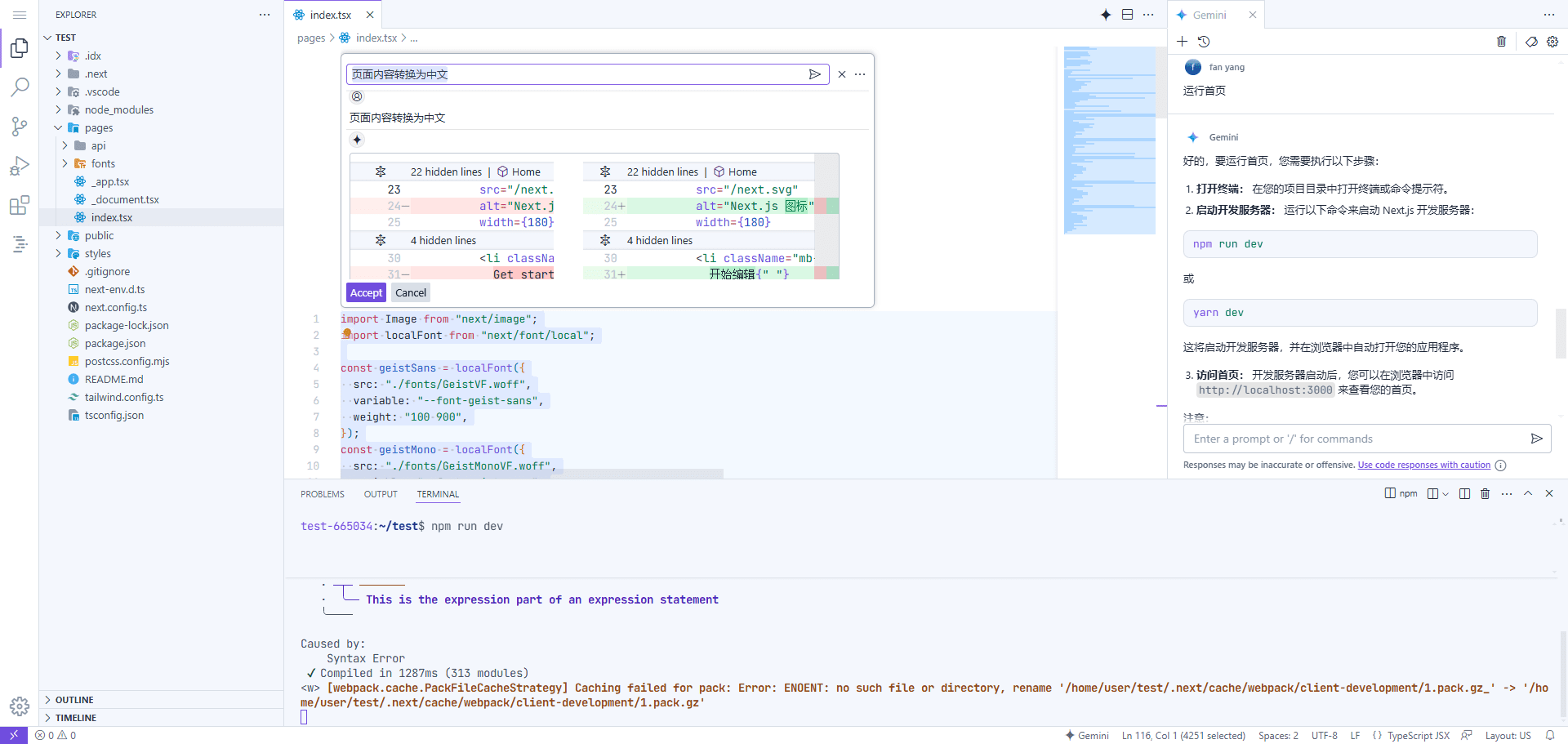
Function List
- AI-assisted development: By Gemini Provides code generation, real-time code suggestions and complex code understanding.
- Multi-framework support: Support for Angular, React, Flutter, Go, Python/Flask and many other frameworks.
- One-click Google API integration: Easily add Google's various APIs and services.
- Multi-Platform Preview: Built-in web preview and Android emulator to see app results in real time.
- Cloud Workspace: Based on Google Cloud, providing security and scalability.
- Template Support: Multiple development templates are provided to start projects quickly.
- GitHub Integration: Support for importing existing projects from GitHub.
- Extended Support: Access thousands of extensions to test and optimize API endpoints and back-end services.
Using Help
Installation and use
Project IDX is a fully web-based development workspace that requires no software installation. Simply visit the Project IDX website and sign in with your Google account to get started.
Main function operation flow
- Logging in and creating projects::
- Visit the Project IDX website and sign in with your Google account.
- Click "Create New Project" on the dashboard and select a template (e.g. Angular, React, etc.) to start a new project.
- Code editing and AI assistance::
- Write code in the code editor and Gemini AI will provide code suggestions and generate code snippets in real time.
- Use the built-in code comprehension feature to quickly understand complex code segments.
- Integration with Google API::
- In the project settings, select the Google APIs you need to integrate (e.g. Google Maps, Firebase, etc.) and add them to the project with one click.
- Multi-Platform Preview::
- Use the built-in web preview feature to see in real time how the app will look on different devices.
- Launch the Android emulator to test the operation of the mobile app.
- Project management and collaboration::
- Use the GitHub Integration feature to import existing projects from GitHub or push projects to GitHub.
- Invite team members to collaborate on development and use built-in collaboration tools for code review and debugging.
- Extension and Optimization::
- Visit the Extension Marketplace to add the required extension tools and optimize the development process.
- Test and optimize API endpoints and back-end services using built-in testing tools.
Detailed operation examples
- Create a React project::
- Once logged in, click on "Create New Project" on the dashboard.
- option React Template, enter a project name and click "Create".
- Start writing React components in the code editor and Gemini AI will provide code suggestions in real time.
- Use the web preview feature to see the effect of the component in real time.
- Integration with Firebase::
- In the project settings, select "Integration Services".
- Select Firebase and click Add to Project.
- Configure Firebase project settings to begin using the database and authentication services provided by Firebase.
With these steps, developers can quickly get started with Project IDX and utilize its powerful AI-assisted and multi-platform support features to efficiently develop and publish applications.
© Copyright notes
Article copyright AI Sharing Circle All, please do not reproduce without permission.
Related articles

No comments...