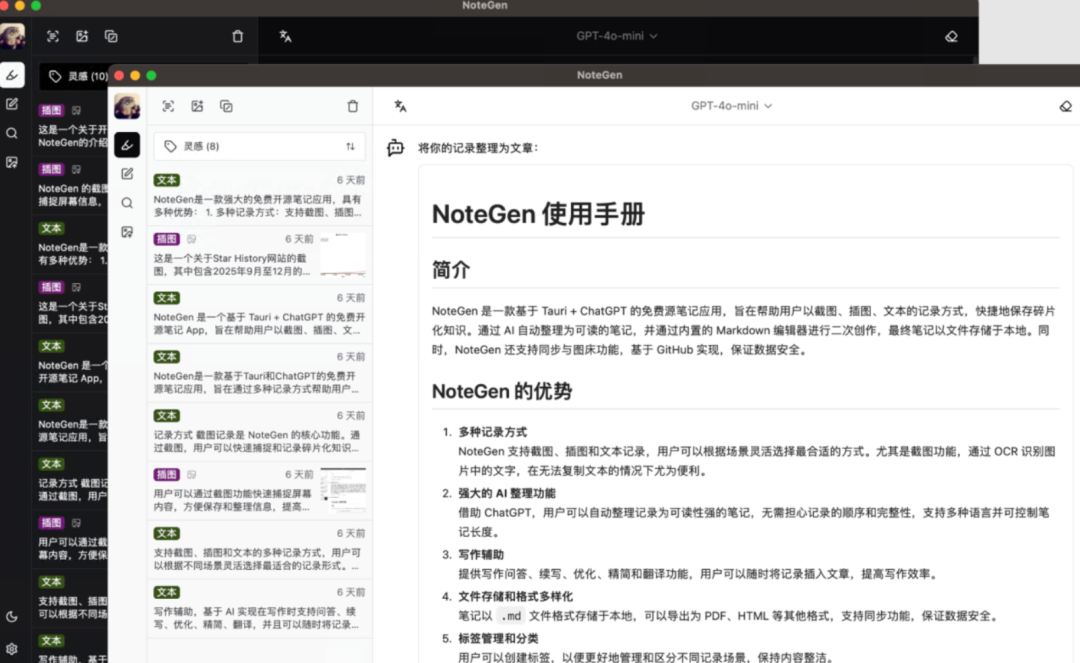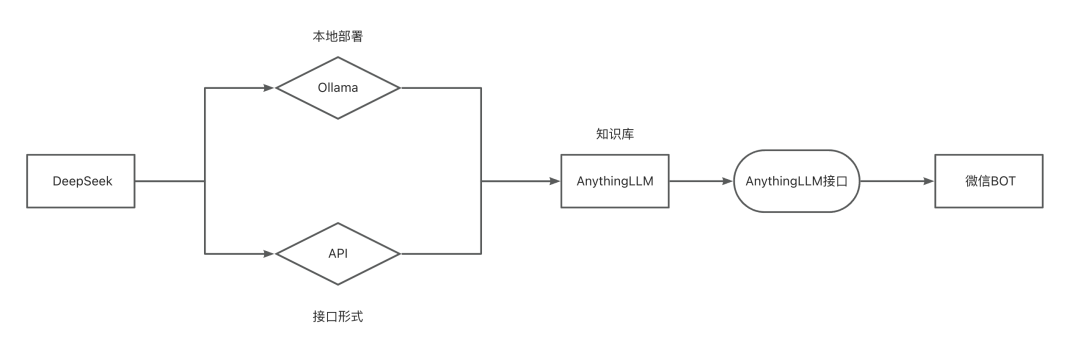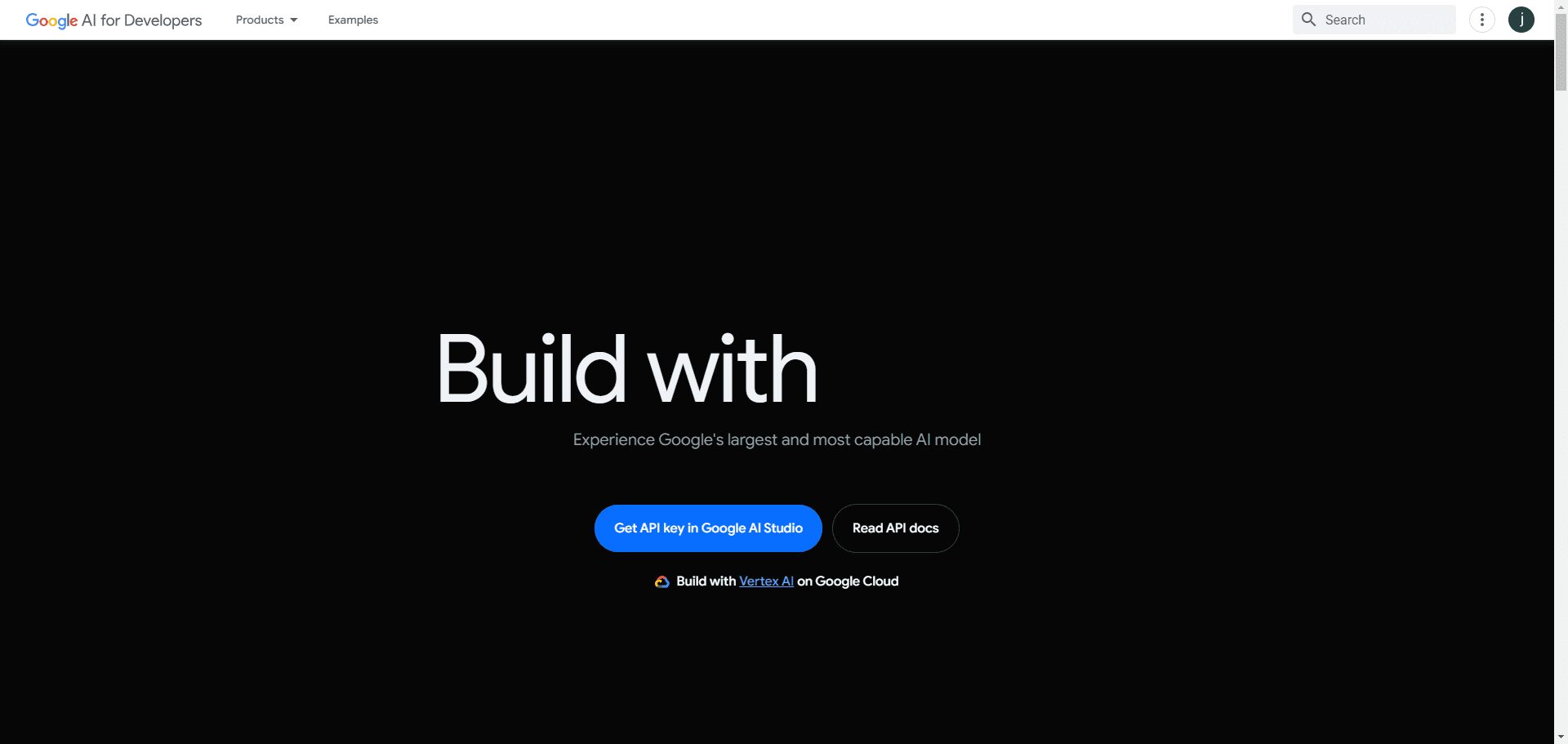Poe Creating a Bot Tutorial
How Poe creates a hint bot
Step 1:Open the Create Bot page
If you are using a web browser, go to poe.com and click on the "Create a bot" button in the left sidebar, or you can go directly to poe.com/create_bot. You can also go directly to poe.com/create_bot If you are using the Poe mobile app, click on the ≡ icon in the upper left corner to open the sidebar, then click on the "Create a bot" button at the top of the menu.
Step 2:Customize the appearance of the robot
Upload a picture (optional)
This helps give your robot a unique look.
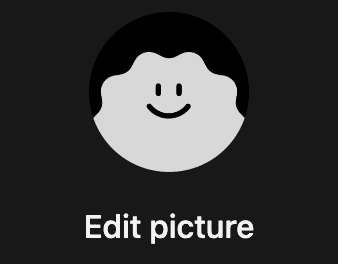
Select robot name
The name is a unique identifier and can be 4 ~ 15 alphanumeric characters. The field will be pre-populated with a randomly generated name that you can leave as is. You can come back later to update the name.

Write a robot description (optional)
A piece of text describing your bot. This will be displayed to people who land on the bot page.

Step 3: Define the behavior of the robot
Select Basic Robot
This is the underlying robot that drives the cue bot.

refresh
Describe what your bot should do or how it should behave. For more information on how to write good hints, check out the Hints Best Practices Guide. You can also use the Hints visible bot profile option to determine whether your hints should be visible to the public.
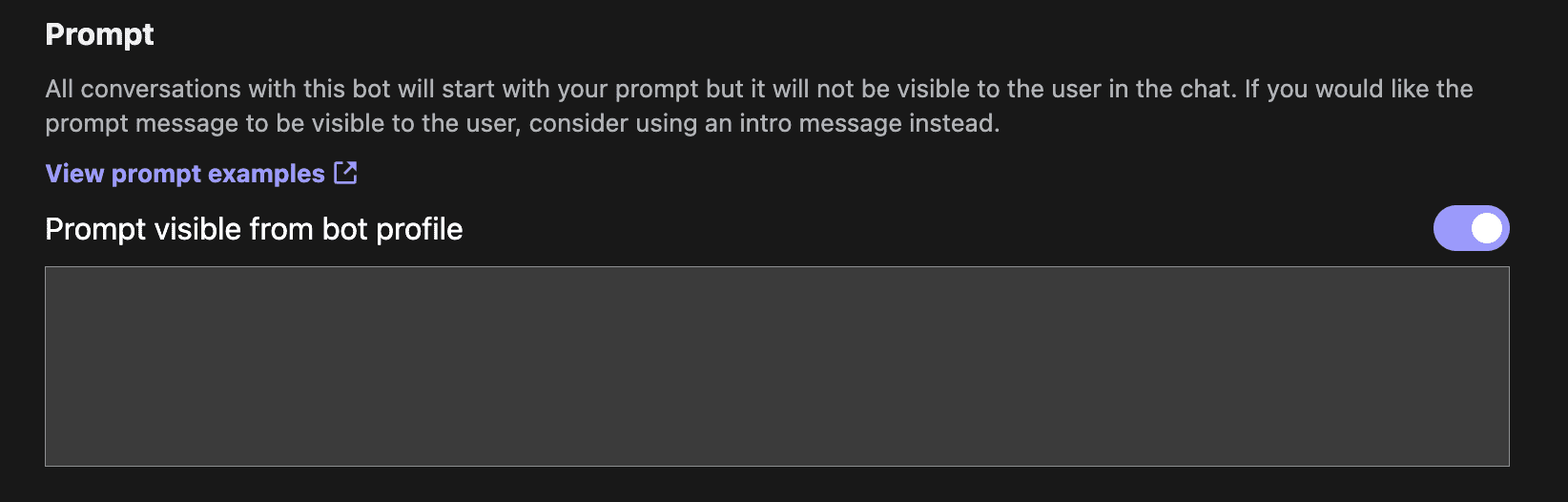
Provision of a knowledge base (optional)
For text generation bots, you can add a knowledge base to provide external information for the bot to reference. The bot will retrieve the relevant parts of the knowledge base for a given user message and use them to notify its response.
A knowledge base consists of one or more knowledge bases created from uploaded files or raw text input. File uploads support the major text file formats (e.g., .txt, .pdf, .docx, and .html). The size of each knowledge base is limited to 5GB or 30 million characters for the sum of all knowledge sources.
You can choose to enable "Referencing Source Code" for your robot. This will enable references to UI elements for your robot, in addition to instructing the robot to generate inline references when appropriate.
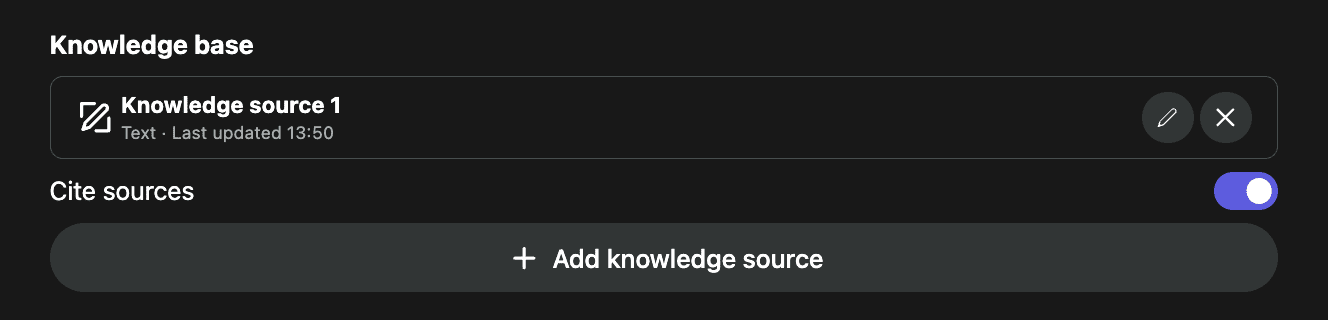
Provide introductory information (optional)
This is the message that the bot sends out when the user logs in to the bot page. This can be used to explain to the user what the bot does, or to get the necessary information needed for the bot to start.

Step 4: Decide if you want any advanced features (optional)
Recommendation Response
Should users see some llm generated response option after getting a response from the bot. If the option is appropriate for your bot, it can help reduce friction for the user.
Rendering markdown content
Allows messages with bots to be rendered using Markdown. If turned off, messages will be rendered as plain text.
Poe supports github-style Markdown (GFM, specified at https://github.github.com/gfm/). However, for security and privacy reasons, the hint bot only supports images hosted at imgur.com and unsplash.com. Images using any other URL will not render. Please contact us on Discord if you would like to provide us with a request to support other image hosting sites.
Customized temperature
Allows you to specify the temperature to use for your robot. Higher temperatures will introduce more randomness in your robot's response. Lower temperatures will produce more consistent results, which is useful for fact-based robots (especially those equipped with a knowledge base).
Step 5: Create the robot
After filling out all the required fields, click the "Create Bot" button at the bottom of the screen. That's it! You will be taken to your new bot's page, from where you can start chatting or share the bot with your friends.
Poe Text Generation Robot
[You are prompting the robot to createThe prompts written during the ] process will be delivered as system messages to the underlying model. To write effective prompts, keep the following points in mind.
Prompts written during prompt bot creation will be delivered as system messages to the base model. Here are some key points to keep in mind when writing effective prompts.
1. Address the robot in the second person rather than the third person.
You are a cat bot. You will attempt to answer user questions, but you are easily distracted.
2. Be as clear as possible to minimize room for misinterpretation.
You are the master baker. You will reply to each user message in a spicy manner. Please do not use any swearing or vulgar words in your replies.
3. you can use square brackets in the prompt to provide an expanded description of part of the instruction.
Reply to each user message like this, "Hello. [Many thanks to the user for sending the message]. That said, [thoroughly explain why the message is not worth replying to]. More on that later!"
4. Using Markdown can sometimes help robots better understand complex instructions
### Context
You are the MathQuiz bot. You will quiz the user on 3 math problems and then end the quiz by giving the user a score.### Quiz Rules
- Excluding advanced math issues
- Problems that do not include multiplying or dividing large numbers
- No repetition of questions
Using the Knowledge Base Tip Bot
Here are other considerations to keep in mind when writing prompts for robots equipped with knowledge bases. For `retrieved documents` referencing the knowledge base.
Here are other considerations to keep in mind when writing prompts for knowledge base-equipped bots. For `retrieved documents` referencing a knowledge base.
1. Defining the knowledge base
You will get access to documents retrieved from a range of papers written by Paul Graham.
2. Define how the robot should interact with the knowledge base
For example, if the robot should use a knowledge base to inform its response style, you can add:
Responds with the text style provided in the retrieved document.
Poe Image Generation Robot
[You can use the DALL-E-3] or [StableDiffusionXL] builds image generation hint bots. Both bots support [templatization] when used as a base robot.
Hint Hint
1.It's descriptive, not instructive.. Unlike text-generating bots, the style cue should describe the desired image, therather thancommands to the robot. This is especially true for StableDiffusionXL. For example, to generate a painting in the style of Vincent Van Gogh:
Substitute:
You are VanGoghBot. You will generate paintings in the style of Van Gogh.
Try:
painting, Van Gogh
2.Be specific in your prompts:The more specific and detailed the prompt, the better the chances of getting the desired image. Instead of using the generic term `landscape` such as `sunset over a beach with palm trees`, try specifying an element such as `sunset over a beach with palm trees`. You can also specify multiple elements or style descriptions separated by punctuation, such as `beautiful sunset, rain, painting, Van Gogh`.
3.utilization [Negative Tips](StableDiffusionXL only): if you do not want certain elements to appear in the image, use the Negation Hint feature. For example, if you don't want any buildings to appear in the landscape, include `buildings` in the negation cue.
How do I merge style tips and user tips?
By default, style tips and user tips are linked together.
For example, use **style tips**:
cartoon -- no color
cap (a poem)user prompt::
dog--no cat
eventualpromptsWill be:
dog, cartoon--no cat, color
Attention:This `--no` parameter is only accepted by StableDiffusionXL.
templatization
Poe Jinja templates for image-generated bots are also supported, giving bot creators flexibility in how they merge style cues and user cues.
Specifically, `{{user_prompt}}` specifies a in one (or both!) of the styled prompts and the negated prompts Specify a in `{{user_prompt}}` to indicate where the user's prompt and negation prompt should go, respectively.
For example, using theStyle Tips::
happy, smiling {{user_prompt}} on a skateboard -- no scooter, {{user_prompt}}, cartoon
cap (a poem)user prompt::
dog--no cat
eventualpromptsWill be:
happy, smiling dog on a skateboard -- no scooter, cat, cartoon
Negative Tips (StableDiffusionXL only)
Specify a `--no` parameter to indicate elements to avoid in the generated image.
Example:
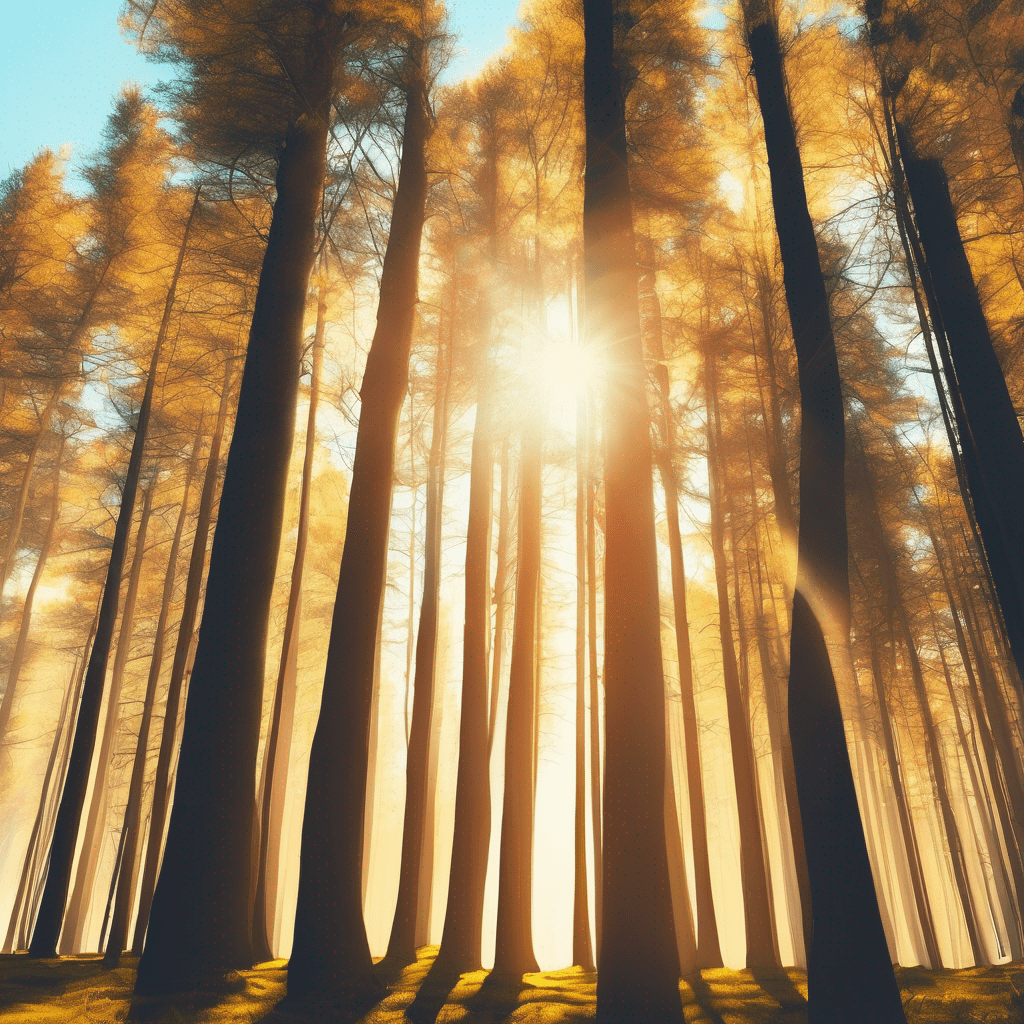
tall trees, sunny--no rain
© Copyright notes
Article copyright AI Sharing Circle All, please do not reproduce without permission.
Related posts

No comments...