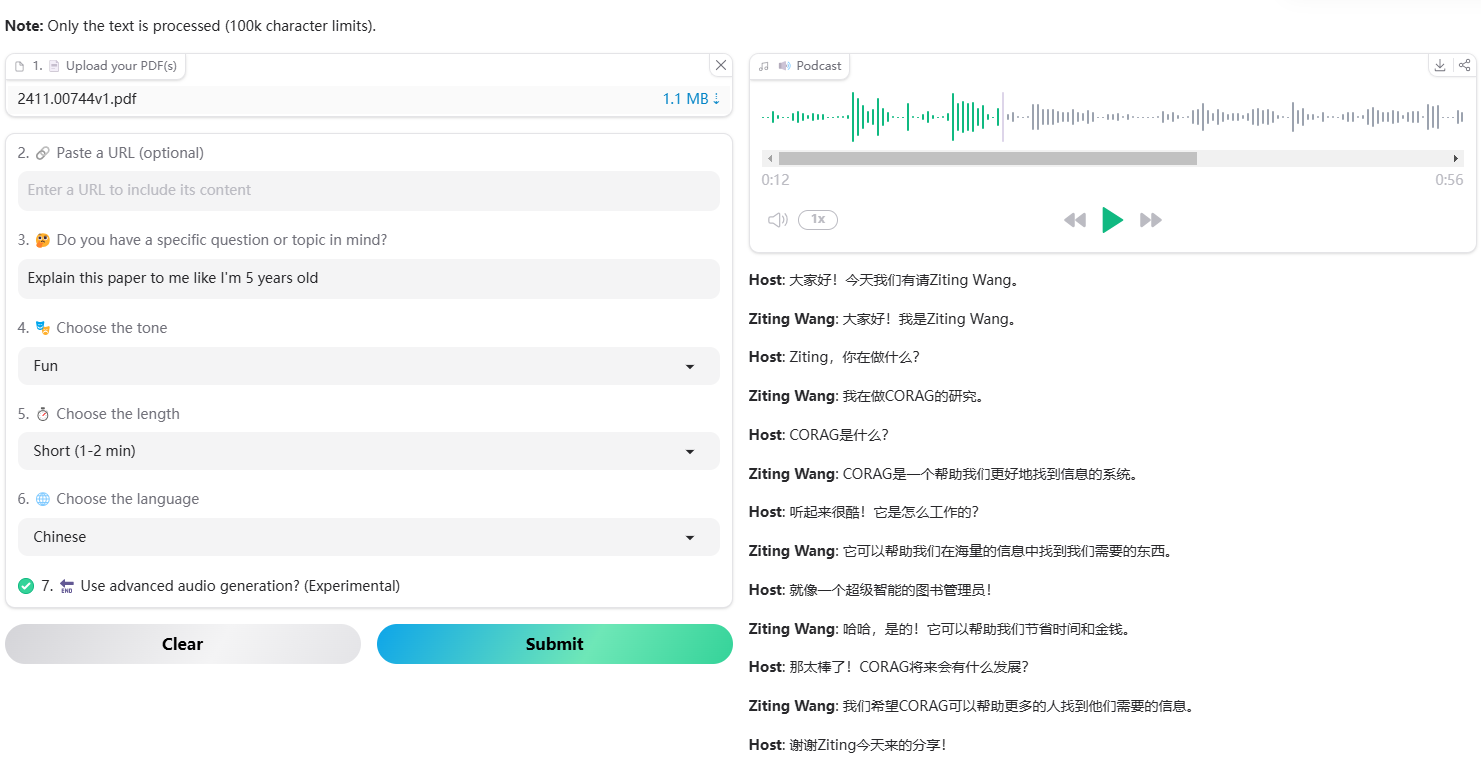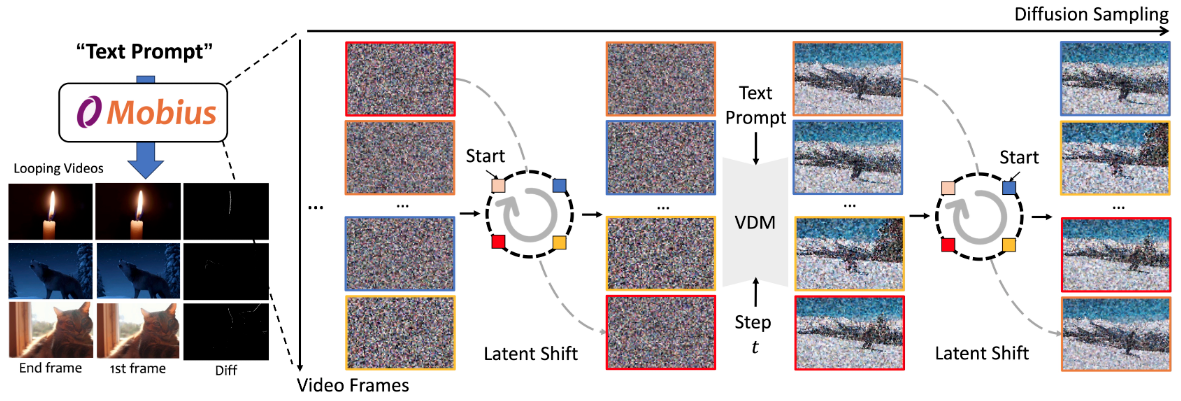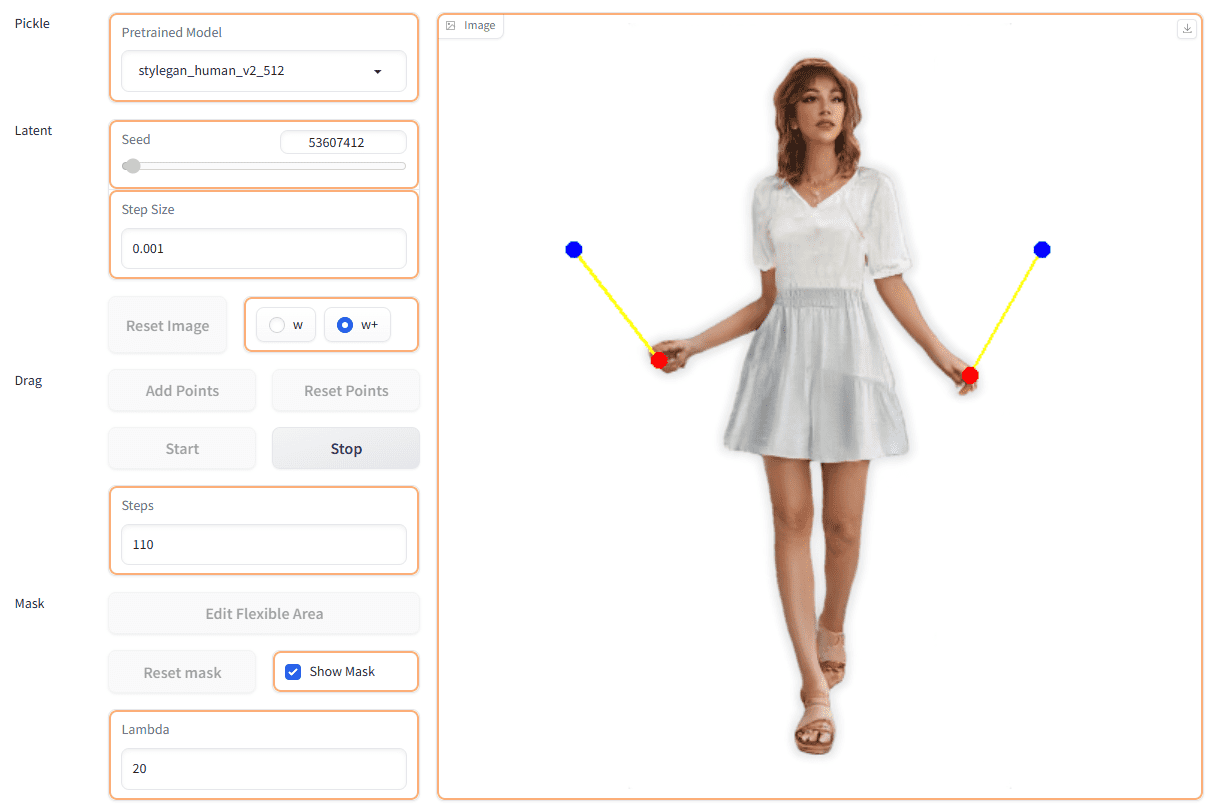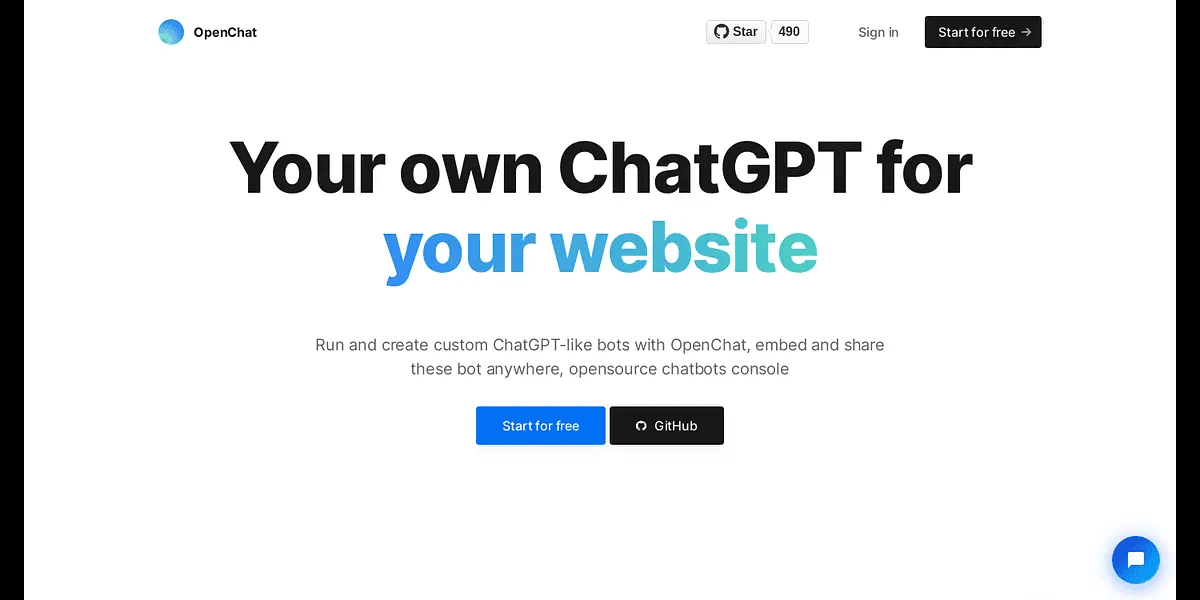Podcastle: the AI tool for quickly creating high-quality podcasts
General Introduction
Podcastle is an AI-based online platform that specializes in helping users quickly create and edit high-quality podcasts. It integrates recording, editing, and publishing features, and users can do it all through a browser without specialized equipment or complex software. The platform utilizes AI technology to provide features such as noise cancellation, audio enhancement, and automatic transcription, making it suitable for individual creators, teamwork, or corporate use. Starting from the most basic facts, Podcastle is centered on making podcasting simple and efficient for both novices and professionals.
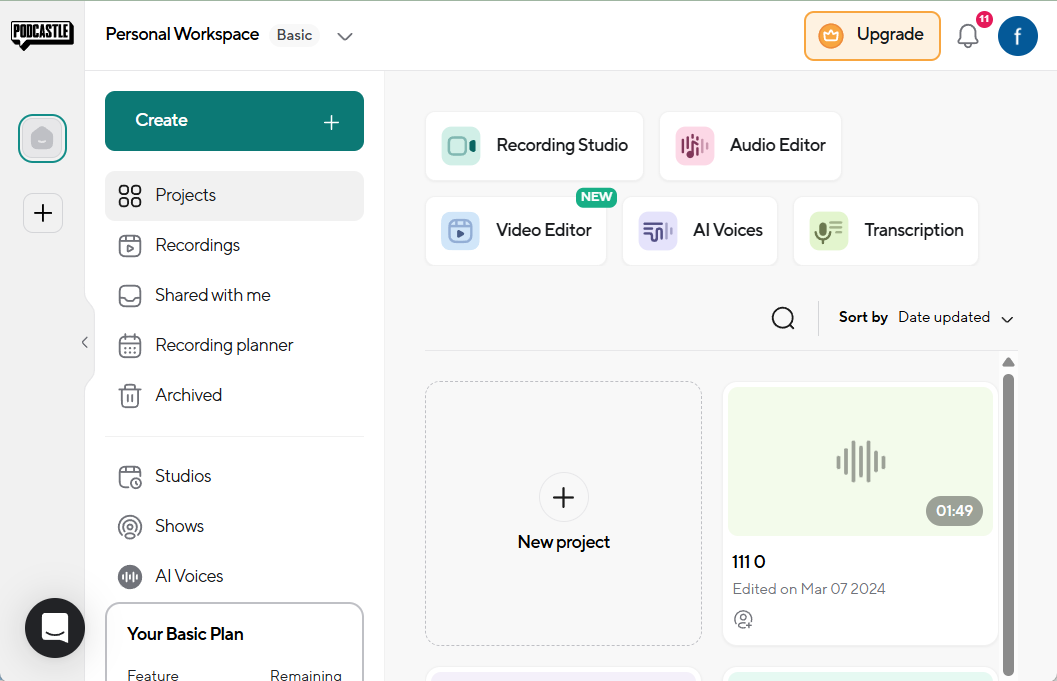
Function List
- High-quality recordings: Supports remote multi-person recording with separate tracks for each person to ensure clear audio.
- AI noise cancellation: Remove background noise with one click to improve recording quality.
- text-to-speech: Input text to generate a natural human voice, supporting multiple languages and tones.
- automatic transcription: Quickly convert recordings to text to generate subtitles or notes.
- audio editor: Provides tools for editing, adjusting volume and adding sound effects.
- Video Support: Supports video recording and editing, suitable for creating podcasts with graphics.
- Teamwork: Allows multiple people to co-edit and share projects online.
- One Click Publishing: Publish the finished product directly to mainstream podcasting platforms.
Using Help
Register & Login
- Open the official website and click the "Get Started Free" button in the upper right corner.
- Enter your email address and password, or use your Google account to sign in directly.
- After successful registration, you will enter the main interface, and you can choose the free version or the paid version.
Recording Function Operation
- Click the "Record" button on the main screen.
- For multi-person remote recording, click "Invite Guests" to generate an invitation link to send to participants.
- Before you start recording, check that the microphone is working. Click "Start Recording" and the system will generate a separate track for each participant.
- After recording, click "Stop" to save the file, and the audio will be uploaded to the cloud automatically.
AI noise cancellation
- In the Edit screen, select the recorded audio file.
- By clicking "Magic Dust", the system automatically analyzes and removes background noise.
- After processing, preview the effect and save it when you are satisfied.
text-to-speech
- Select "Text-to-Speech" on the main screen.
- Enter the text that needs to be converted, such as the podcast opener.
- Select the tone (male, female) and language, and click "Generate" to generate the audio.
- Once generated, you can download it directly, or drag it into the editor to merge it with other audio.
automatic transcription
- Upload or select a recording.
- Click "Transcribe" and the system will convert the audio to text in a few seconds.
- Edit the generated text, adjust for errors and export as a DOCX or PDF file.
audio editor
- Open the editor and drag in the audio to be edited.
- Use "Cut" on the toolbar to cut off the excess, or "Add Effects" to add sound effects.
- When adjusting the volume, drag the slider to preview the effect and make sure the sound is balanced.
- After editing, click "Export" to select MP3 or WAV format to save.
Video Recording and Editing
- Click on "Record Video" and select the camera and microphone.
- When recording is complete, enter the video editing mode.
- Use the AI green screen feature to change the background or automatically adjust the eye orientation for a more natural look.
- After saving the video, you can share or publish it directly.
Teamwork and Publishing
- Click "Share" in the project to invite team members to join.
- Members can edit the same document in real time and the modification record will be saved automatically.
- After editing, click "Publish", select the target platform (e.g. Spotify, Apple Podcasts), and upload with one click.
Podcastle's interface is intuitive, with hints for each feature, so even novices can get started quickly. If you need more advanced features, such as unlimited recording time or more tones, you can upgrade to the paid version.
application scenario
- Individual podcast creation
Independent creators can use Podcastle to record their personal programs, use text-to-speech to quickly generate introductions or advertisements, then enhance the sound quality with noise cancellation, and finally publish to the platform with one click. - Remote Team Interviews
When team members are spread out, they can record remotely via an invitation link, and separate audio tracks make post-editing easier for news or interview podcasts. - Corporate training content
Enterprises can use it to create training audio or video, automatic transcription features to facilitate the generation of text materials, team collaboration features to support multiple people to improve the content. - Educational audio production
Teachers can use the text-to-speech function to record course lectures, add background music and export them so that students can listen to them at any time.
QA
- Does Podcastle require software to be downloaded?
Not required. It is an online platform that works directly in your browser without installing any programs. - What are the limitations of the free version?
The free version offers basic recording, editing and transcription features, but limited recording hours and storage space. The paid version unlocks more features and unlimited usage. - Does it support Chinese?
Support. Both text-to-speech and transcription functions support Chinese, with natural sounding tones, suitable for Chinese podcast production. - How is audio quality assured?
Ensure clear audio with separate track recording and AI enhancement. Noise cancellation dramatically improves results even in noisy environments.
© Copyright notes
Article copyright AI Sharing Circle All, please do not reproduce without permission.
Related articles

No comments...