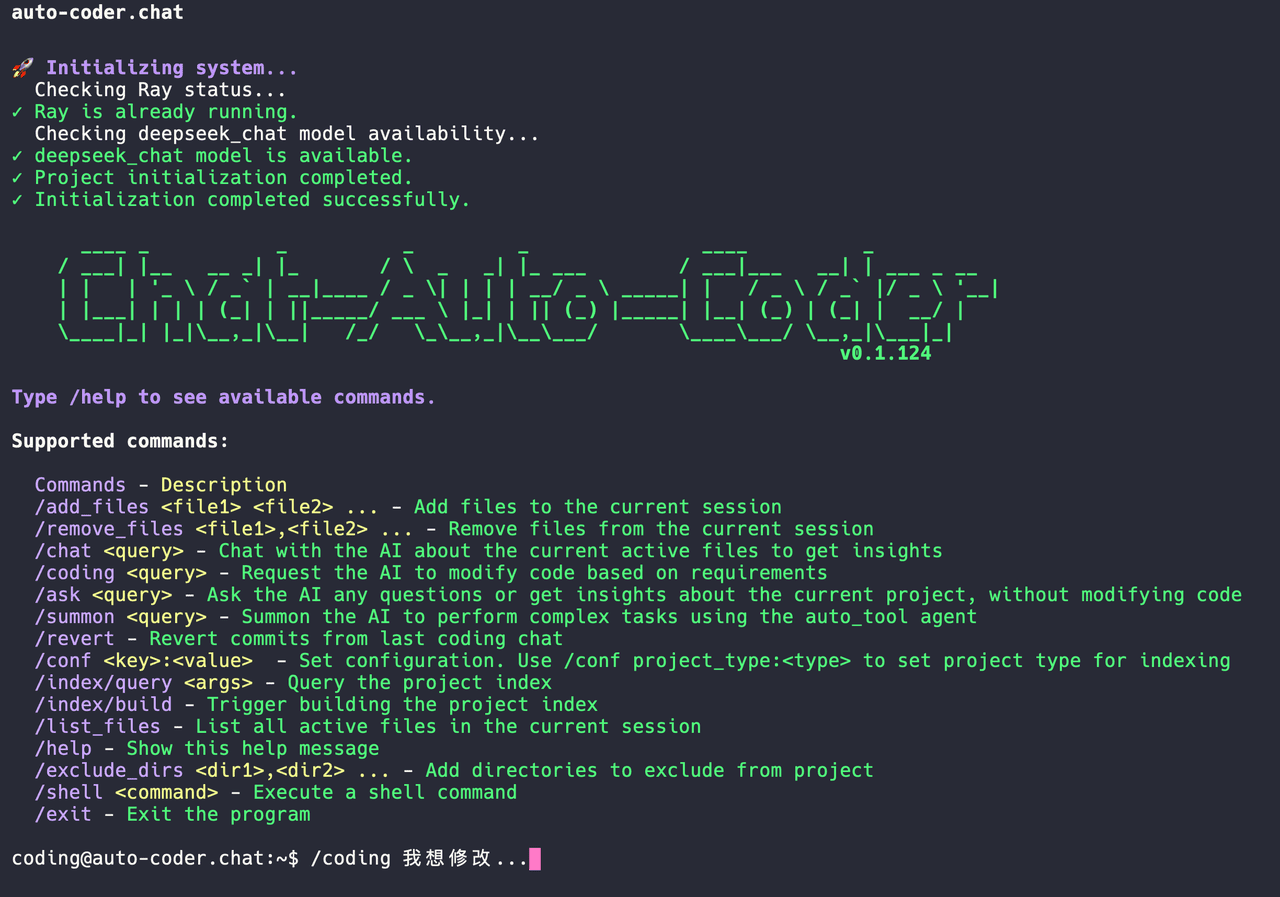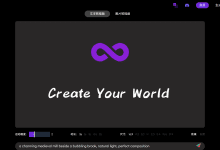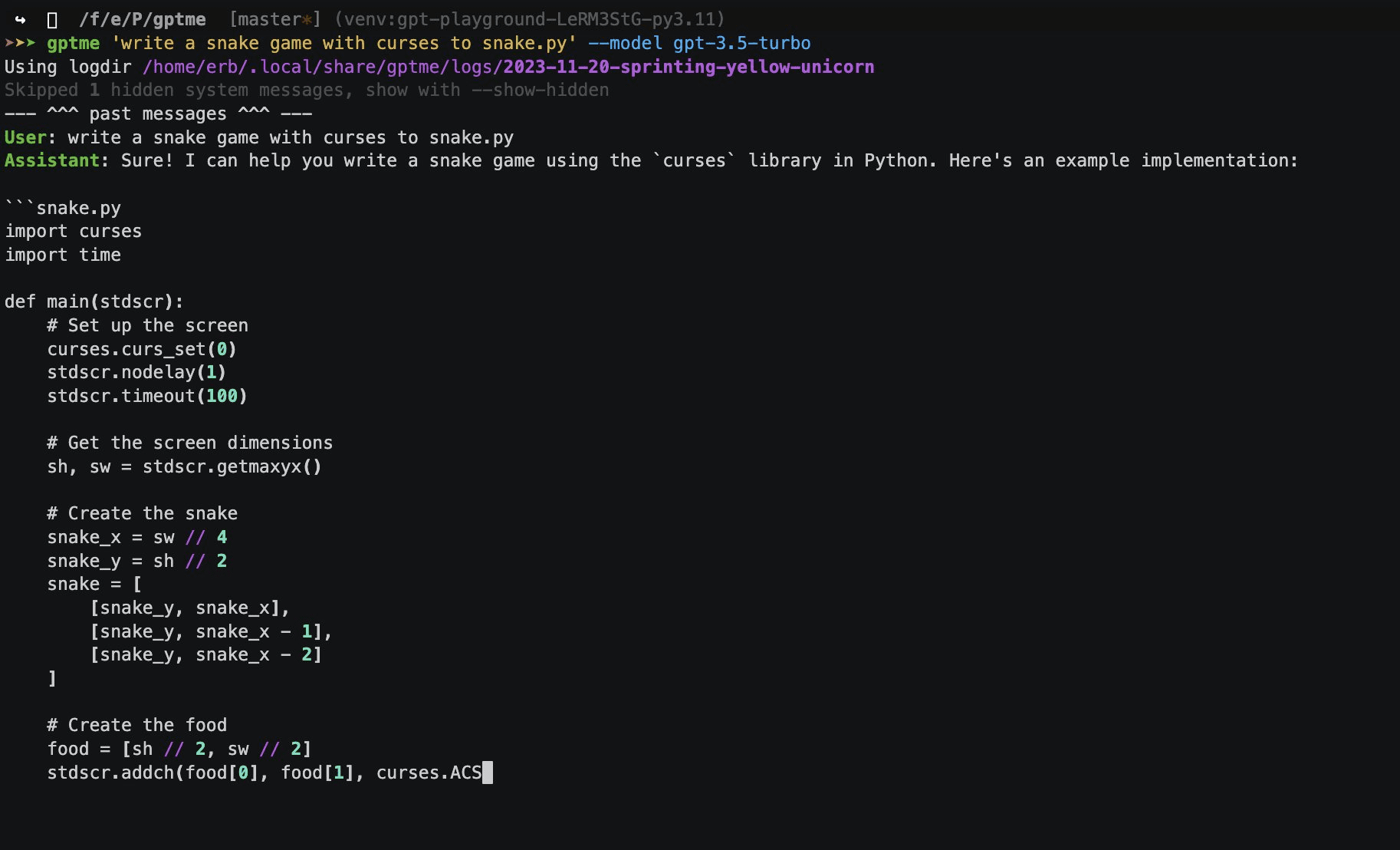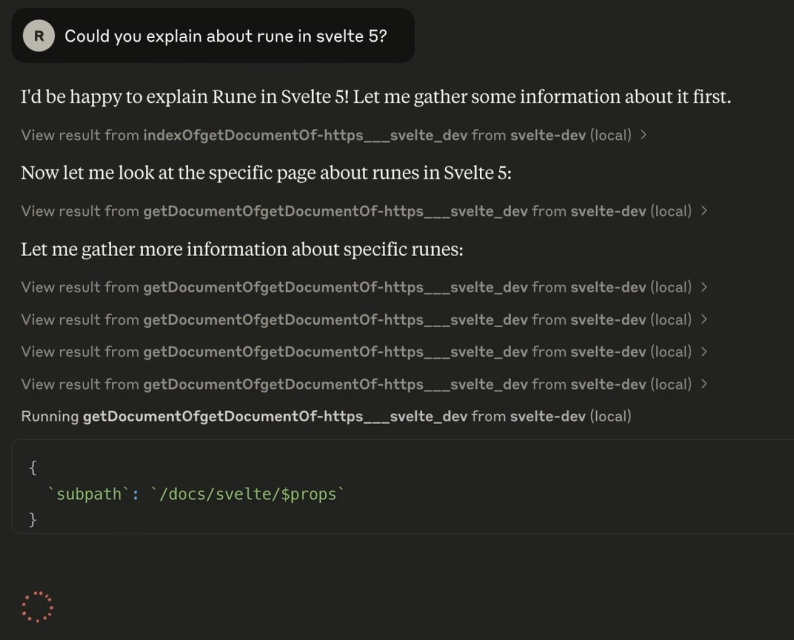Pixlr: free online photo editing and AI image generation tool
General Introduction
Pixlr is a free online photo editing and design platform for beginners and professionals. Users don't need to install software and can edit images directly from their browser or cell phone. The platform offers a wide range of tools, including basic adjustments, AI image generation, background removal and filter effects.Pixlr supports a wide range of image formats, such as JPEG, PNG and PSD, with high compatibility. It has an easy-to-use, feature-rich interface that meets daily editing and creative design needs. Whether it's adjusting the brightness of a photo, generating an artistic image, or creating a social media poster, Pixlr is quick to get started. The free version is powerful and the paid version offers more advanced options.
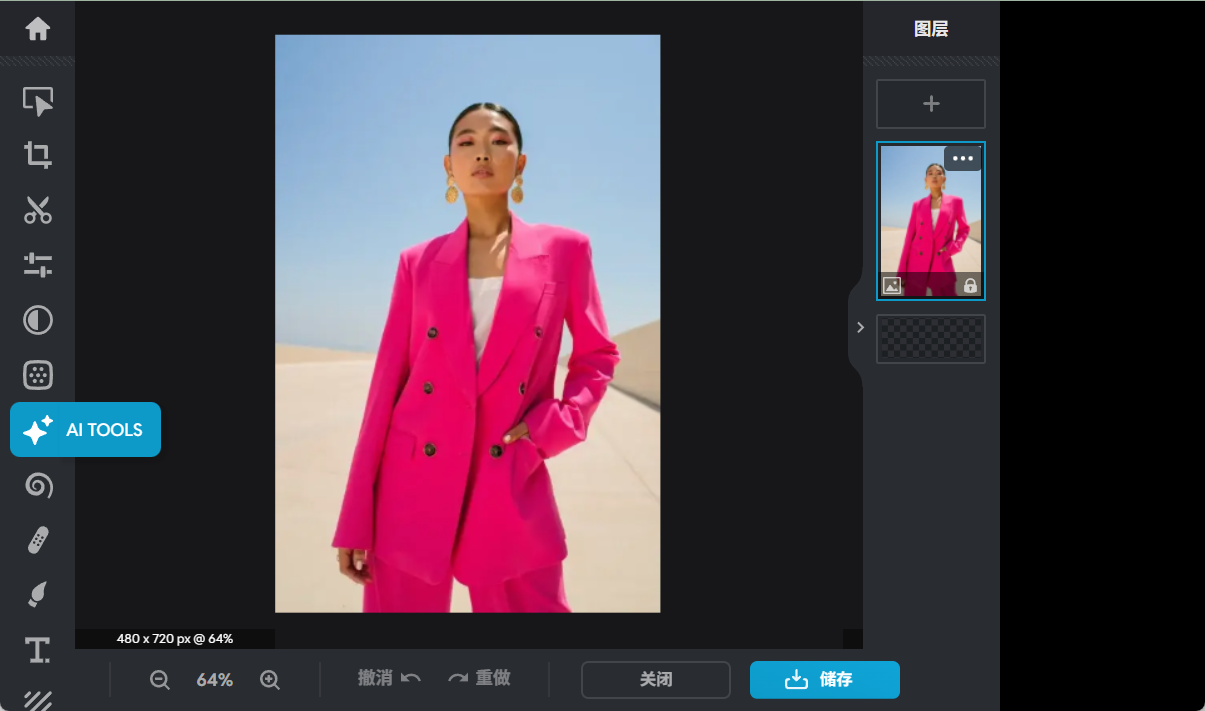
Function List
- AI image generation: Enter a text description to generate a unique artistic image or photo.
- Background Removal: Remove image backgrounds with one click to create transparent or customized backgrounds.
- Photo editing: Adjust brightness, contrast, hue, support crop and zoom.
- Filters & Effects: Offers a variety of style filters such as vintage, neon and blur effects.
- collage making: Auto-generated photo grid for social media sharing.
- Batch Edit: Process multiple images at once for efficiency.
- drawing tool: Supports hand drawing, brush and shape drawing to enhance creative expression.
- template library: Provides preset templates for posters, advertisements, and other quick designs.
Using Help
Pixlr is an online tool that requires no installation, open your browser and visit the https://pixlr.com/cn/ You can start using it. Here is a detailed guide to help you get started quickly.
start using
- Access to the website: Type in your browser
https://pixlr.com/cn/, go to the home page. - Select Editor: Pixlr offers three editors:
- Pixlr E: Suitable for advanced editing, with Photoshop-like functionality.
- Pixlr X: Easy version for quick adjustments and beginners.
- Pixlr Designer: Focus on template design, suitable for posters and advertisements.
Click on the "Open Editor" button on the homepage and choose the version that suits you.
- Upload a pictureYou can click "Open Image" or drag and drop files in JPEG, PNG, PSD, etc. You can also choose "Create New Artwork" to start a blank canvas. You can also choose "Create New Work" to start a blank canvas.
- Register or Login(Optional): Free to use without registration, but you can save editing records after login. Click "Register/Login" in the upper right corner to quickly register with your email or social account.
Featured Function Operation
AI image generation
Pixlr's AI image generation feature turns text into images for creative design.
- procedure::
- Select "AI Image Generator" from the homepage.
- Enter a description, e.g. "Castle under the stars at night".
- Choose a style such as "Anime", "Digital Art" or "Neon Punk".
- Click on "Generate Image" and after a few seconds the system will generate four different samples.
- Select your favorite image and click "Edit" to enter Pixlr Express for further adjustments.
- Method of adjustmentIn the editor, you can change colors, add filters or crop the image. When you're done, click "Save" and choose PNG or JPEG format to download.
- draw attention to sth.The more detailed the description, the more accurate the results. For example, "cabin by a blue lake with sunset background" is better than "cabin by a lake".
Background Removal
Remove background with one click is Pixlr's star feature for creating transparent images or changing backgrounds.
- procedure::
- After uploading the image, select the "Remove Background" tool.
- AI automatically recognizes the subject and removes the background, usually in 2-3 seconds.
- If the result is not satisfactory, use the Manual Adjustment tool to erase the excess.
- Choose "Transparent Background" or add a new background (e.g. solid color or picture).
- Click "Apply" to save the edits and download as a PNG to preserve the transparency.
- take note of: Complex backgrounds (e.g. hair details) may require manual fine-tuning. Zoom in on the image and use a small brush to improve accuracy.
Photo editing
The basic editing function is suitable for quick optimization of images.
- procedure::
- After uploading your image, go to Pixlr E or X.
- Select the "Adjustments" option in the left toolbar.
- Use the sliders to change brightness, contrast or saturation to preview the effect in real time.
- Select the Crop tool and adjust the size or ratio as desired (e.g. 1:1 for Instagram).
- Click "Apply" to save the adjustment.
- Filter Application: In the "Filter" menu, you can choose effects such as "Vintage" or "Black & White". Each filter supports intensity adjustment to meet the needs of different styles.
collage making
The collage feature is suitable for organizing multiple photos and creating social media content.
- procedure::
- Select "Photo Collage Maker" on the homepage.
- Upload multiple images and the system automatically recommends a grid layout.
- Drag the image to adjust the position, support adding borders or text.
- Once you are satisfied with the preview, click "Save" to download the collage.
- draw attention to sth.: Select "Auto Grid" to quickly generate layouts and save time.
Other Functions
- Batch Edit: Upload multiple images and choose uniform adjustments (such as cropping or filters) suitable for processing albums.
- drawing tool: In Pixlr E, select the Brush or Shape tool to hand-draw a pattern or add a label.
- Template Design: Go to Pixlr Designer, choose a template (e.g. poster or business card), replace text and images and download.
Save & Share
When you are done editing, click on the "File" menu in the upper left corner and select "Save". The following options are supported:
- specification: JPEG (high compression, good for sharing), PNG (retains transparent background), PXZ (Pixlr proprietary format, saves editing history).
- mass (in physics): Adjust the slider to select the image quality and balance the file size and sharpness.
- share (joys, benefits, privileges etc) with others: Directly connect to social media (e.g. Instagram, Facebook) and publish your work with one click.
Mobile use
Pixlr offers iOS and Android apps that function similarly to the web version.
- Search for "Pixlr AI Art Photo Editor" in the app store and download it.
- Open the app and upload an image or choose a template.
- Use touch screen operation to adjust the picture, the interface is intuitive and suitable for editing at any time.
- Save or share it on social platforms, and the process is the same as the web version.
caveat
- Free version limitations: The free version includes ads, and some premium features require a subscription (e.g. no ads for editing or more templates).
- Browser compatibility: Chrome or Firefox is recommended to ensure HTML5 support.
- File Backup: Edit logs are only temporarily saved in your browser cache, so it is recommended that you download your work in a timely manner.
With these steps, you can easily use all of Pixlr's features, whether you're quickly adjusting a photo or creating a complex design.
application scenario
- Social Media Content Creation
Users can create Instagram or TikTok images with Pixlr. The collage feature is perfect for displaying multiple photos, and filters create a unique style.AI image generation quickly creates eye-catching cover images. - E-commerce product image optimization
Merchants can create clean product images with the background removal feature. Batch editing can unify the style of multiple images and improve the professionalism of your store. - Personal Creative Design
Students or hobbyists can design posters, invitations with drawing tools and templates.AI-generated art images are suitable for use as avatars or wallpapers. - Education & Presentation
Teachers can use Pixlr to edit instructional images, add annotations or highlights. The collage feature organizes classroom presentations.
QA
- Does Pixlr require software to be downloaded?
No. Pixlr is a browser-based online tool that can be used by visiting the website directly. Mobile users can download the app, but the web version is powerful enough. - Is there a limit to the functionality of the free version?
The free version offers core features such as editing, filters and background removal. Some premium filters and templates require payment, and the free version may contain ads. - Are the generated AI images commercially available?
Yes. Pixlr does not retain copyright on AI-generated images, but advises users to adhere to the platform's terms and conditions to ensure content is legal. - What image formats are supported?
Pixlr supports common formats such as JPEG, PNG, WEBP, GIF and PSD for high compatibility. - Are editing records automatically saved?
Will not. Edit logs are only temporarily stored in your browser cache, so we recommend downloading your work in a timely manner to avoid data loss.
© Copyright notes
Article copyright AI Sharing Circle All, please do not reproduce without permission.
Related articles

No comments...