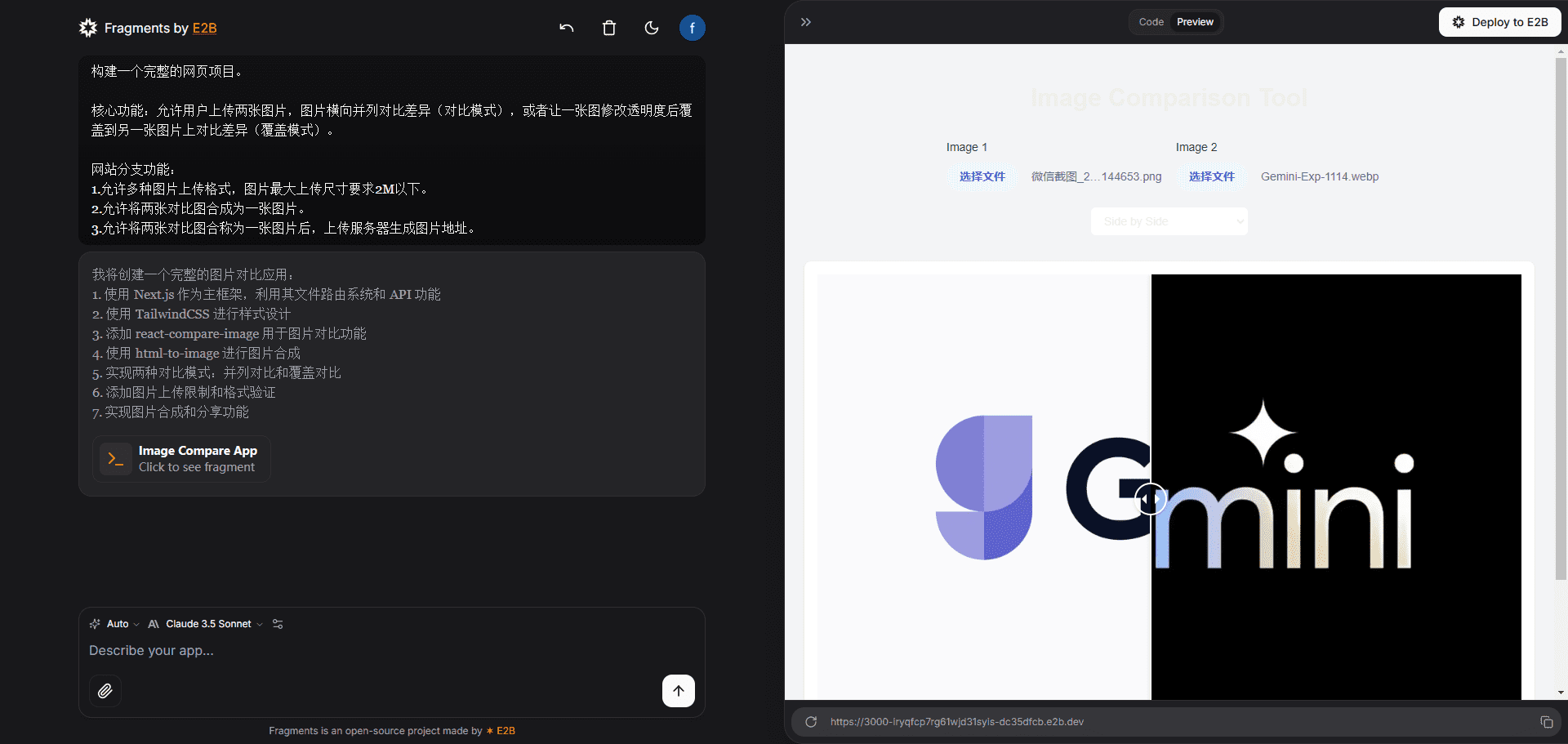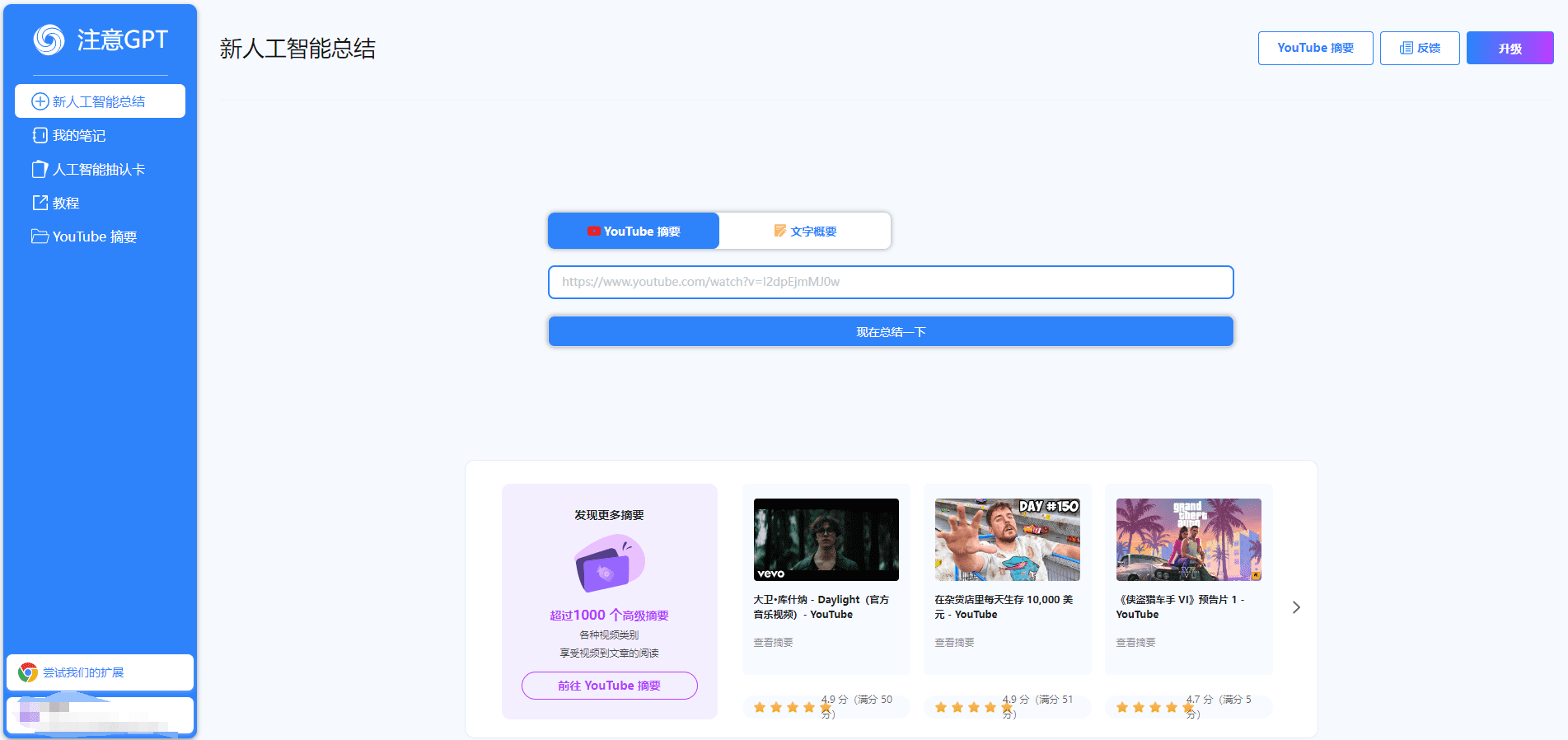Petal: Analyzing and Managing Documents with AI, Retrieving Multiple Documents to Generate Well-Documented Answers
General Introduction
Petal is an AI-based document analysis platform designed to help users efficiently manage and analyze documents. With Petal, users can link their knowledge base to the platform, theGenerate fully documented and reliable answersPetal supports a wide range of document types and offers features such as automated metadata extraction, file de-duplication and technical documentation support. Whether you are an academic researcher, corporate developer or industry professional, Petal provides a centralized, secure document management solution.
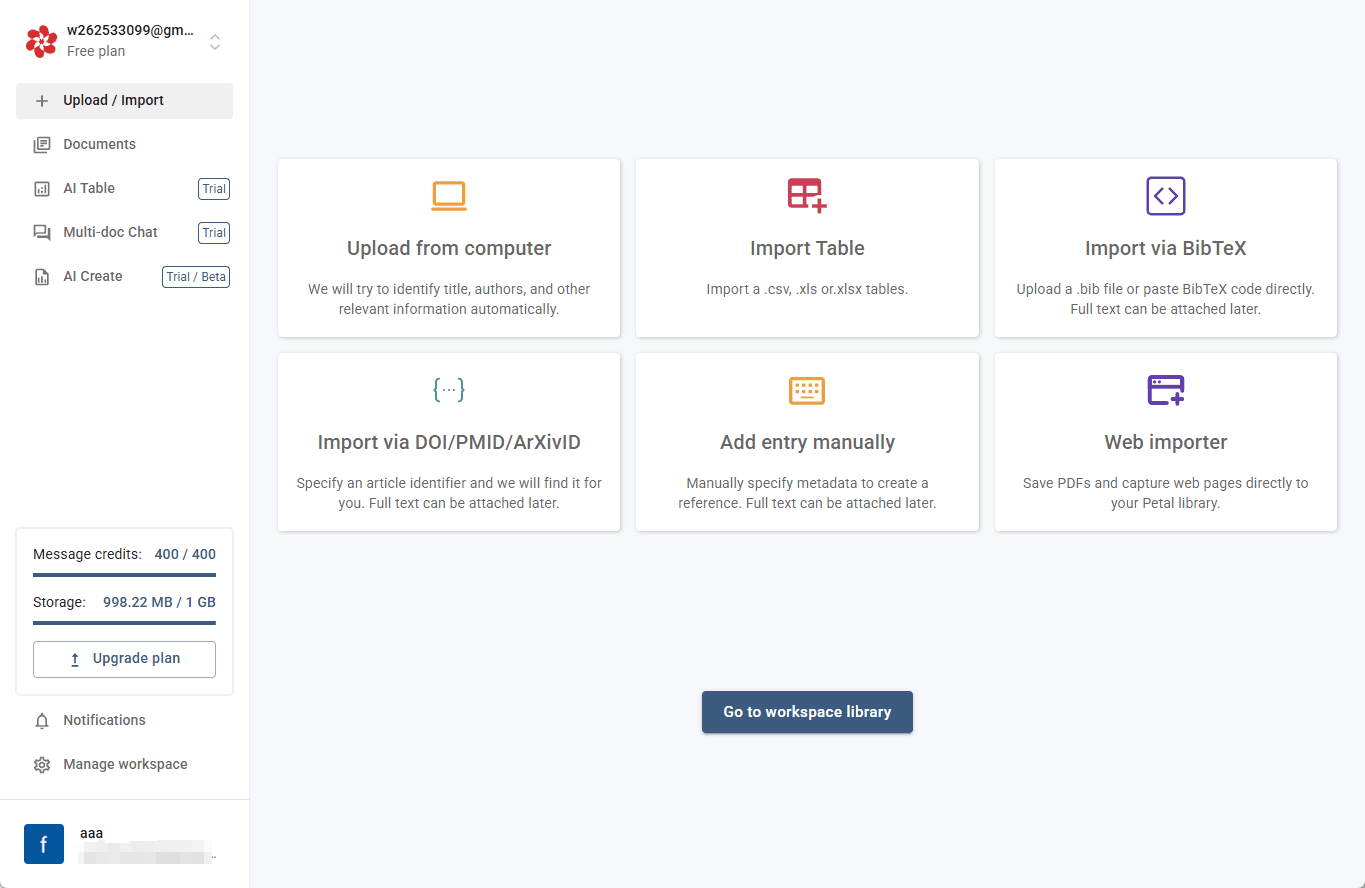
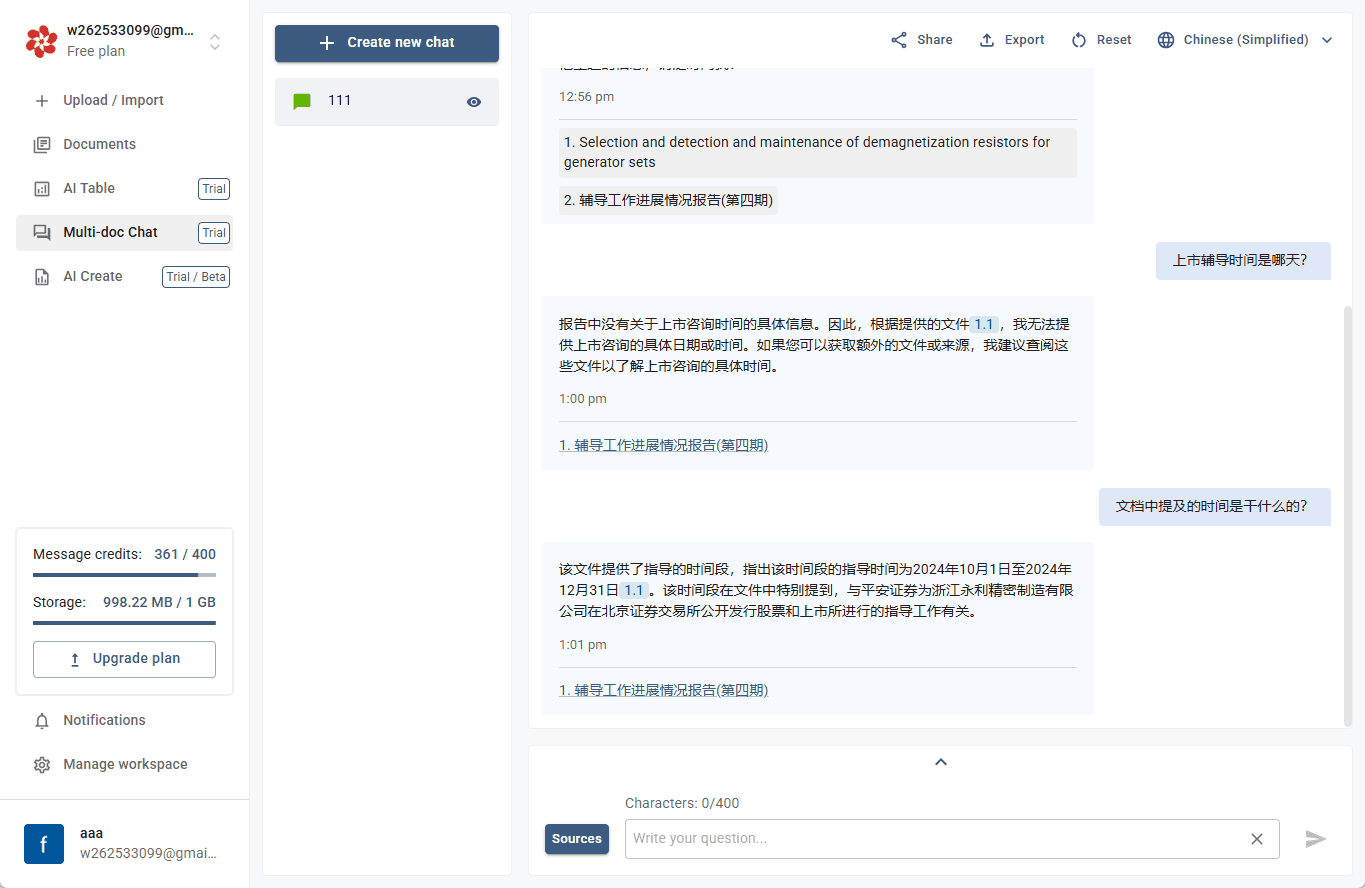
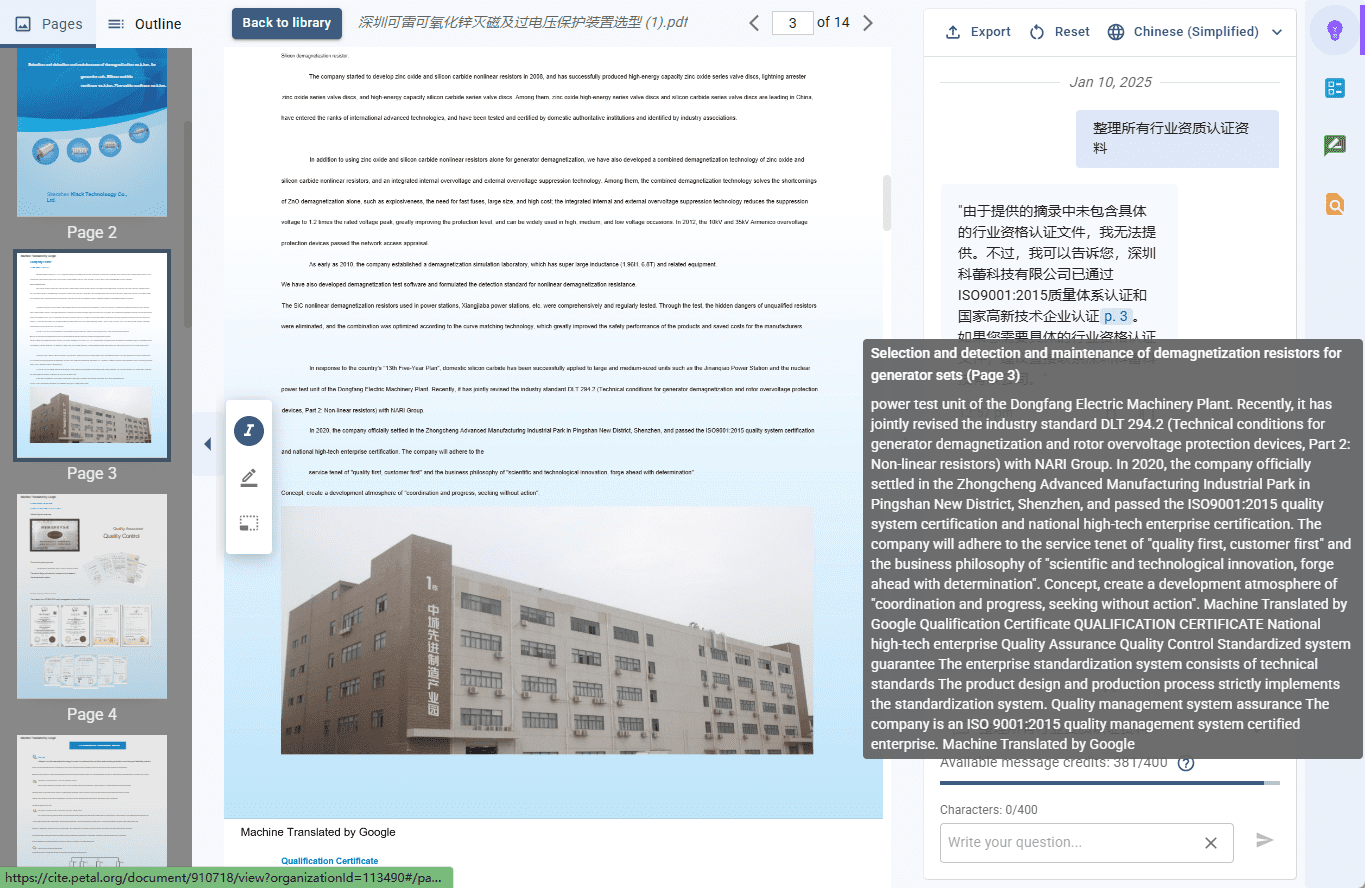
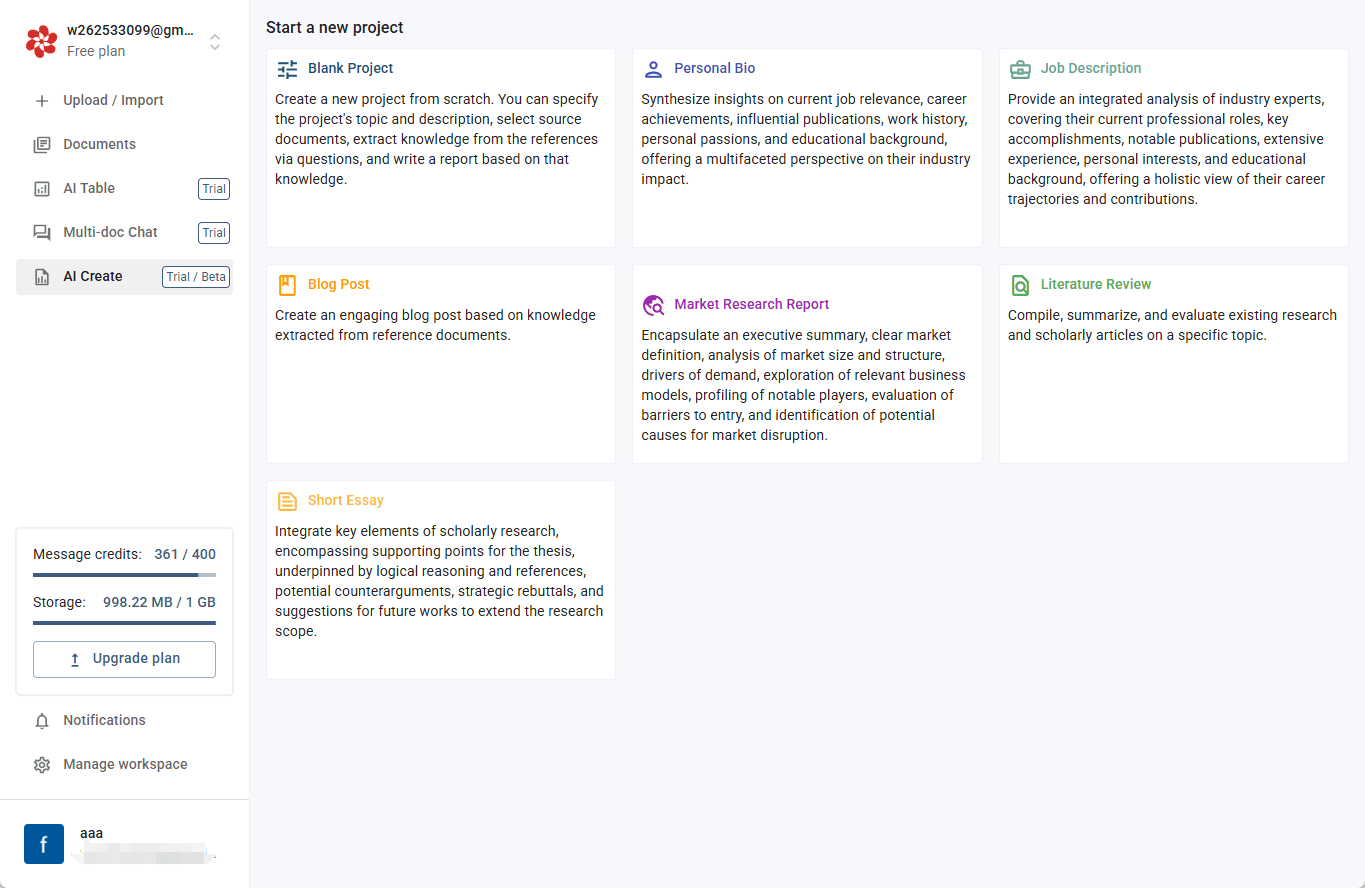
Function List
- Document Management: Provides a centralized cloud storage location to ensure documents are always synchronized and secure.
- Generative AI: Generate accurate, reliable answers by training AI on documents that users trust.
- Automatic metadata extraction: Automatically extract document metadata to streamline the document management process.
- File de-duplication: Automatically recognizes and removes duplicates to keep document libraries tidy.
- Technical Documentation Support: Specialized support for technical and scientific documentation, providing smarter document analysis.
- Annotation and collaboration: Highlight key points and share comments to enhance understanding and collaboration.
- shared link: Generate shareable links to simplify the document sharing process.
Using Help
Usage Process
- Registration and Login: Visit Petal's website, click on the "Register" button and fill in the relevant information to complete your registration. If you already have an account, you can log in directly.
- Upload a documentUpload Documents: After logging in, click the "Upload Documents" button to upload the documents you need to analyze to the platform. Supports a variety of document formats, such as PDF, Word and so on.
- documentation dialogAfter uploading a document, users can use the platform's AI function to talk to the document, ask questions and get answers. Click the "Dialogue" button, enter a question, and the AI will provide an accurate answer based on the content of the document.
- Literature reviewIn the "Literature Review" module, users can batch upload literature and use AI to screen and analyze the literature to extract key information. Click the "Start Analyzing" button, select the screening conditions, and AI will automatically generate the review report.
- Collaboration tools: In the Collaboration module, users can create a shared workspace and invite team members to edit and comment on documents together. Click the "Create Workspace" button, enter a workspace name and invite members.
- Translation and summariesIn the "Translate and Summarize" module, users can select the documents that need to be translated or summarized, and AI will automatically generate the translation and summary content. Click the "Translate" or "Summarize" button to select the target language or the length of the summary.
- reference generatorCitation Generator: In the "Citation Generator" module, users can enter the literature information, select the citation format, AI will automatically generate the citation content. Click the "Generate Citation" button to select the format and copy or export the citation.
- Metadata extractionIn the "Metadata Extraction" module, users can upload a document and AI will automatically extract the metadata of the document, such as author, title, publication date, etc. Click the "Extract Metadata" button to view and edit the result. Click the "Extract Metadata" button to view and edit the extraction results.
Detailed operating instructions
- Upload a documentClick the "Upload" button to select the document file to be uploaded, supporting a variety of formats such as PDF, Word, etc..
- Manage Documents: In the document library, use the search and filter functions to quickly find the documents you need. Using automatic metadata extraction, the system automatically adds tags and descriptions to documents for easy management.
- Generate Answers: In the Generative AI interface, enter the question to be queried, and the system will generate the answer based on the uploaded documents and provide references to the relevant documents.
- Annotation and collaboration: In the document viewer interface, use the highlighting tool to mark important content and add comments. Collaborate with team members in real time by generating shared links.
- shared document: Click the "Generate Share Link" button, the system will generate a shareable link, copy the link and send it to the person who needs to view the document.
© Copyright notes
Article copyright AI Sharing Circle All, please do not reproduce without permission.
Related posts

No comments...