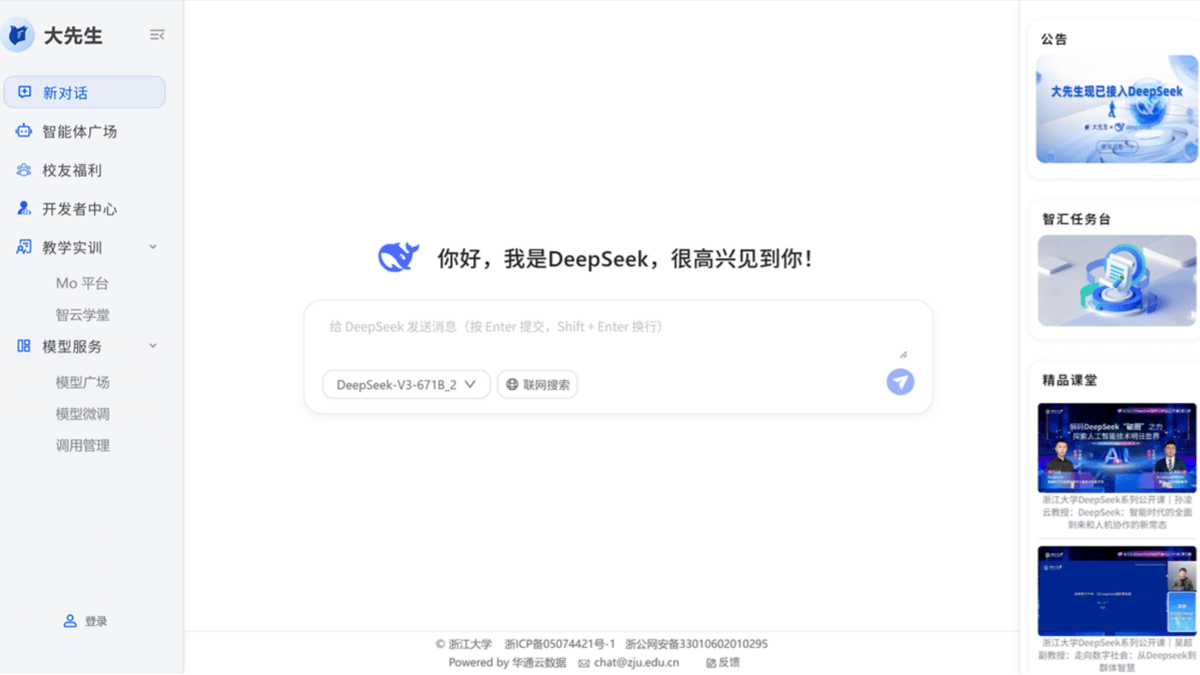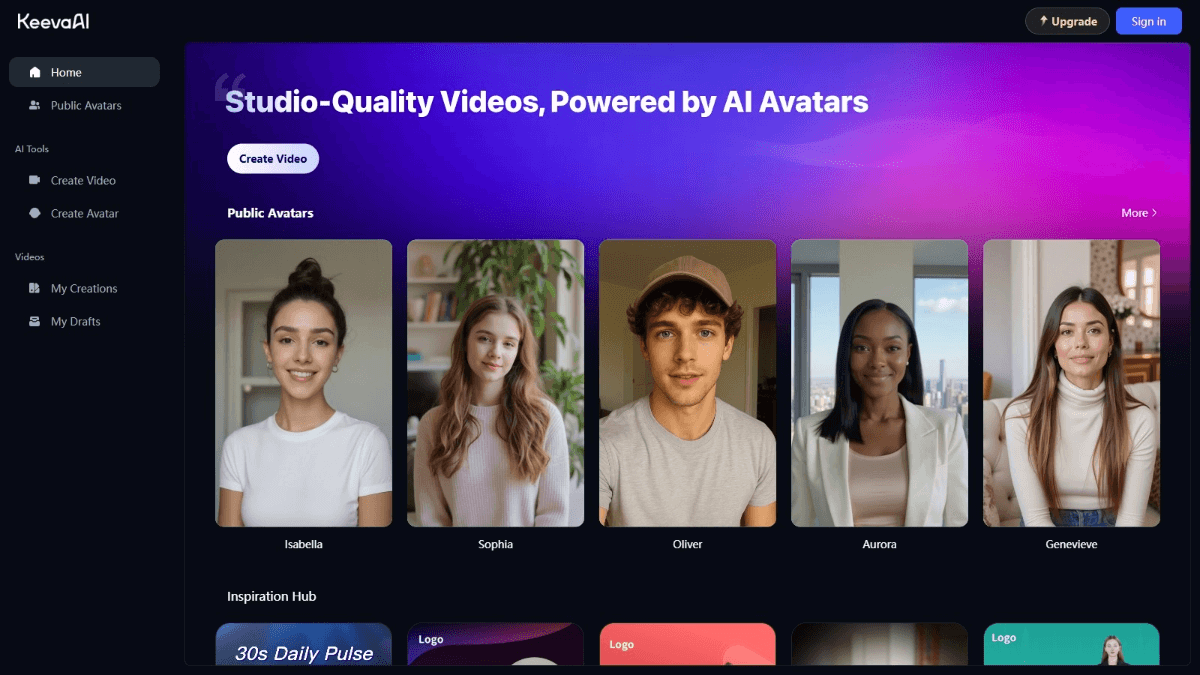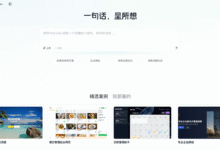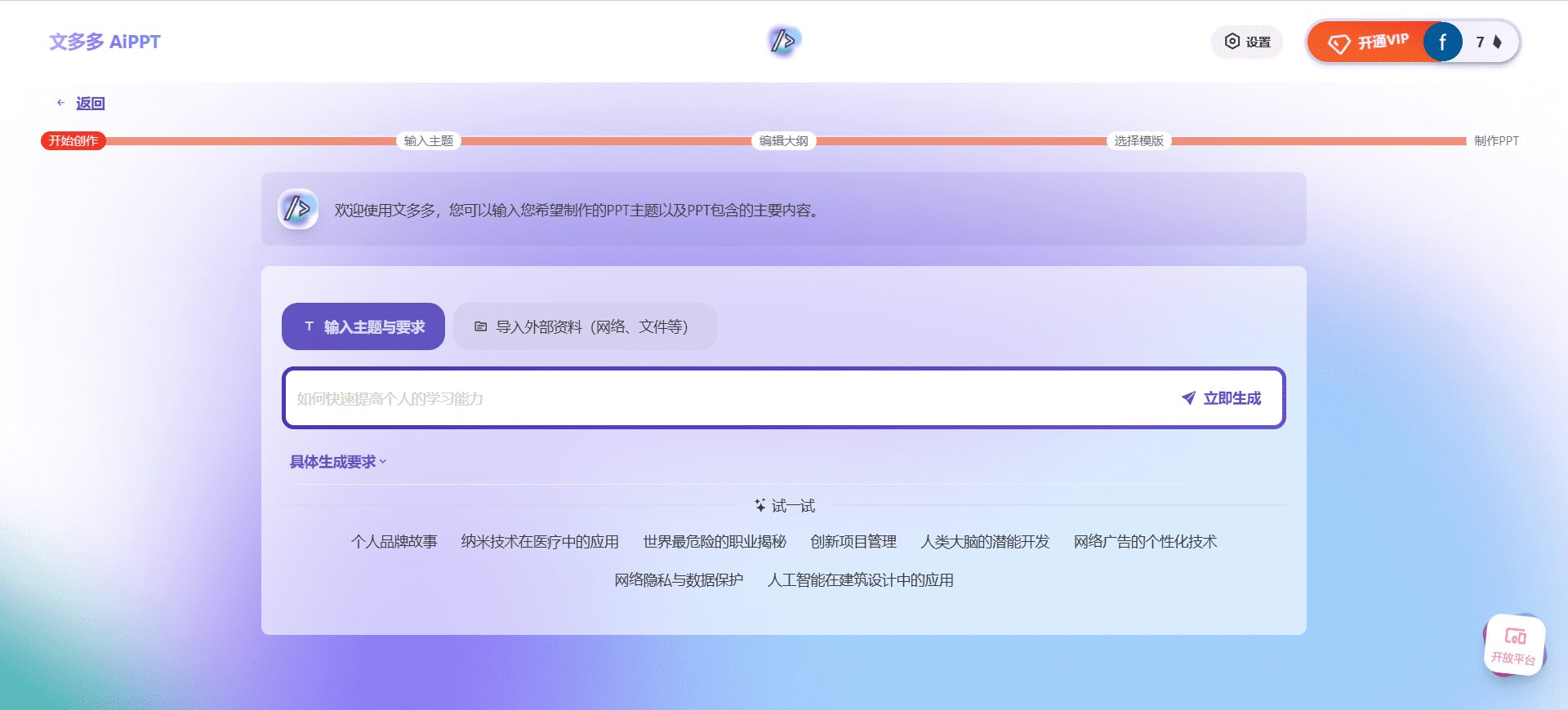Oulu Translator Plugin: A Webpage Scratch Translation Tool with a Focus on Learning English
General Introduction
Oulu Translator Plugin is a powerful browser extension that supports multiple browsers, including Chrome, Edge and Firefox.The plugin is developed by Shanghai Qianyin Network Technology Co., Ltd. and is designed to provide users with convenient scratch translation, automatic translation and vocabulary book functions. Whether it is web content or PDF documents, users can easily realize translation and add raw words to the vocabulary book for memorization and review. Oulu Translator Plug-in not only supports multi-language translation, but also has special features such as contextual analysis and key word highlighting to help users better understand and learn foreign languages.
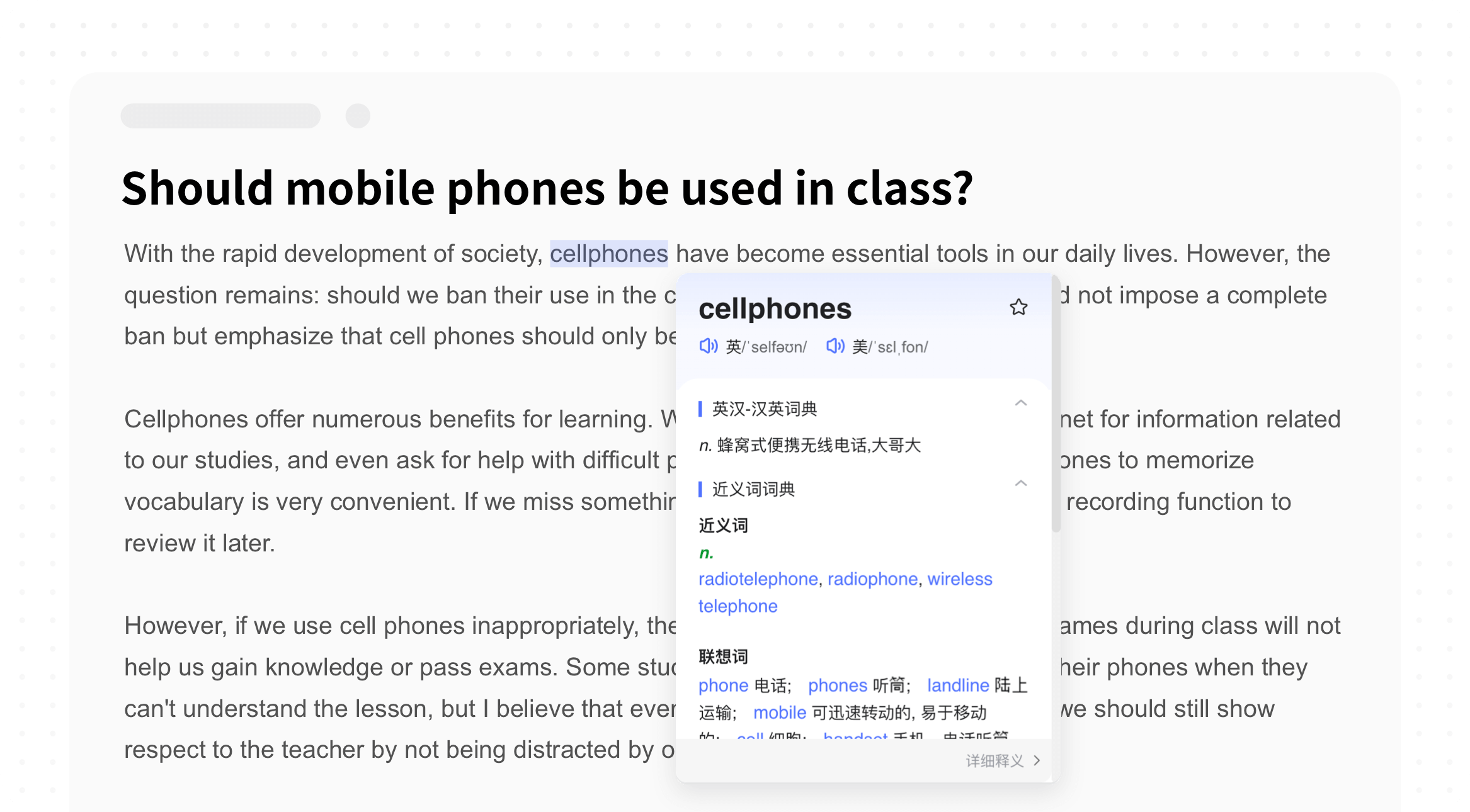
Function List
- underline the words and translate: Select any word or sentence in your browser for quick translation.
- automatic translation: Automatically translates web page content and supports multi-language translation.
- vocabulary notebook: Add unfamiliar words to the vocabulary book for easy memorization and review.
- contextual analysis: Provides more accurate translation results based on context.
- Focus word highlighting: Highlight key words to help users quickly recognize and memorize them.
- PDF Document Translation: Support for translating the contents of PDF documents.
- Video Subtitle Translation: Translate the content of subtitles in videos to enhance the viewing experience.
Using Help
Installation process
- Chrome::
- Open the Chrome browser and visit the Chrome Online App Store.
- Search for "Oulu Translator Plugin" and click the "Add to Chrome" button to install it.
- Once the installation is complete, click on the plugin icon in the upper right corner of your browser to enable the Oulu Translator plugin.
- Edge browser::
- Open the Edge browser and visit the Edge Add-ons Store.
- Search for "Oulu Translation Plugin" and click the "Get" button to install it.
- Once the installation is complete, click on the plugin icon in the upper right corner of your browser to enable the Oulu Translator plugin.
- Firefox::
- Open the Firefox browser and visit the Firefox Add-ons website.
- Search for "Oulu Translation Plugin" and click the "Add to Firefox" button to install it.
- Once the installation is complete, click on the plugin icon in the upper right corner of your browser to enable the Oulu Translator plugin.
Usage Process
- underline the words and translate::
- Select the word or sentence you want to translate in your browser, right-click on it and select "Oulu Translate".
- The translation results will be displayed in a pop-up window where the user can view detailed explanations and example sentences.
- automatic translation::
- Open the web page that needs to be translated and click on the Oulu Translator plugin icon in the upper right corner of your browser.
- By selecting the "Auto Translate" option, the content of the web page will be automatically translated into the target language.
- vocabulary notebook::
- In the translation result window, click the "Add to vocabulary" button to add unfamiliar words to the vocabulary.
- Users can view and manage the vocabulary book in the plugin settings for memorization and review.
- contextual analysis::
- In the Translation Results window, the plugin provides more accurate translation results based on context, helping users understand the meaning of a word or sentence.
- Focus word highlighting::
- When the plugin is enabled, key words in a web page will be automatically highlighted and users can quickly recognize and memorize these words.
- PDF Document Translation::
- Open the PDF document that needs to be translated and click on the Oulu Translator plug-in icon in the upper right corner of your browser.
- Select the "PDF Translation" option, the plug-in will automatically translate PDF document content.
- Video Subtitle Translation::
- While watching the video, click on the Oulu Translator plugin icon in the upper right corner of your browser.
- By selecting the "Subtitle Translation" option, the plug-in will automatically translate the subtitle content in the video.
© Copyright notes
Article copyright AI Sharing Circle All, please do not reproduce without permission.
Related posts

No comments...