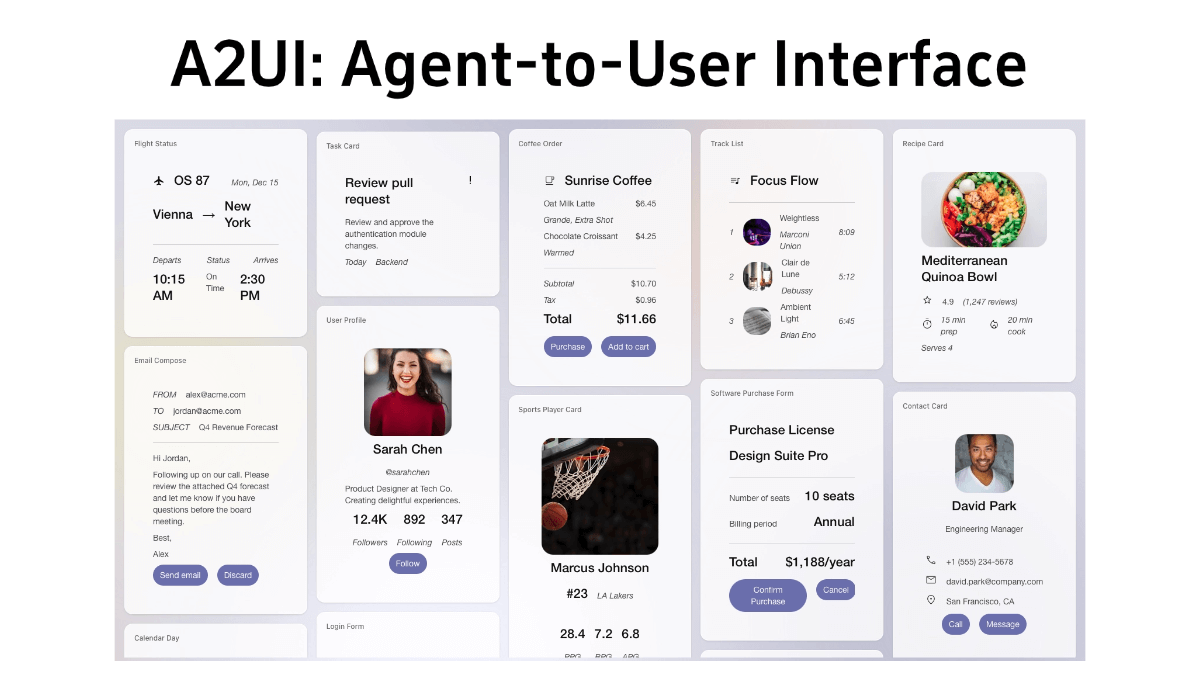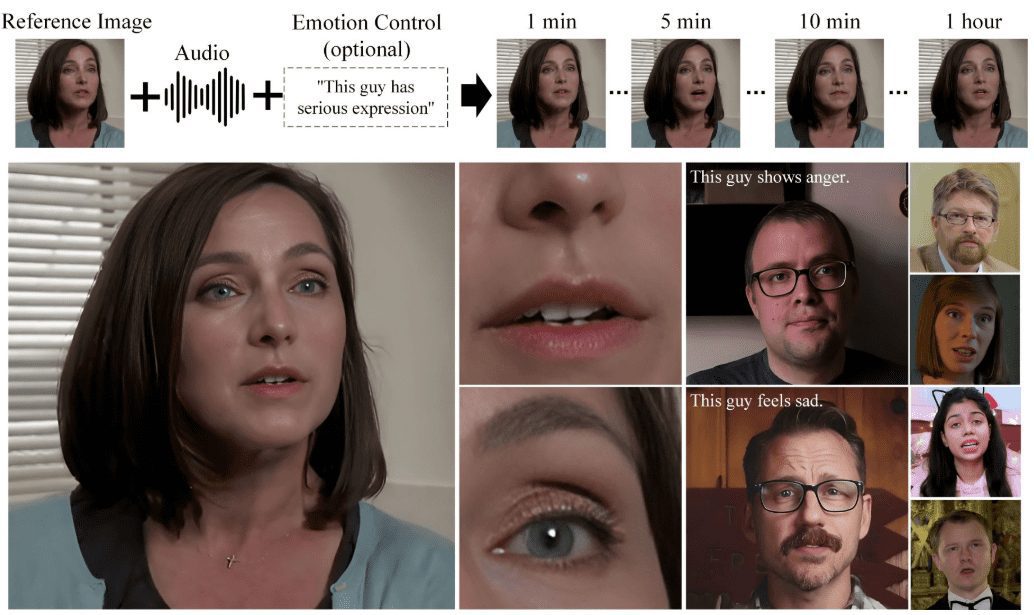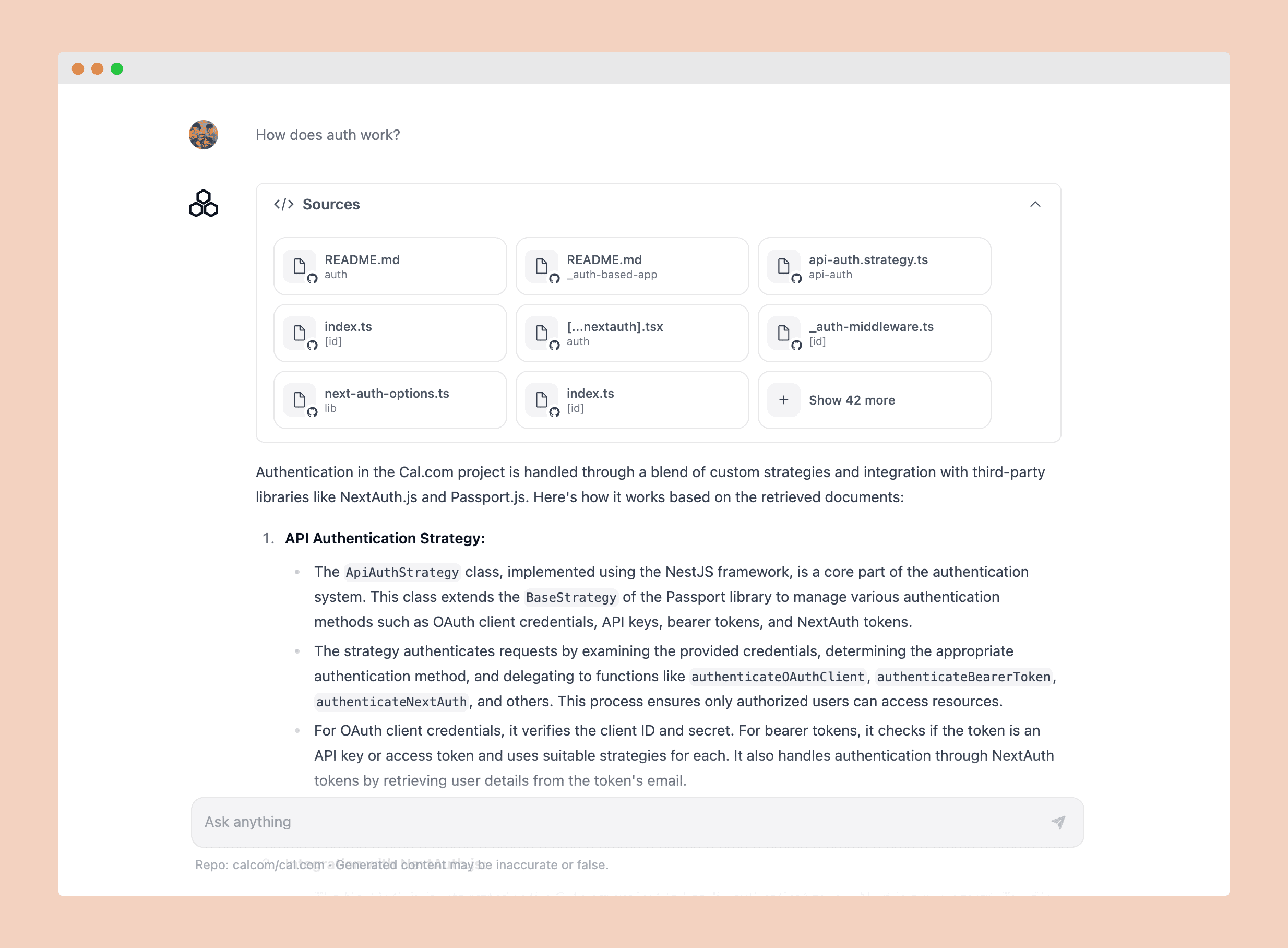OrionChat: Simple Web Chat Interface with Integrated Multi-Platform AI Models (Deployment-Free)
General Introduction
OrionChat is a web-based AI chat interface that provides users with a unified platform to interact with multiple mainstream AI models. The project supports models from multiple AI service providers including Ollama (running locally), OpenAI GPT, Google Gemini, Anthropic Claude, Cohere, Groq, and Cerebras, etc. OrionChat is designed to simplify the process of user interactions with a wide variety of large-language models by providing a clear and intuitive interface, while integrating diverse functions such as code execution, speech conversion, and document processing, making it a full-featured AI assistant platform. The project is completely browser-based, without the need to download and install additional software, and supports the local storage of API keys to ensure the security of user data.
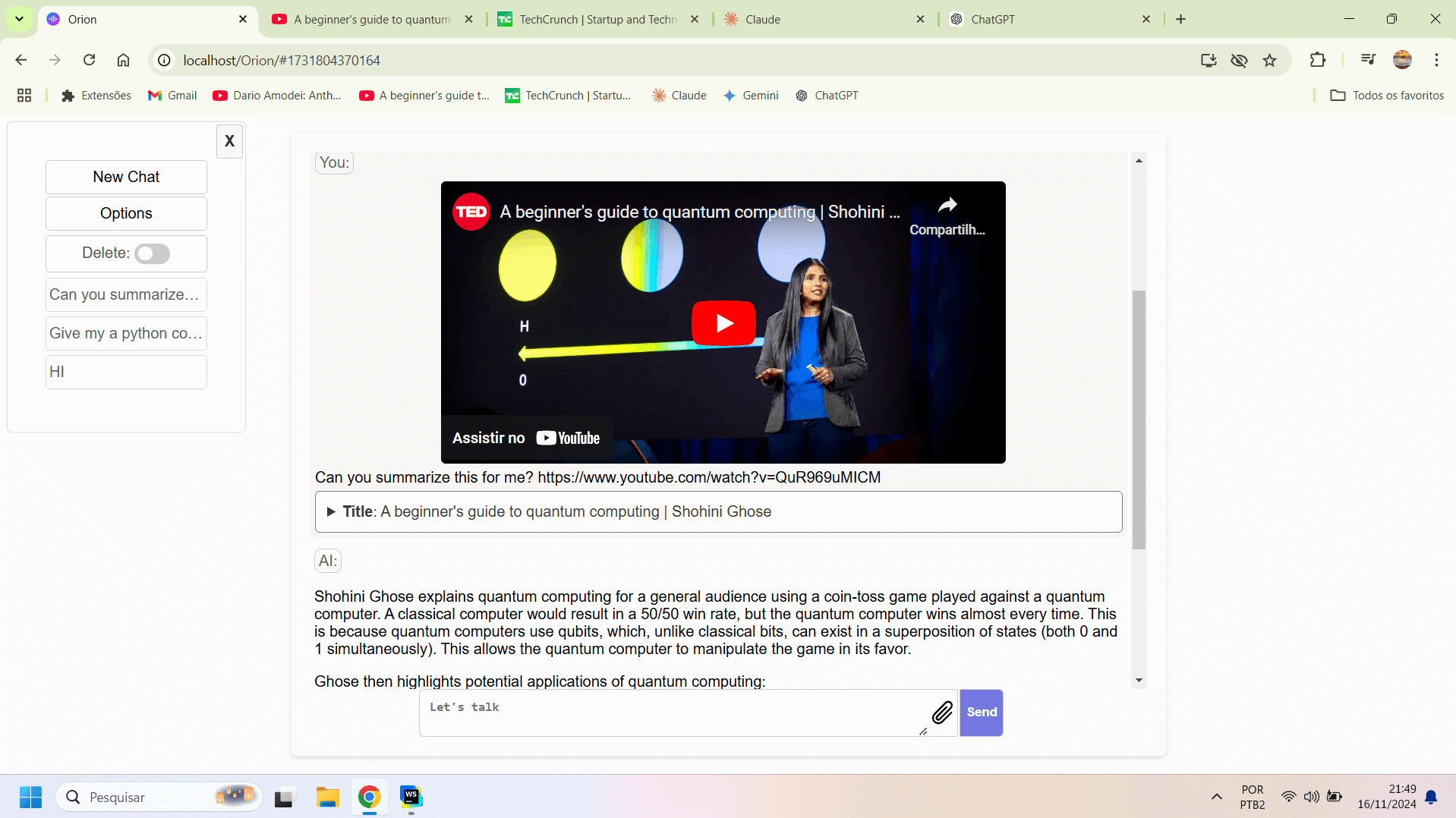
Function List
- Support for seamless integration of multiple AI model providers (Ollama, OpenAI, Google, Anthropic, etc.)
- Lightweight browser-based operation with no download or installation required
- Code Execution via Google Gemini
- Realistic Text-to-Speech with ElevenLabs
- Speech to text via Groq/Whisper
- Code snippet syntax highlighting
- AI generated code one-click download function
- Customizable system prompts to tailor the response
- Quick Language Translation Command Support
- Support for uploading documents in multiple formats (text, PDF, images, video) for Google Gemini analysis
- Integration of 150+ selected prompt word templates
- Support for YouTube video subtitle analysis and summarization
- Specialized command support (translation, search, code execution, etc.)
- Keyboard Shortcuts Support
Using Help
1. Basic setup and startup
- Get the project:
- Way 1: Cloning with git command
git clone https://github.com/EliasPereirah/OrionChat.git
- Way 2: Directly download the ZIP file and unzip it
- Running style:
- Open index.html file directly (basic function)
- Deployment to web servers (full feature support)
- API key configuration:
- Free API access:
- Google Gemini: visit aistudio.google.com/app/apikey
- Cerebras: Register for cloud.cerebras.ai/platform/
- Cohere: apply at dashboard.cohere.com/api-keys
- Groq: requested via console.groq.com/keys
- SambaNova: visit cloud.sambanova.ai/apis
- Paid API acquisition:
- OpenAI: platform.openai.com/api-keys
- Anthropic: console.anthropic.com/settings/keys
- Free API access:
2. Guide to the use of special features
translation function
Use the format:translate:目标语言 要翻译的文本 or abbreviation t:目标语言 要翻译的文本
Example:translate:spanish Hello everyone!
YouTube Video Analytics
- Support video summaries and Q&A
- Example of use:
Summarize this video https://www.youtube.com/watch?v=xxx What is this video about? https://www.youtube.com/watch?v=xxx
Code Execution Functions
- Python code execution:
- Use the format:
py: 您的Python代码需求 - Example:
py: Run a python code to write "Hello World" backwards
- Use the format:
- JavaScript browser execution:
- Use the format:
javascript: 您的代码需求maybejs: 您的代码需求 - Note: Make sure the code is secure before executing
- Use the format:
Search Enhanced Generation (RAG)
- Use the format:
search: 搜索内容maybes: 搜索内容 - Configurable custom search endpoints for better search results
3. Advanced feature configuration
Google CSE Configuration
- Create a customized search engine:
- Visit programmablesearchengine.google.com/controlpanel/all
- Get CX ID
- Get the API key:
- Visit developers.google.com/custom-search/v1/introduction
- Click on "Get a Key"
- Configuration in Orion:
- Go to Options -> More Options
- Enter the CX and API key
Proxy server settings (optional)
- For resolving CORS errors in SambaNova
- Provide PHP proxy support
- Proxy settings can be configured in Options -> Plugins
4. Keyboard shortcuts
- Ctrl + Q: close the current conversation and start a new one
© Copyright notes
Article copyright AI Sharing Circle All, please do not reproduce without permission.
Related posts

No comments...