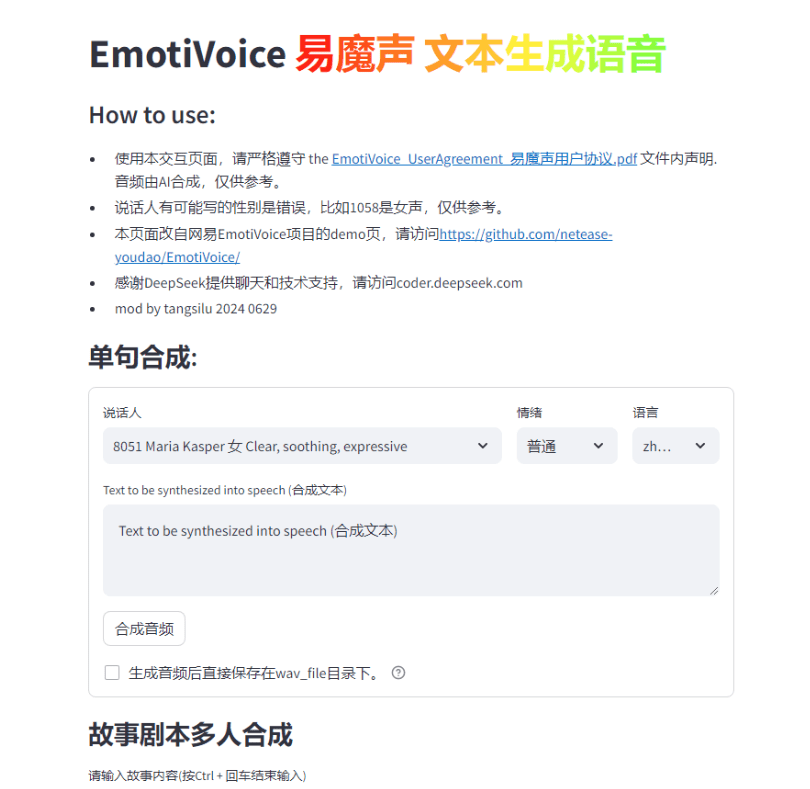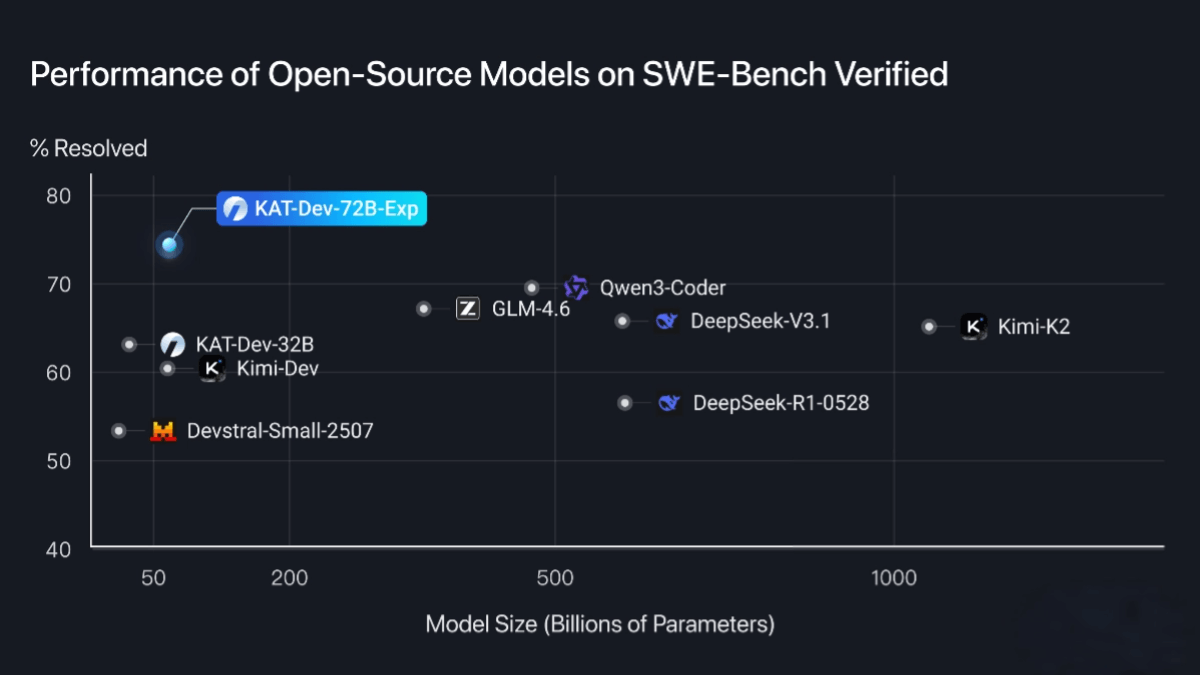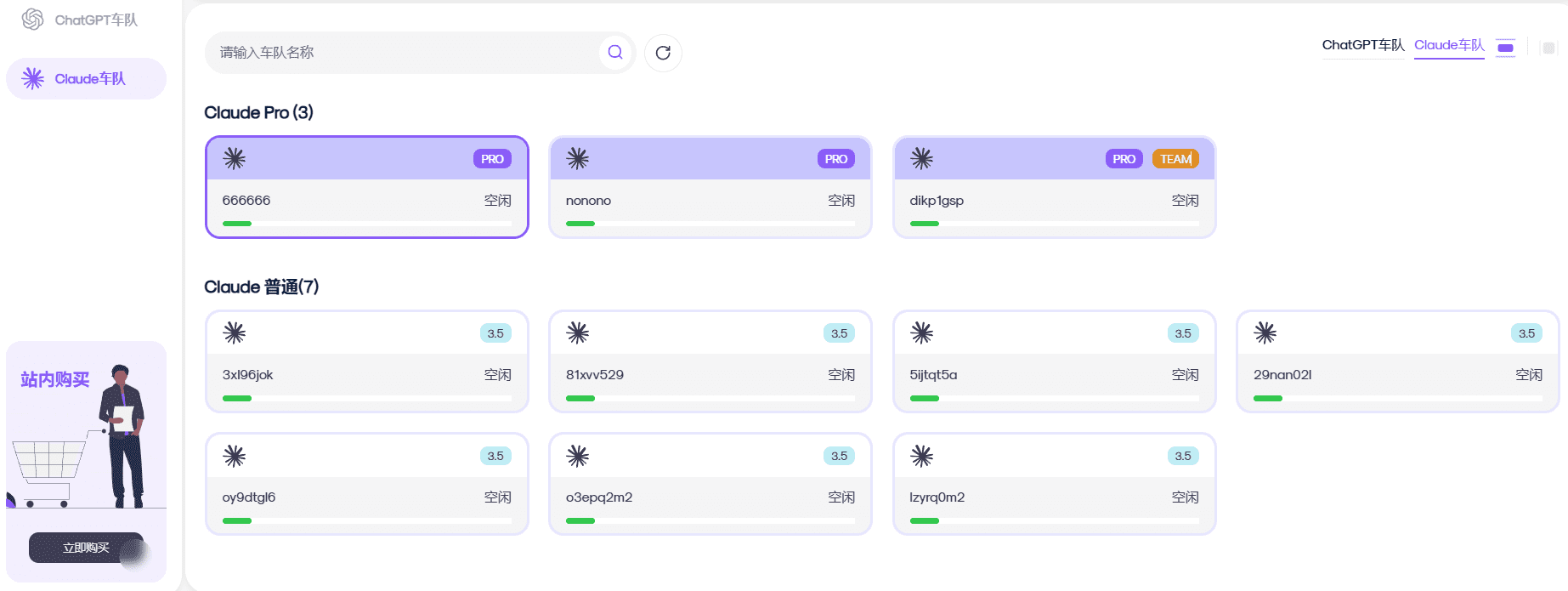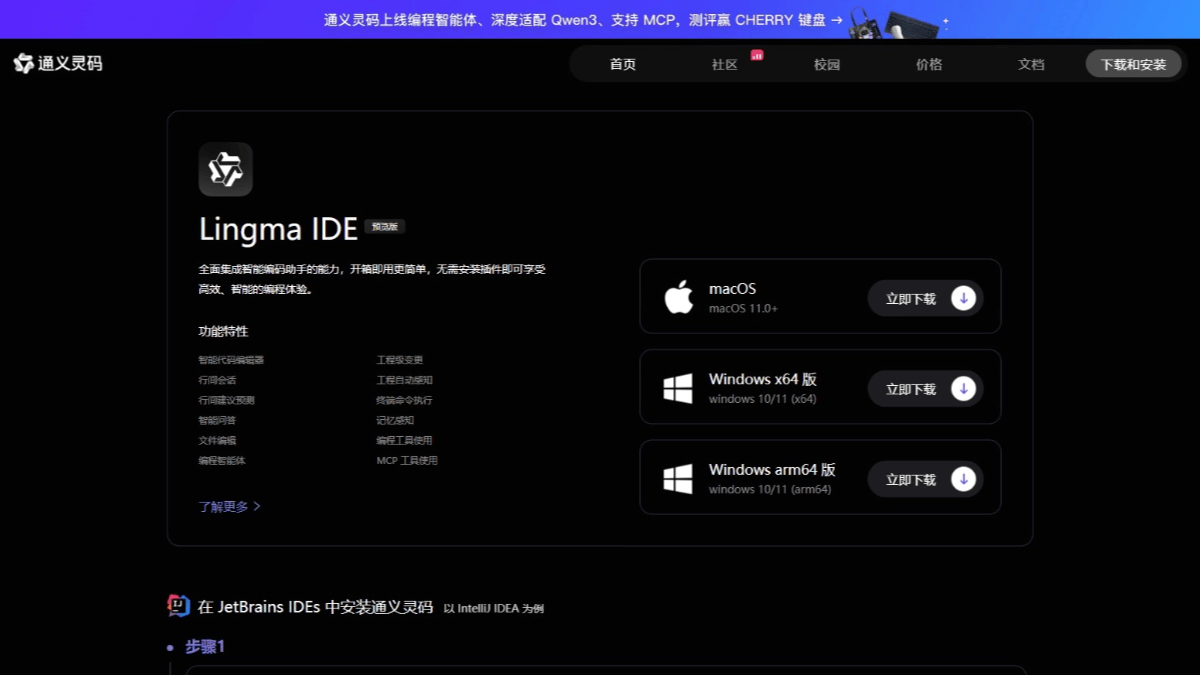OpenCharacter: open source uncensored Character.AI alternative
General Introduction
OpenCharacter is an open source character creation tool designed to provide users with an unfiltered, unlimited AI character creation and interaction experience as a Character.AI alternative. Users can create and run their own characters using native models, or use a hosted version. The project, published on GitHub by bobcoi03, uses Next.js as the front-end framework, TailwindCSS for styling, Drizzle ORM for database access, NextAuth for authentication, Cloudflare D1 as a serverless database, Cloudflare Pages for hosting, ShadcnUI for component library.
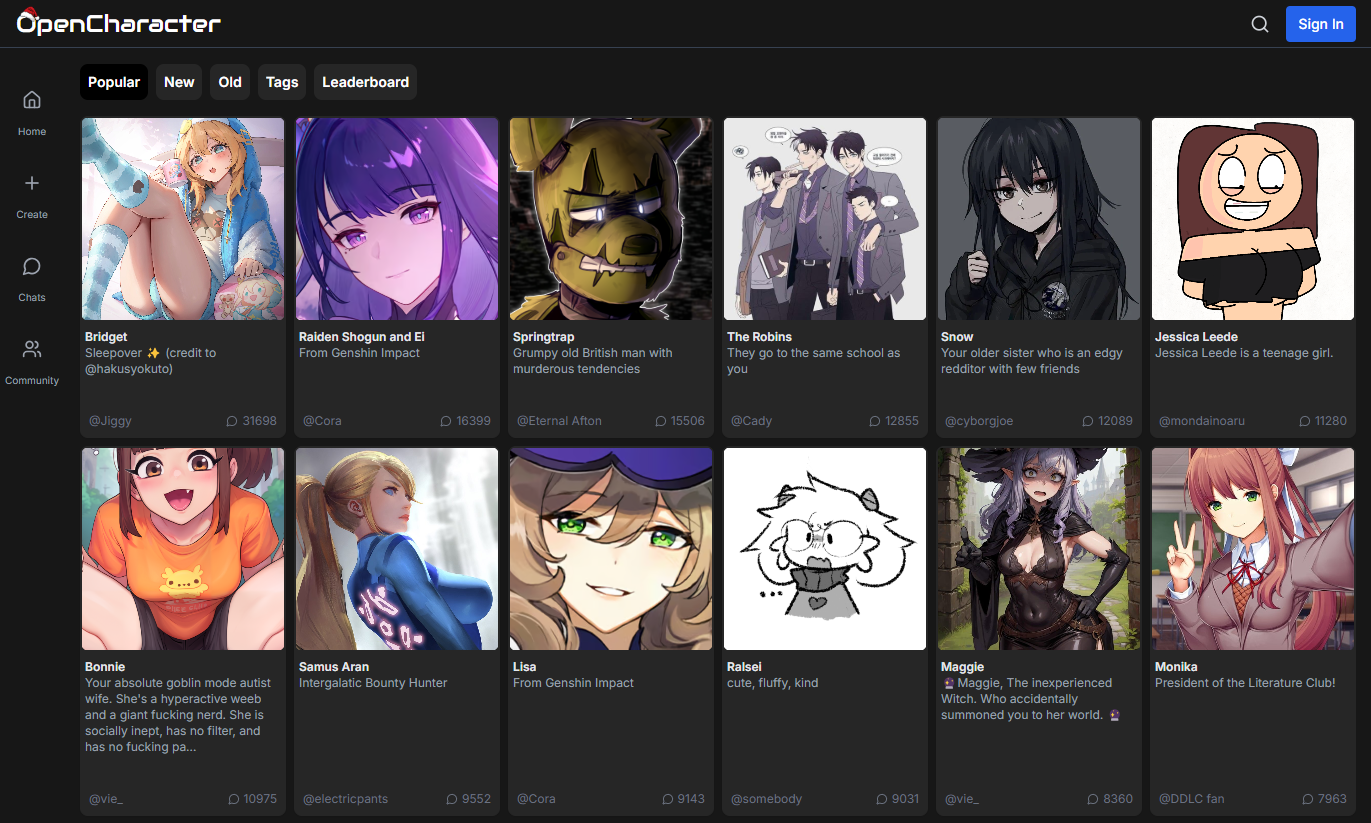
Function List
- Character Creation: Users can create their own AI characters, defining their personality, backstory, and dialog style.
- Unfiltered dialog: The platform has no content filters to ensure freedom of dialog between users and AI characters.
- Community Sharing: Users can share their own created characters, and explore, and use characters created by others.
- Live Chat: Support users to interact with AI characters in real-time and experience an immersive chat environment.
- open source contribution: Encourage developers to participate in the project by enhancing features or fixing bugs.
- Privacy: Ensure that user data is secure and not shared or used for monitoring.
Using Help
Installation process
- Ensure that Wrangler is installed and that you have logged in using the wrangler login (Cloudflare account required).
- Clone the repository and install the dependencies:
git clone https://github.com/bobcoi03/opencharacter
cd opencharacter
npm i -g bun
bun install
bun run setup
- Run the development server:
bun run dev
Open your browser and visit http://localhost:3000查看结果.
Main function operation flow
Character Creation Guide
- Create a new character:
- Log in or register an account.
- On the "Character Creation" page, you can enter your character's name, backstory, personality traits, dialog style, and other information.
- Define roles using templates provided by the platform or by entering custom content directly.
- After you save your character, you can find it in your My Characters list and start interacting with it.
- Role Adjustment:
- Go to the Character Details page to edit character information, including topic preferences, language style, and even adjust the parameters of the AI model to change character behavior.
Character Interaction
- Start a dialog:
- Select a character and click "Start Chat".
- You can enter any text and the character will respond in the way you set or the platform defaults.
- If there are any problems with the dialog or if you need to adjust your character's reactions, you can fine-tune them through the Settings option.
- Share and Explore:
- You can set the role to public to allow other users to use your role.
- Explore roles created by other users, click on "Community Roles" to view and start conversations with them.
© Copyright notes
Article copyright AI Sharing Circle All, please do not reproduce without permission.
Related posts

No comments...