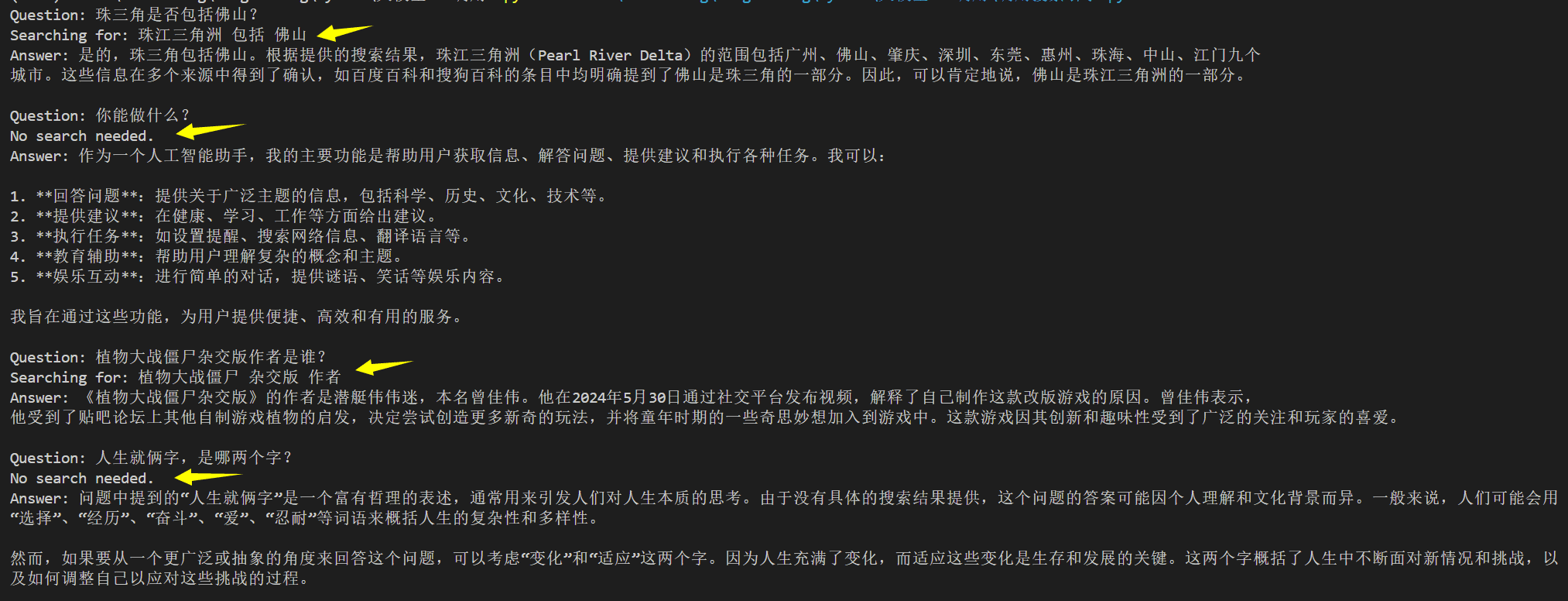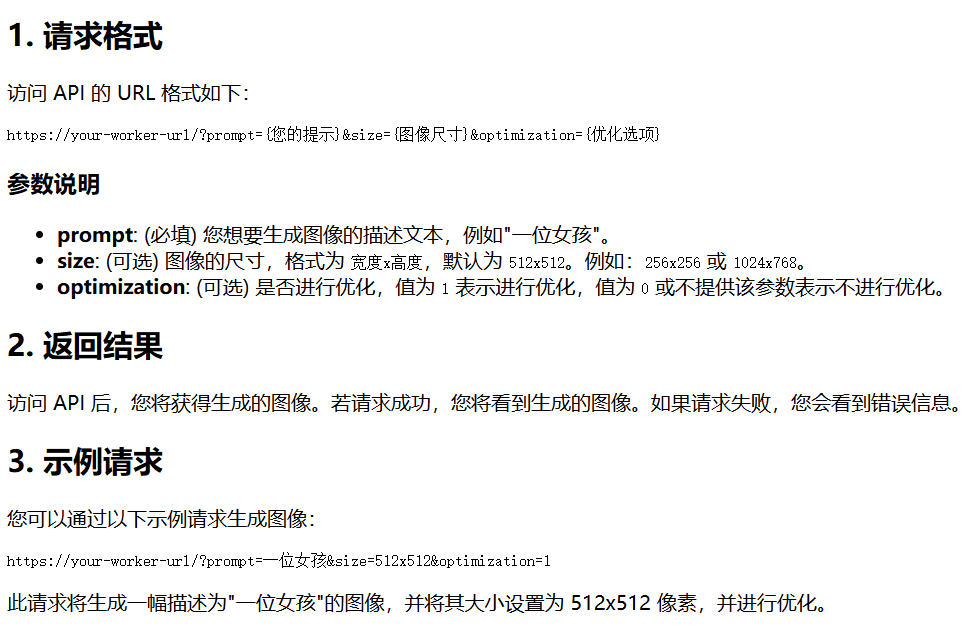OPENAI Launches Work with Apps: Letting ChatGPT Collaborate with Apps
You've been on the stage since yesterday. Anthropic open source Model Context Protocol: Model Context Protocol (MCP) Upon release, according to companies such as Anthropic, Block, and Apollo, MCP has been integrated into their systems, while Replit, Codeium, and Sourcegraph and other development tools are introducing to their platforms MCP Support.
Earlier this year, OpenAI opened up the macOS version of the ChatGPT Apps for all users. Today, OpenAI has also added the ability to integrate third-party apps as a matter of urgency, called "Work with Apps," and has made documentation available to macOS users, but only to paid users.
The update allows users to have ChatGPT read the interface in a specific application, and even read the content of multiple applications at the same time. This feature is currently focused on coding tasks, and ChatGPT can be used with development tools such as VS Code, Terminal, iTerm2, and Xcode.
Collaborate with apps on macOS
ChatGPT for macOS now works with your apps. In this early beta, you can have ChatGPT look at coding apps to provide better quality answers.
"Work with Apps" is currently only available to ChatGPT Plus and Team users; ChatGPT Enterprise and Edu users will have access in a few weeks.
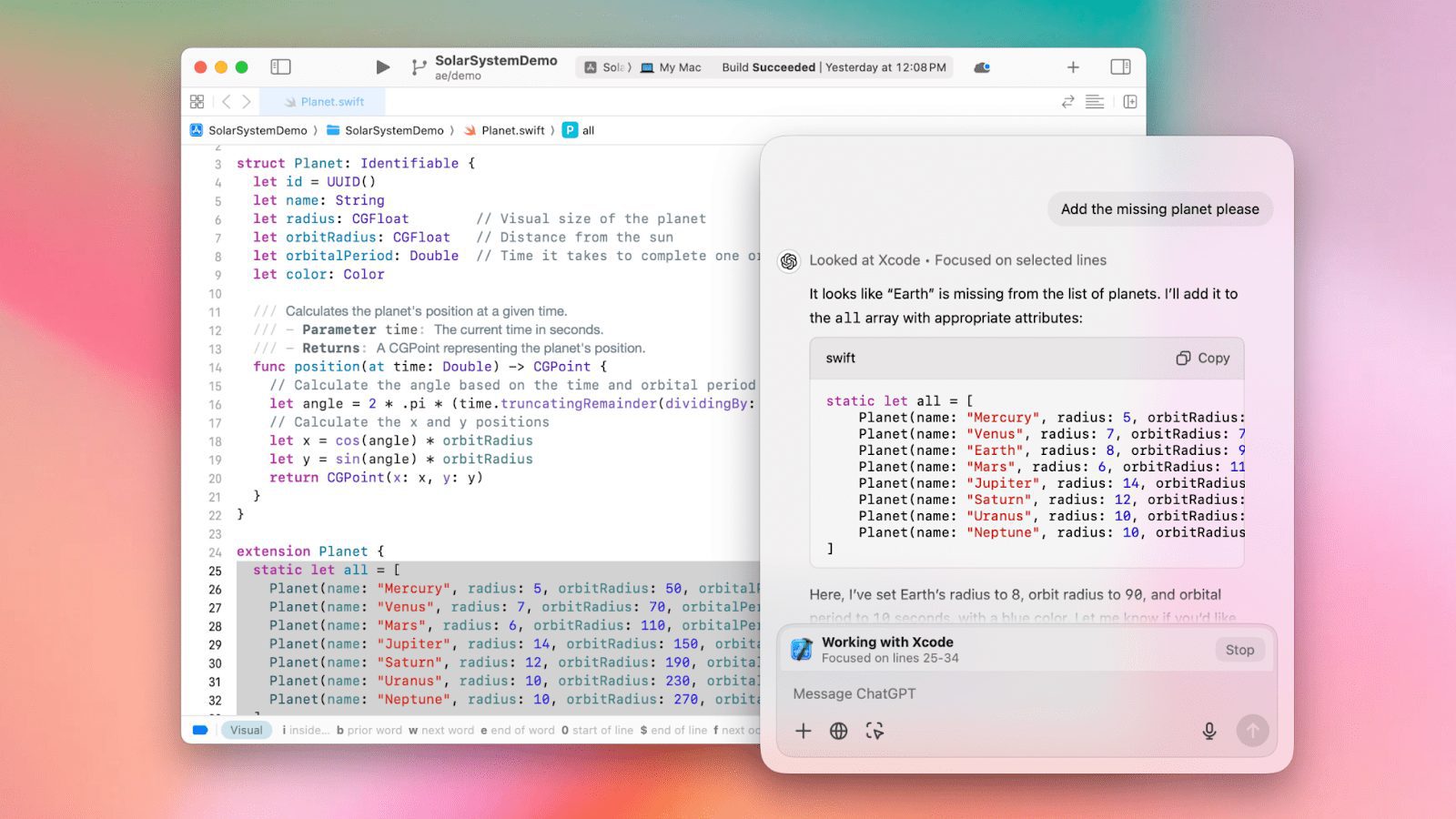
ChatGPT can now read the content of your coding applications to bring you smarter, more accurate answers, tailored to fit your work needs.
How to collaborate with applications
To collaborate with a compatible app, first make sure it is running. Then, in the ChatGPT chat bar, click the "Collaborate with Apps" button and select a compatible app.
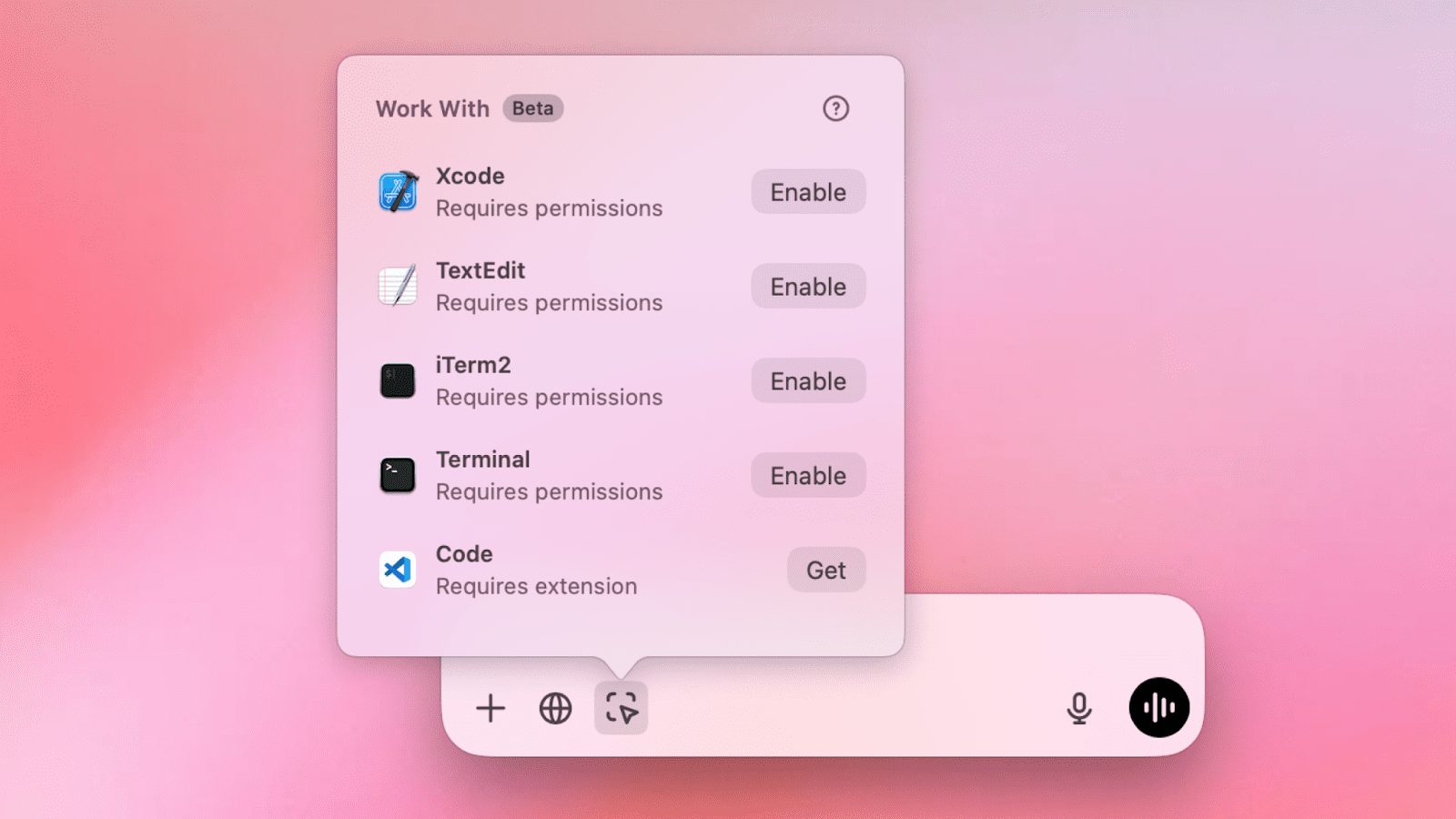
You will see a banner above the chat bar indicating which applications ChatGPT is working with. When you send a message, ChatGPT will include content from these applications. If you don't see this banner, ChatGPT is not collaborating with any apps and will not attach additional content to your message.
You can hover over the banner to see what ChatGPT will include with your message:
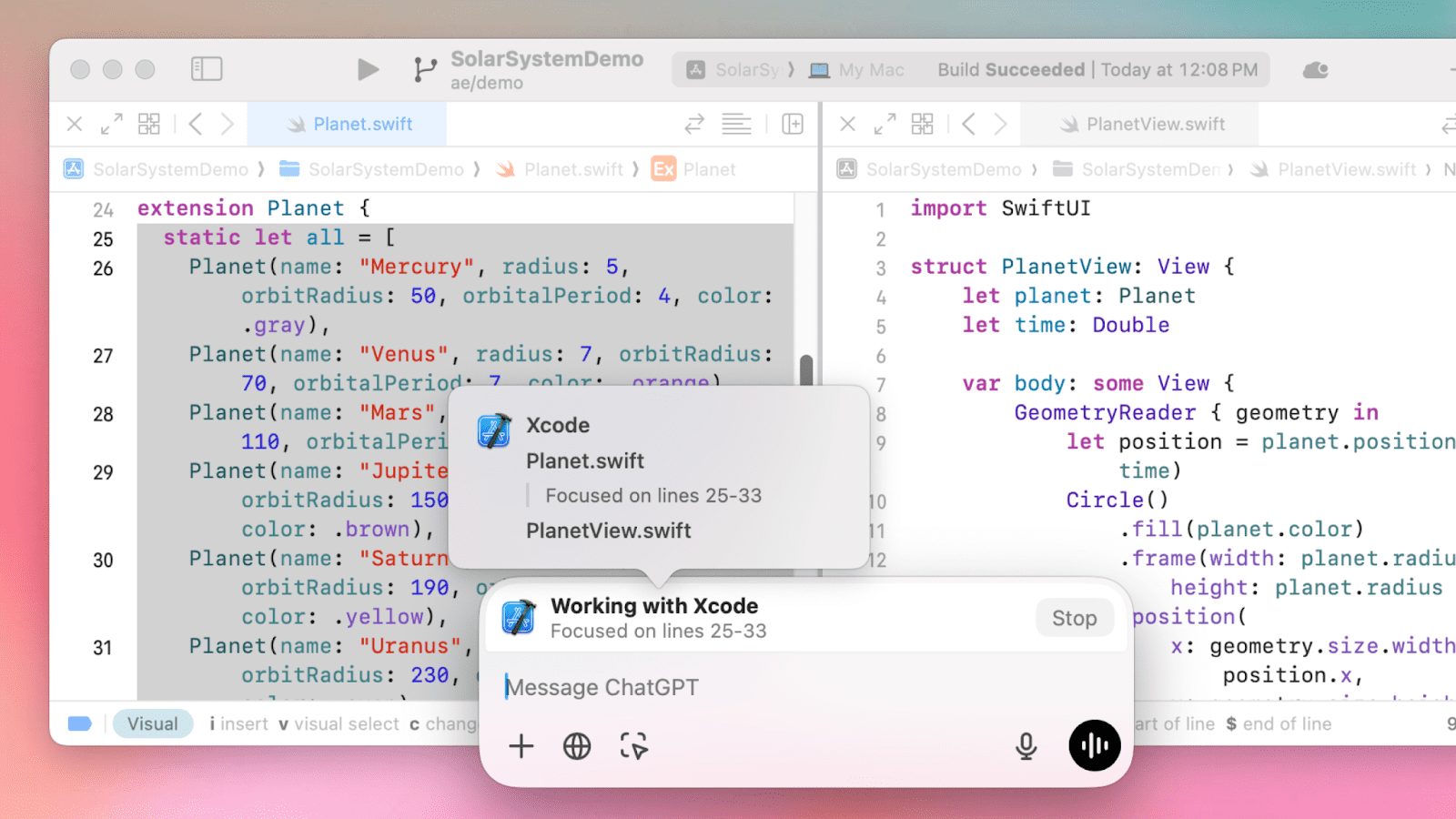
After sending a message, ChatGPT will reply to you with any additional content and options from Work with Apps. You can view what ChatGPT uses in the chat:
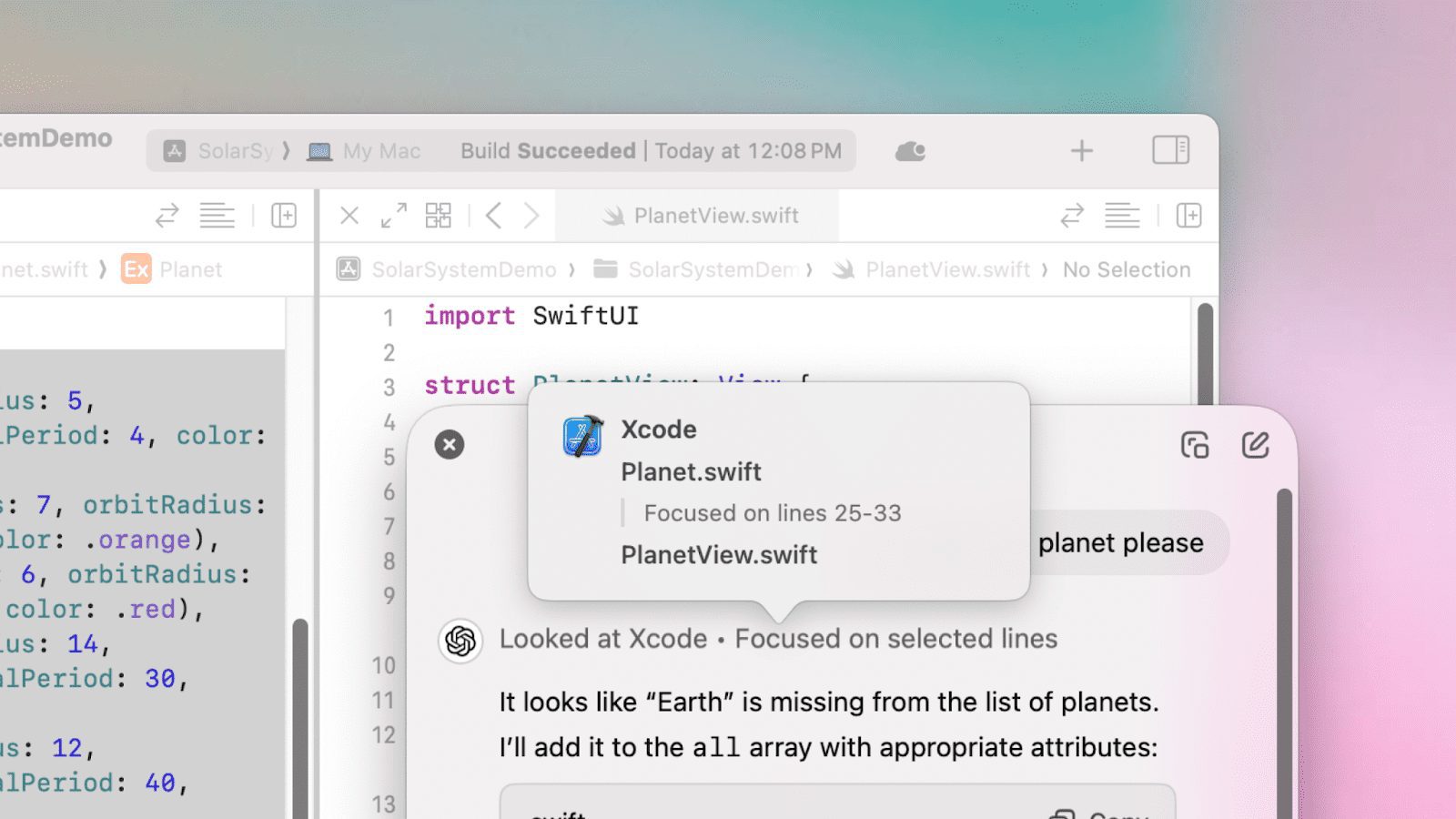
This content becomes part of your chat history and is stored in your account until you delete it. Once you delete a chat or delete your account, the chat transcripts will be deleted from our system within 30 days, unless they have previously been de-identified and separated from your account, or are required to be retained for security or legal reasons. For more on data control, see Data Control Frequently Asked QuestionsThe
What additional content is included in the message?
- When using a code editor: Xcode, VS Code (including Code, Code Insiders, VSCodium, Cursor, Windsurf), Jetbrains (including Android Studio, IntelliJ, PyCharm, WebStorm, PHPStorm, CLion, Rider, RubyMine, AppCode, GoLand, DataGrip), TextEdit, Nova
- ChatGPT will include the complete contents of the open editor panel in the topmost window until the truncation limit.
- If you select text in the editor, ChatGPT will focus on your selection. (The full contents of this panel will still be included as context.)
- When using a terminal: Terminal, iTerm, Prompt
- ChatGPT will contain the 200 most recent lines in the open panel.
- If you select text in a panel, ChatGPT focuses on the selection and includes neighboring text up to the truncation limit.
You can see which applications are compatible on your computer by going to Settings > Work with Apps > Manage Applications.
How does it work?
For ChatGPT to be able to collaborate with most compatible applications, the macOS Accessibility API must be enabled to query content. This also means that you can turn off ChatGPT's Accessibility permission by disabling it in Settings.
For ChatGPT to work with VS Code, you need to install a VS Code plugin to query content. You can follow these steps to install the plugin:
How to Install Visual Studio Code Extension for Work with Apps
The Visual Studio Code extension is only available for the Work with Apps feature of the ChatGPT macOS app. Learn more about Work with Apps.
(Note: this extension is also available for VSCode Insiders, VSCodium, Cursor and Windsurf)
- Make sure you are using the latest version of the ChatGPT macOS app!
- Download the extension:openai-chatgpt.vsix
- In Visual Studio Code, open the command panel (CMD-Shift-P) and select "Extensions: Install from VSIX..."
- Select the VSIX file you downloaded above
- Verify that the extension sidebar shows "ChatGPT - Work with VS Code on macOS"
Once installed, ChatGPT can now collaborate with content in the Open Editor pane.
You can see which applications on your computer are compatible and what requirements are needed to collaborate with each application by going to Settings > Work with Apps > Manage Apps.
Can I disable ChatGPT's ability to collaborate with applications?
Yes, simply turn off the "Enable Work with Apps" switch in the ChatGPT settings on macOS. This will completely disable the feature and remove the icon from the prompt window.
Will OpenAI use content included through application collaboration to train its models?
The content included through app collaboration is part of your account chat history and runs in the background to provide more helpful answers. Just asthis articleexplained in , which we may use to improve model performance. You can control how the data is stored and used:
- You can easily choose whether or not to allow your ChatGPT conversations to be used to improve and train our models by toggling the "Improve the model for everyone" setting.
- If you enable Temporary ChatIf you do, your conversations with ChatGPT will not be saved to your ChatGPT account and will not be used to improve OpenAI's models.
- You can access other settings anddata controlFor example, export your ChatGPT chat history or delete your ChatGPT account altogether.
Please note that we do not use content provided by our customers through our API and ChatGPT Enterprise to improve model performance. For information on how we use enterprise data, see ourCorporate Privacy PageThe
© Copyright notes
Article copyright AI Sharing Circle All, please do not reproduce without permission.
Related posts

No comments...