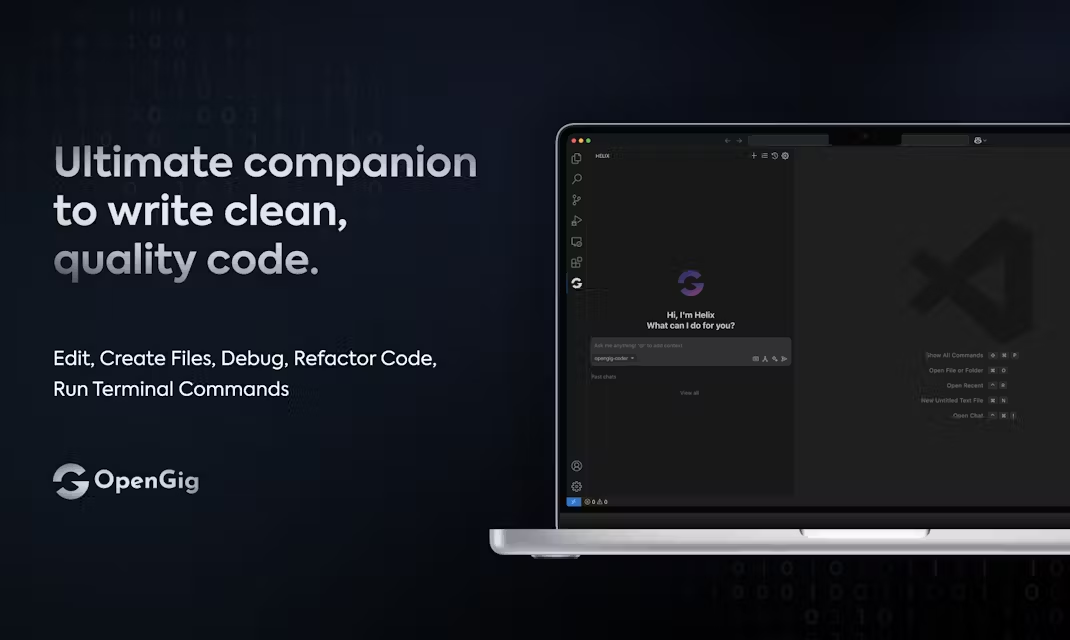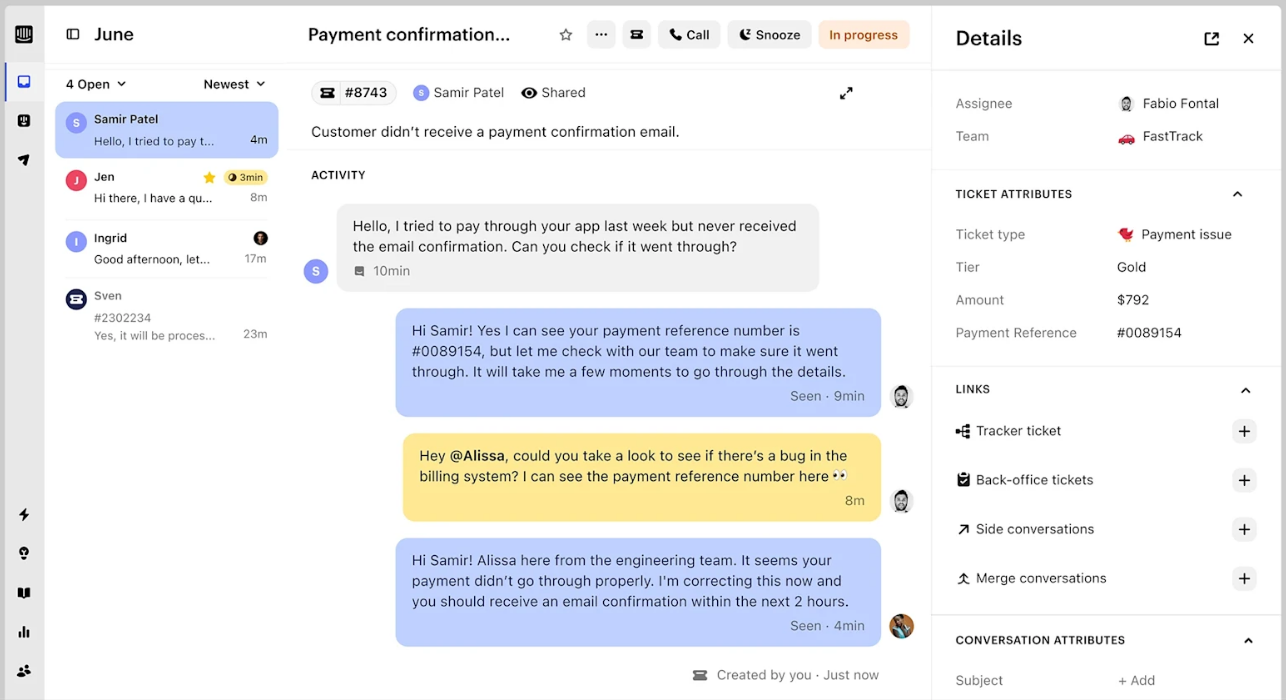Ogilvy: the AI writing editor that aids in creating high-converting copy
General Introduction
Ogilvy is a text editor designed for creating high-converting copy, inspired by advertising guru David Ogilvy.It's not meant to write instead of you, but rather to act as your assistant, helping you to finalize drafts of copy right on a blank page. Its core goal is to allow users to write engaging, action-driving text, such as landing pages, emails, or ad content, from scratch within the editor.Ogilvy incorporates AI technology to provide feedback and suggestions, but always puts you in control of the creative process. The site's clean interface makes it suitable for marketers, freelance writers, or anyone who needs efficient copywriting.

Function List
- Real-time copy editing: Draft and modify copy directly within the editor, without switching tools.
- AI feedback suggestions: Analyze your text and provide specific ideas for improvement to enhance persuasion.
- High Conversion Optimization: Optimize copy for landing pages, ads, and other scenarios to drive user action.
- Inspiration Tips: Based on the input, give suggestions for writing in David Ogilvy's style.
- Simple Workflow: All operations from blank page to finished draft are done in one interface.
- Scene Adaptation: Supports a wide range of copy types, such as emails, advertisements, and social media posts.
Using Help
1. Visits and logins
Enter https://ogilvyapp.com/ into your browser to get to the home page. The page will display a simple welcome screen, usually with a "Get Started" or "Getting Started" button. To register for the first time, click on "Sign Up" and enter your email and password to create an account. If you already have an account, click "Log In" to log in. Once logged in, you will be taken to the main editing screen.
2. Starting a new text
After logging in, click "New Project" or "New Project", enter the project name, such as "Double 11 Promotion Email". The system will open a blank editing area. There is no complicated menu here, you can just start typing the text.
3. Entering and editing text
Enter your initial copy in the edit area, for example:
"Double 11 sale is coming, all items up to 50% off, come and grab it!"
What's special about Ogilvy is that it allows you to get real-time support while editing. You can manually adjust text, such as bolding headings (with the caption) or line breaks, the editor automatically saves progress.
4. Getting AI feedback
After writing a paragraph, click on the "Feedback" or "Feedback" button in the interface (it may be on the right or at the top). the AI will analyze your copy and give you suggestions, such as:
- "Sentence is too short, suggest adding details such as 'Up to 50% off sitewide for 24 hours only'."
- "The ending lacks a call to action; try 'click and grab now'."
You can modify it as suggested or ignore it and continue to create it as you see fit.
5. Optimizing high-converting copy
If your goal is to increase conversions, click the "Optimize" or "Optimize" option, and Ogilvy will adjust the tone and structure of the text based on David Ogilvy's writing principles. For example, it might suggest replacing "Grab it now" with "Don't miss out on a limited-time offer". Once optimized, you can still manually tweak it to make sure the copy fits.
6. Use of inspiration tips
When you're stuck, click on the "Suggestions" or "Inspiration" button, type in a keyword (e.g., "Promotions"), and Ogilvy will provide you with a short prompt. For example:
- "Highlighting scarcity: limited time offer, only 3 hours left."
- "Stimulating emotions: making every day feel like a holiday."
These prompts don't directly generate long essays, but rather give you the inspiration to finish creating them on your own.
7. Completion and export
After editing, click "Save" to save the project. If you want to download the copy, click "Export" or "Export" and choose .txt or .docx format to save it locally. If you want to share it, click "Share" to generate a link and send it to your colleagues or clients.
Handling Precautions
- Fully online: Ogilvy is network dependent and cannot be used offline.
- Preservation of habits: The editor saves automatically, but it is recommended to save important items manually on a regular basis.
- Language Support: The official instructions are in English, but the interface may support multiple languages, which can be confirmed in the settings.
Why Ogilvy?
Unlike other AI writing tools, Ogilvy doesn't try to completely take over your creation. It's more like an experienced assistant, providing feedback and inspiration to make sure you're writing copy that's both personal and compelling for users to take action. Whether you're writing an ad or an email, it helps you do it from start to finish in one interface.
application scenario
- Landing page copy
Marketers can use Ogilvy to write product landing page copy, optimizing headlines and calls to action with AI feedback to boost conversions. - advertising creation
Advertisers can quickly draft multiple versions of ad copy and use the optimization feature to select the most appealing version. - freehand
Freelance writers can use it to refine their blog or email content, ensuring that the text is clear and compelling.
QA
- Is Ogilvy completely free?
The official website does not specify the fee information and may offer free and paid versions, we recommend visiting https://ogilvyapp.com/ for details. - Does it automatically write full copy?
No. Ogilvy focuses on assisting with creation, offering advice and optimization, rather than writing the full content for you. - Is it suitable for newbies?
Suitable. The interface is simple and intuitive, so you can get started quickly even if you have no writing experience.
© Copyright notes
Article copyright AI Sharing Circle All, please do not reproduce without permission.
Related posts

No comments...