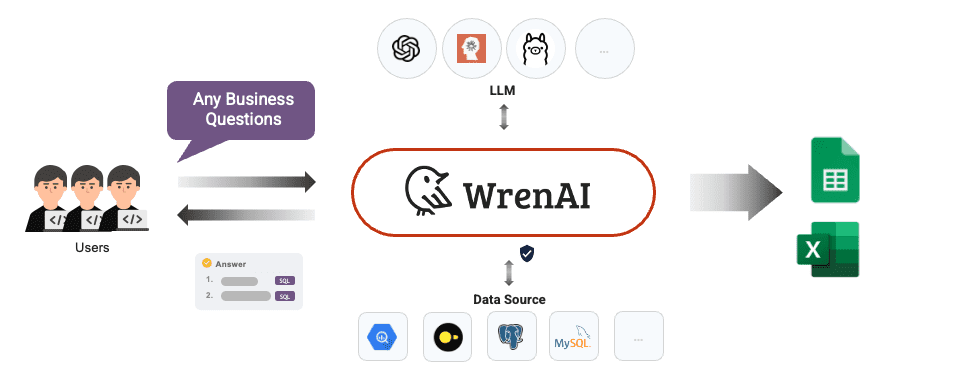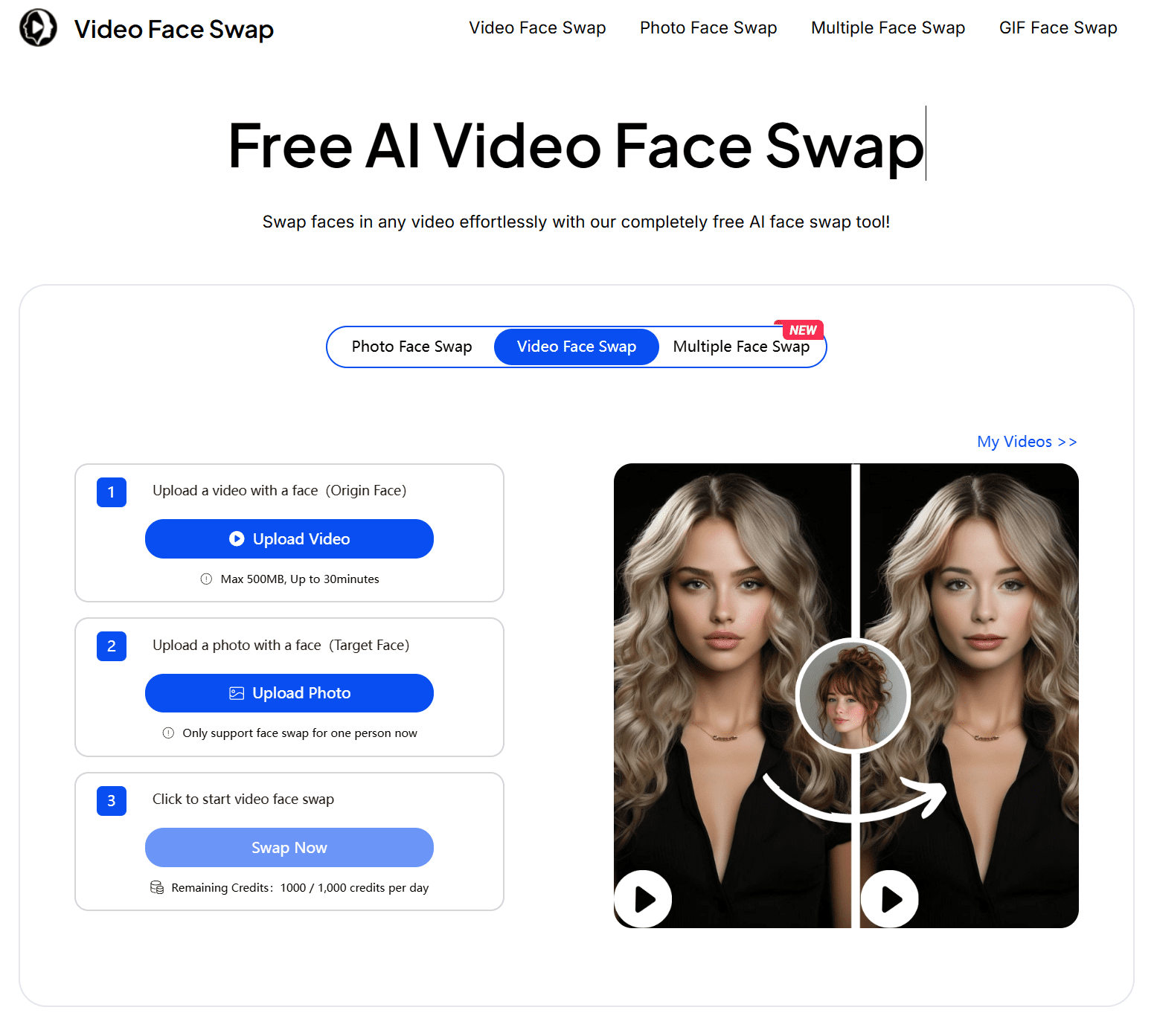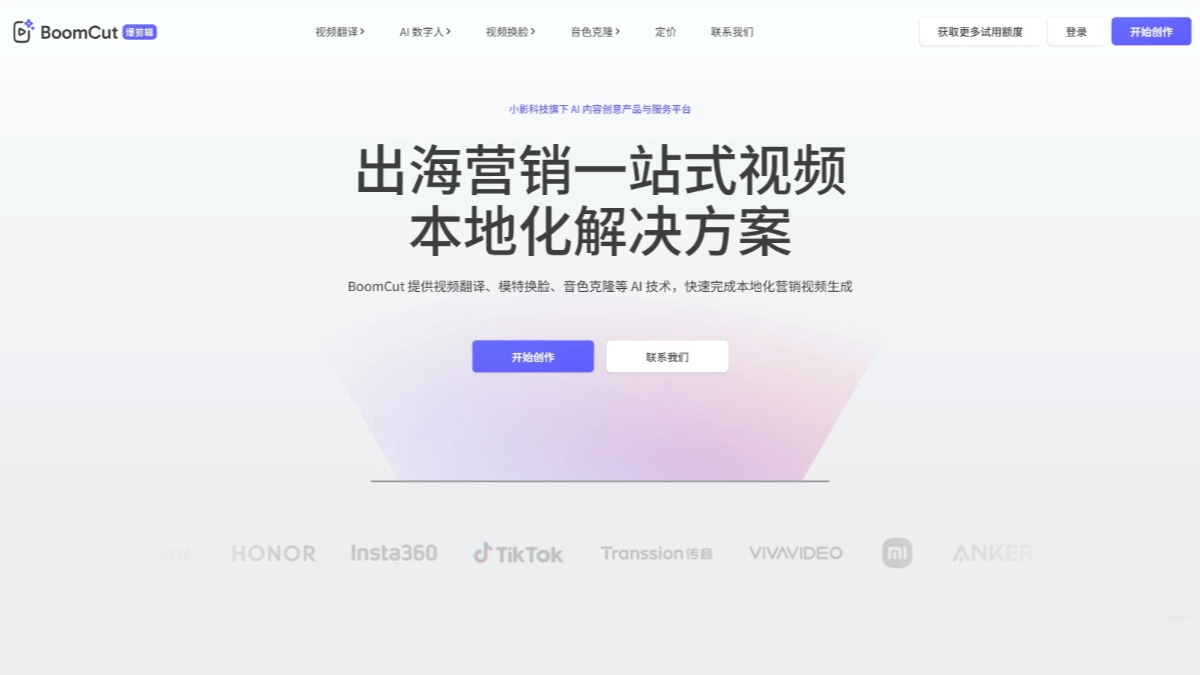Obsidian Copilot: Experience an Intelligent Note Taking Assistant with AI Assistants in Obsidian
General Introduction
Obsidian Copilot is a powerful AI assistant plugin for Obsidian Notes software that seamlessly integrates OpenAI's intelligence into Obsidian Notes workflows. Created by developer Logan Yang, the plugin has been recognized with over 3,200 stars on the GitHub platform. It utilizes advanced RAG (Retrieval Augmented Generation) technology that understands the context of a user's notes to provide intelligent writing suggestions and content generation services. The plugin supports a variety of AI model interfaces, both connecting to the OpenAI API and supporting local AI deployment, providing users with flexible options. As an open source project, it follows the GNU Affero General Public License v3.0, which ensures the openness and sustainability of the code.
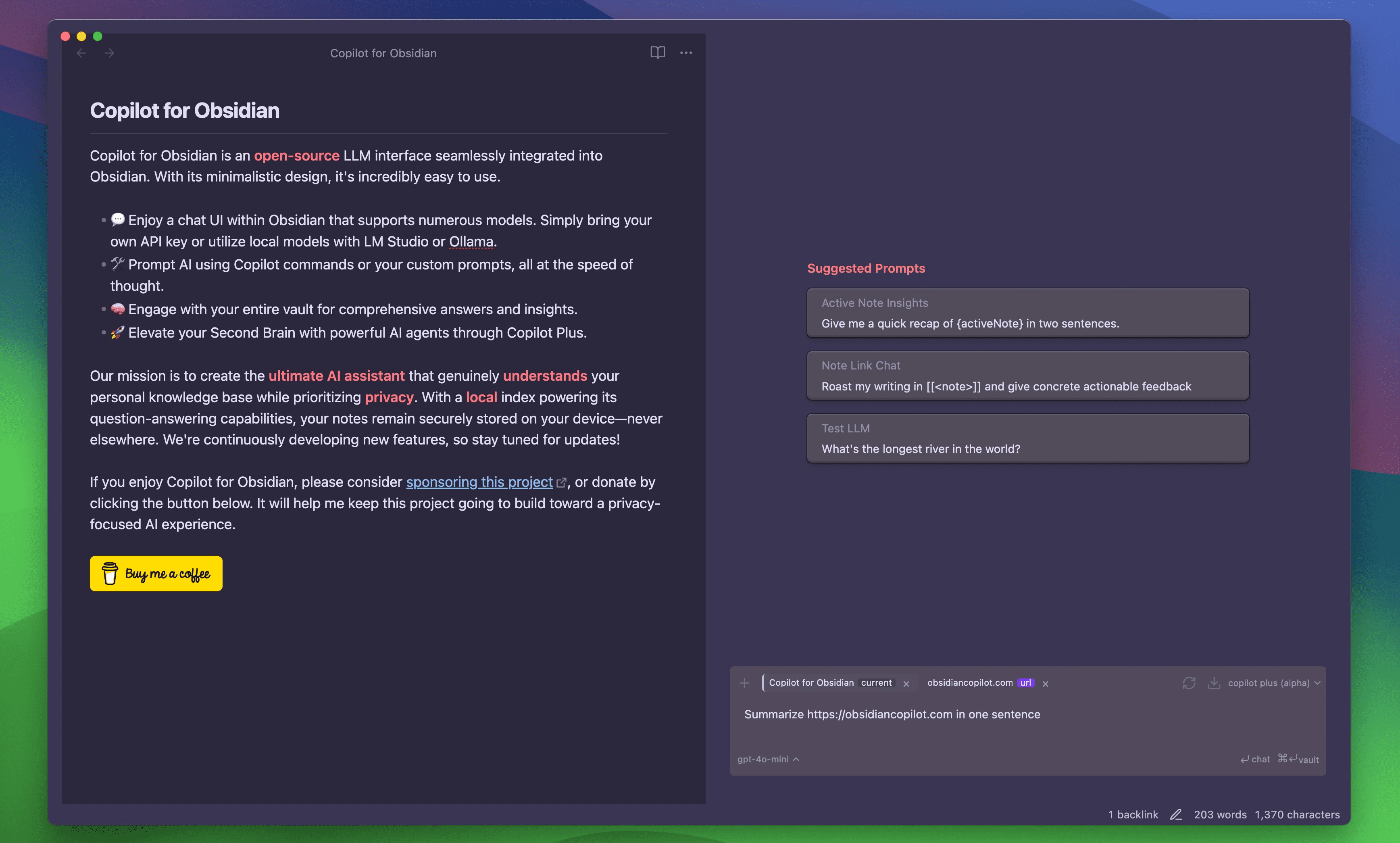
Function List
- Intelligent Context Awareness: automatically understands note content and user intent
- Multi-model support: compatible with OpenAI API and LocalAI interface
- Real-time writing assistant: provides instant writing advice and content generation
- Knowledge Base Search: Quickly search and correlate the content of existing notes
- Customized cue words: support for user-customized AI response modes
- Bi-directional editing: the left editing area works seamlessly with the right AI dialog box
- Shortcut commands: support for quick invocation of commonly used AI functions
- Theme adaptation: perfect integration of Obsidian interface style
- Local deployment options: support for private AI model deployment
- Multi-language support: Compatible with multi-language content processing
Using Help
1. Installation configuration
- Open the Obsidian settings panel
- Go to "Third Party Plugins" option
- Turn off "Safe Mode"
- Click the "Browse" button to search for "Copilot for Obsidian"
- Click "Install" and enable the plugin.
- Configure OpenAI API key or LocalAI interface in plugin settings
2. Use of basic functions
2.1 AI dialog function
- The AI dialog panel will appear on the right side of the note editor
- Questions or commands can be entered directly into the dialog box
- Support right-click to call AI assistant after selecting note text
- Use the "/" command for quick access to frequently used functions
2.2 Writing enhancement
- Selected text can be requested to be rewritten, expanded or optimized by AI
- Supports multiple writing style conversions
- Provide grammar checking and suggestions for improvement
- Can generate article outlines and structure suggestions
2.3 Knowledge management
- Automatic indexing of existing note content
- Supports relevant content recommendations based on the current context
- Can generate note summaries and key point extractions
- Supports cross-note knowledge association
3. Advanced feature configuration
3.1 Customizing Cue Words
- Customized prompt word templates can be added in the settings panel
- Support for variable placeholders for dynamic hinting
- Specialized cues can be created for different scenarios
3.2 Local deployment
- Supports configuration of the LocalAI interface address
- You can use your own deployed AI models
- Provides detailed configuration parameter settings
- Ensuring data privacy and security
3.3 Performance Optimization
- Support for adjusting the request timeout
- You can configure concurrent request limits
- Provide caching mechanism to reduce API calls
- Supports chunking of large files
4. Techniques of use
- Use the shortcut Cmd/Ctrl + P to quickly invoke the Command Panel.
- Make good use of the template function to increase the efficiency of repetitive work
- Regularly clean conversation history to optimize performance
- Create specialized collections of prompts for different projects
- Workflow automation in conjunction with other Obsidian plugins
5. Resolution of common problems
- If the plugin is not responding, try refreshing or restarting Obsidian
- Checking format and validity in case of API key misconfiguration
- You can try to force a reindex if you encounter indexing problems
- Network issues consider using a proxy or switching to LocalAI
Configuring Obsidian Copilot with the Silicon Mobility Free API
This article describes how to leverage Obsidian Copilot's custom modeling capabilities to build a local AI knowledge base using the SiliconCloud API for silicon-based flows.
1 Access to the SiliconCloud platform API Key
1. Open the SiliconCloud official website (https://cloud.siliconflow.cn/) and register/login your account.
2. After completing the registration, open the API Key , create a new API Key and click on the key to copy it for future use.
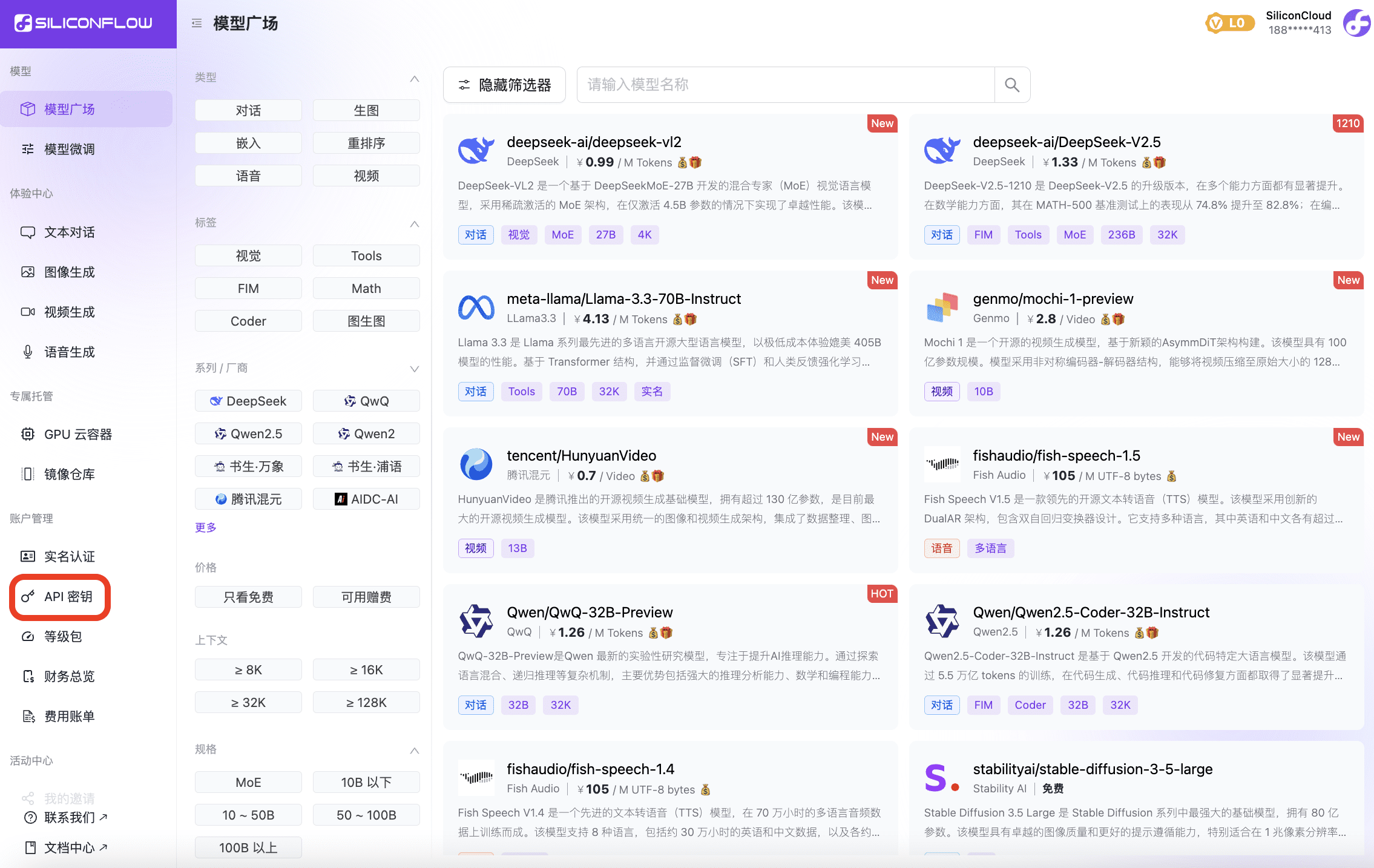
2 Installation of Obsidian Copilot
1. Open the official Obsidian website and install the application.
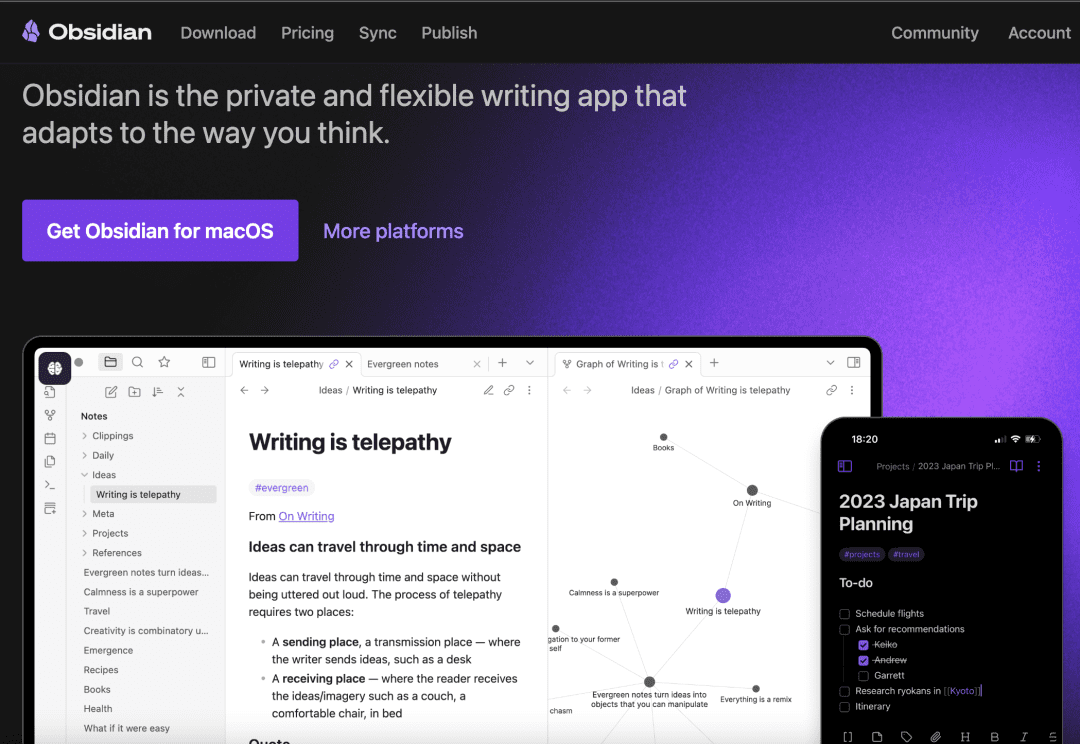
2. Install the Copilot plugin in Obsidian.
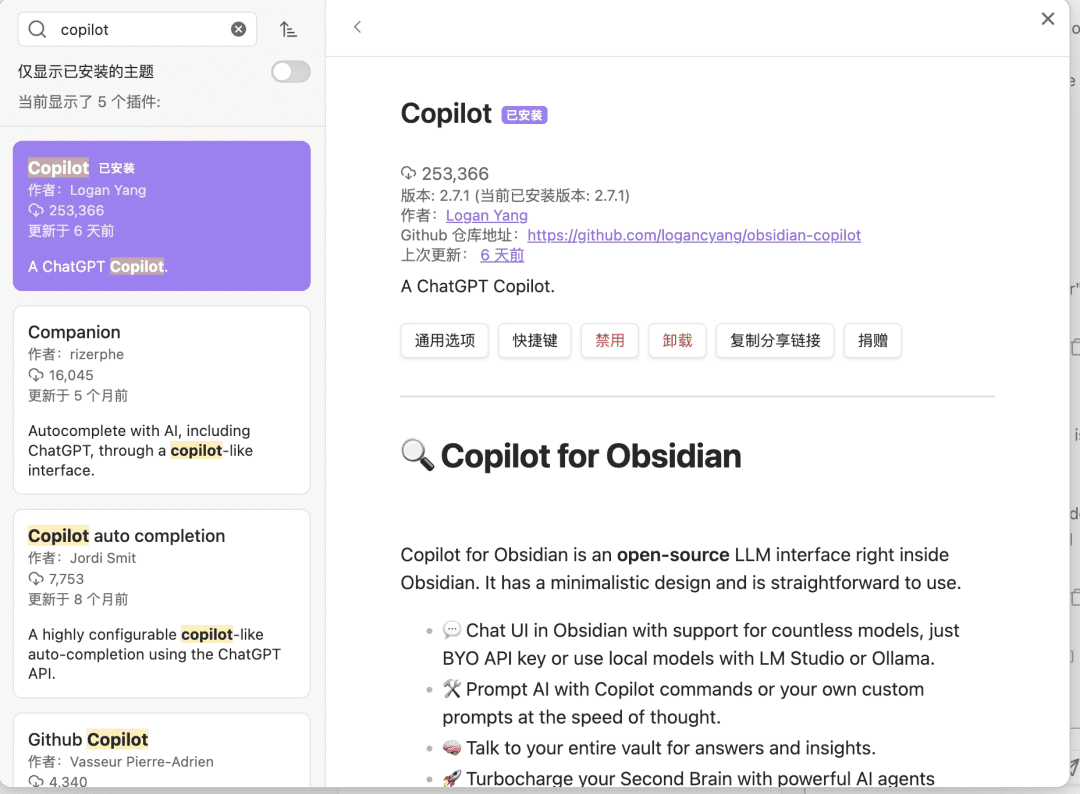
3 Configuring Models in SiliconCloud
3.1 Setting up the LLM model
- Model: Populate the appropriate LLM model in the SiliconCloud platform.
- Provider: 3rd party (openai-format)
- Base URL: https://api.siliconflow.cn/v1
- API Key: Fill in the API Key obtained in SiliconCloud.
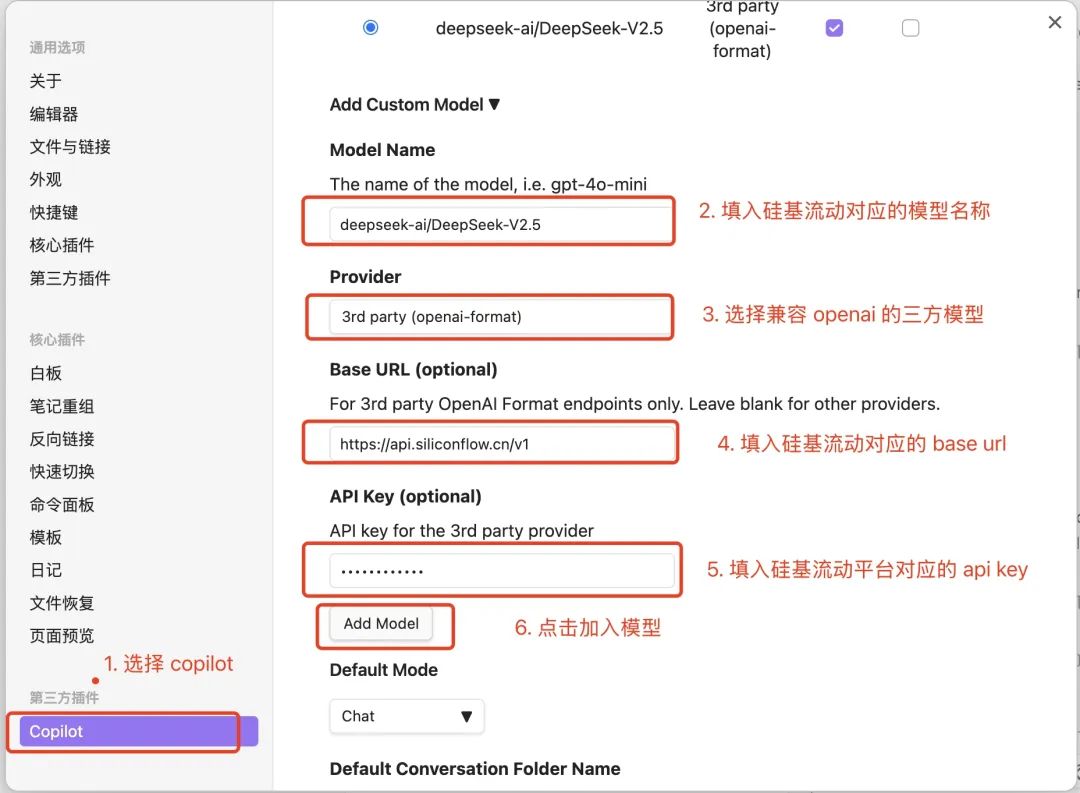
3.2 Setting up the Embedding Model
- Model: Populate the corresponding Embedding model in the SiliconCloud platform.
- Provider: 3rd party (openai-format)
- Base URL: https://api.siliconflow.cn/v1
- API Key: Fill in the API Key obtained in SiliconCloud.
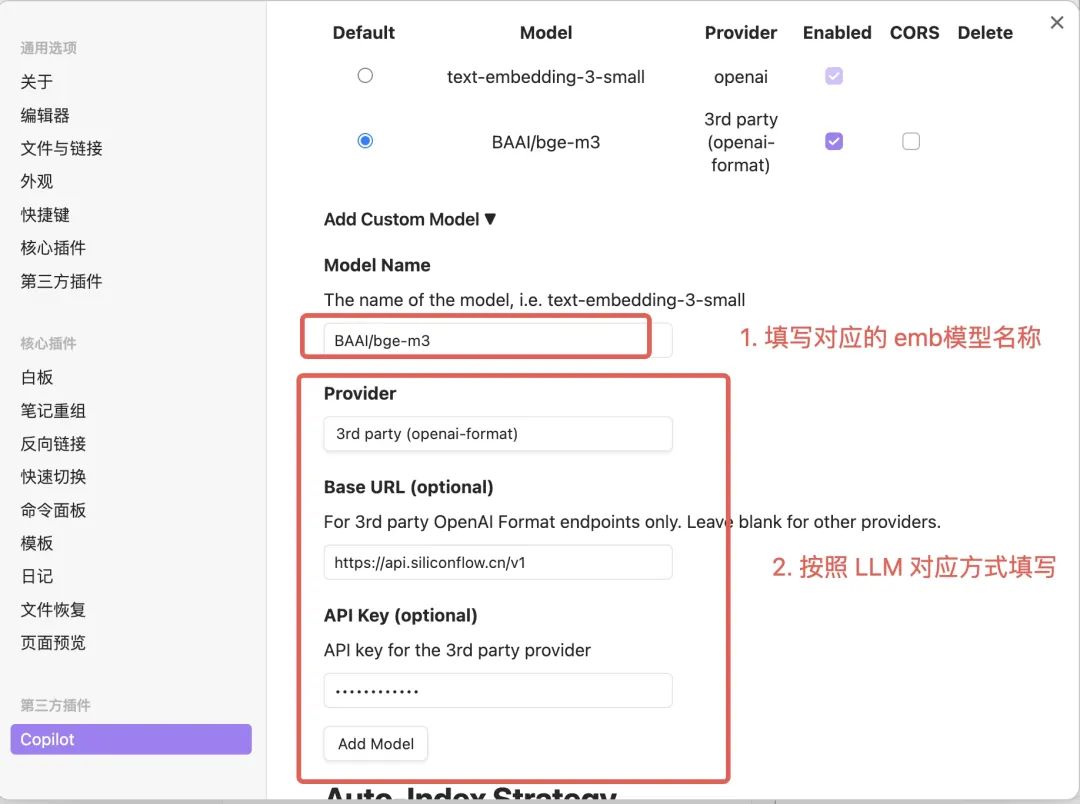
3.3 Load Configuration

4 Getting Started
Open the dialog box and you are ready to search and quiz based on SiliconCloud models and local knowledge bases.
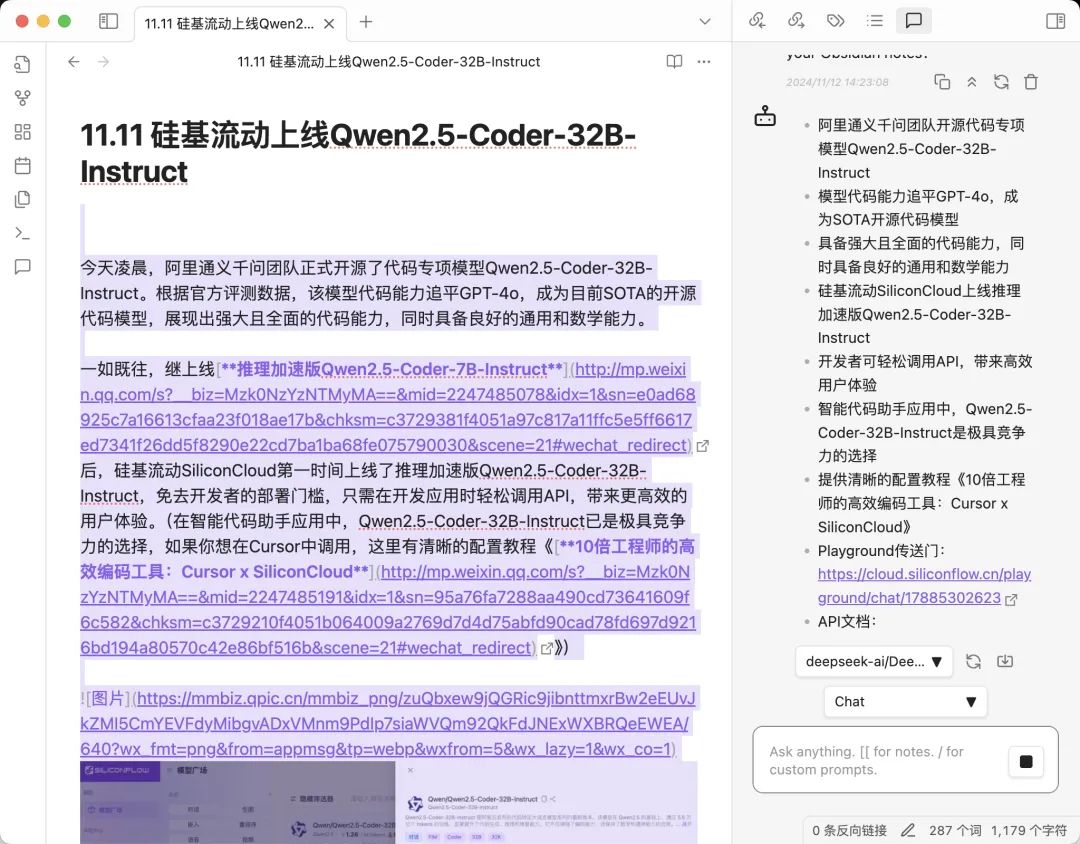
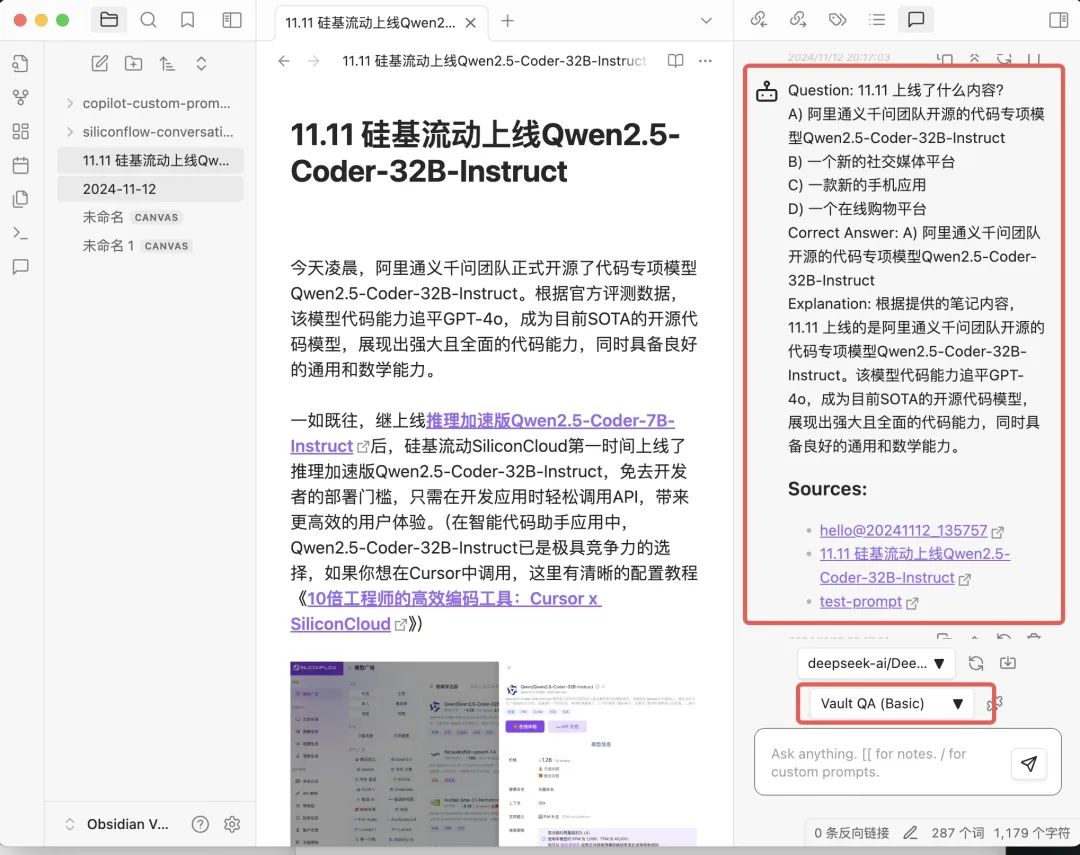
© Copyright notes
Article copyright AI Sharing Circle All, please do not reproduce without permission.
Related articles

No comments...