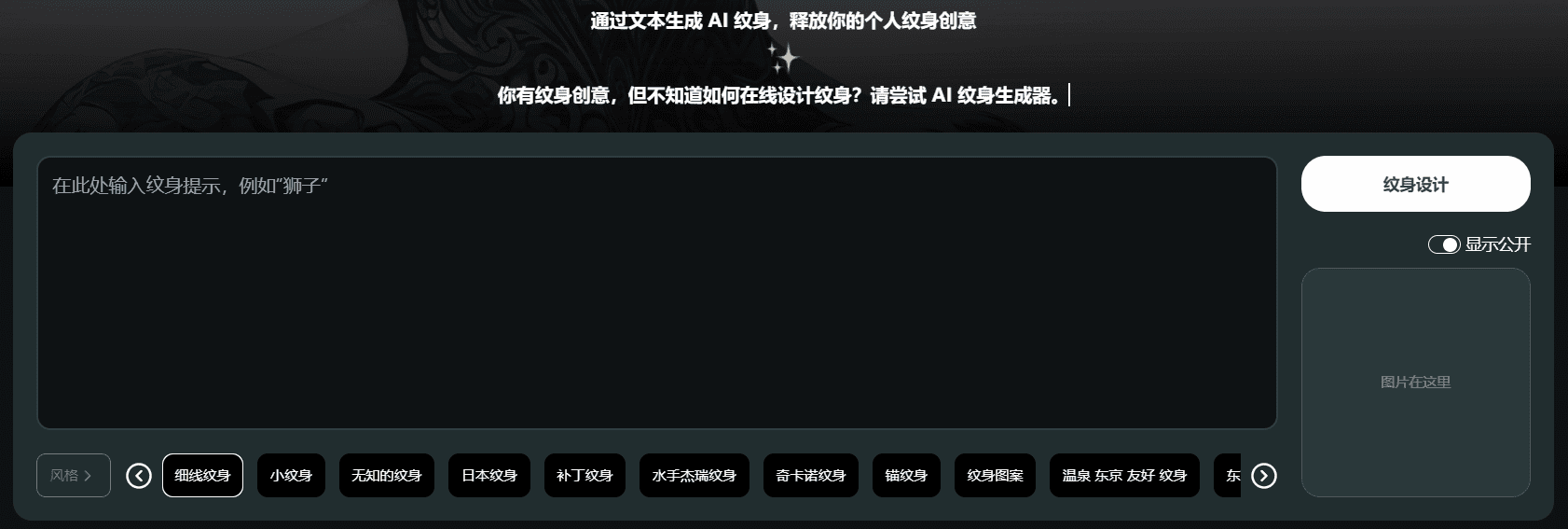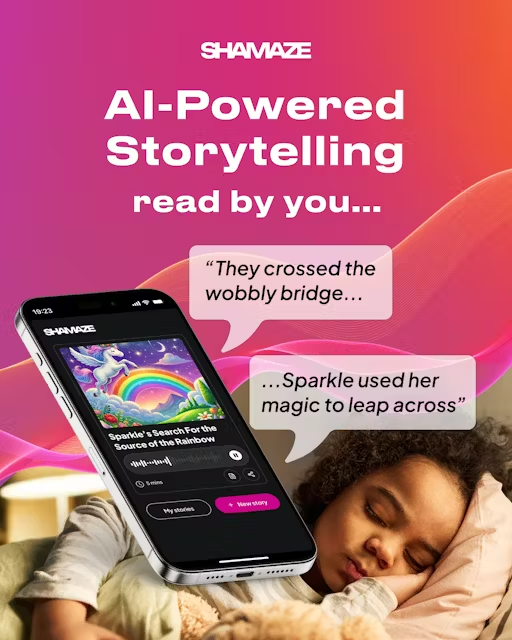NoteGen: A multi-device AI note-taking app for efficient recording and writing
General Introduction
NoteGen is a cross-end AI note-taking app that focuses on recording and writing, based on Tauri. It supports multiple platforms such as Mac, Windows, Linux, and will support iOS and Android in the future. noteGen provides powerful recording features to help users quickly capture and organize fragmented knowledge, and complete the entire process from recording to writing with AI assistance. noteGen allows users to write using a Markdown editor, with support for list outlining, diagrams, and more. noteGen is a cross-end AI note-taking app that focuses on recording and writing. Users can use Markdown editor to write, support list outline, mathematical formula, charts, etc. NoteGen also supports customized AI model configuration, with built-in ChatGPT, ChatAnyWhere, etc. to meet the needs of different users.
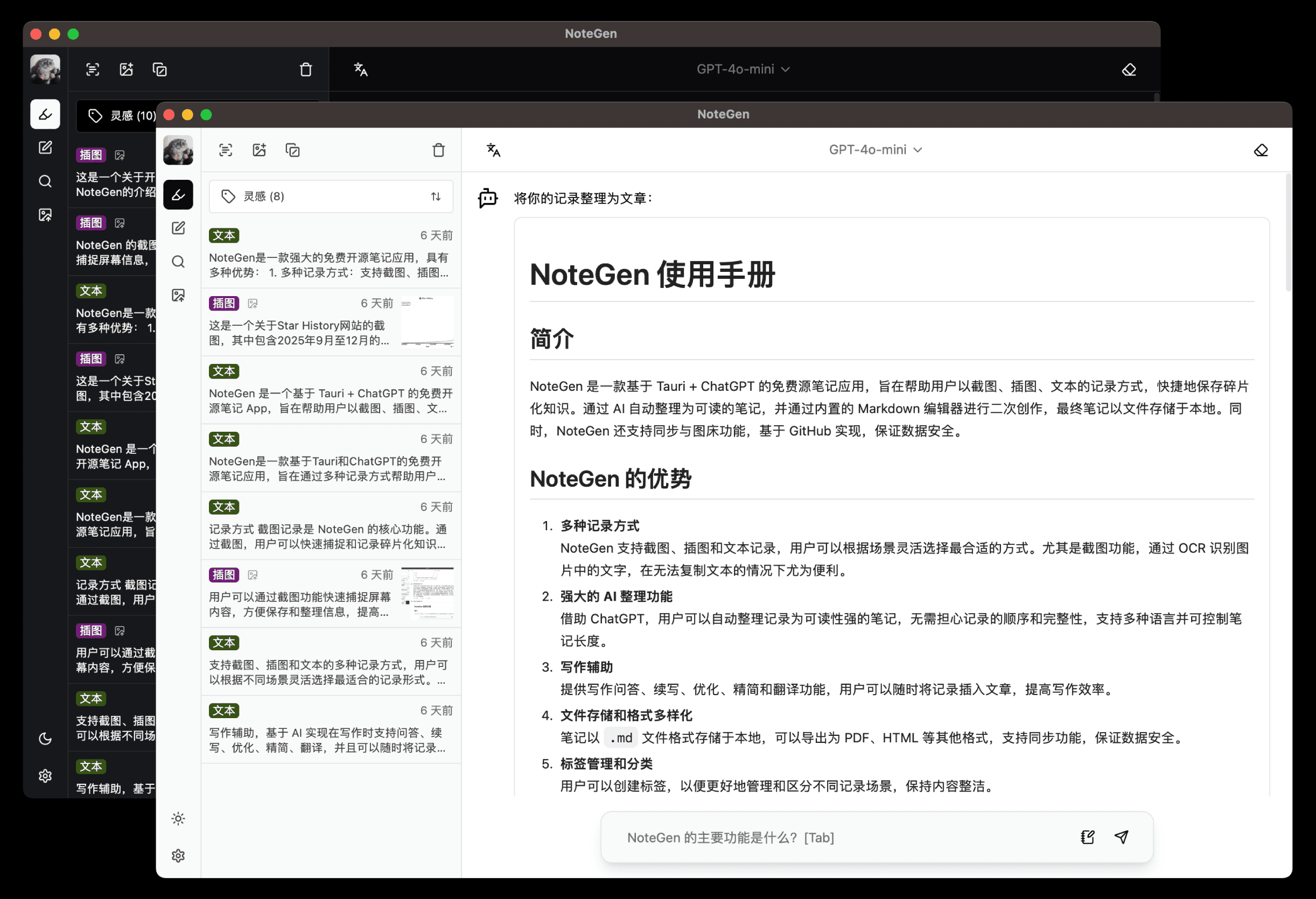
Function List
- Cross-platform support: Support for Mac, Windows, Linux, and in the future, iOS and Android.
- Multiple recording methods: Support screenshots, illustrations and text records, with the flexibility to choose the most suitable form of record.
- AI AssistAI models such as ChatGPT, ChatAnyWhere, etc. are built-in and support customized configurations.
- Markdown editor: Supports list outlines, mathematical formulas, diagrams, flowcharts, Gantt charts, time charts, pentagrams, and more.
- Synchronization and graphical beds: Support for offline storage and synchronization to GitHub private repositories, and support for graph beds.
- organizing function: Automatically organizes records into readable notes, saving time on manual organization.
- Writing Assistant: AI-assisted writing with support for Q&A, continuation, optimization, streamlining, translation, and more.
- version management: Git-based versioning, with support for history tracking.
Using Help
Installation process
- Download NoteGen: Visit the NoteGen GitHub page to download the installation package for your operating system.
- Install NoteGen: Follow the prompts of the operating system to complete the installation process.
- Start NoteGen: After the installation is complete, launch the NoteGen application.
Guidelines for use
recording function
- screenshot recording: Press the shortcut key or click the Screenshot button, select the area you want to take a screenshot of, and NoteGen will automatically recognize the text in the image and record it.
- Illustrated Record: Copy the image and paste it into NoteGen, the software will automatically recognize it and insert it in the right place.
- text record: Type or paste text directly into NoteGen for recording.
organizing function
- automatic organization: Click on the Organize button and NoteGen automatically organizes all records into one readable note.
- Individualized needs: During the organizing process, you can enter your personalized needs and the AI will organize accordingly.
writing function
- Markdown editor: Write using the built-in Markdown editor, which supports a wide range of formats and features.
- AI-assisted writing: During the writing process, AI can be used for Q&A, continuation, optimization, streamlining, and translation.
Synchronization and graphical beds
- Synchronize to GitHub: Configure a GitHub private repository to synchronize notes to the cloud and ensure data security.
- Mapbed Functions: Copy the image and paste it into the Markdown editor, and the software will automatically upload the image to the image bed and generate a link to it.
Detailed Operation Procedure
- record (in sports etc): Start NoteGen and select the recording method (screenshot, illustration, text) to record.
- collate (data, files): Click the Organize button, enter your personalized needs, and automatically organize the contents of your records.
- compose: Write using the Markdown editor, invoke AI assistance, and complete the article.
- synchronization: Configure a GitHub private repository to synchronize notes to the cloud and ensure data security.
- drawing board: Copy images and paste them into the editor to automatically upload them to the image bed and generate links.
© Copyright notes
Article copyright AI Sharing Circle All, please do not reproduce without permission.
Related posts

No comments...