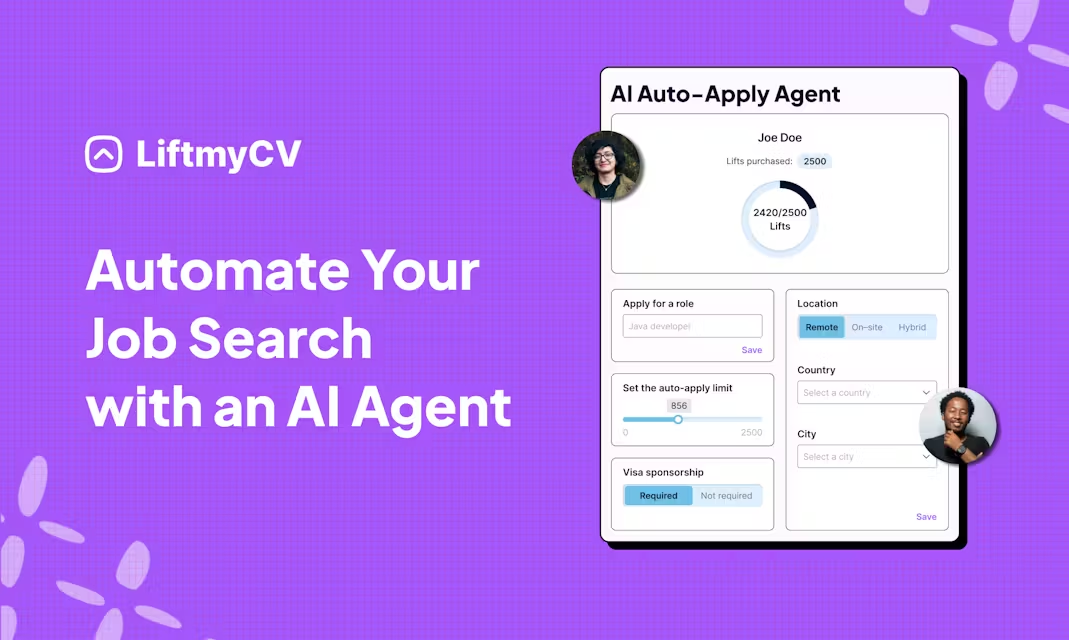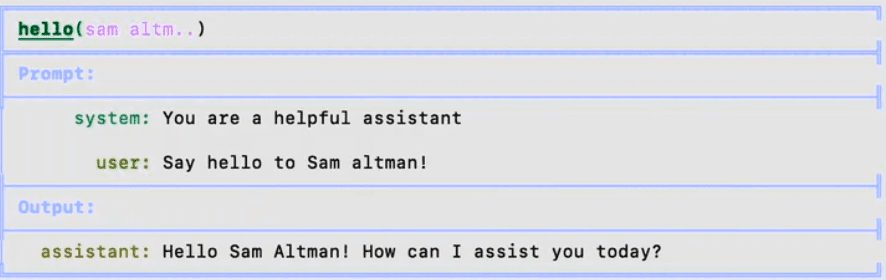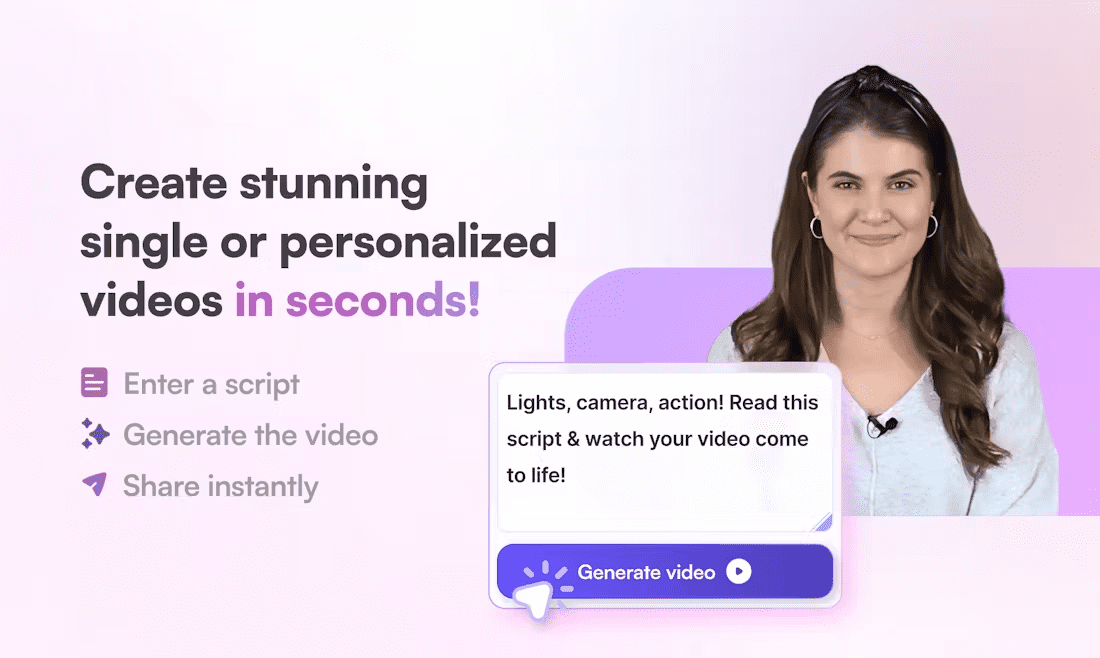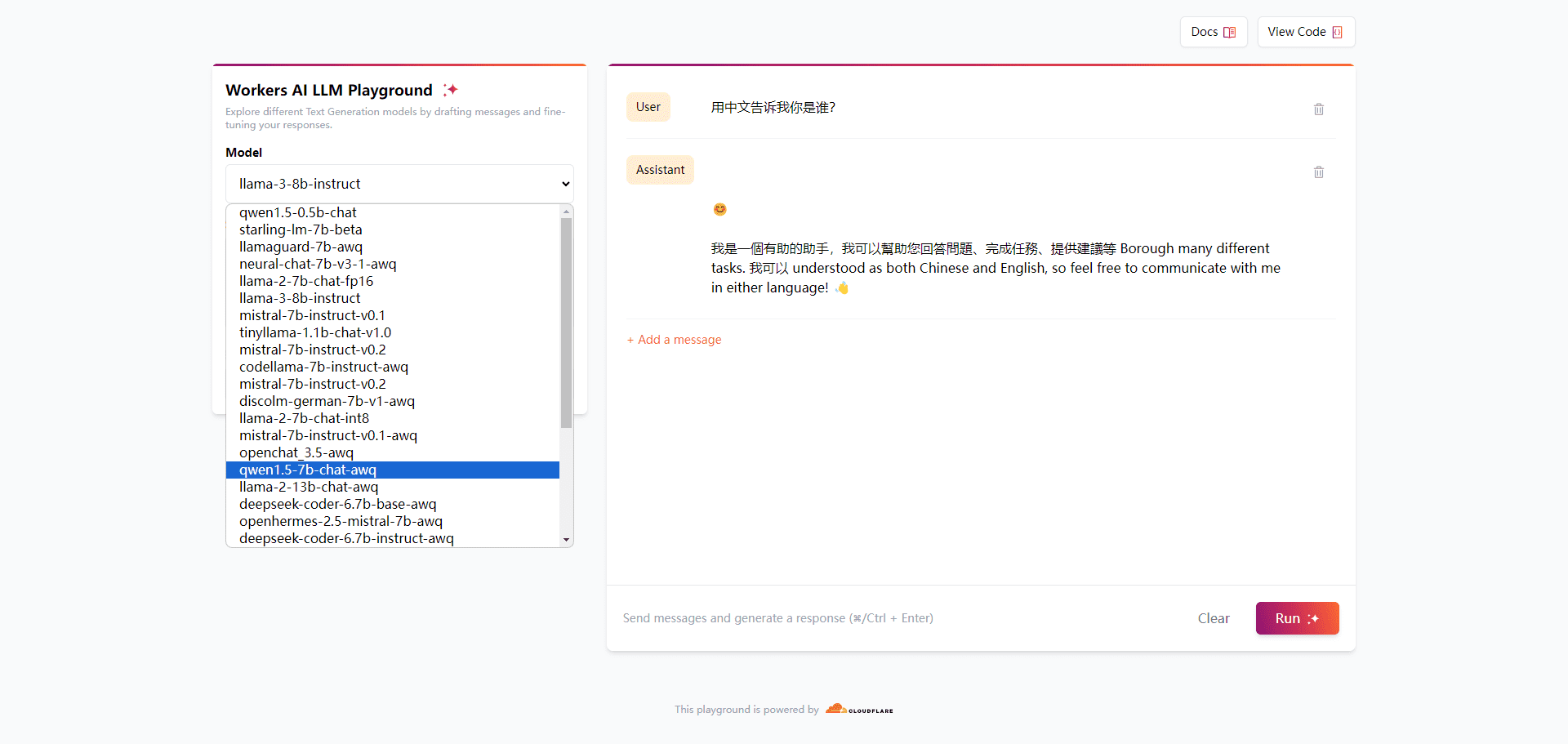Needle: an AI search and job automation platform with access to private data sources
General Introduction
Needle is an Artificial Intelligence platform designed for enterprises to enhance their productivity through efficient information search and automated workflows. The platform is capable of connecting various data sources within an organization to provide unified search and data management capabilities. Users can integrate different data sources into Needle through simple operations, enabling fast information retrieval and intelligent data analysis. In addition, Needle supports the creation of powerful AI agents to help users automate complex tasks, reduce human intervention and improve work efficiency.
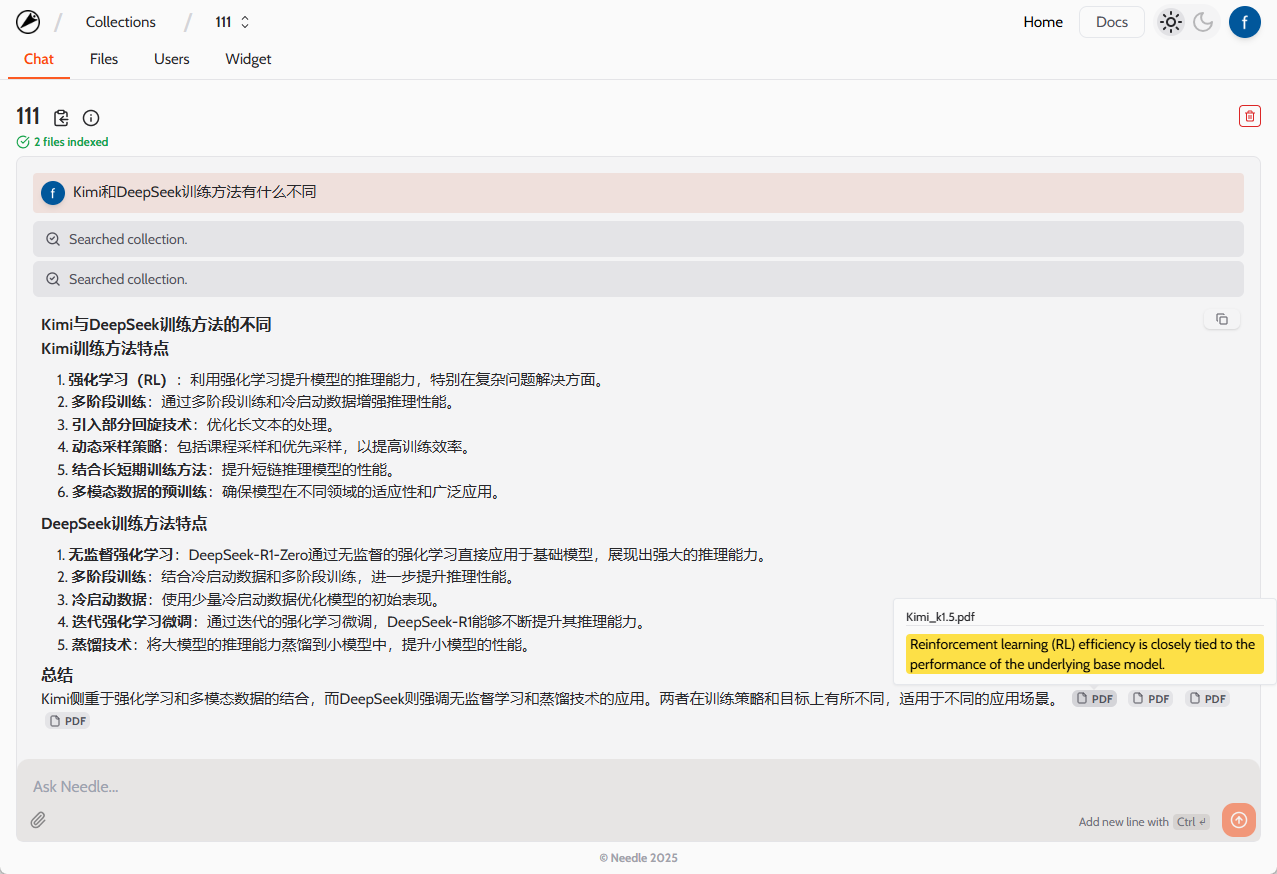
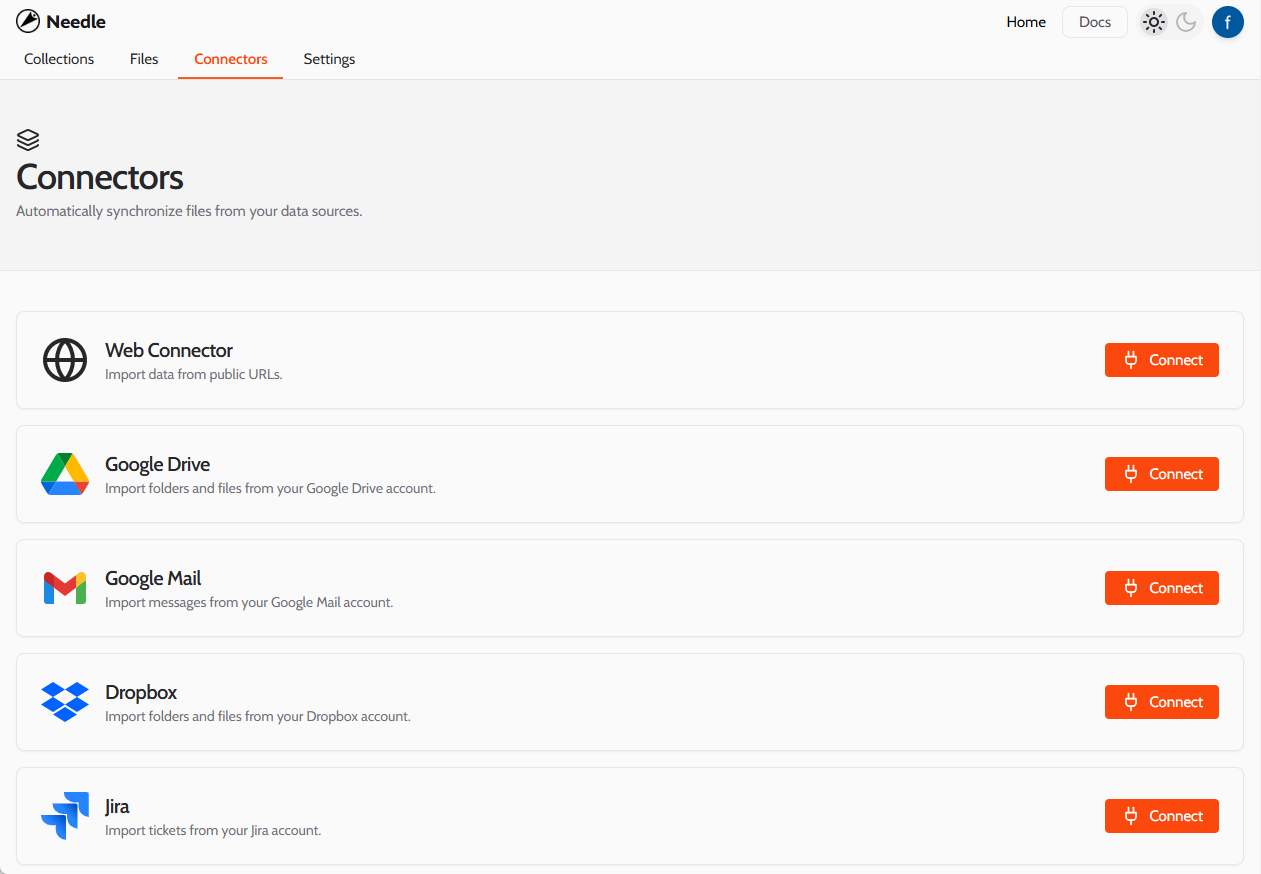
Function List
- Enterprise AI Search: Provide efficient information retrieval functions that support quick finding of required information from multiple data sources.
- data integration: Supporting the connection and integration of multiple data sources, users can easily manage and search all data within the organization.
- AI workflow automation: Automate your organization's workflow with AI technology to reduce repetitive tasks and increase efficiency.
- Access Control and Privilege Management: Provide powerful access control and rights management functions to ensure data security.
- Embedded Chat Widget: Support embedding chat widgets in websites to realize AI Q&A function and enhance user interaction experience.
- Developer Friendly API: Provides a clean and easy-to-use API that facilitates deep integration and custom development by developers.
Using Help
Installation and use
- Register & LoginVisit the official website of Needle AI, click the "Register" button and fill in the relevant information to complete the registration. After successful registration, use your registered account and password to log in to the platform.
- Connecting to a data sourceAfter logging in, enter the "Data Source Management" page, click the "Add Data Source" button, select the type of data source you need to connect to (e.g. CRM, Email, Messaging, etc.), and follow the prompts to complete the connection of the data source.
- Creating an AI AgentEnter the "AI Agent" page, click the "Create Agent" button, fill in the agent name and description, select the type of task to be automated, configure the relevant parameters, and click "Save" to complete the creation. Click "Save" to complete the creation.
- Searching with AI: Enter keywords in the search box on the platform's homepage and click the search button, the system will retrieve relevant information from the connected data sources and display the search results.
- administrative authority: Enter the "Privilege Management" page to add or delete users and set access privileges for different users to ensure data security.
Detailed Function Operation
- Enterprise AI Search: Enter a keyword in the search box, the system will automatically retrieve relevant information from the connected data sources and display the results sorted by relevance. Users can click on the search results to view detailed information.
- data integrationIn the "Data Source Management" page, users can add, delete or edit data sources. The system supports the connection of various data source types, such as CRM system, mail server, messaging platform, etc. Users just need to follow the prompts to complete the connection and integration of data sources. Users only need to follow the prompts to complete the connection and integration of data sources.
- AI workflow automationIn the "AI Agents" page, you can create, edit or delete AI agents. When creating an agent, users need to select the type of task (e.g., data analysis, report generation, etc.), configure relevant parameters, and set trigger conditions. The system will automatically execute the task according to the configuration, reducing human intervention.
- Access Control and Privilege ManagementOn the "Privilege Management" page, users can add or delete platform users and set access privileges for different users. The system provides fine-grained permission control to ensure data security.
- Embedded Chat WidgetOn the "Settings" page, users can generate an embed code to embed the chat widget into their website. Through this widget, website visitors can interact with the AI and get the information they need.
- Developer Friendly API: Needle AI provides a simple and easy-to-use API, through which developers can carry out in-depth integration and custom development. Detailed API documentation can be viewed on the "Developer Center" page.
© Copyright notes
Article copyright AI Sharing Circle All, please do not reproduce without permission.
Related posts

No comments...