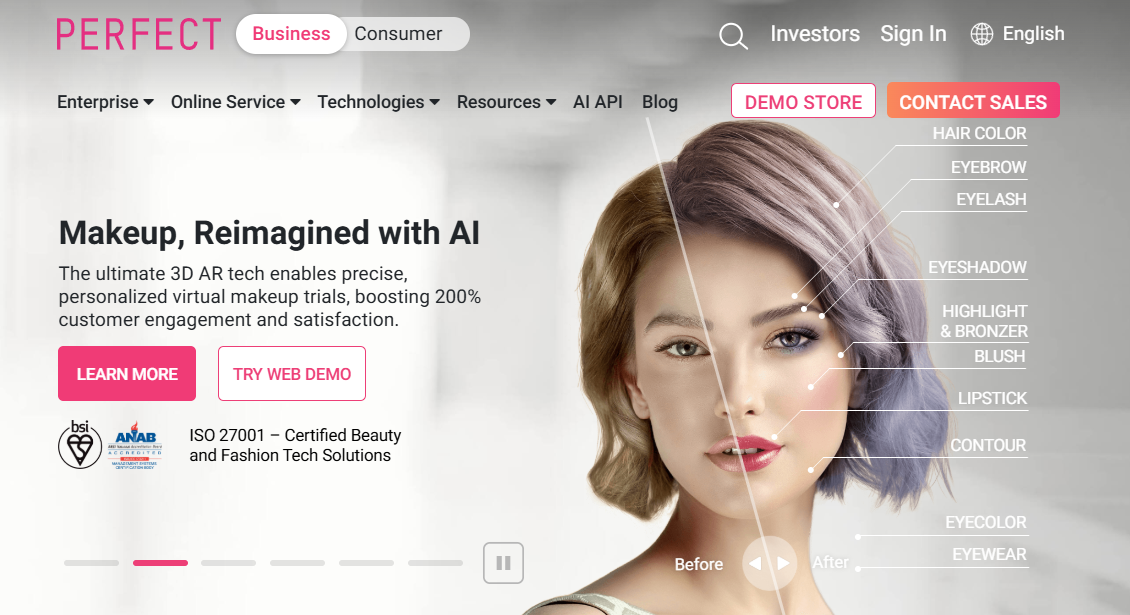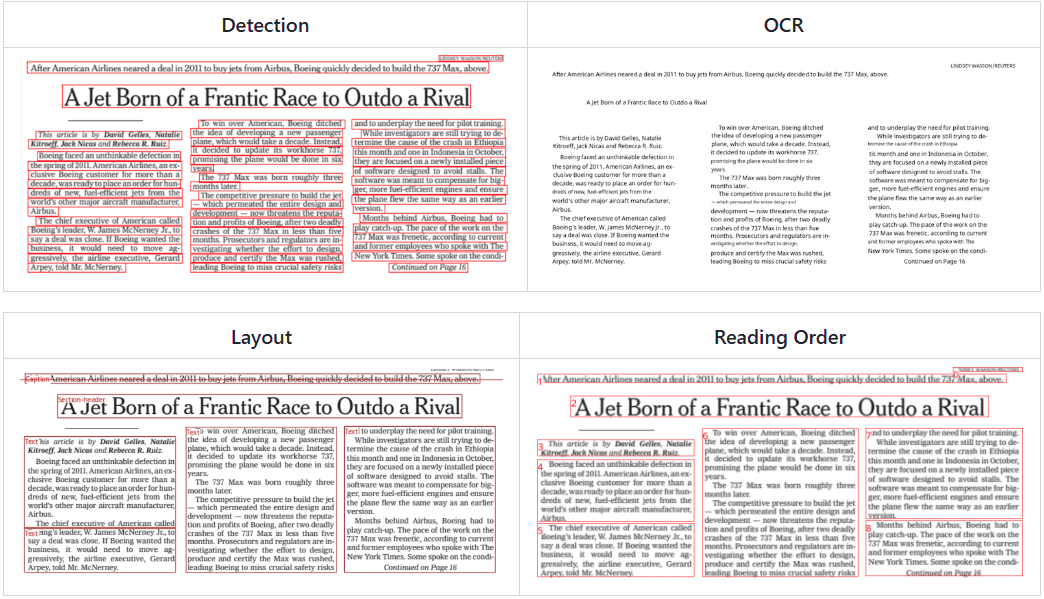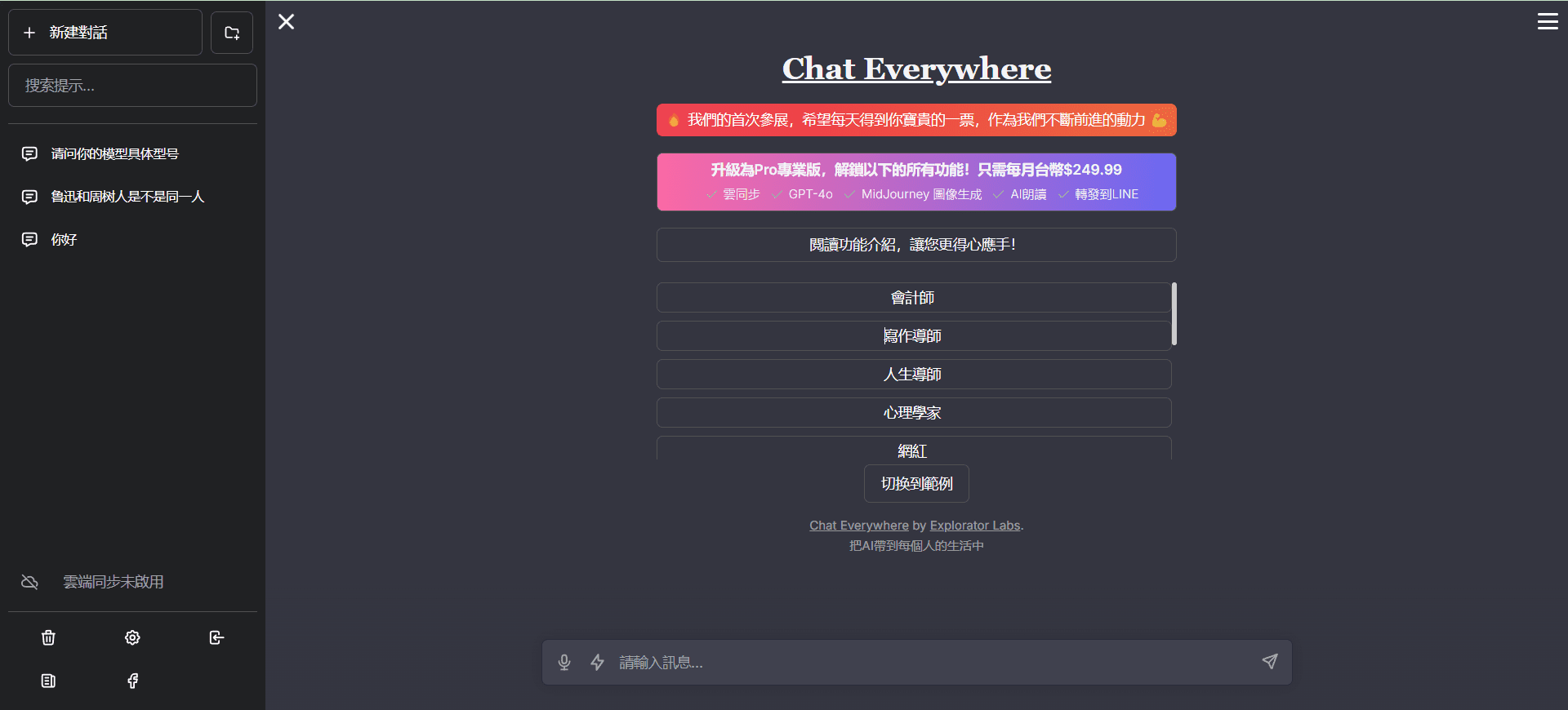MusePro: real-time AI drawing tool that generates images using simple lines and cue words
MusePro General Introduction
MusePro is an innovative art drawing app for iPad that combines traditional drawing tools with cutting-edge AI technology designed to enhance users' creativity. Features such as Apple Pencil support, real-time AI guidance, and rapid detail enhancement provide artists and designers with a new drawing experience. With AI driven by text prompts and randomization tools, users can easily realize creative ideas and also further refine their work with tools such as layers.
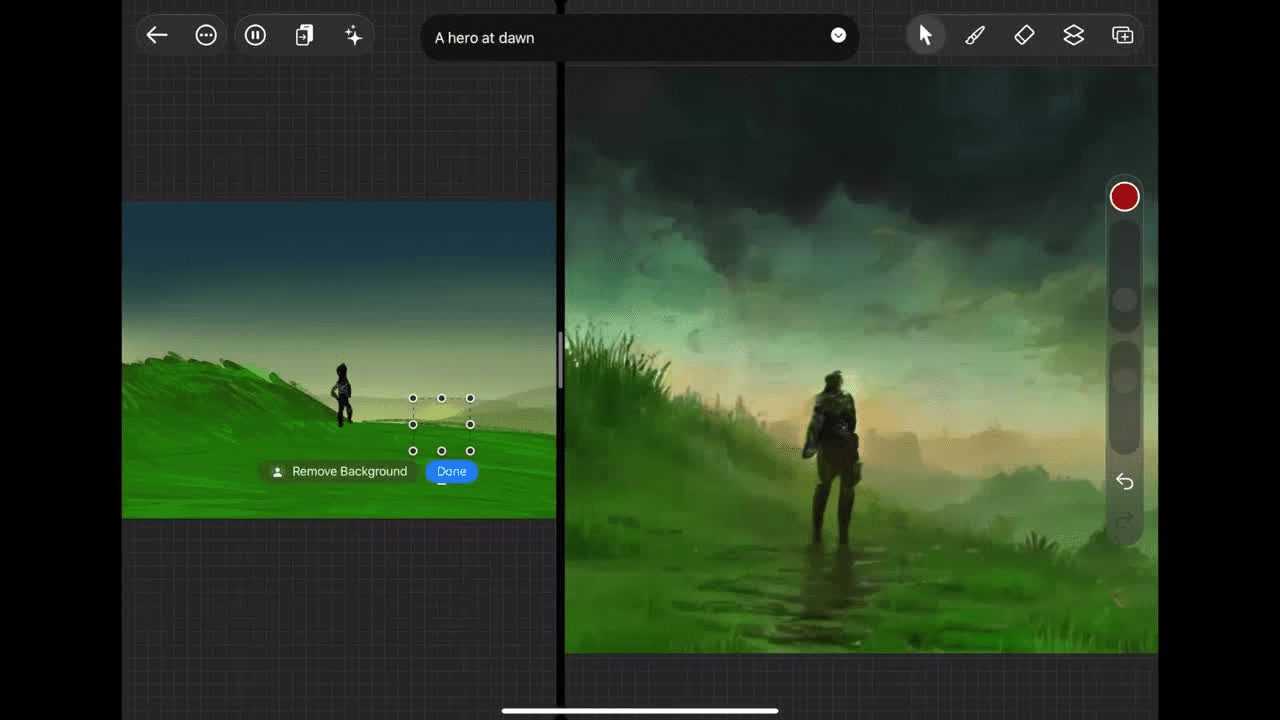
MusePro Feature List
- Real-time painting: generate and enhance images in real time with AI.
- Supports Apple Pencil: Utilizes pressure-sensitive features for a more natural drawing experience.
- Multi-layer support: user-friendly layer management and editing.
- Custom Brushes: Provides a variety of brush options to meet different artistic needs.
- Text to Image: Generate images from text prompts.
- Image Enhancement: Enhance image details with a single click to produce high-quality output.
- Random Generation: Help users overcome creative bottlenecks and provide unlimited creative possibilities.
MusePro Help
Installation process
- Open the App Store and search for "Muse Pro".
- Click the "Get" button to download and install the app.
- Once installation is complete, open the app and follow the prompts for initial setup.
Guidelines for use
Real-time drawing
- Open the Muse Pro application and select "New Canvas".
- Use the Apple Pencil to draw on the canvas and AI will generate and enhance the image in real time.
- Further optimize your work by adjusting brush settings and layer management.
Text to Image
- Select the "Text to Picture" function in the main interface.
- Enter descriptive text and click the "Generate" button.
- The AI will generate the appropriate image based on the textual prompts, which can be further edited and optimized by the user.
image enhancement
- Open the finished work and select the "Image Enhancement" function.
- Click the "One Click Enhancement" button and the AI will automatically optimize the image details.
- Users can further fine-tune the image effect by adjusting the sliders.
multilayer management
- During the drawing process, click on the "Layer" button to add a new layer.
- Users can draw and edit on different layers for easy management and modification.
- Adjust the display order and effect of layers by dragging the layer order.
Exporting and Sharing
- When you have finished your work, click the "Export" button.
- Select the export format (e.g. PNG, JPEG, etc.) and resolution.
- After exporting, you can share your work via social media, email, etc.
As your strokes guide the AI, your vision will gradually unfold
Supports Apple Pencil with pressure sensitivity
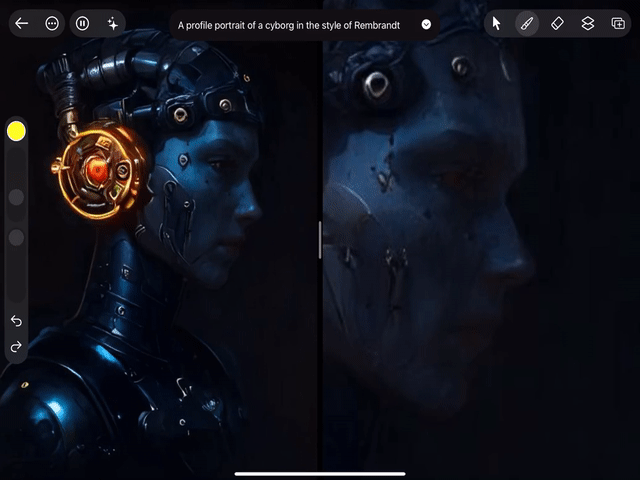
Use hints to guide AI and bring your ideas to life
- Text to Image: Quickly change the orientation of text
- Randomization: never face a blank canvas again
- Enhancements: beautiful details
- Vision: Your drawing described by AI
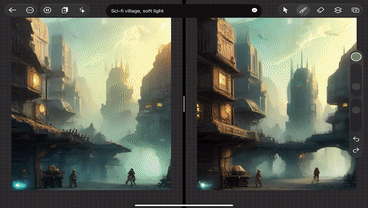
Fine-tune the AI with intuitive sliders, you're always in control!
- Random Seeds, Exploring Infinite Possibilities
- Suspension of Artificial Intelligence Collaboration
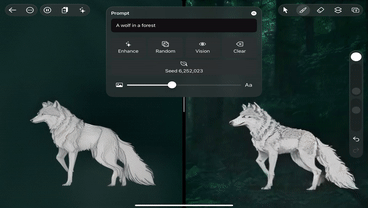
Enhance details and embellish your work
- High-grade print ready output
- Sliders help turn rough concepts into reality

Easy experimentation and refinement through layers
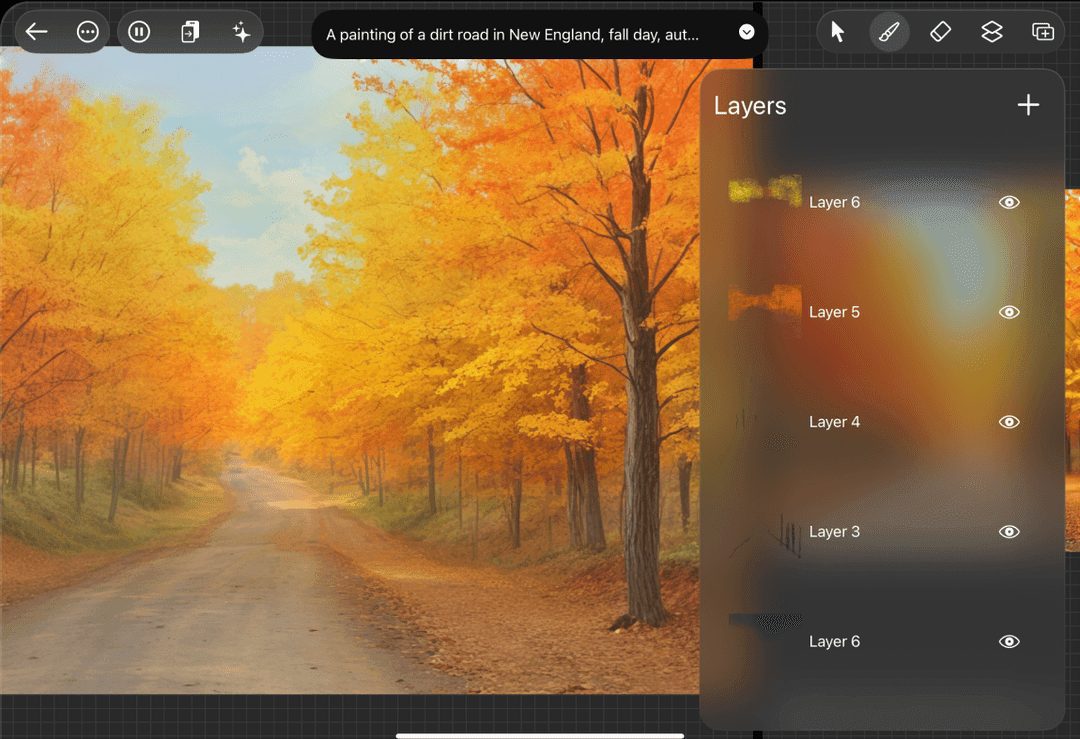
Incorporate shapes, images and text into your art
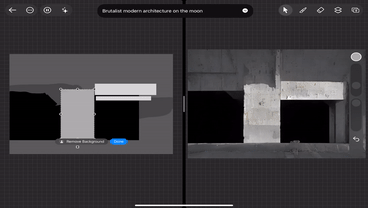
A diverse brush library to fulfill every artistic dream
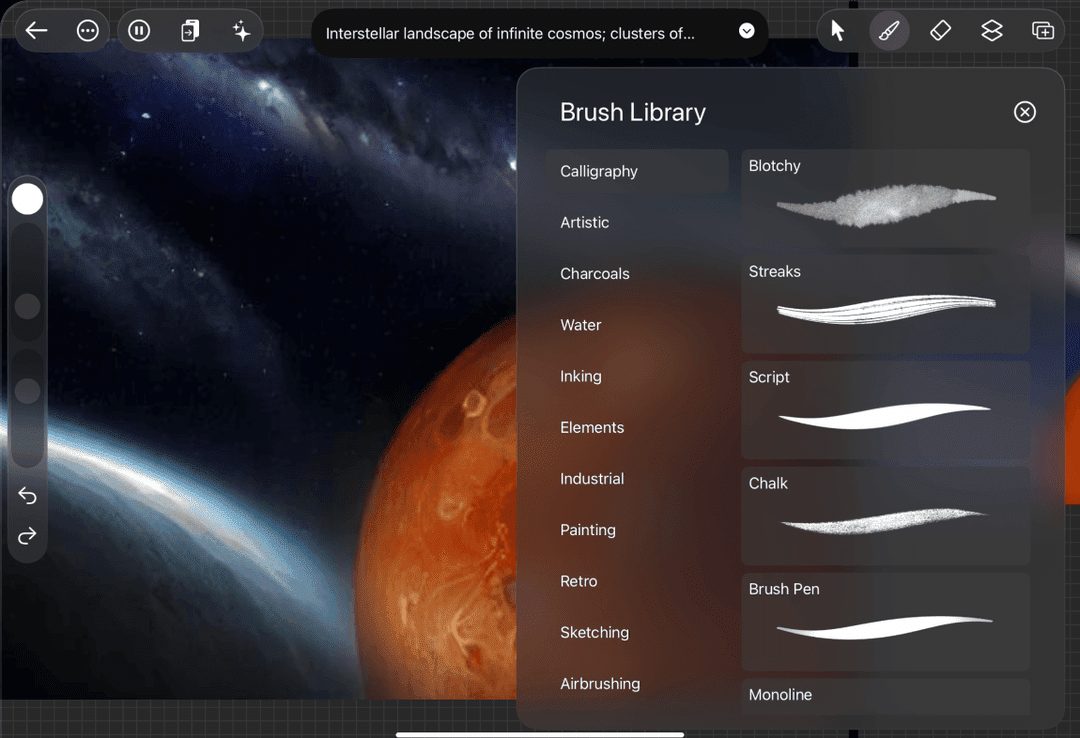
© Copyright notes
Article copyright AI Sharing Circle All, please do not reproduce without permission.
Related posts

No comments...