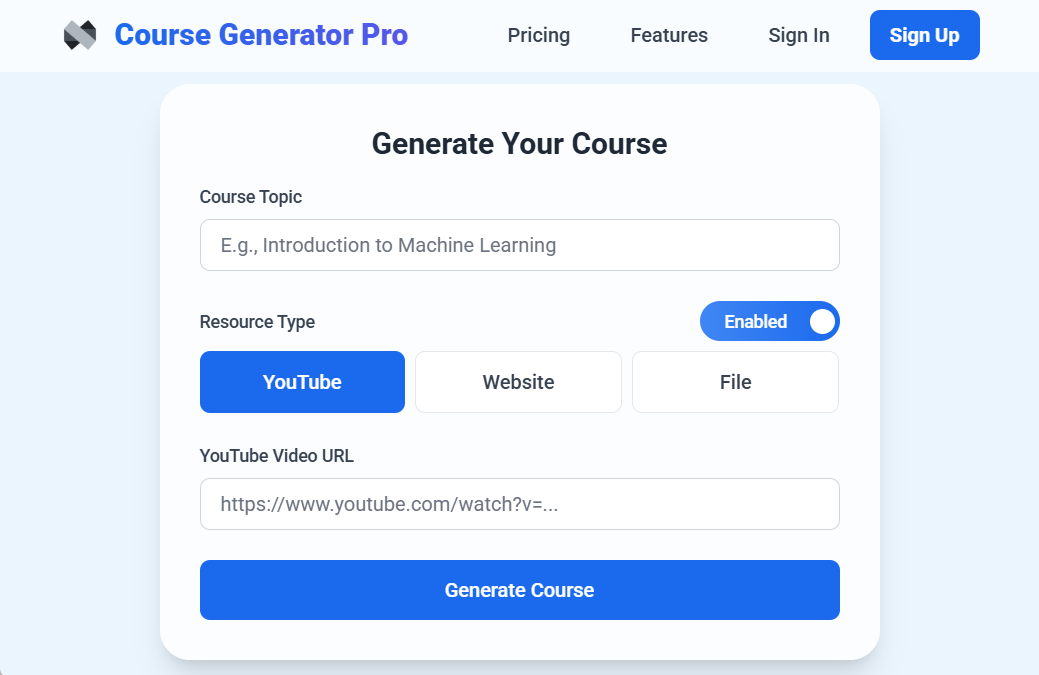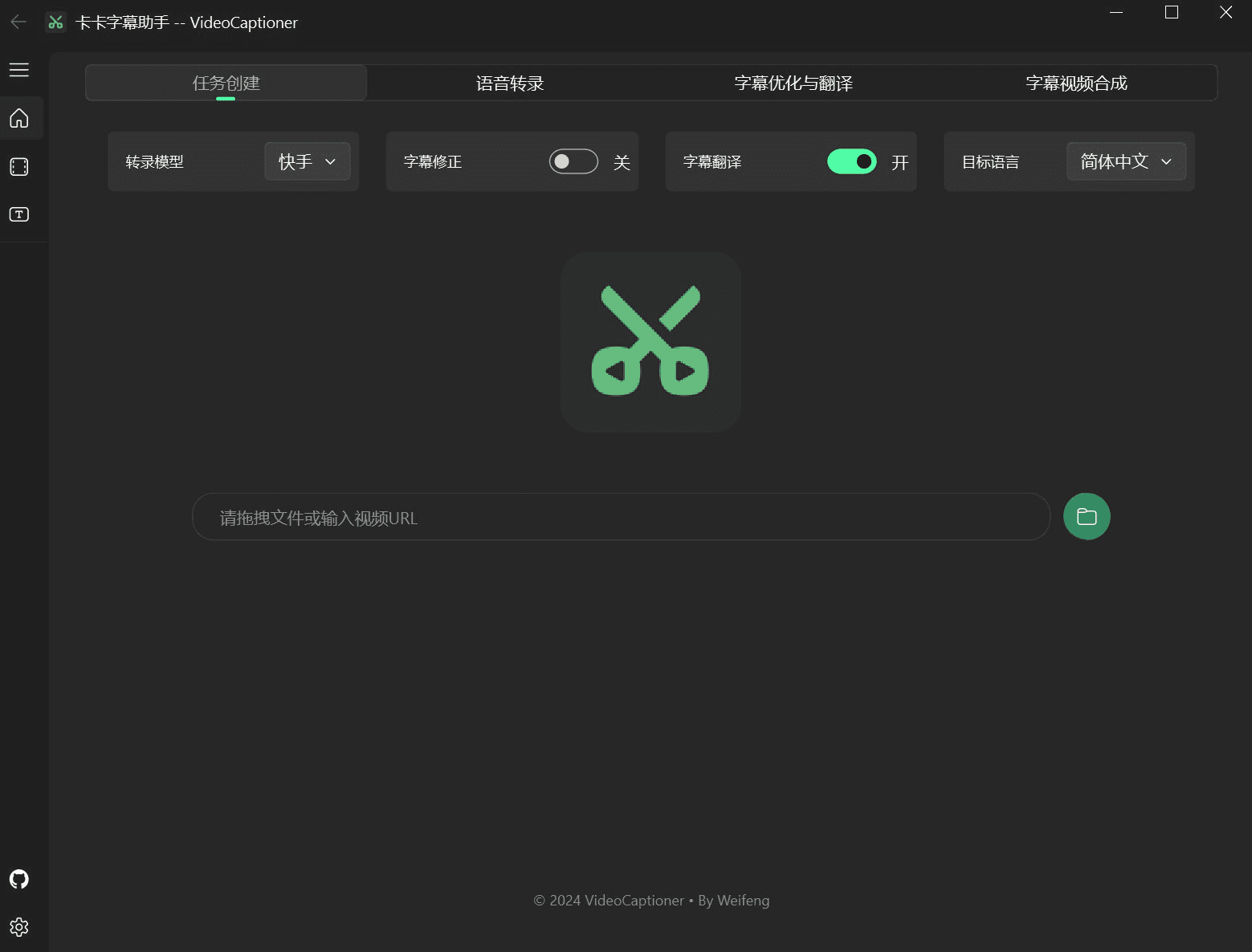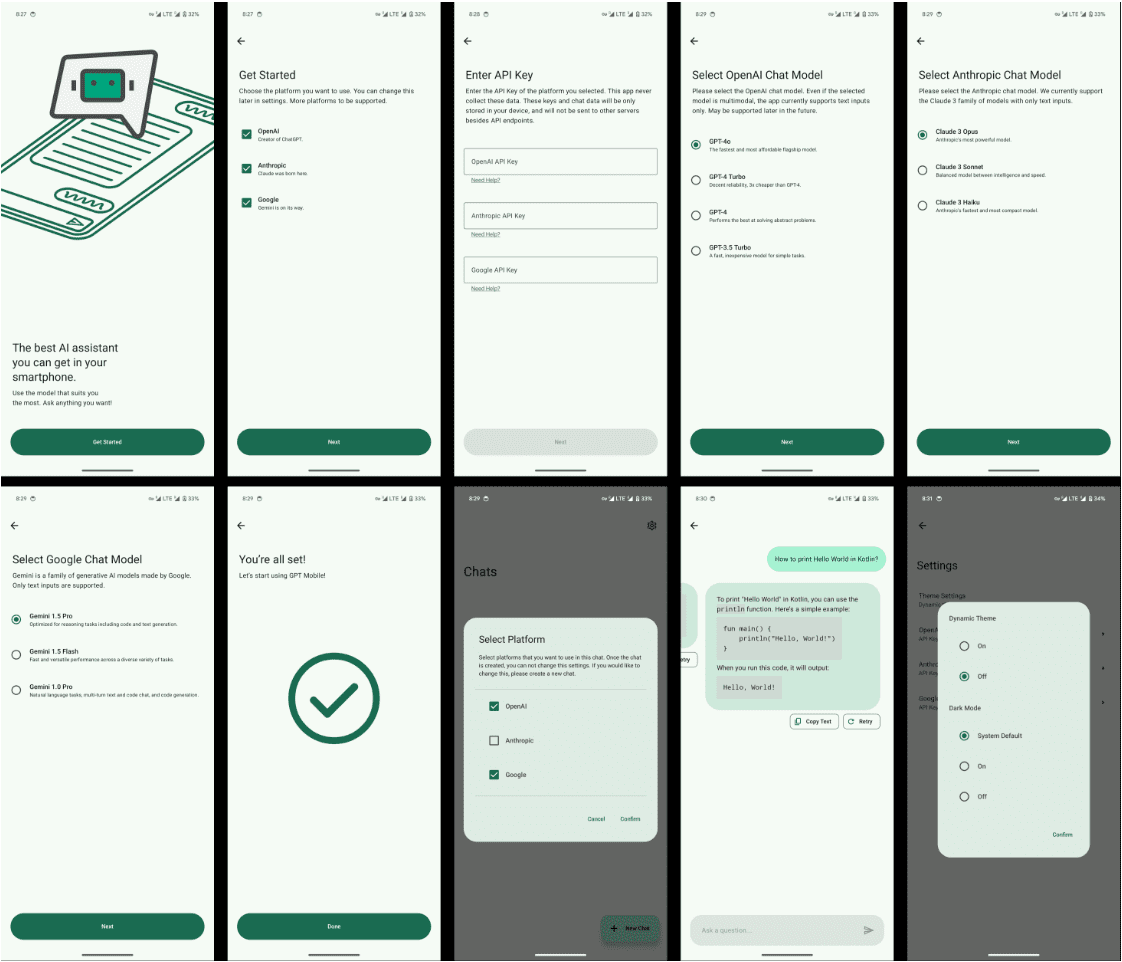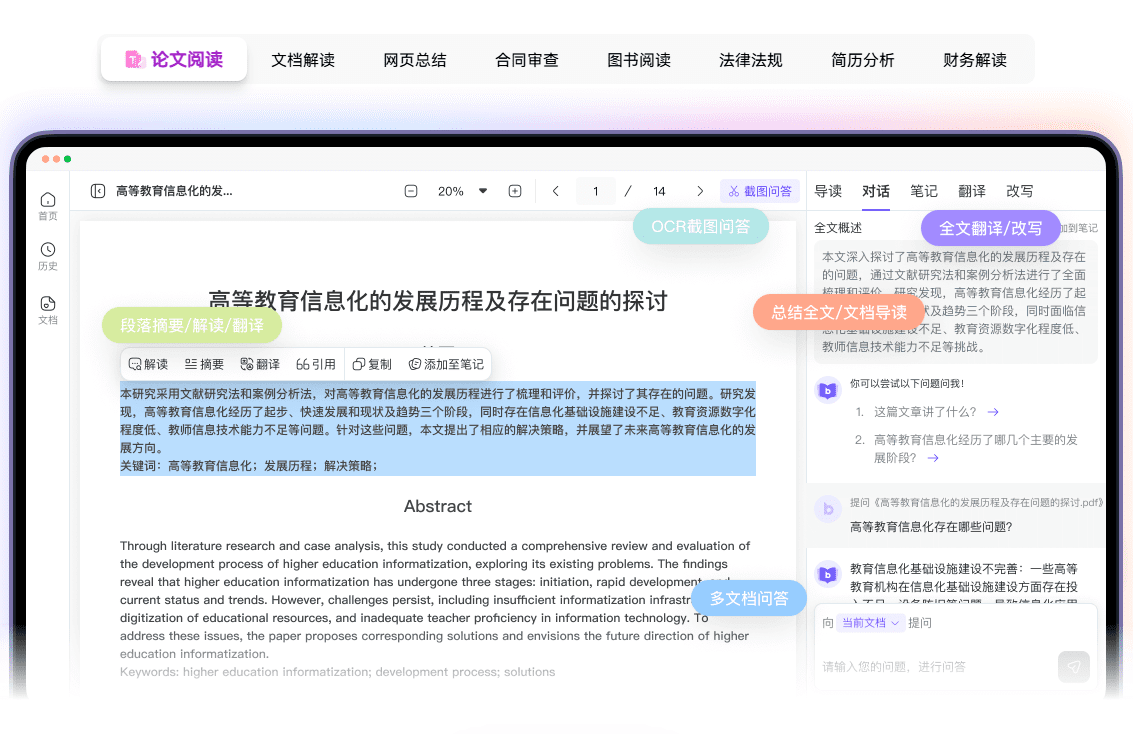Miro: AI-powered online whiteboard collaboration tool that lets AI quickly generate documents, processes and images to canvas
General Introduction
More than 80 million users and 250,000 companies use Miro for innovation and project management, an online whiteboard collaboration platform with integrated AI capabilities designed to help teams move quickly from ideas to results. It provides an interactive, infinite canvas that allows teams to add content, advance projects and work together until ideas become reality. It supports brainstorming, prototyping, project planning and more, and integrates with a wide range of tools and security features to ensure teams collaborate efficiently and securely.
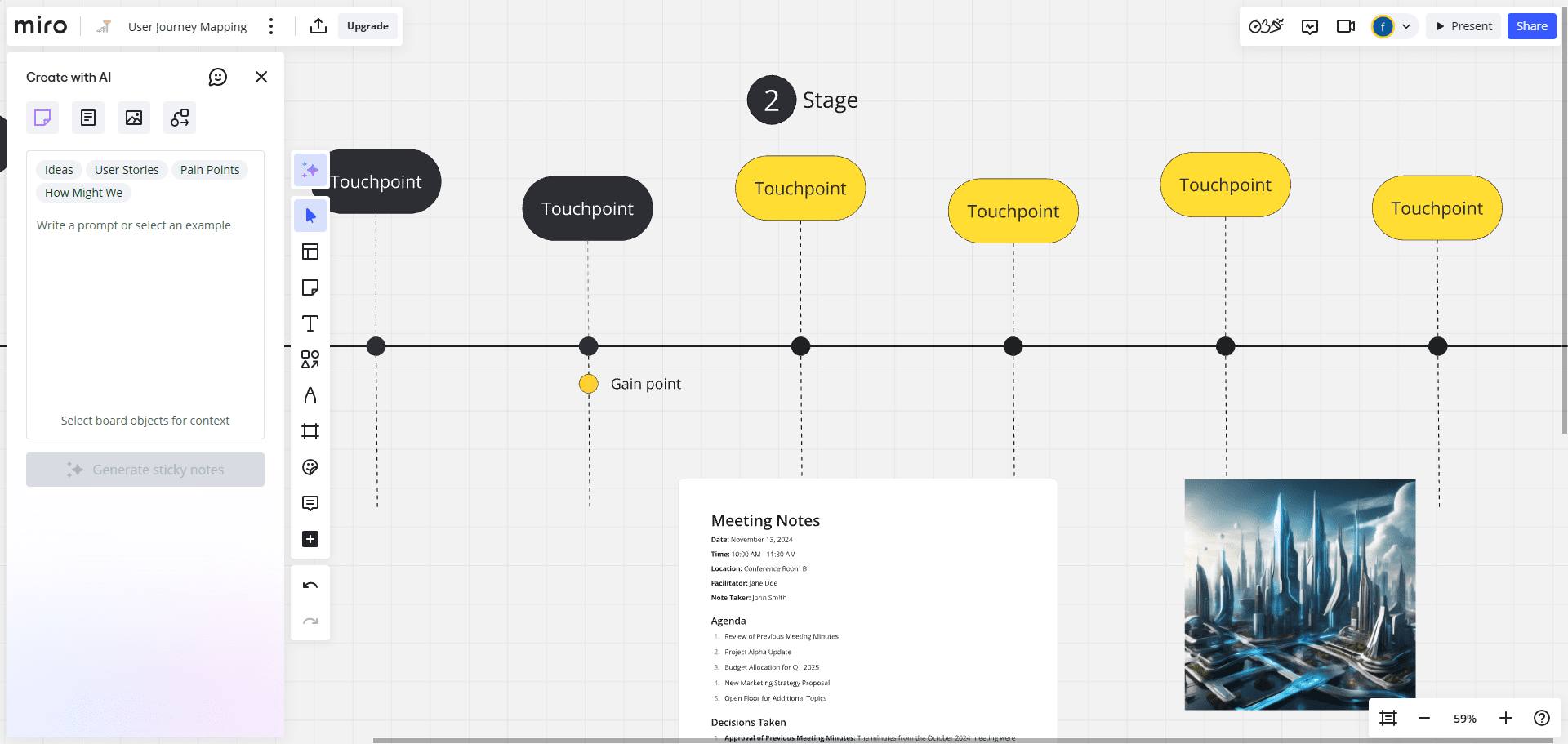
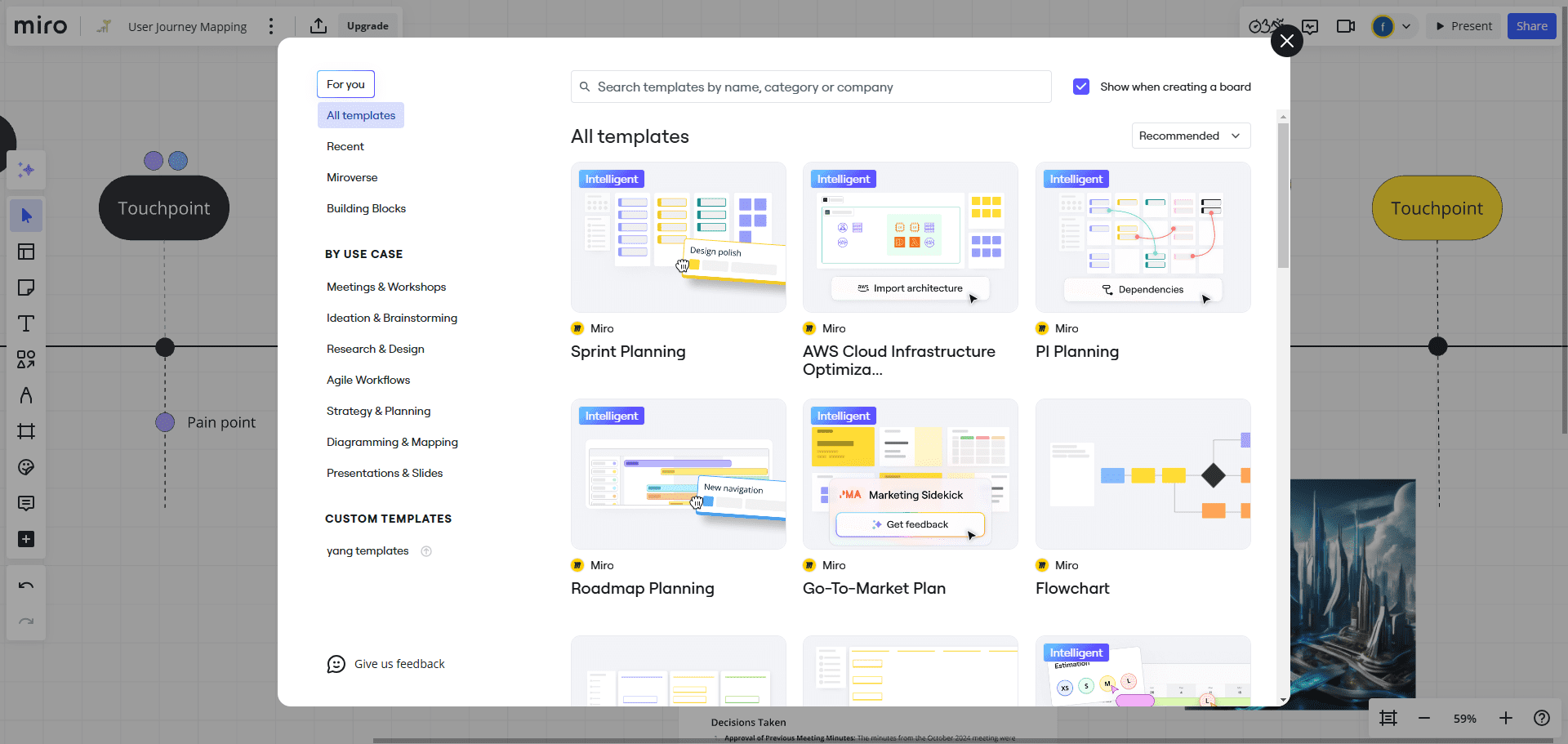
Function List
- Smart Canvas: Provides unlimited space to add content, move projects forward and work together.
- AI Assist: Quickly turn your team's ideas into prototypes, presentations, plans, and diagrams with AI.
- Integration Tools: Supports integration with Google, Microsoft, Adobe and other tools for easy import and synchronization of data.
- Real-time collaboration: Support video or audio explanation of content for real-time calls anytime, anywhere.
- Interactive activities: Provide interactive activities such as point voting, polling and estimating to boost team engagement.
- Process Optimization: Provides plug-and-play tools for interactive group activities, AI automated tasks, integrated import and synchronization of data.
Using Help
Usage Process
- Create a project: After logging in, click on the "Create New Project" button and select the appropriate template to get started.
- Add Content: Add text, images, charts, and more to the smart canvas and use AI tools to quickly generate prototypes and plans.
- Invite the team: Invite team members to join the project via email to collaborate.
- Real-time collaboration: Use video or audio features for real-time discussions and recording of meetings.
- Interactive activities: Make team decisions and estimates using features such as point voting and polling.
- Import data: Integrate with Google, Microsoft, Adobe, and other tools to import and synchronize project data.
- Save and Share: Save and share the completed project with team members or clients.
Interactive Canvas
- Creating a new canvas: After logging in, click the "Create New Canvas" button to enter the interactive canvas interface.
- Add Content: You can add text, images, charts, videos and many other contents on the canvas, and support drag-and-drop operations.
- Collaborative editing: Invite team members to co-edit, view changes in real time, support comments and markups.
AI Assist
- prototyping: Draw initial designs on canvas and use AI tools to quickly generate interaction prototypes.
- Document Generation: Translate brainstorming into structured documents such as product briefs, research reports, etc.
- Project Plan: Create detailed project plans and track progress using table and timeline features.
Integration Tools
- Data import: Import data from Google Drive, Microsoft OneDrive, and other platforms into Miro with integrated tools.
- synchronized update: Real-time synchronization of data from external tools to ensure all information is up-to-date.
project management
- task sth.: Create task cards on the canvas, assign them to team members, set deadlines and priorities.
- Progress tracking: Use timeline and Gantt chart features to track project progress and ensure on-time completion.
safety
- Permission settings: Set access rights for different members according to team needs to ensure data security.
- data backup: Backup canvas contents regularly to prevent data loss.
common problems
- How to recover accidentally deleted content: Find and recover mistakenly deleted content in the canvas history.
- How to export a canvas: Click the "Export" button in the upper right corner of the canvas and choose the export format (e.g. PDF, image).
© Copyright notes
Article copyright AI Sharing Circle All, please do not reproduce without permission.
Related posts

No comments...