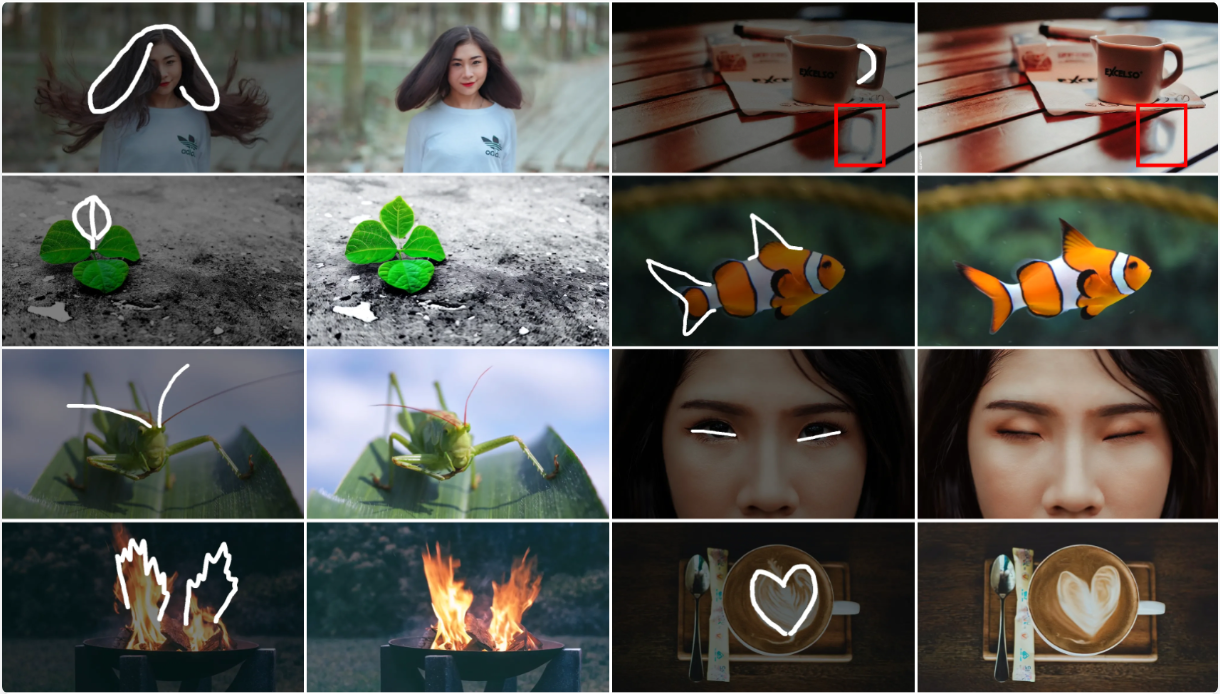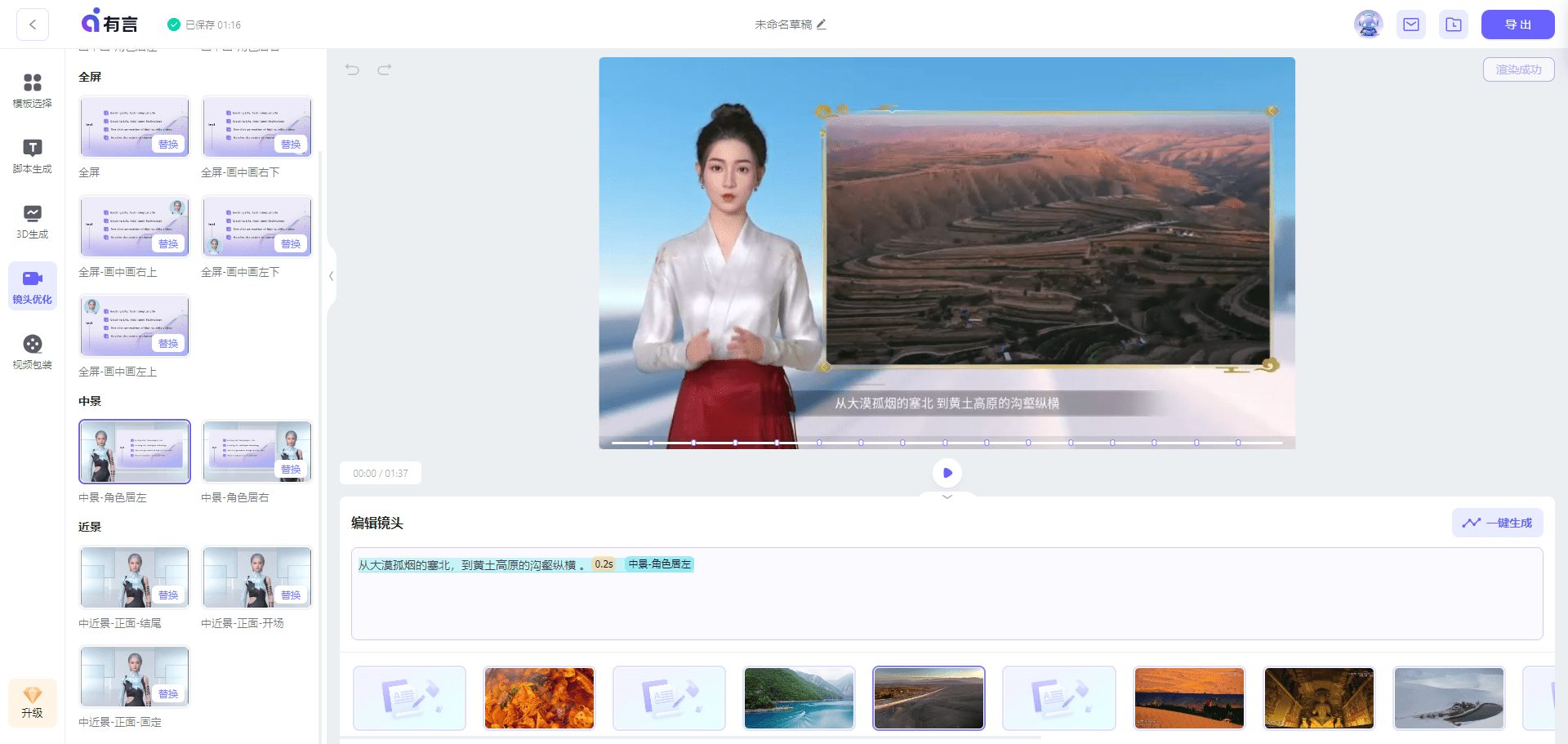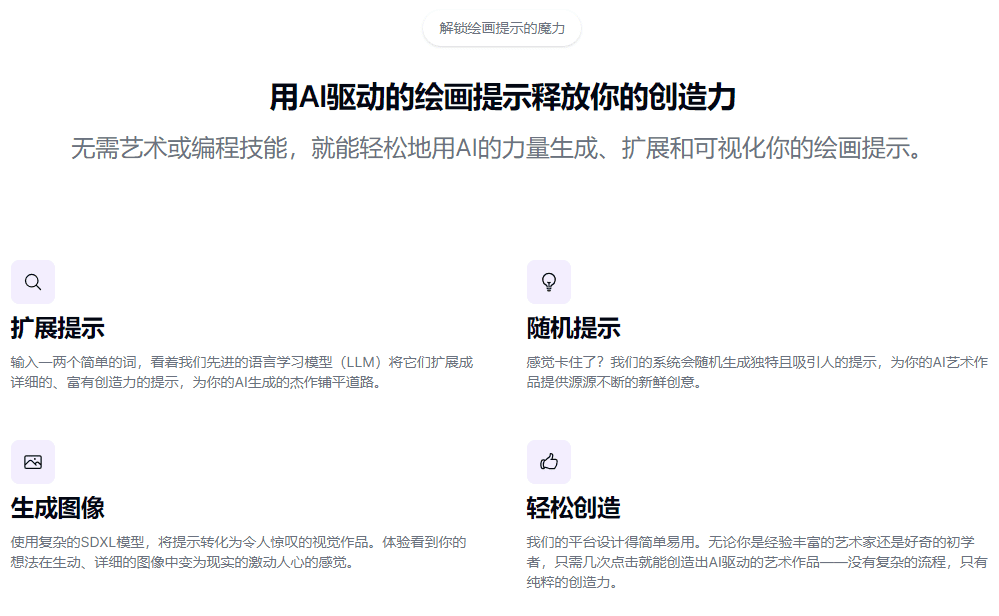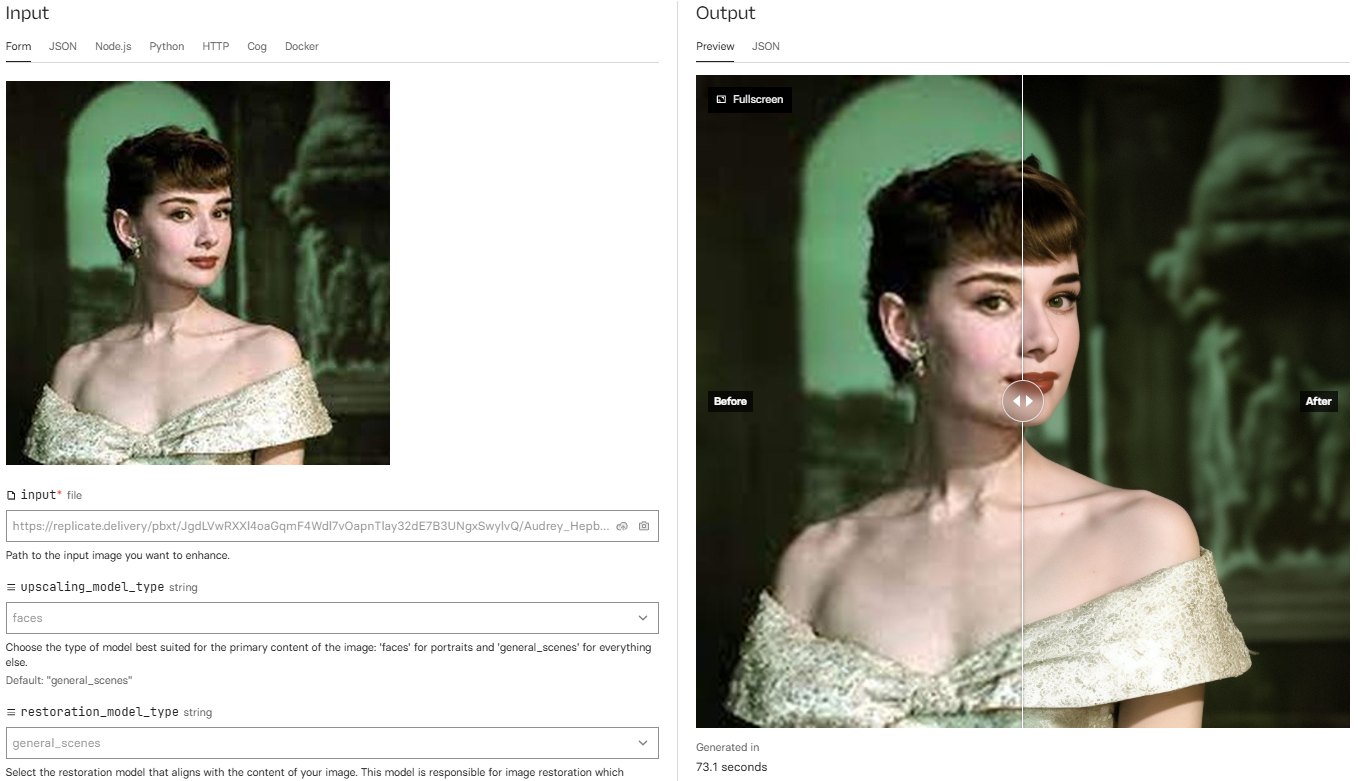Merlin AI: ChatGPT-powered AI assistant for browser extensions
General Introduction
Merlin AI is a powerful Chrome extension designed to help users become more productive in a variety of online tasks. Whether it's researching, writing, summarizing, or interacting with websites, documents, and videos, Merlin AI provides comprehensive support. It integrates several top AI models, such as GPT-4 and Claude-3, which can be used for chatting and tasking on any website, and Merlin AI supports multiple languages to ensure ease of use for users around the world.
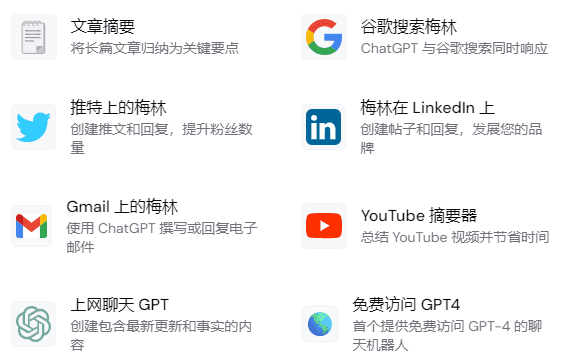
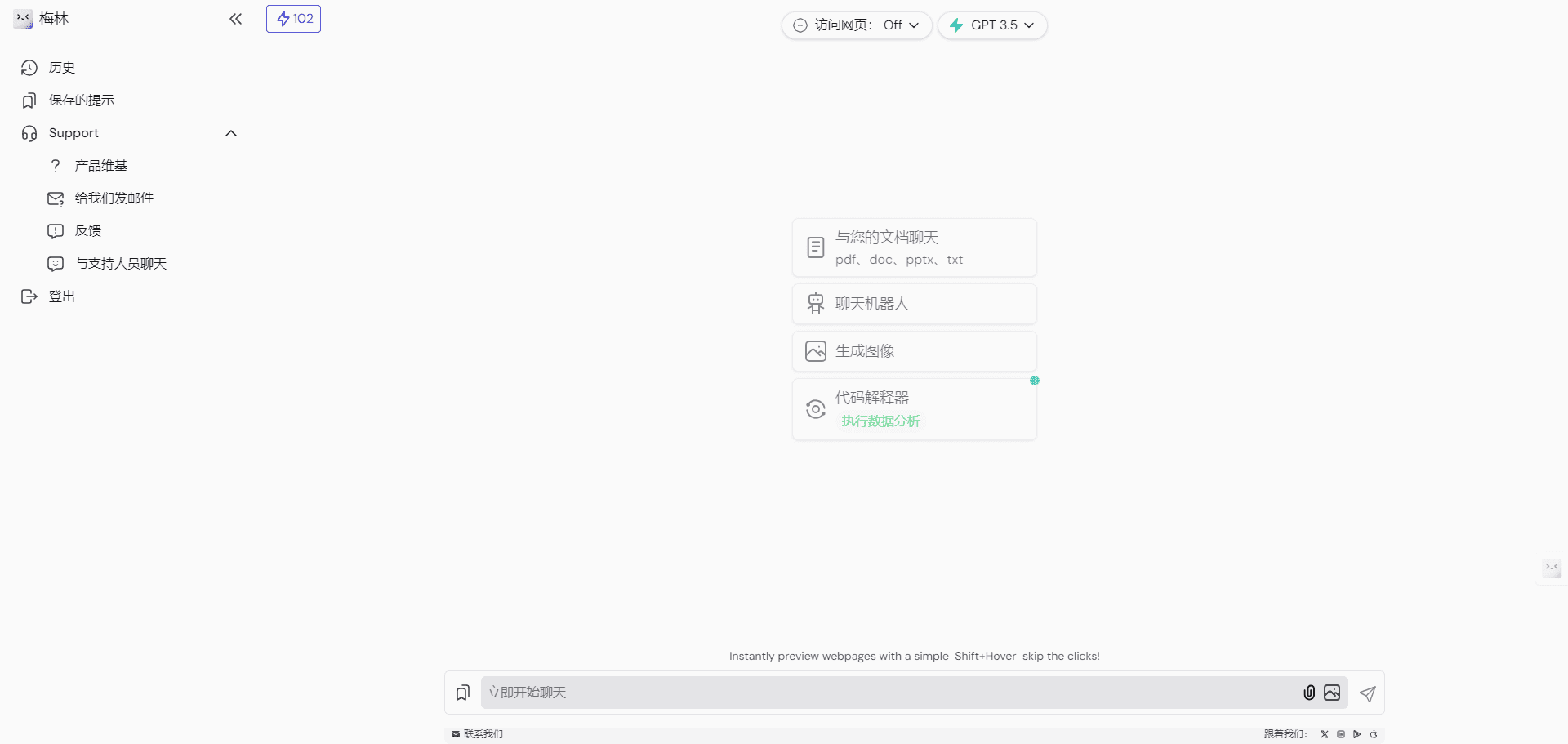
Merlin AI Web Interface
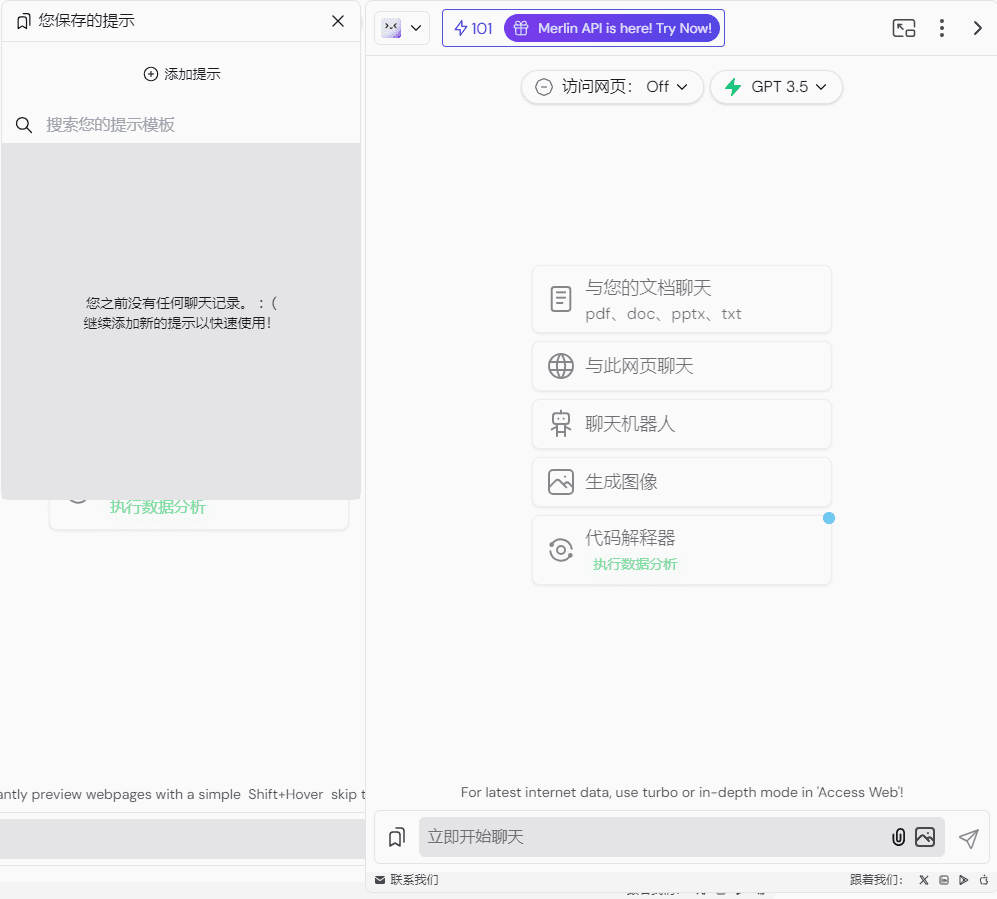
Merlin AI Browser Plugin Window
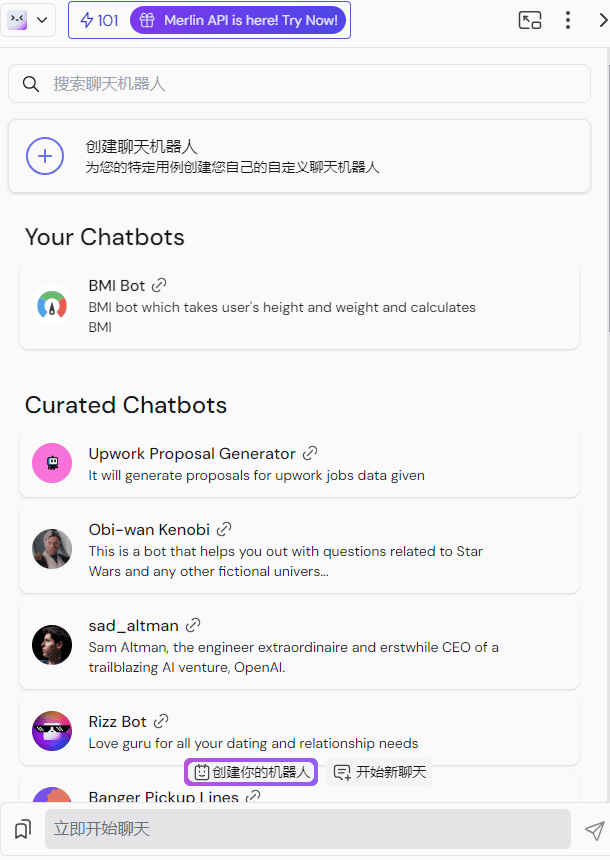
Merlin AI evokes a chatbot assistant, or create your own bot
Function List
- Research Assistant: Quickly access and summarize information.
- Writing Assistant: Writing emails, blogs, social media responses, etc.
- Summarizing tools: Summarize web content, YouTube videos, PDF documents, and more.
- AI Chat: Interact with multiple AI models.
- Image Generation: Create AI images and artwork.
- Social Media Assistant: Generate tweets, reply to comments.
- code interpretation: Interpret and generate code snippets.
- Multi-language support: Supports content creation in more than 128 languages.
Using Help
Installation process
- Download plug-ins: Visit the Chrome Web Store, search for "Merlin AI" and click "Add to Chrome".
- Create an account: Once the installation is complete, click the Merlin icon in the upper right corner of your browser and follow the prompts to create a new account.
- hotkey start: Press
Ctrl + MmaybeCmd + MQuick start Merlin AI.
Function Operation
Research Assistant
- Initiation of research assistants: Launch Merlin AI by pressing the shortcut key on any web page.
- Enter a query: Type your research question in the chat box and Merlin AI will quickly return relevant information and summaries.
- Save results: Click on the Save button to save the study to your account for subsequent viewing.
Writing Assistant
- Writing emails: In Gmail or another email client, launch Merlin AI and enter the email content prompt, and the AI will generate the full email content.
- Social Media Responses: On Twitter or LinkedIn, launch Merlin AI to enter a response prompt, and the AI will generate a natural, fluid response.
Summarizing tools
- Summarize the content of the page: Launch Merlin AI on any web page, click the "Summarize" button, and AI will automatically generate a brief summary of that web page.
- Summary YouTube Video: Launch Merlin AI on the YouTube video page, click the "Summarize Video" button, and the AI will generate a brief summary of the video content.
- Summary PDFUpload a PDF document to Merlin AI, click the "Summarize Document" button and AI will generate a brief summary of the document's contents.
AI Chat
- Start Chat: Launch Merlin AI by pressing the shortcut key on any web page and select the AI model you want to chat with (e.g. GPT-4).
- Input Issues: Type your question in the chat box and the AI will quickly return the answer.
Image Generation
- Creating Images: Select the "Image Generation" function in Merlin AI, enter a description of the image, and the AI will generate the corresponding image or artwork.
code interpretation
- Interpretation Code: Enter a code snippet into Merlin AI, select the "Code Interpretation" function, and the AI will interpret the functionality and logic of the code.
- Generate Code: Enter a code requirement description and the AI will generate the appropriate code snippet.
Tips for use
- (computer) shortcut key: Proficiency in the use of
Ctrl + MmaybeCmd + MQuick start Merlin AI. - Save Common Tips: Save frequently used tips and queries in Merlin AI for quick and easy recall.
- Multi-language support: Utilize Merlin AI's multilingual support to create and translate content in multiple languages.
Merlin AI Client
Merlin AI chrome app store
Merlin AI Google Play Store Version
Merlin AI Apple Store Version
© Copyright notes
Article copyright AI Sharing Circle All, please do not reproduce without permission.
Related articles

No comments...