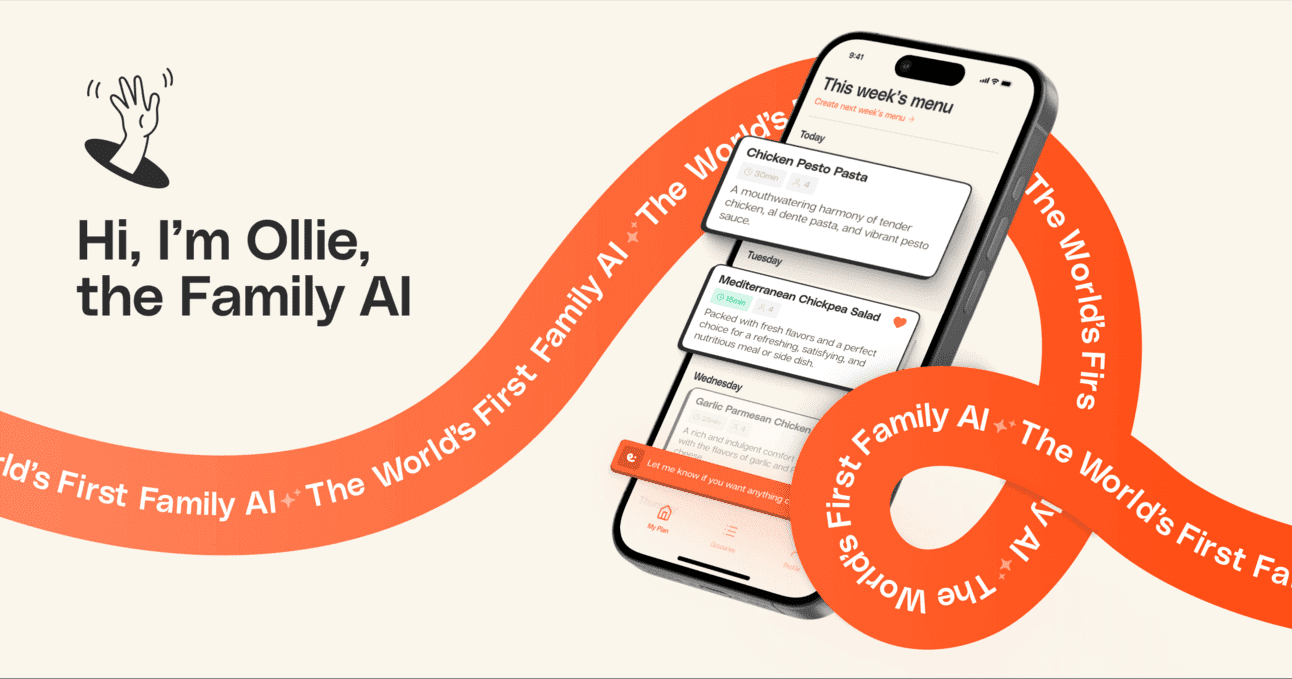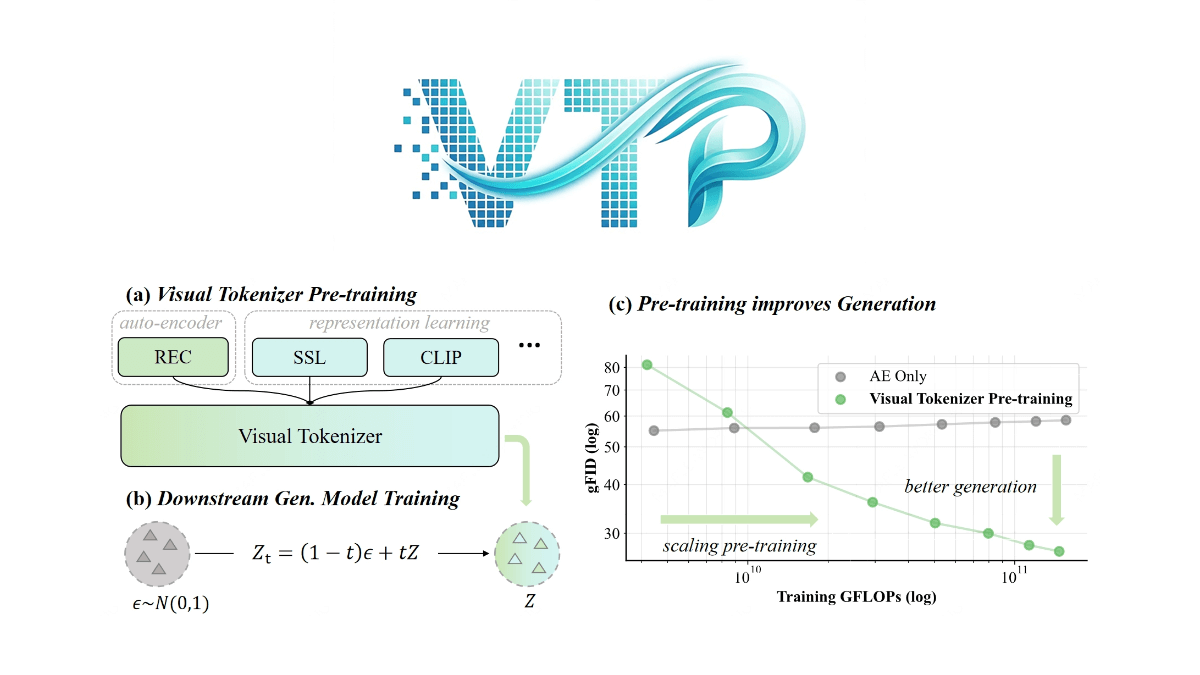MaxAI: A Browser Extension to Improve Web Reading and Writing Efficiency
General Introduction
MaxAI is an AI-based browser extension designed to help users read, write, and process information more efficiently on the web. It provides summarization, translation, writing optimization, and more by integrating multiple advanced AI models such as DeepSeek, GPT-4o, Claude-3.5, and Gemini-2.0. Users can use MaxAI on any web page to save time, whether they are working with emails, social media content, or analyzing complex documents.MaxAI supports multiple languages and is easy to use, and the free version meets basic needs, making it suitable for students, working professionals, and content creators. It is intuitively designed and can be activated with a shortcut or click after installation, greatly enhancing productivity.
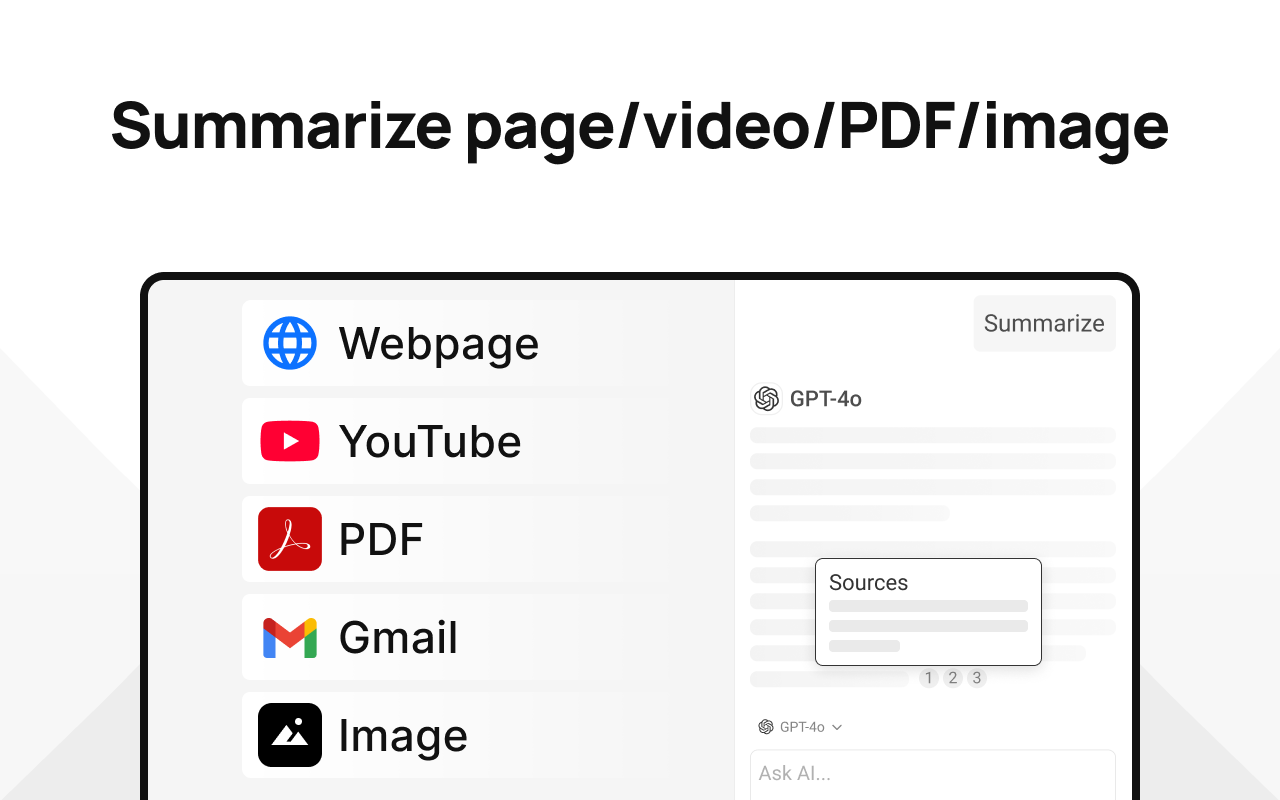
Function List
- Content Summary: Generate short summaries of web pages, PDFs or videos with one click.
- text translation: Supports multi-language real-time translation to break down language barriers.
- Writing Optimization: Improve text grammar, spelling and tone to enhance clarity of expression.
- Quick Reply: Generate smart responses for email or social media.
- content analysis: Explain complex concepts or codes and provide clear instructions.
- Image Generation: Create high-quality images from text descriptions.
- AI search: Provide quick, reliable answers with links to sources.
- PDF processing: Extract PDF text or summarize the content of long documents.
- Shortcut Support: ByCmd/Alt+JQuick start AI function.
Using Help
Installation process
MaxAI is mainly provided as a browser extension that supports Chrome, Edge and other Chromium-based browsers. Here are the detailed installation steps:
- Add Extension: Click the "Add to Chrome" button in the upper right corner of the page to be redirected to the Chrome Web Store.
- Installation of extensions: Click "Add to Chrome" in the Chrome Web Store, confirm and wait for the installation to complete.
- Log in to your account: After installation, click on the MaxAI icon in the top right corner of your browser and choose to sign in via your Google account or email address. A free account will give you access to the core features.
- refresh page: After the installation is complete, refresh all open web pages to activate the shortcut function, e.g.Cmd/Alt+JThe
If you are using a different browser (e.g. Edge), you can search for "MaxAI" in the corresponding extension store and follow similar steps to install it. The whole process usually takes less than 2 minutes.
Function Operation Guide
MaxAI's functions are operated through the sidebar or right-click menu, and the interface is simple and suitable for beginners. Below are the details of how to use the main functions:
1. Content summary
- take: Get to the core information quickly when reading long articles, PDFs, or YouTube videos.
- manipulate::
- Open the target web page or PDF and click the MaxAI icon in the upper right corner of the browser to bring up the sidebar.
- Click the "Summary" button in the sidebar and MaxAI will automatically analyze the page content.
- After a few seconds, the sidebar displays a short summary, usually no more than 200 words.
- For a more detailed summary, type "Please provide a more detailed summary" in the sidebar and click send.
- take note of: Video summaries need to ensure that the video is captioned or the audio is recognizable, otherwise results may be limited.
2. Text translation
- take: Browsing foreign language websites or responding to international client emails.
- manipulate::
- Select the foreign language text on the web page, right click and select "Ask AI" or pressCmd/Alt+JThe
- Select the "Translate" option in the MaxAI pop-up window.
- Specify the target language (e.g. "Translate to Chinese") and click OK.
- Translation results are displayed in the sidebar, with support for copying to the clipboard.
- distinctiveness: Supports one-click bilingual cross-referencing, suitable for learning a foreign language or checking the accuracy of translations.
3. Writing optimization
- take: Enhance the quality of expression when writing emails, social media posts, or reports.
- manipulate::
- Enter drafts (e.g., email content) into the web page text box.
- Select the draft text, right click and select "Ask AI" and click "Improve Writing".
- MaxAI analyzes grammar, spelling, and tone to generate an optimized version.
- Select "Replace" to replace the original text, or copy the optimized text and paste it manually.
- Advanced Features: You can specify the tone (e.g., "more formal" or "more friendly") by typing "Please change this text to a more professional tone" in the sidebar.
4. Quick responses
- take: Respond quickly to customer emails or social media comments.
- manipulate::
- Select the other person's message in the email or comment section and click the MaxAI icon.
- By selecting the "Reply" function, MaxAI generates a concise response based on the context.
- Edit the generated response (e.g. add specific details) and send it.
- draw attention to sth.: Responses can be adjusted in length or style via the sidebar, e.g. "Generate shorter responses".
5. Image generation
- take: Create visual content for blogs or social media.
- manipulate::
- Enter a description in the MaxAI sidebar, such as "Generate an illustration of a future city".
- Select the "Generate Image" option and wait for about 10 seconds.
- The generated image is displayed in the sidebar and can be downloaded or dragged directly to the document.
- take note of: The free version has a limit on the number of times it can be generated per month, so you need to plan your use wisely.
6. AI search and analysis
- take: Researching academic materials or verifying the authenticity of information.
- manipulate::
- Select the query or keyword on the page and press theCmd/Alt+JThe
- Select the "Search" or "Explain" function and enter the specific question.
- MaxAI returns the answer with a link to a credible web page, click on the link to view the source.
- distinctiveness: Supports code interpretation and is suitable for programmers to analyze code snippets.
Other settings
- language preference: Select the default output language in MaxAI settings, e.g. Simplified Chinese, to ensure that the translation or reply is customized.
- Shortcut Adjustment: IfCmd/Alt+JConflicts with other extensions, shortcuts can be changed in settings.
- Synchronized accounts: After logging in, chat logs and customized prompts are synchronized to the cloud for easier cross-device use.
The free version of MaxAI provides a certain number of AI queries per month, which is enough for daily tasks. The paid version (check the website for pricing) supports more queries and team collaboration features. In case of problems, you can contact the support team through the official website (email:hello@maxai.me).
application scenario
- academic research
When students or researchers browse foreign language papers, MaxAI can translate technical terms, summarize long paragraphs, and quickly extract core ideas. When analyzing code or data, it can also explain complex algorithms and save time in reviewing information. - Workplace communication
When working professionals write emails or reports, MaxAI optimizes wording and checks grammar to ensure professional content. The Quick Reply feature is suitable for handling high-frequency customer inquiries and improves response speed. - content creation
Bloggers or marketers can use MaxAI to generate SEO-friendly article drafts or create graphics based on keywords. Summarizing the content of competing websites also helps with market analysis. - language learning
Users learning a foreign language can build up vocabulary while browsing the web with the translation and bilingual cross-referencing features.The AI also explains grammar rules, making it suitable for self-study scenarios.
QA
- What browsers does MaxAI support?
MaxAI mainly supports Chrome, Edge and other Chromium-based browsers. Firefox is not supported at the moment, and it is recommended to use Chrome to install it. - Is there a limit to the free version?
The free version provides a fixed number of AI queries per month and is suitable for light use. Image generation and complex tasks may be limited and require an upgrade to the paid version. - How is privacy protected?
MaxAI is committed to not storing user browsing data and AI processing is limited to user-submitted content. Log in to your account to view the privacy policy. - Can it be used offline?
MaxAI requires internet connection to run, relies on cloud-based AI models, and does not support offline mode for the time being. - How do I unsubscribe?
Log in to your MaxAI account and cancel your subscription through the Stripe customer portal on the "Your Plan" page, effective immediately.
© Copyright notes
Article copyright AI Sharing Circle All, please do not reproduce without permission.
Related posts

No comments...