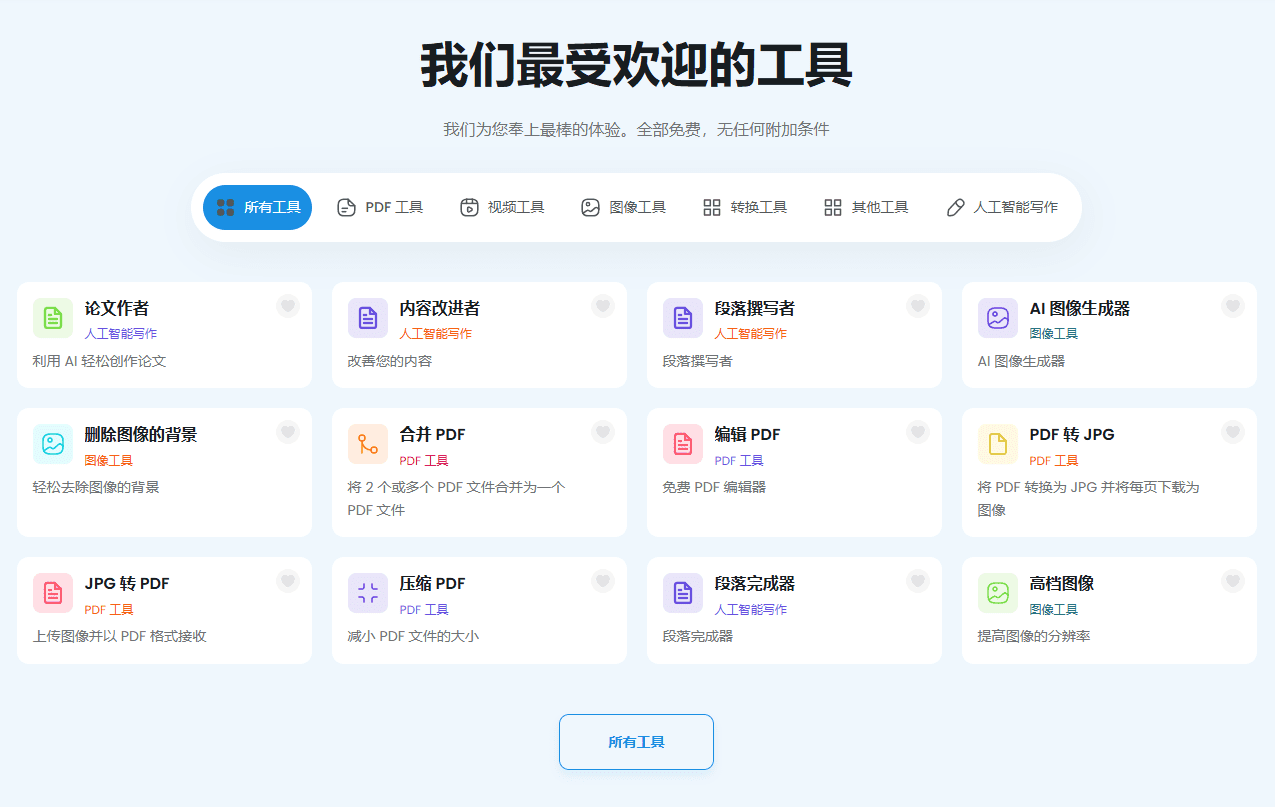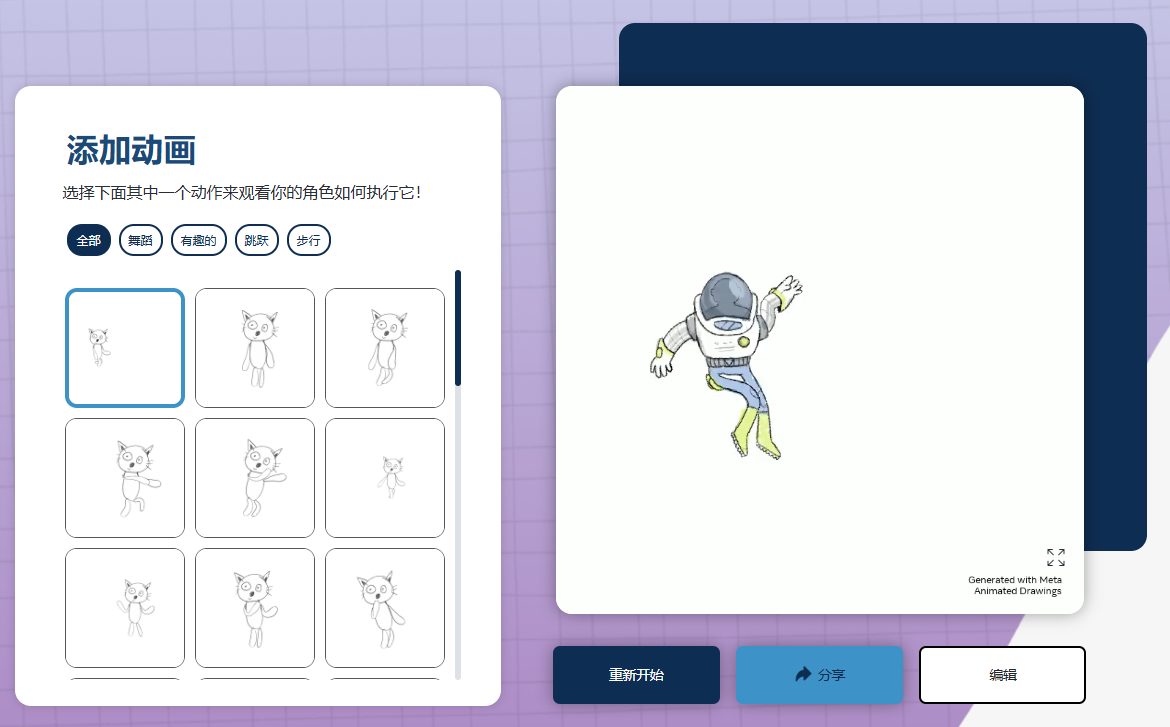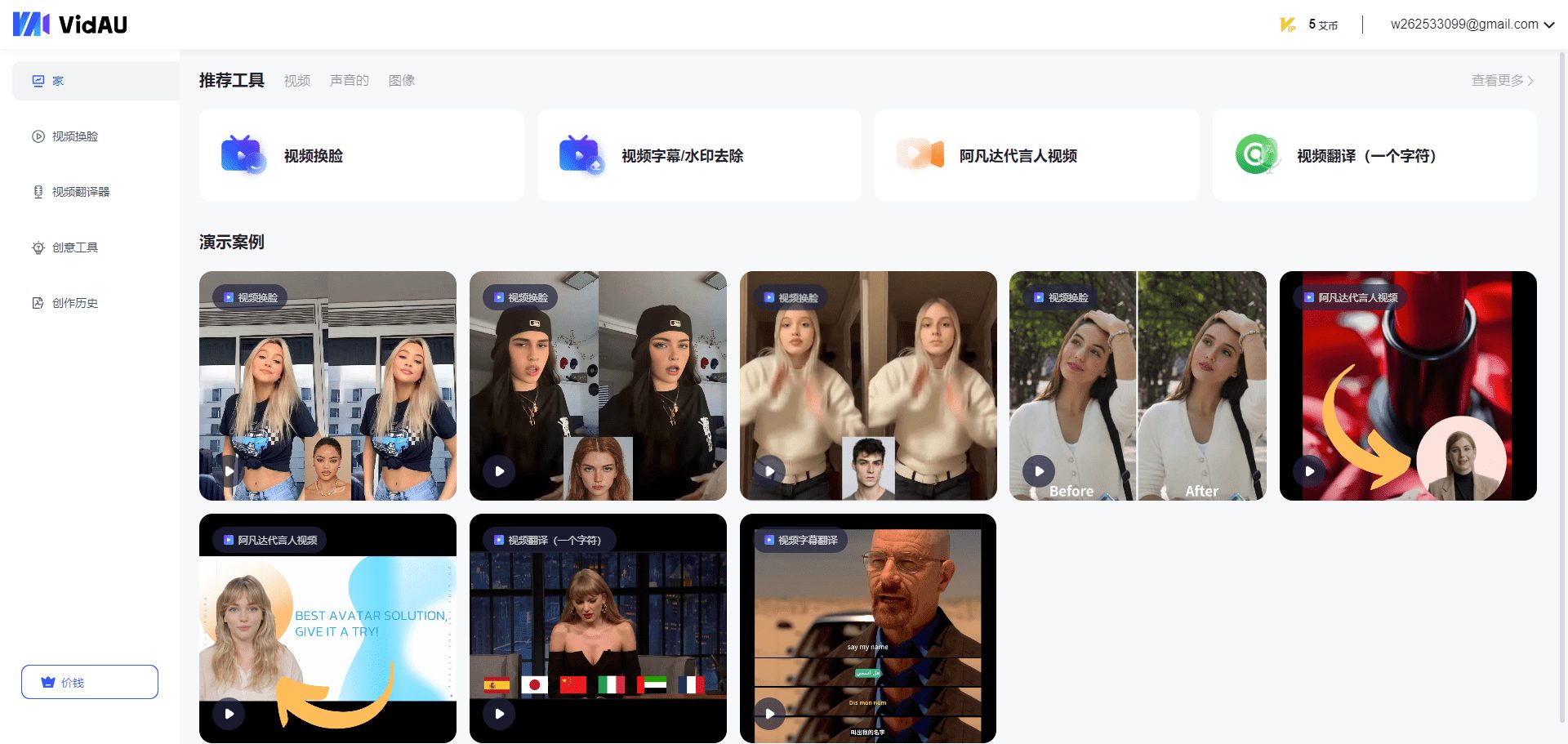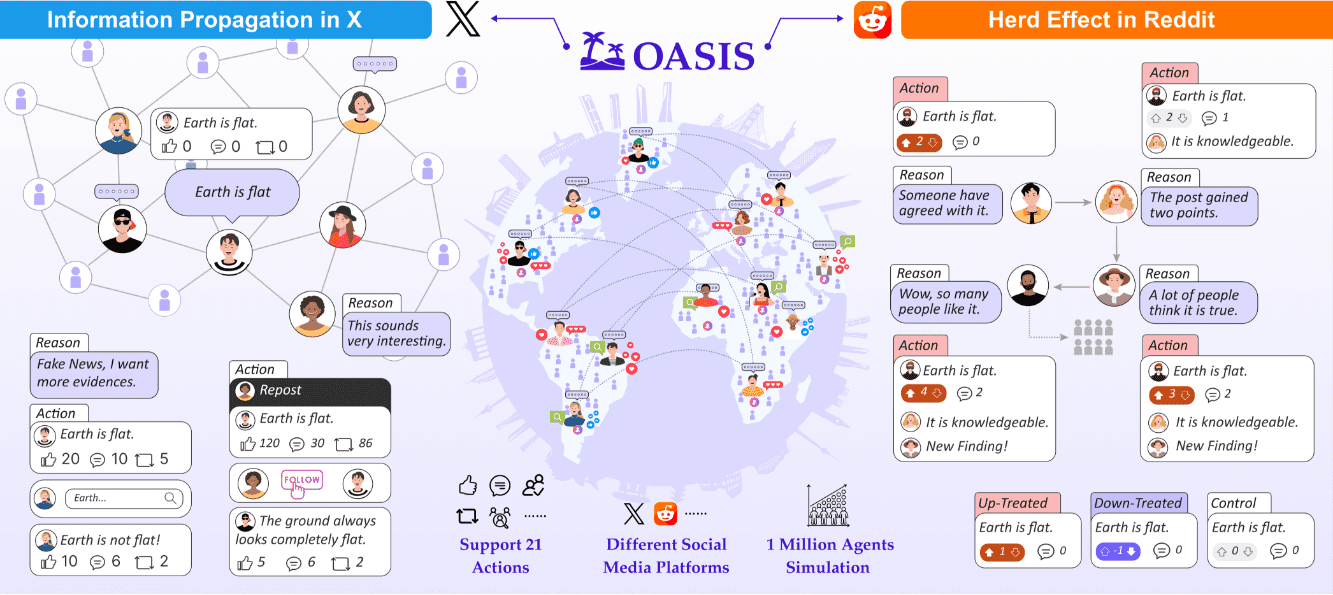MakeSense: a free-to-use image annotation tool to improve computer vision project efficiency
General Introduction
Make Sense is a free online image annotation tool designed to help users quickly prepare datasets for computer vision projects. It requires no complicated installation, just open a browser access to use it, supports multiple operating systems, and is ideal for small deep learning projects. It allows users to add labels to images and export the results to a variety of formats, such as YOLO, VOC XML, and more. Developed by Piotr Skalski, the tool is written in TypeScript and based on the React/Redux technology stack, emphasizing cross-platformity and ease of use. In addition, it integrates AI models (e.g. YOLOv5), provides smart recommendations and automation features that drastically reduce the time spent on manual annotation, making it ideal for developers, researchers and beginners.
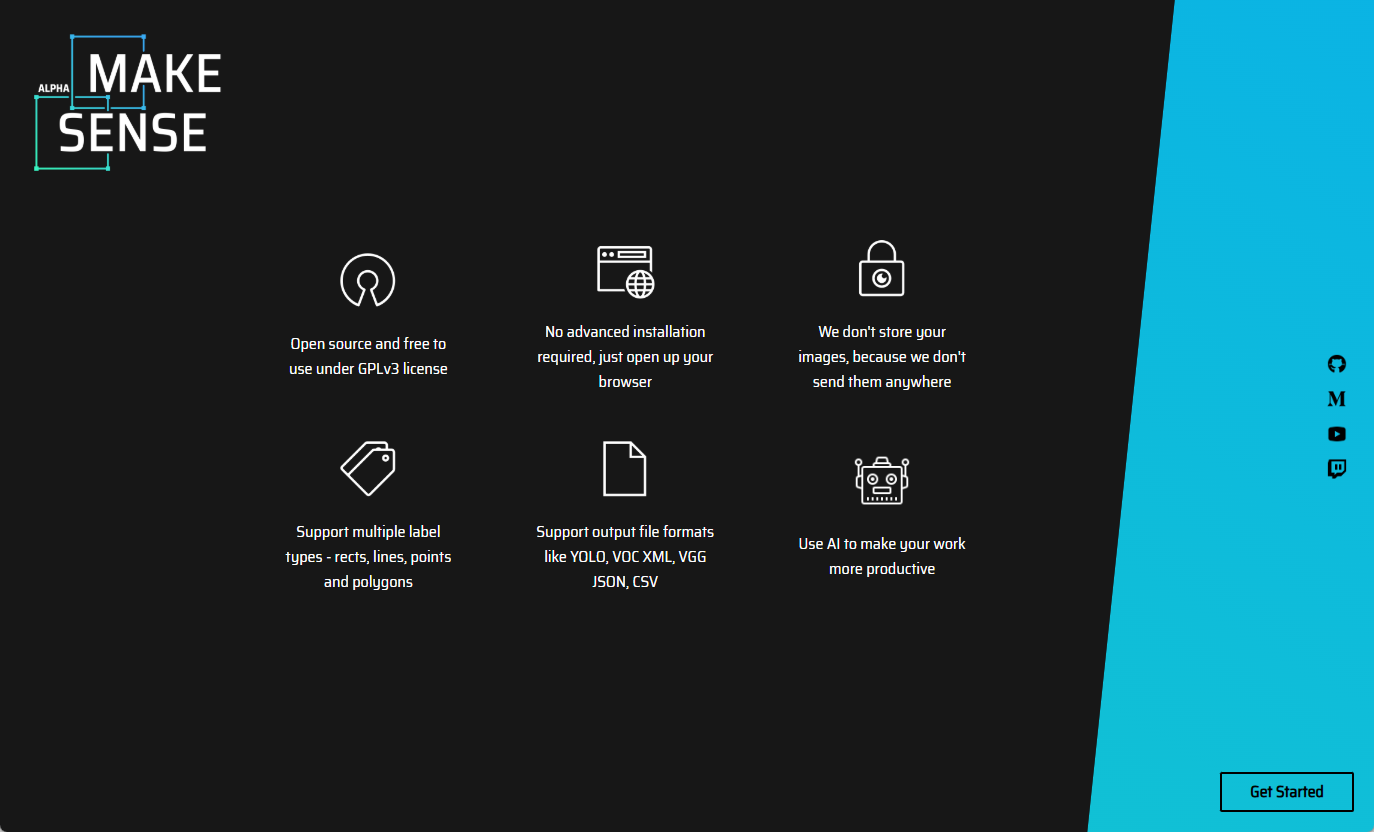
Function List
- image annotation: Supports adding rectangular boxes, polygons, and many other label types to images for target detection and segmentation tasks.
- AI-assisted labeling: Integrate models such as YOLOv5 to automatically detect objects and suggest labels to improve efficiency.
- Multiple export formatsIt supports YOLO, VOC XML, CSV and other formats, which is convenient for interfacing with mainstream deep learning frameworks.
- Importing existing tags: You can upload an existing annotation file (e.g. in YOLO format) to continue editing or improving it.
- Multi-image management: Supports batch uploading of images, labeling or deleting useless images one by one.
- Keyboard Shortcuts: Provide shortcut operations, such as deleting tags and switching images, to speed up the workflow.
- statistical view: Displays statistical information about the labeled objects to help users analyze the dataset.
- Custom model loading: Allows import of custom YOLOv5 models to adapt to specific needs.
Using Help
Make Sense is a completely browser-based tool that does not require any software installation, just visit its official website or local deployment to use it. Here is a detailed guide to help you get started quickly.
How to get started
- Online use
- Open your browser and visit https://makesense.ai.
- Click the "Get Started" button to enter the main interface.
- No need to register, just upload an image and start labeling.
- Local deployment (optional)
If you wish to run Make Sense locally, you can follow the steps below:- pre-conditions: Ensure that Node.js (recommended v16.x.x) and npm (recommended v8.x.x) are installed.
- clone warehouse: Enter the command in the terminal
git clone https://github.com/SkalskiP/make-sense.git, download source code. - Access to the catalog: Input
cd make-senseSwitch to the project folder. - Installation of dependencies: Run
npm installInstall the required packages. - Starting services: Run
npm startThe browser will automatically openlocalhost:3000The following is an example of how to use it. - Docker Deployment(Alternative methods):
- Build the mirror image:
docker build -t make-sense -f docker/Dockerfile . - Run the container:
docker run -dit -p 3000:3000 --restart=always --name=make-sense make-sense - interviews
http://localhost:3000Getting Started.
- Build the mirror image:
Main function operation flow
1. Uploading pictures
- In the main interface, click the "Drop images here or click to upload" area to select local images (batch upload is supported).
- After uploading, a list of images will be displayed on the left side, click on any image to start labeling.
2. Adding labels
- Manual labeling::
- Click on the Rectangle or Polygon tool in the top toolbar.
- Drag the mouse over the picture to draw the labeled area and enter the label name (e.g. "cat", "dog") when finished.
- Press "Enter" to save the label.
- AI-assisted labeling::
- Click "Use AI Assistance" and select either the built-in YOLOv5 model or upload a custom model.
- The system automatically recognizes the objects in the picture and generates suggested labels that you can adjust or confirm.
3. Editing and managing tags
- Modify Tags: Double-click on an existing label area to resize or reposition it; click on the label name to change the content.
- Delete Tags: Select the label and press "Delete" to remove it.
- Delete Image: In the picture list on the left, select the useless picture and press "Delete" to remove it (you need to delete all the tags of the picture first).
4. Exporting labeling results
- Click the "Export" button at the top and select the export format (e.g. YOLO, VOC XML).
- The system generates a zip package containing all annotation files, which can be downloaded and used to train the model.
5. Importing existing labels
- If there is an existing annotation file (e.g. in YOLO format), the
.txt(Documentation):- Click "Import Labels" to upload the corresponding images and label files.
- The system will automatically load existing tags for you to continue editing or add new tags.
6. Use of shortcuts to improve efficiency
- Switching pictures: ← (previous), → (next).
- Delete Tags: Delete key.
- Saving Progress: Ctrl + S (auto-save to browser cache).
Featured Functions
AI-assisted labeling
One of the highlights of Make Sense is the integration of the YOLOv5 model. When enabled, the system scans the image, automatically recognizes common objects (e.g. people, cars, animals, etc.) and generates rectangular boxes and suggested labels. All you need to do is fine-tune the position or confirm it, saving time dramatically. You can upload your own YOLOv5 model if you have specific needs:
- Select "Load Custom Model" in the "AI Assistance" option.
- Upload trained
.ptfile, the system will make predictions based on your model.
statistical view
After labeling, click the "Stats" button and the system will display statistical information about the dataset, such as the number and distribution of each type of label. This is very useful for checking the quality or balance of the dataset.
caveat
- Browser compatibility: Chrome or Firefox is recommended to ensure the best experience.
- file formatUpload images in JPG, PNG and other common formats, and import tags in YOLO text files or VOC XML.
- data privacy: In online mode, images are processed locally only and are not uploaded to the server, safeguarding privacy.
With these steps, you can easily use Make Sense to complete image annotation tasks, whether you are a beginner or a professional developer, you can quickly get started and improve work efficiency.
© Copyright notes
Article copyright AI Sharing Circle All, please do not reproduce without permission.
Related articles

No comments...