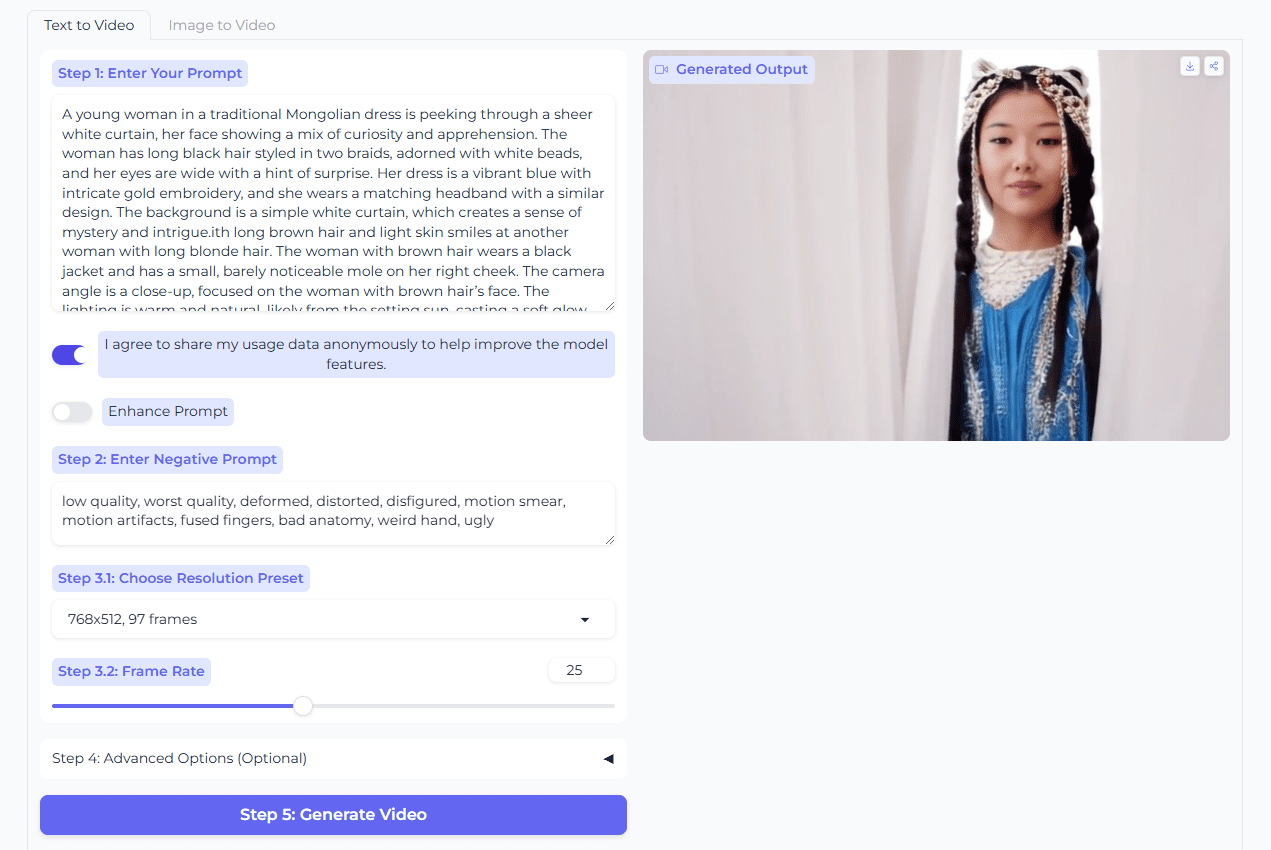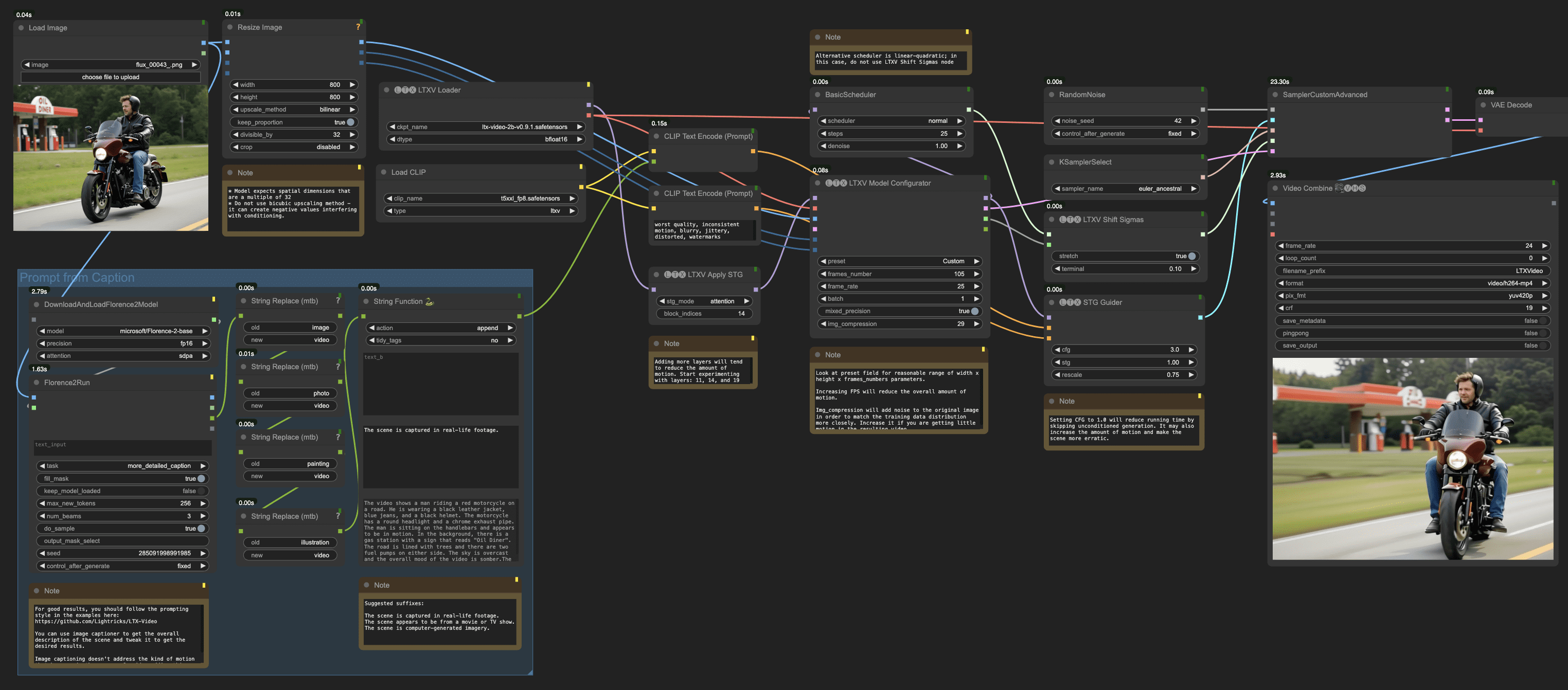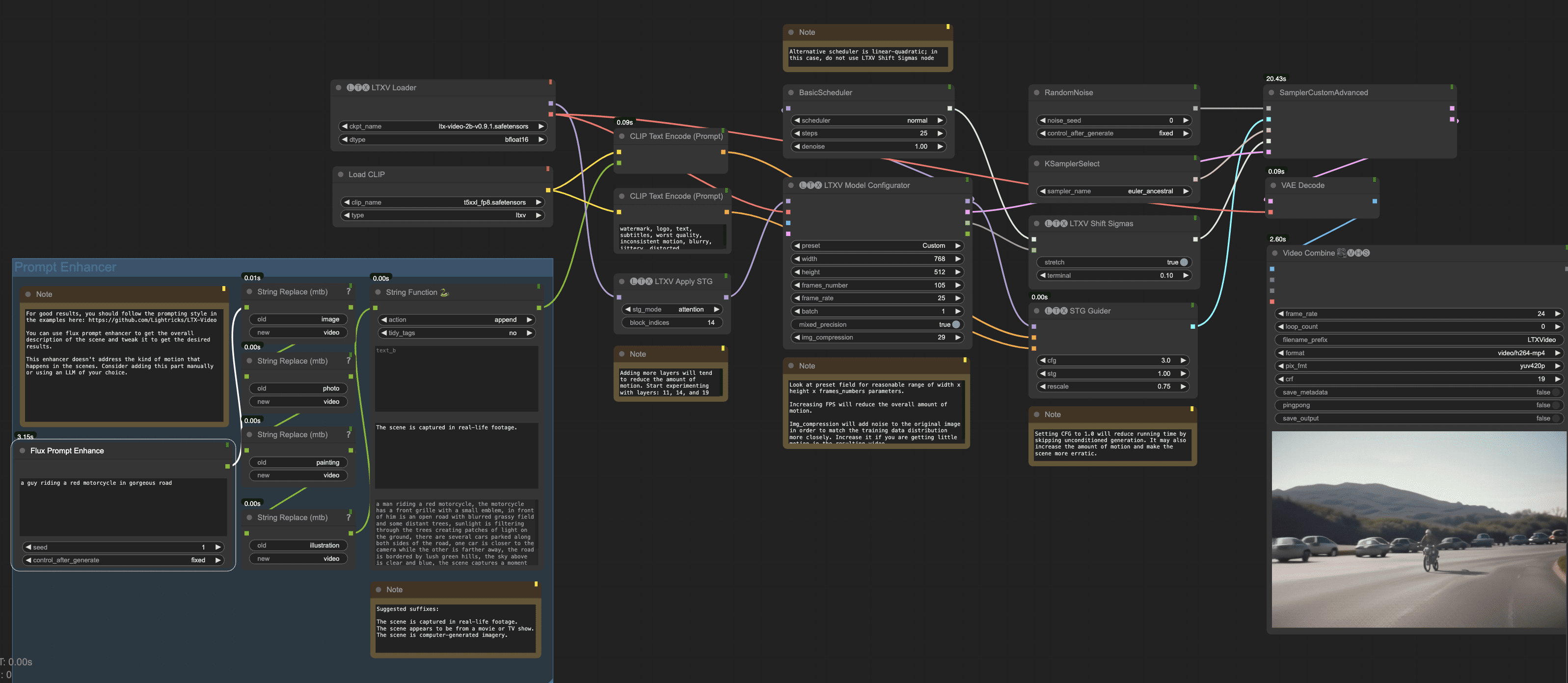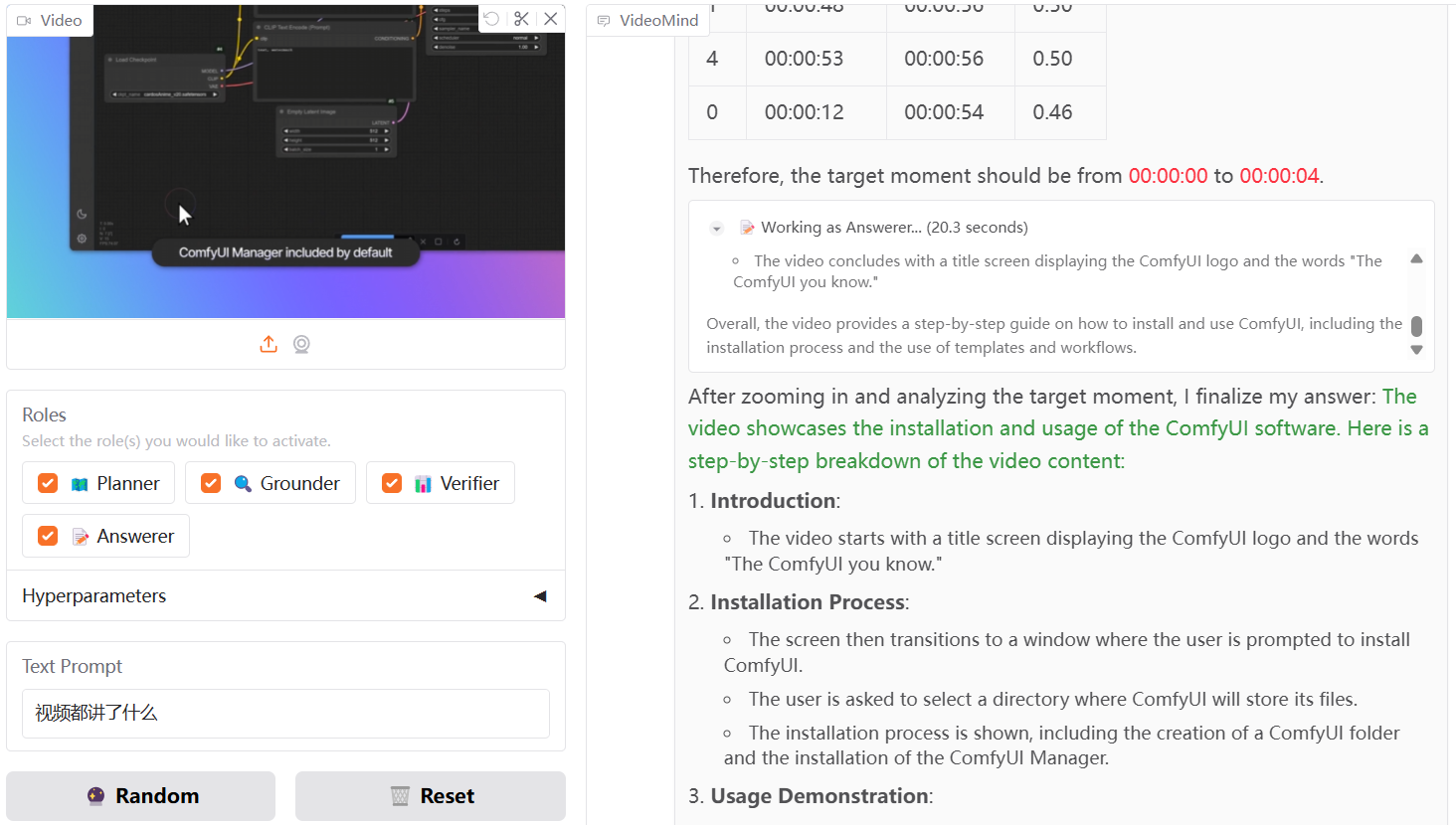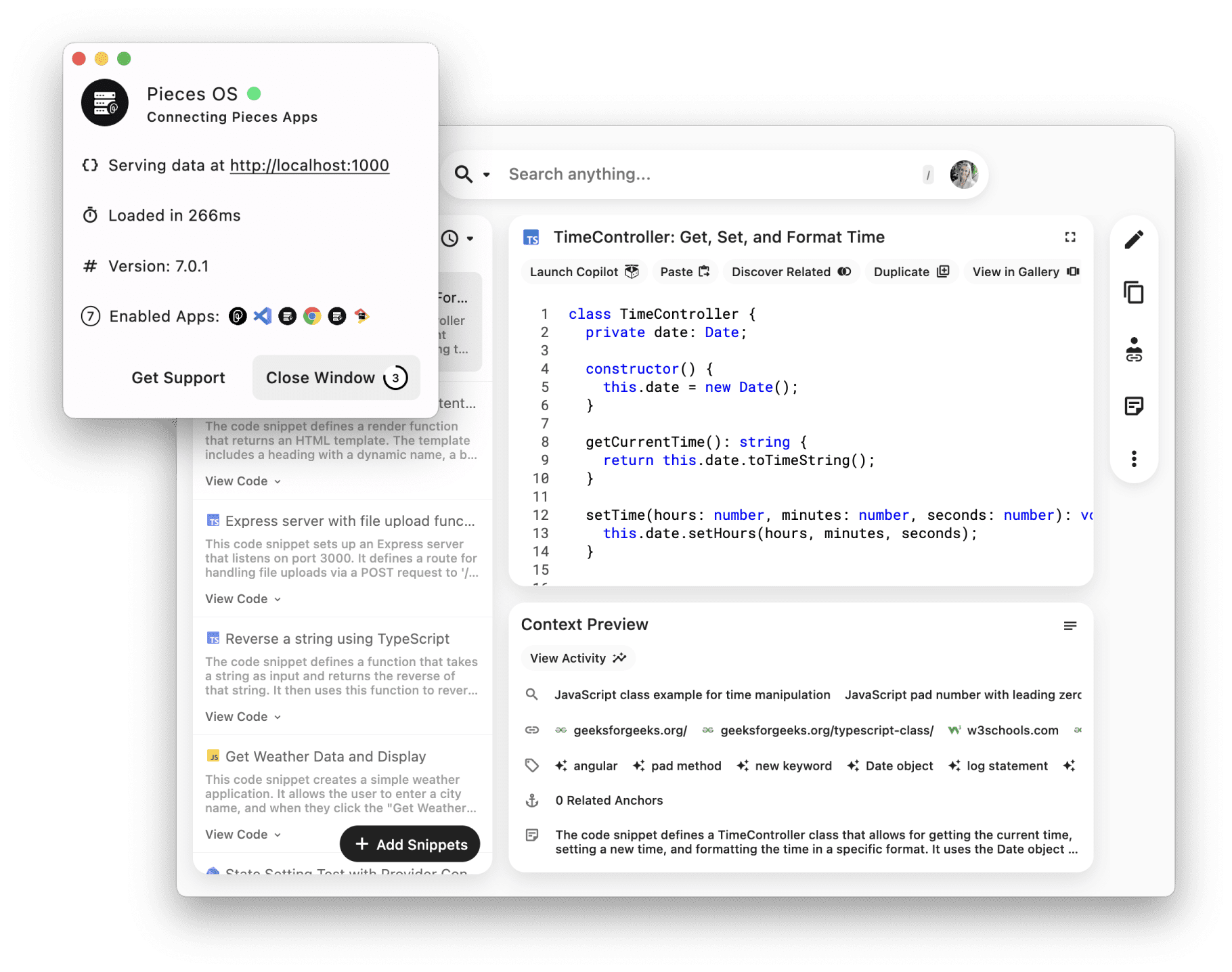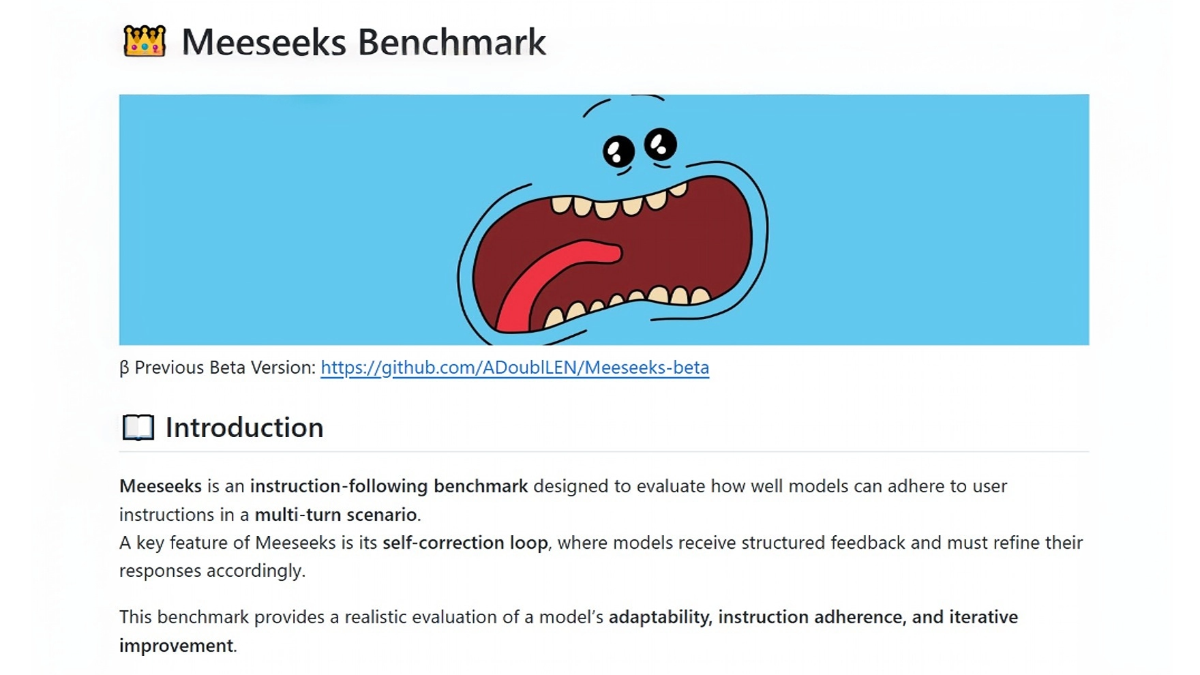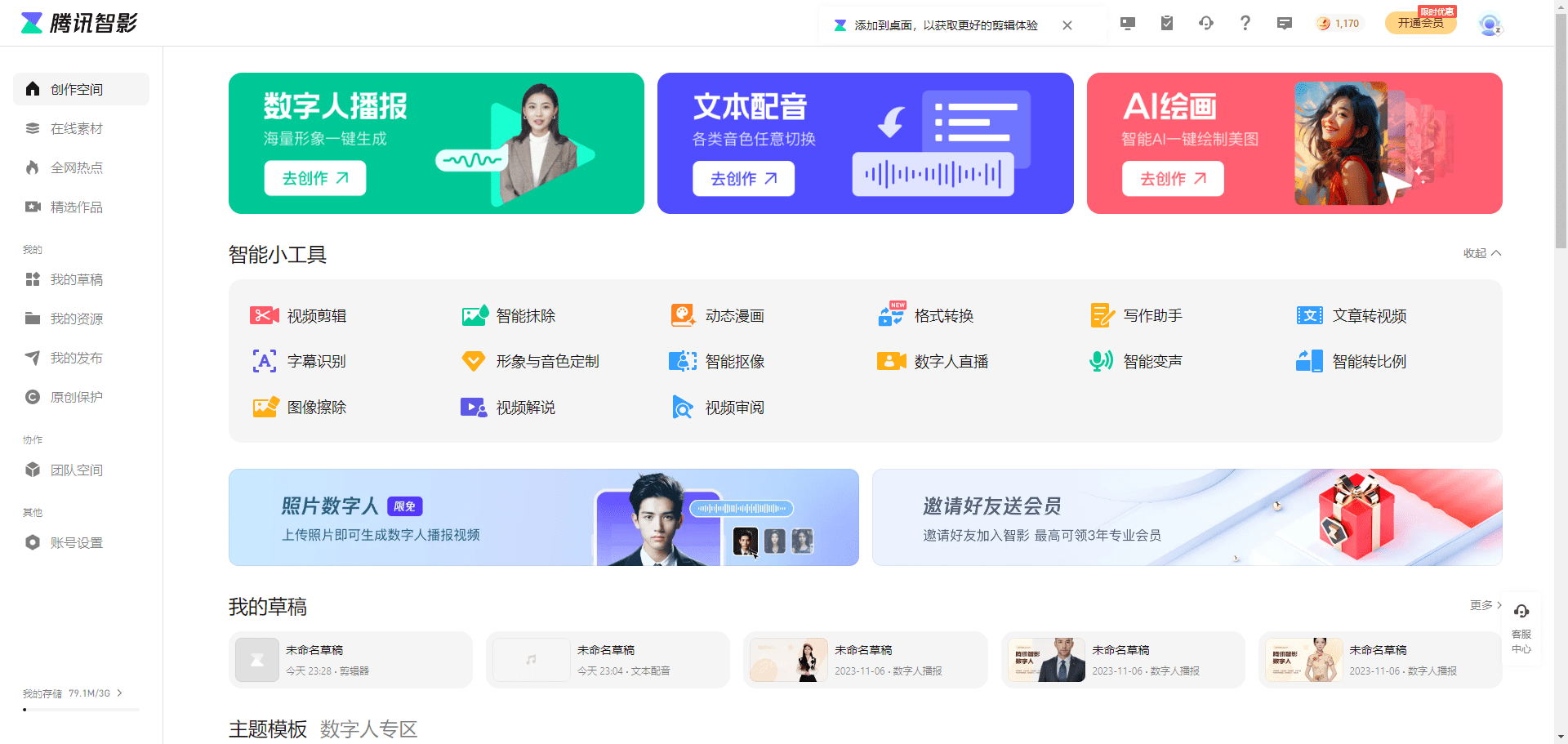LTX Video (LTXV): a real-time video generation open source model for generating high quality video
General Introduction
LTX-Video is the first DiT (Diffusion Transformer) based real-time video generation model developed by Lightricks. The model is capable of generating high-quality video at 24 frames per second at 768x512 resolution, faster than the time it takes to watch the video.LTX-Video has been trained on a large and diverse video dataset to generate high-resolution videos with realism and diverse content. The model is designed to provide a fast and efficient video generation solution for a variety of creative and professional application scenarios.
LTXV has obvious drawbacks, don't enter a simple cue word, give a detailed description of the video screen or expand on the cue word.

Experience: https://huggingface.co/spaces/Lightricks/LTX-Video-Playground
Function List
- Real-time video generation: Generates video at 24 frames per second at 768x512 resolution.
- High quality output: Generate high-resolution, realistic and diverse videos.
- Multiple generation modes: Text-to-video, image-to-video and video-to-video generation modes are supported.
- optimize performance: The LTX-VideoQ8 version is optimized on NVIDIA ADA GPUs for up to 3x performance improvement.
- Integrated Support: Support and ComfyUI Integration with Diffusers provides flexible workflow.
Using Help
Installation process
- Installation of ComfyUI::
- Download and install ComfyUI.
- Clone LTX-Video Warehouse::
- Clone the LTX-Video repository in the custom-nodes folder of the ComfyUI installation directory.
- Run the following command to install the required Python packages:
bash
cd custom_nodes/ComfyUI-LTXVideo
pip install -r requirements.txt - For a portable ComfyUI installation, run the following command:
bash
.\python_embeded\python.exe -m pip install -r .\ComfyUI\custom_nodes\ComfyUI-LTXVideo\requirements.txt
- Download model::
- Download ltx-video-2b-v0.9.1.safetensors from Hugging Face and place it in the models/checkpoints folder.
- Install T5 text encoder, e.g. googlet5-v11-xxl_encoderonly, which can be installed using ComfyUI Model Manager.
Guidelines for use
- Text to Video Generation::
- Select the LTX-Video node in ComfyUI.
- Enter a text description, select the generation parameters, and click the Generate button.
- Image to Video Generation::
- Select the LTX-Video node in ComfyUI.
- Upload the image file, select the generation parameters and click the Generate button.
- Video to Video Generation::
- Select the LTX-Video node in ComfyUI.
- Upload the video file, select the generation parameters and click the Generate button.
Featured Functions Operation Procedure
- High Resolution Generation::
- Select the High Resolution option in the Generation parameter to ensure that the quality of the generated video meets expectations.
- Diversified content generation::
- Explore the diverse video content generated by the model using diverse textual descriptions or image inputs.
- performance optimization::
- Experience faster generation and higher performance on NVIDIA ADA GPUs with LTX-VideoQ8 version.
With the above steps, users can easily get started with high quality video generation using LTX-Video for a variety of creative and professional needs.
© Copyright notes
Article copyright AI Sharing Circle All, please do not reproduce without permission.
Related articles

No comments...