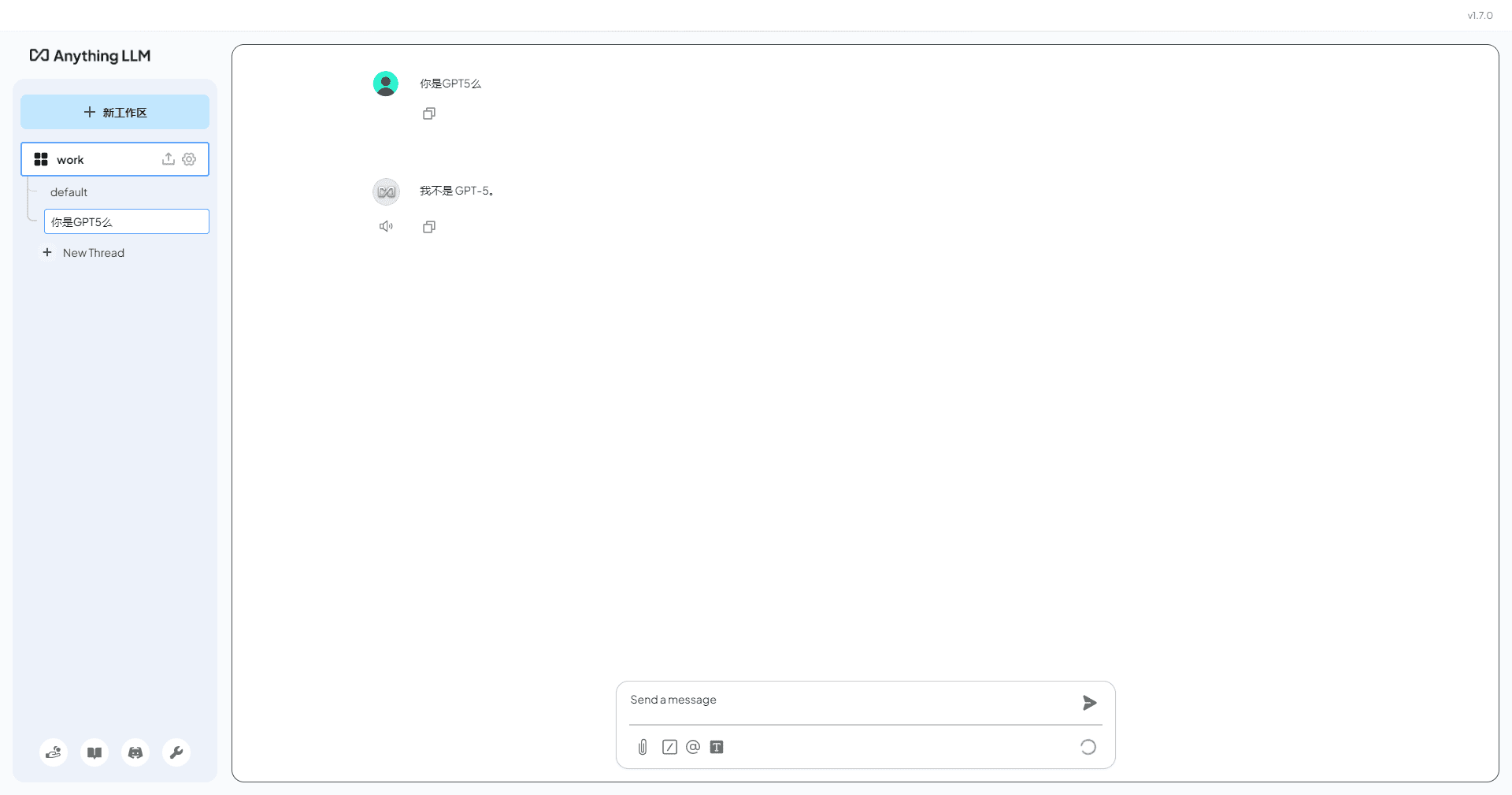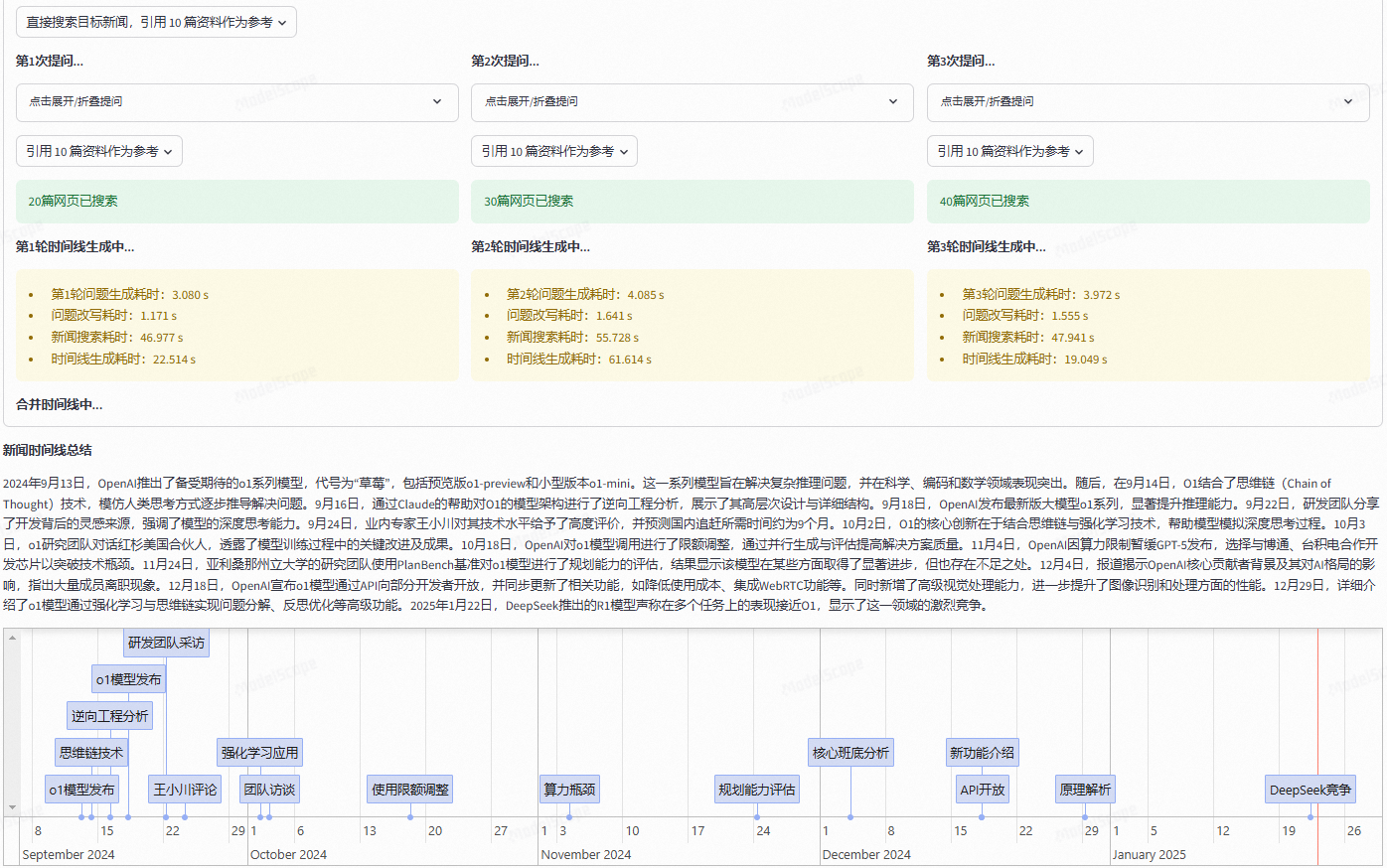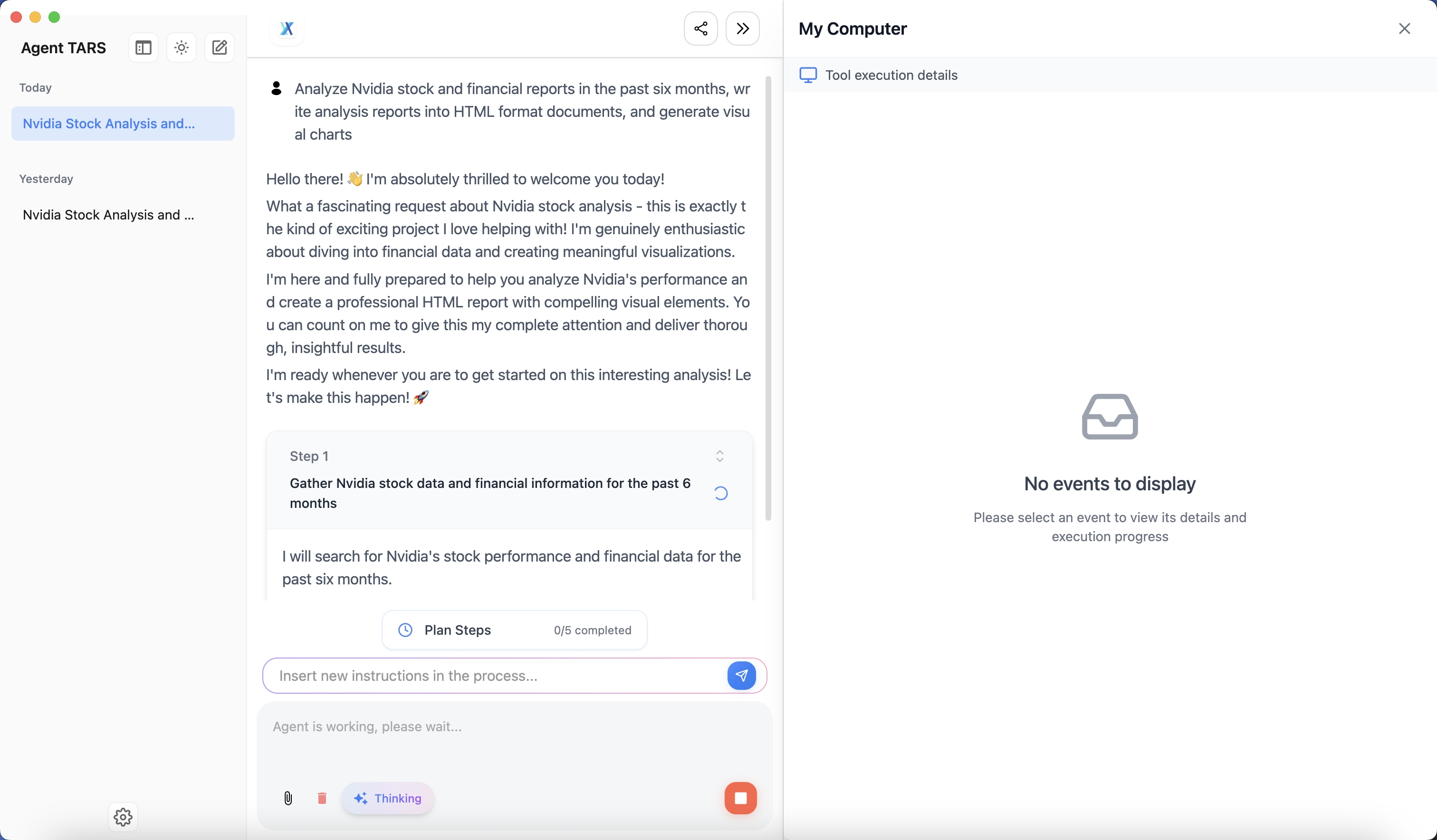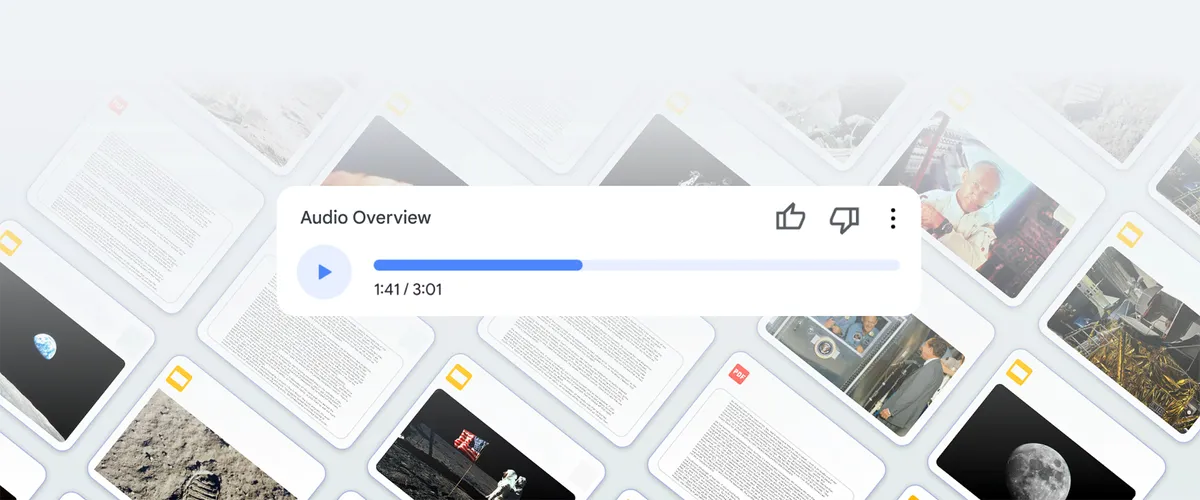Logome: AI tool to quickly generate professional brand logos
General Introduction
Logome is an online platform that utilizes artificial intelligence technology to help users quickly create professional brand logos. Designed for entrepreneurs, small businesses and individuals, it generates unique logos and complete brand kits without any design experience. Users simply enter their brand name and industry information, and AI automatically generates a variety of logo options, as well as complementary branding materials such as business cards, social media images and website templates. The platform is easy to use and quick to generate, making it suitable for users who want to save time and effort in building their brand identity.

Function List
- AI generated logo: Automatically generate multiple styles of logos based on brand name and industry.
- Branded Kits: Full branding materials including color schemes, font pairings, business cards and social media templates are available.
- Website Templates: Generate editable website pages that are consistent with the brand's style.
- Custom Editing: Support for adjusting logo color, font and layout.
- High Resolution Downloads: HD files in multiple formats (PNG, JPEG, SVG) are available.
- Mobile Support: Use the design features anytime, anywhere via the mobile app.
- Social Media Material: Generate matching branded posts and cover images with one click.
Using Help
Logome.ai is an online tool that does not require software installation and works directly on your browser or cell phone. Here are the detailed steps to get you started.
Register & Login
- Open your browser and enter the URL
https://www.logome.ai/The - Click the "Sign Up" button on the top right corner of the homepage.
- Enter your email address and password to complete your registration. There is also the option to quickly sign in with your Google account.
- After successful registration, the system will jump to the user dashboard.
Create your first Logo
- Enter brand information
In the dashboard, click the "Create Logo" button. Enter your brand name, such as "My Coffee Shop". If you have a slogan, you can also fill it in, such as "Every cup counts". Then choose your industry, such as "Food & Beverage" or "Retail". - Generate Logo
Click on the "Generate" button and AI will generate several logo options in a few seconds. These logos come in a variety of styles, from minimalist text to combinations with icons. - Screening and selection
Browse the generated logos and hover over the favorite options with your mouse to see a preview. Click on a logo to enter edit mode. - Customized design
- Adjustment of colors: In the Edit screen, click on the Color option to select a preset palette or manually enter RGB values. For example, change blue to red.
- Replacement of fonts: Click on the Font drop-down menu and select your favorite font style, such as "Song" or "Bold".
- moving element: Drag icons or text to adjust their position and size.
- Preservation of design: When you are satisfied, click "Save" to save the current version.
Download logo file
- When you are done editing, click the "Download" button.
- Select the file format:
PNG: Suitable for web and social media with transparent background.JPEG: Suitable for general picture use.SVG: Vector format, suitable for printing or enlargement without distortion.
- Click Confirm and the file will be automatically downloaded to your device.
Use of branded kits
- Go to Branded Kits
Select "Brand Kit" in the dashboard, and the system will generate matching materials based on your logo. - View Material
- color scheme: Displays a color code that matches the logo, such as "#FF5733".
- Font Recommendation: List the fonts suitable for the brand, e.g. "Arial".
- Business Card Templates: Click on the preview to edit the name, phone number and other information.
- Social Media Images: Includes Instagram square images, Twitter covers, and more.
- Edit & Download
Click on any material to enter the editing mode. After adjusting the text or layout, click "Download" to save.
Creating website templates
- Select "Website Templates" in the dashboard.
- The system generates multiple website pages with the same style as the logo, such as the home page and the about us page.
- Click on a template to go to the editor.
- Add text: Double click the text box and enter content, such as "Welcome to experience our service".
- To upload an image: click on the image area and select Local File Upload.
- After editing, click "Publish" to generate an online link or download the HTML file.
Mobile operation
- Search for "Logome" in your mobile app store, download and install it.
- Log in with your registered account.
- The operation process is the same as the web version, and you can adjust the logo or view the branded material anytime, anywhere.
caveat
- The generated logo can be edited multiple times and it is recommended to save different versions for later use.
- If you are not satisfied with the result, you can go back to the first step and re-enter the information to generate a new logo.
- Check the file format before downloading to make sure it matches the usage scenario, such as SVG for printing options.
With these steps, you can quickly generate and use Logome.ai's professional design results, and the whole process is simple and intuitive.
application scenario
- Entrepreneurs opening stores
A new coffee shop owner needed a logo and business cards. Using Logome.ai, he typed in the name of his store, Morning Glory Coffee, generated a logo in minutes, and used the branding suite to create business cards that he took directly to the printer. - Social Media Marketing
An Instagram blogger wanted to standardize her account style. She used Logome.ai to generate a brand logo, then downloaded matching post templates to quickly post content and attract more attention. - Small Business Official Website
A handicraft store wanted to build a website. The store owner used Logome.ai to generate a logo, then chose a website template, filled in product descriptions, and had a professional web page online within a few days.
QA
- Does Logome.ai require payment?
It offers a free trial to generate and download basic logos. advanced features such as more templates and branding kits require a subscription, starting at $19 per month. - Is the generated logo copyrighted?
Yes, the user owns the full copyright of the generated logo and is free to use it for commercial purposes. - Can you work as a team?
Logome.ai supports multiple people logging into the same account, so team members can edit designs together. - What if I don't like the generated logo?
You can re-enter your branding information to generate a new design, or tweak an existing logo in the editor until you're satisfied.
© Copyright notes
Article copyright AI Sharing Circle All, please do not reproduce without permission.
Related posts

No comments...