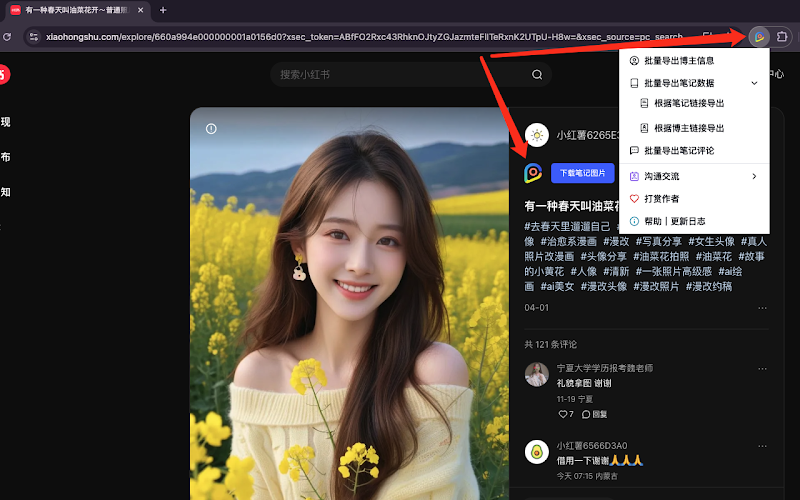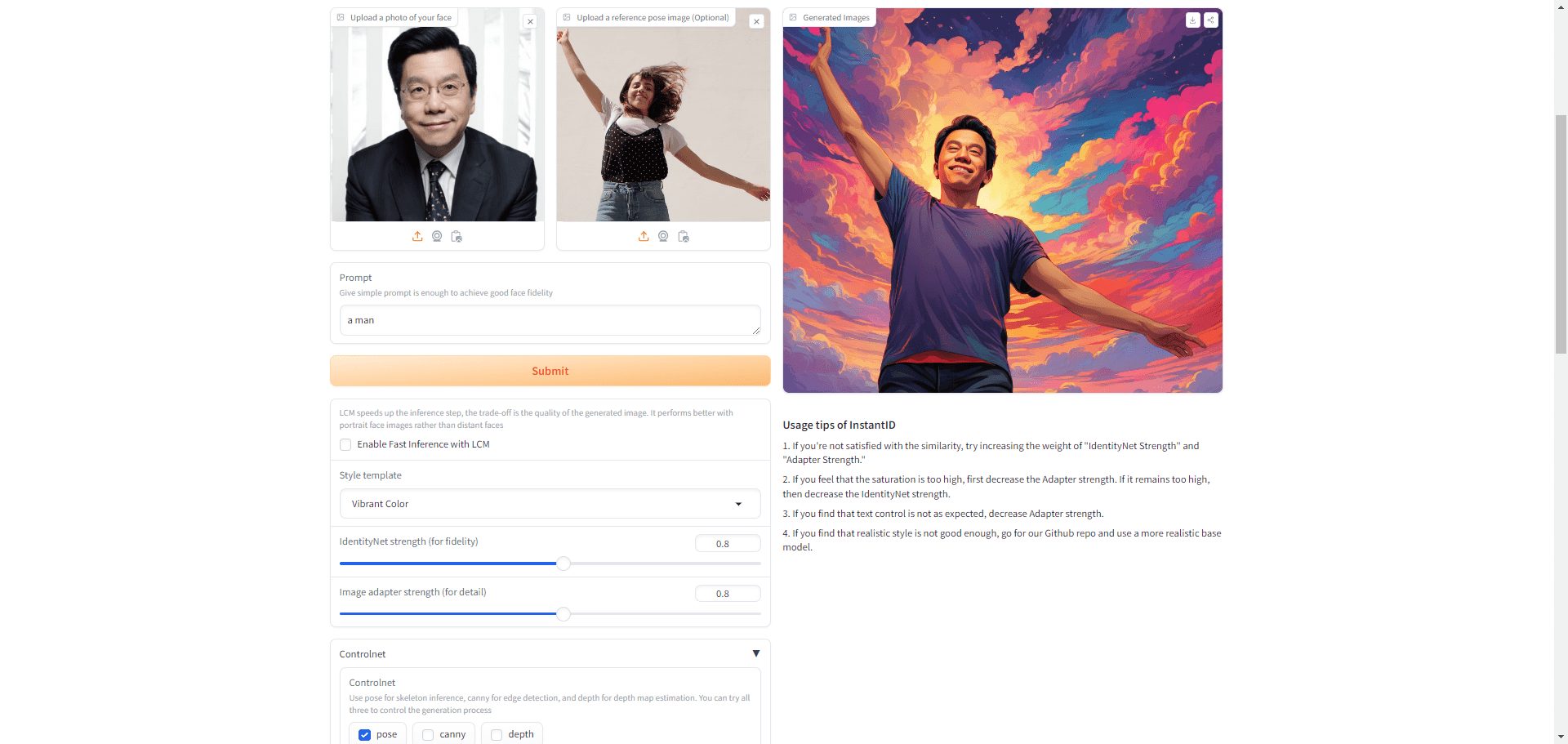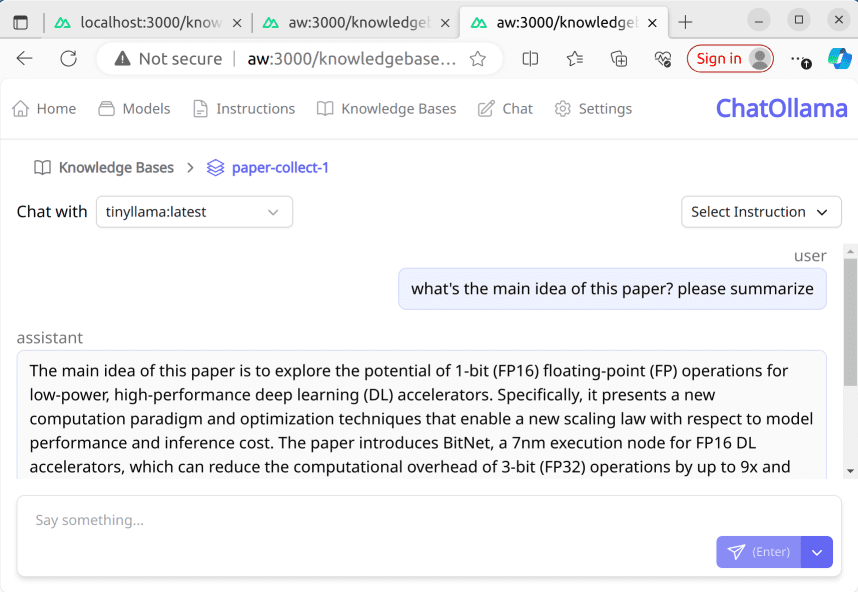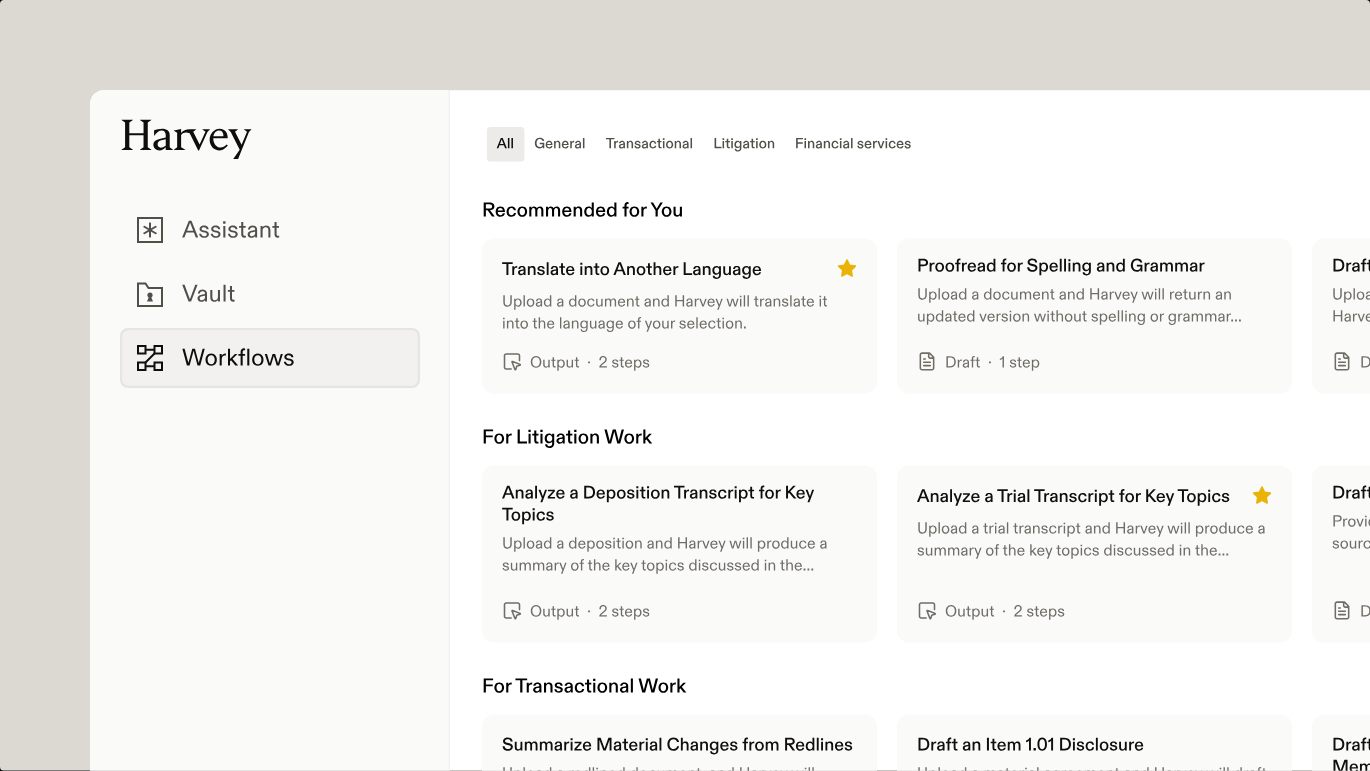LightFlow: AI painting plugin for one-click reuse of SD-WebUI workflows
General Introduction
LightFlow is a plug-in for Stable Diffusion WebUI designed to simplify and optimize the AI painting workflow. LightFlow allows users to save and reuse image generation parameters and related settings with a single click, dramatically improving drawing efficiency. The plug-in supports exporting and importing all generated data, including large model selections, pad maps, and settings information for third-party plug-ins. In addition, LightFlow has an active open source community where users can share and download high-quality workflow files to further enrich the creative experience.
Unlike ComfyFlow, who is lightflow workflow, you can for example install the plugin to the Akiba SD integration package installation.
For example, you can import a workflow file dedicated to coloring children's picture books, and then you can generate children's picture books by simply uploading line drawings: https://www.lightflow.ai/detail/uia-er-tong-dong-wu-shi-jie-hui-ben-shang-se
Help file: https://fvkij7wuqx9.feishu.cn/docx/HgZndihraotmmzxFni7cFZISnvb
Plugin download address: https://github.com/Tencent/LightDiffusionFlow
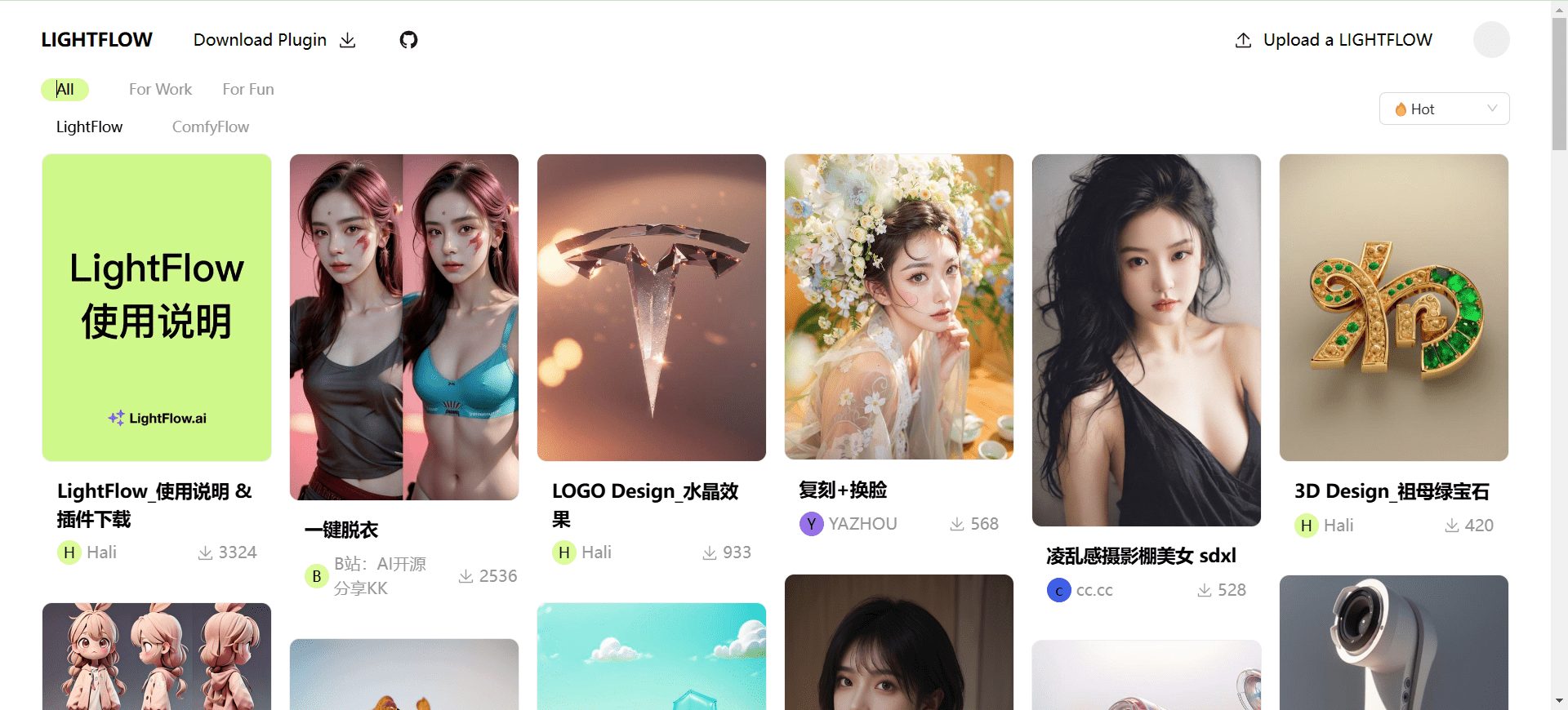
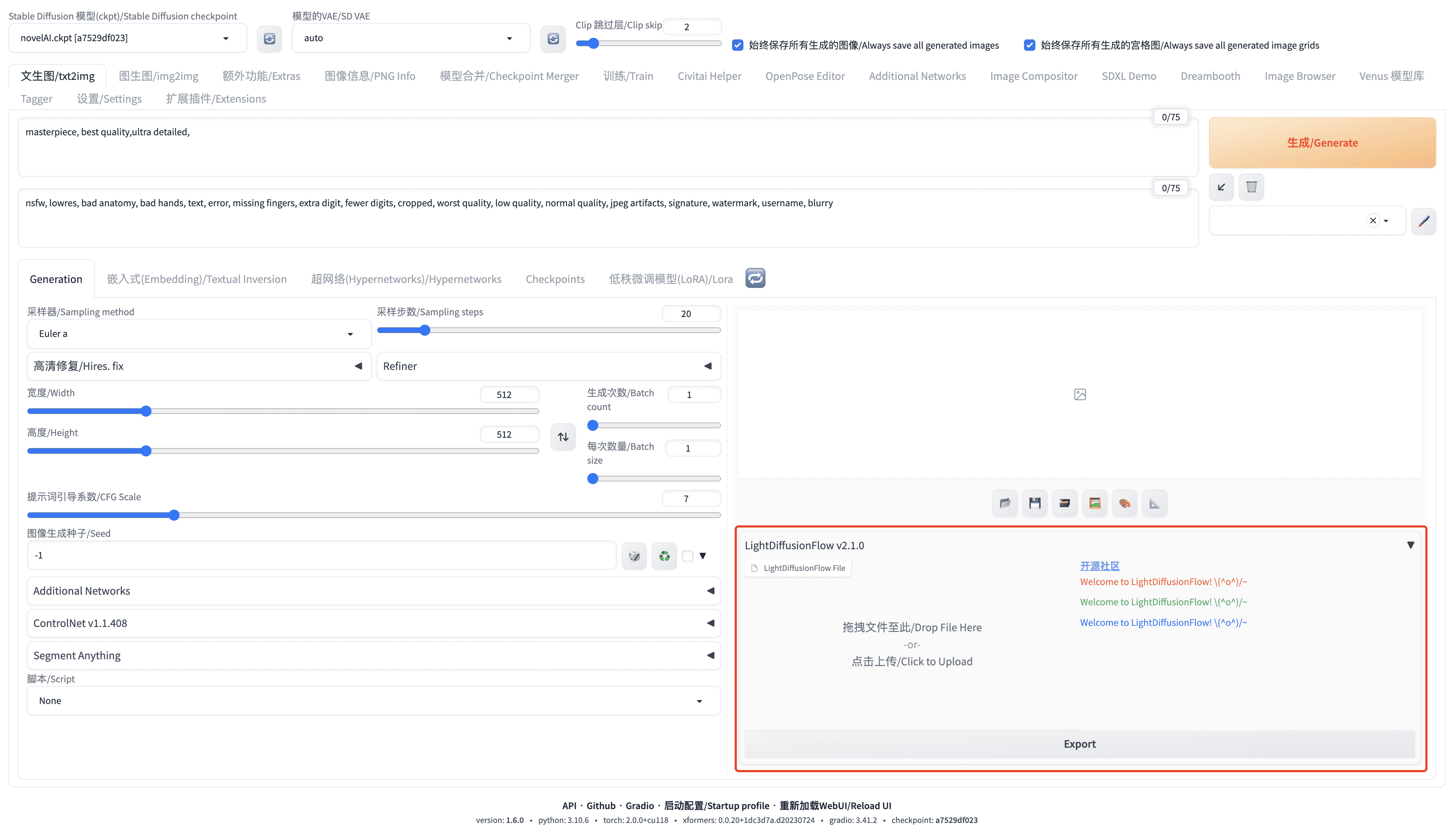
Function List
- Save and reuse image generation parameters with one click
- Supports export and import of all generated data
- Compatible with multiple plug-ins and models
- Provide an open source community to share and download workflow files
- Automatically resolves and restores ControlNet settings
- Supports reading generated information from the image and restoring it to the WebUI interface.
Using Help
Installation process
- Installation via Git URL (recommended)::
- Copy the Git URL for LightFlow:GitHub - Tencent/LightDiffusionFlow
- Open WebUI, click on the "Extensions" tab and select "Install from URL".
- Paste this URL in the "Expanded Git repository URL" and click the "Install" button.
- Restart the WebUI and enter the LightFlow interface.
- Download plugin installer::
- interviews LightFlow Download Page
- Download and unzip the installation package, and place the LightDiffusionFlow-master folder in the "Extensions" folder in the root directory of the WebUI.
- Reboot WebUI and enter to see the plug-in interface
Usage Process
- Exporting workflows::
- After generating an image in the WebUI, click on the "Export/Export" button within the LightFlow plug-in.
- Save the generated .flow file locally
- Importing workflows::
- Uploading a .flow file into the LightFlow plugin's upload box
- The plugin automatically loads the relevant parameters, including information on large model selection, pad maps, and third-party plugin settings
caveat
- Ensure that the corresponding resources in the .flow file are installed, e.g., large models, lora models, embedding models, controlnet plug-ins, etc.
- LightFlow automatically creates a new window in the Civitai Search on and provide download links
- The control weight and intervention/termination timing values of controlnet may not be read correctly, so it is recommended to set them manually.
- The official Flying Book document provides a collection of answers to frequently asked questions, which you can refer to when encountering problems.
© Copyright notes
Article copyright AI Sharing Circle All, please do not reproduce without permission.
Related posts

No comments...