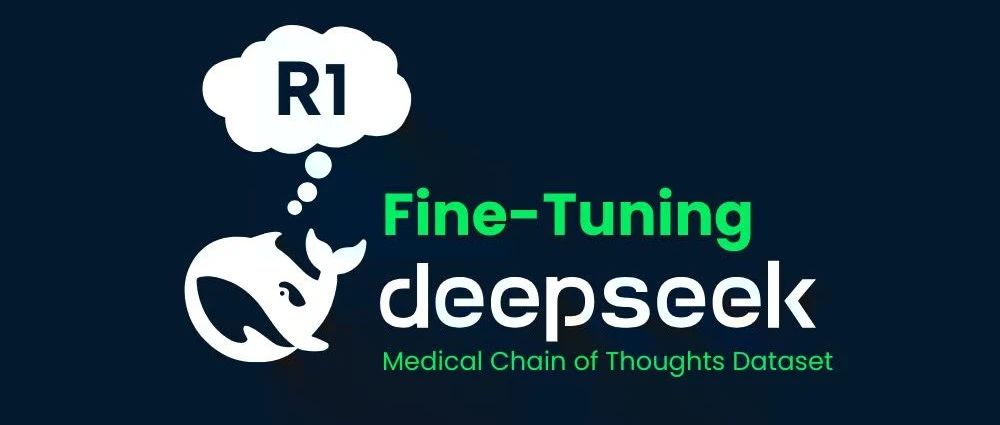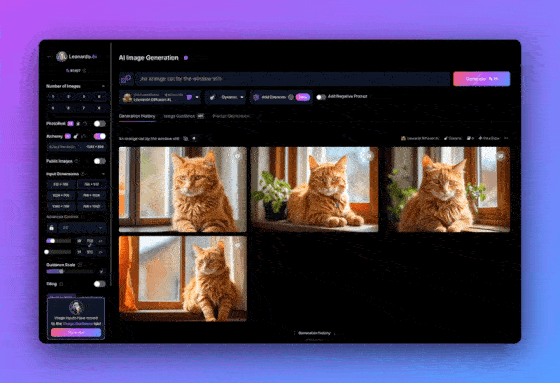Leonardo AI: Train Your Own Image Generation Model for Free!
introductory
Training your own image generation models using Leonardo.Ai will be a highly fulfilling experience once you have mastered an effective method. Model fine-tuning, which is its formal name, is a powerful feature that allows you to customize the output to your stylistic needs. This feature is especially desirable in areas such as game development and concept art, where consistency of style is critical.
Whether you're looking to create game resources, concept art for a project, or just for fun, understanding the basics of AI and machine learning can help you make the most of Leonardo's model training capabilities. Now, let's explore some best practices to optimize your model training experience and provide a detailed guide to help you get the best results.
Pre-training precautions The following factors are critical in successfully training a model, so please read them carefully and follow each recommendation as closely as possible.
The critical role of image datasets
Artificial intelligence image models learn by analyzing large collections of images, also known as datasets. These datasets should be as diverse as possible within the chosen domain, covering different angles, lighting conditions, and scenes, so that the model can generalize to new, unseen data. The only caveat is the size ratio of the images, which should be as consistent as possible (e.g., 768 x 768).
Preventing overfitting
Overfitting is an important problem in machine learning model training. It occurs when a model learns the training data too accurately, resulting in poor performance on new, unseen data. This is usually because the training dataset is too small or lacks sufficient diversity. To avoid overfitting, the key is to provide a robust and diverse dataset while maintaining consistency with the training subject (e.g., facial sketches). Therefore, it is recommended to fully utilize the allowed range of 40 images.
Image quality is critical
The quality of the dataset images is not just an added advantage, but a necessity in the training process. Your images are the basis for the model's understanding and output. Therefore, always choose images with the highest resolution and quality. Lower quality images or images with watermarks may lead to blurry or inaccurate results. The higher the quality of the initial data, the more accurate the model will be.
Maintaining consistency and style
Maintaining a consistent style in your dataset is critical. Whether you are training a model to recognize faces, animals, or inanimate objects, consistency in style, format, and aspect ratio can significantly affect the effectiveness of the model. Therefore, be sure to consider these factors when selecting the images that make up your dataset.
variations
An extension of consistency and style is change. Changing elements in an image are learned by the model in a more relaxed manner, which allows the model to place the training objects (consistent elements) into new styles and contexts. Unfortunately, there is no fixed answer to the optimal balance between variation and consistency, and it needs to be explored through experimentation.
Key Considerations:
Consistency - Character placement, style and image composition.
Change - The characters themselves and their costumes.
Error data set ❌
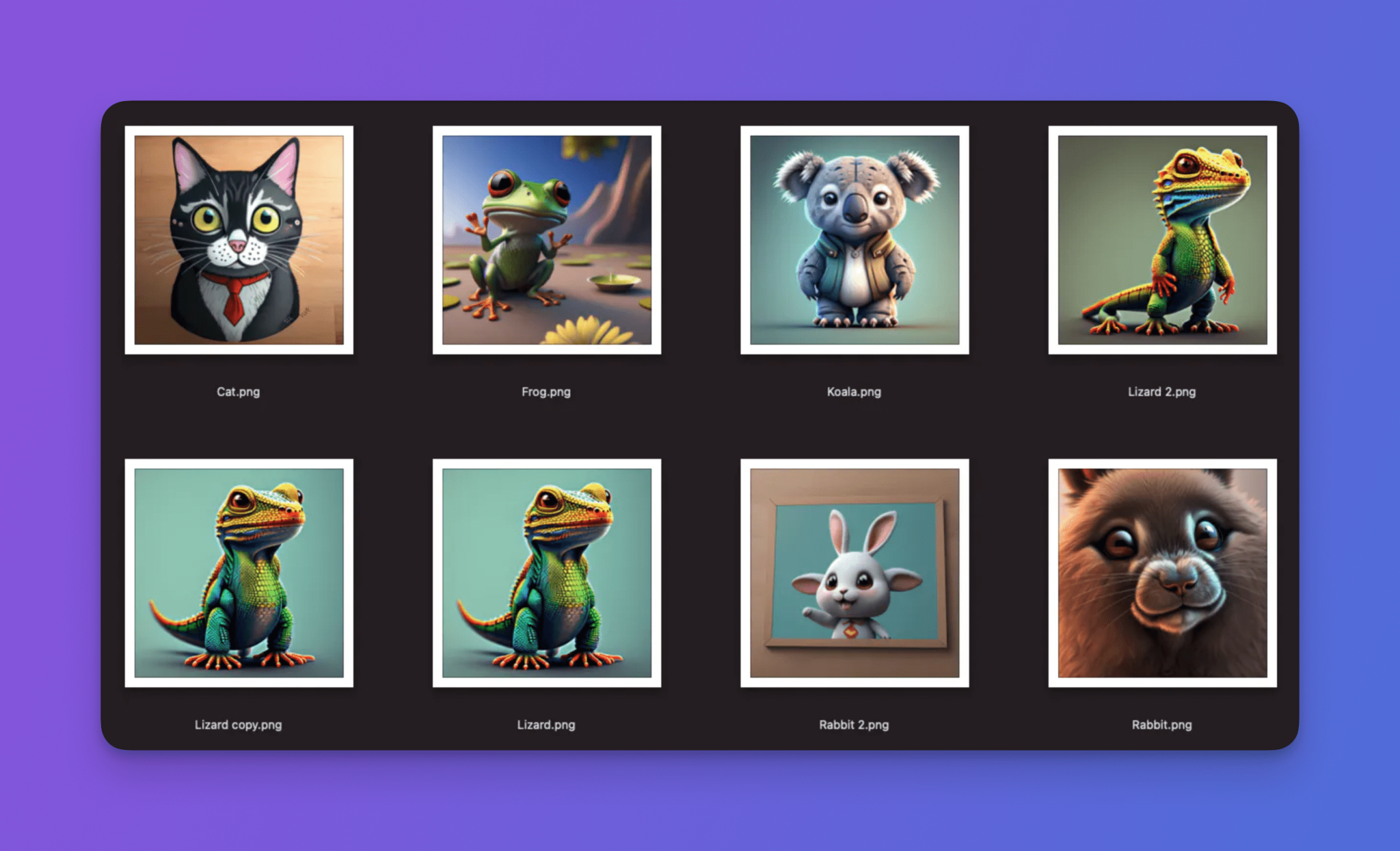
Good data sets ✅
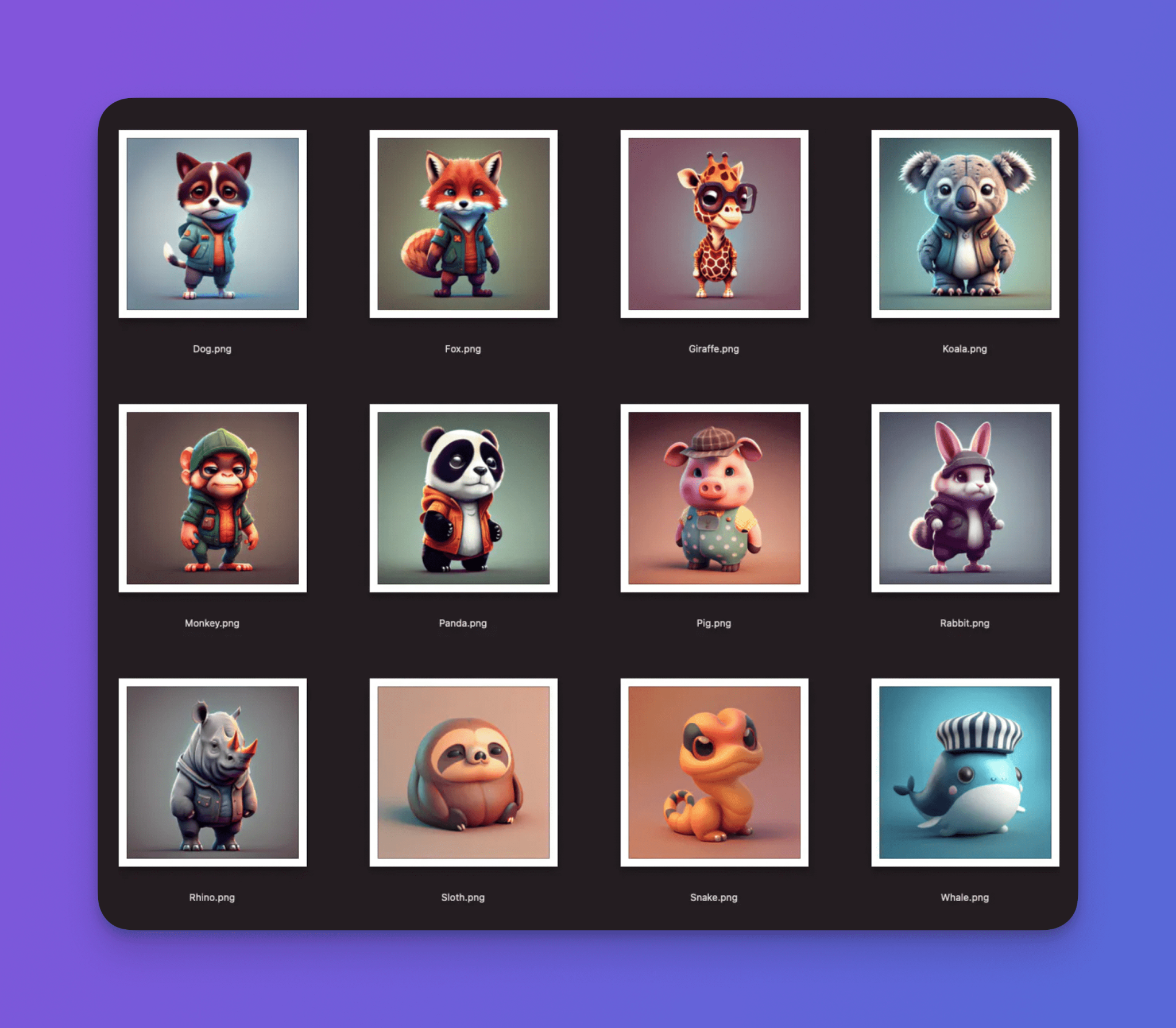
Step-by-step training guide:
Step 1: Create a data set
1.1 Access from the home pageTraining and data sets::
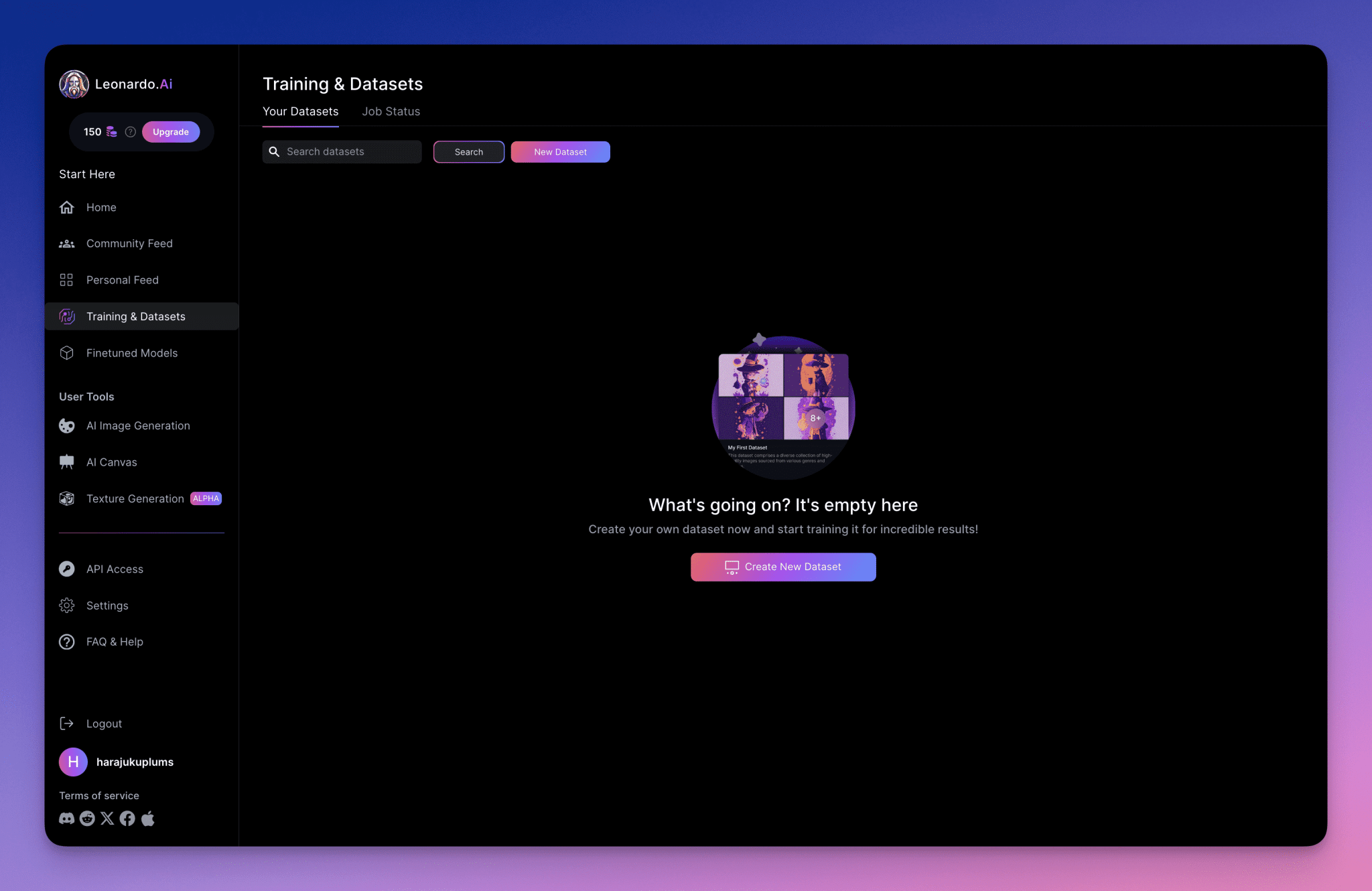
2. Click on 'Creating a new dataset' or 'new data set' to create your dataset.
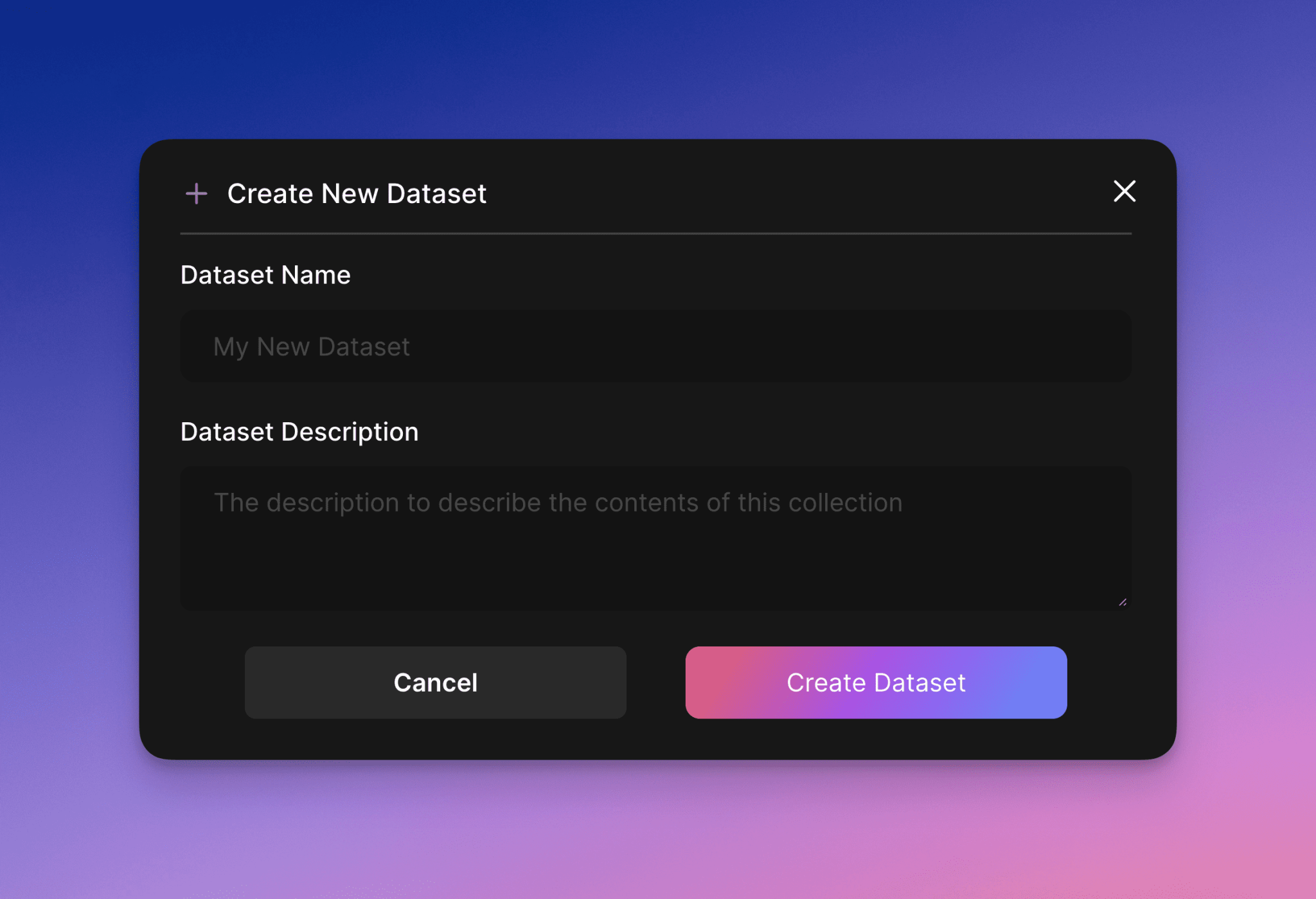
3. Name your data set.
4. Adding images to a dataset: (remember to take the above into account)
5. Images can be uploaded or downloaded from Leonardo's gallery.optionThe

6. Double-check that the image matches your theme or point of interest.
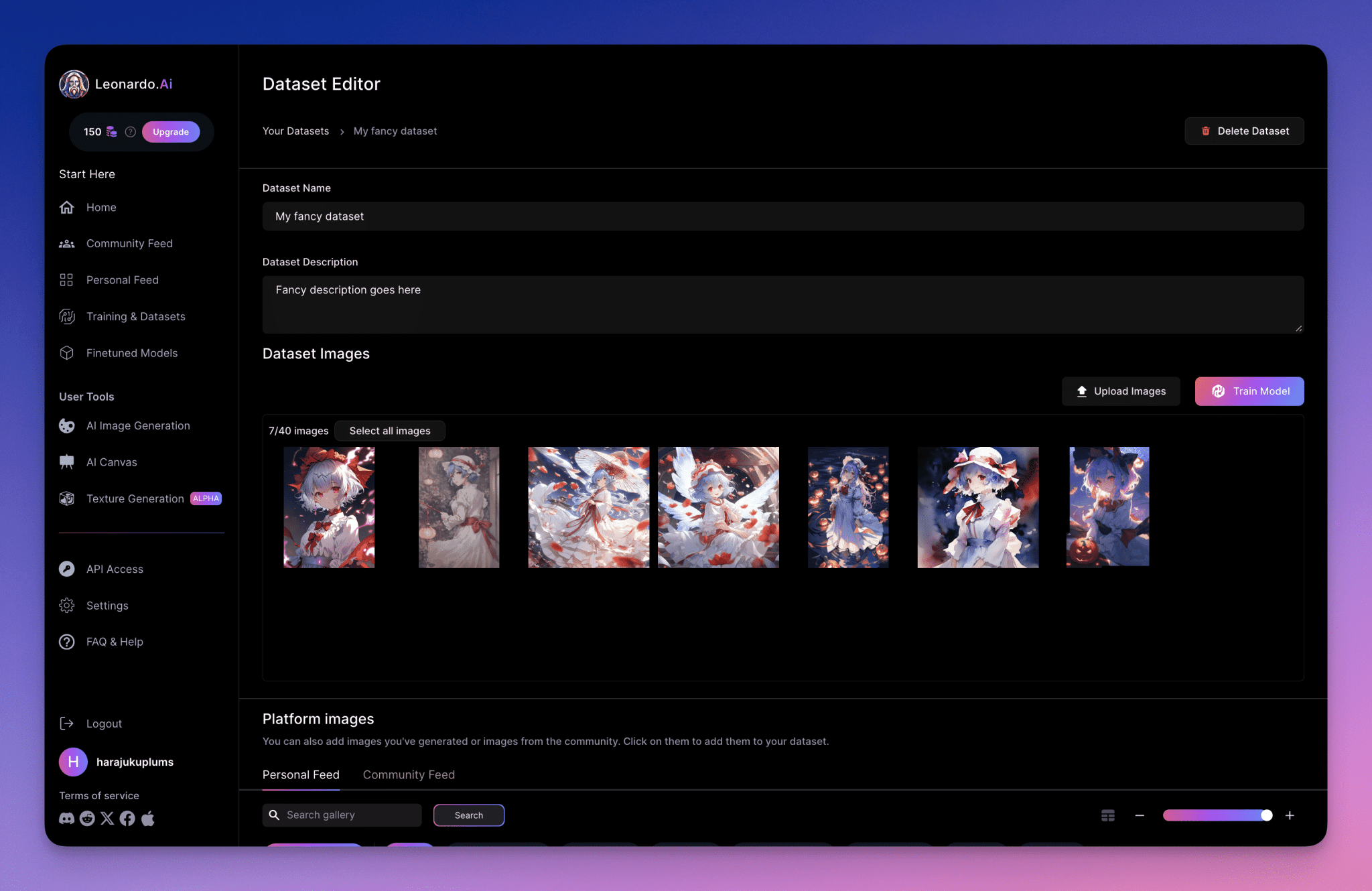
Step 2: Train your model
1. Fill in the metadata of the model to facilitate categorization and retrieval. This includes elements such as model name, category, and hint instance. (Hint instances are an easy way to help a model produce the desired output. For example, for a sketch style model, it might be'A picture ... of vegetation')
2. When ready, click the **'Start Training'** button.
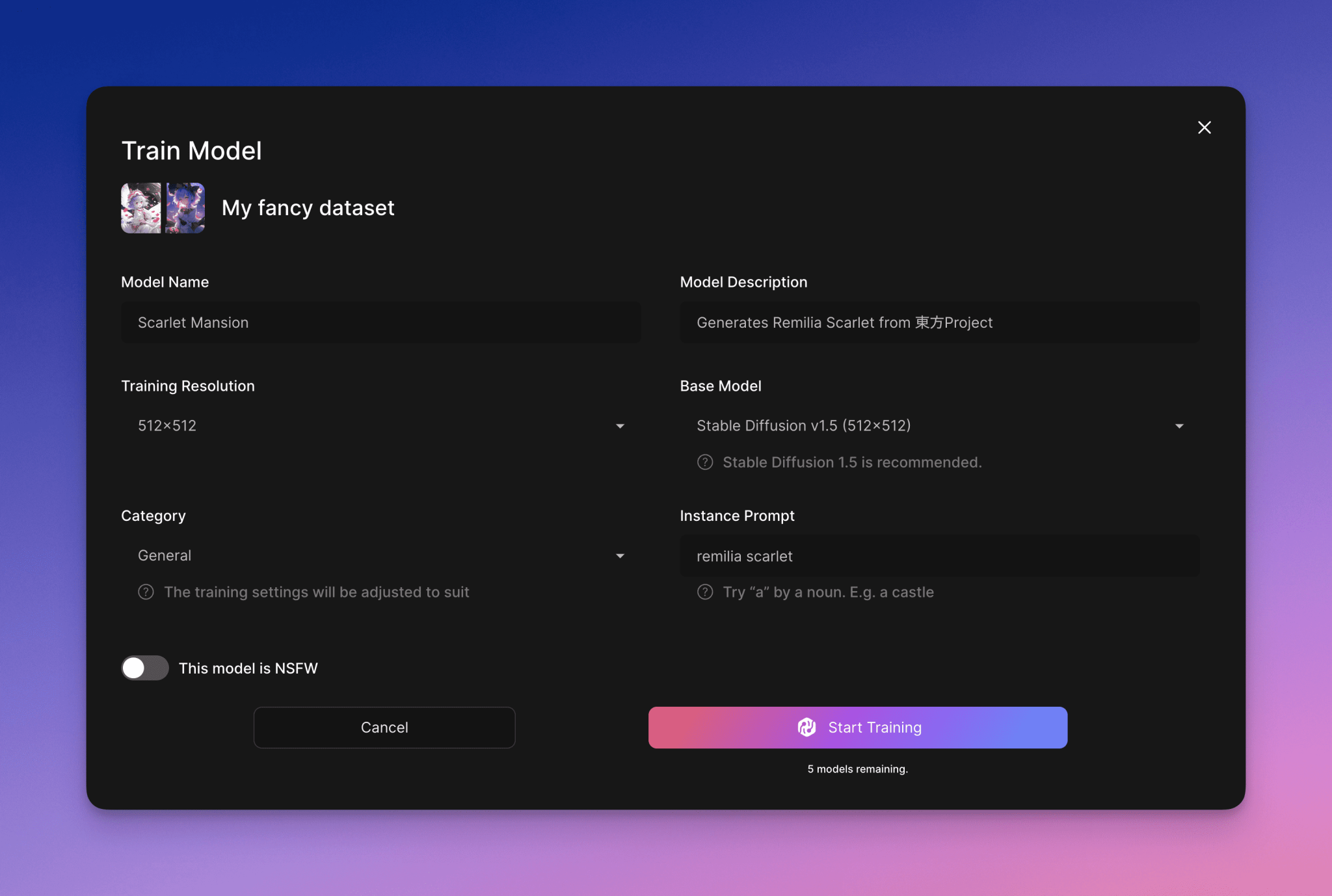
3. You will be notified via e-mail when training is complete. (This usually takes between 30 minutes and 2 hours, depending on the complexity of the model). Upon completion, the model will beFine-tuning Models > Your ModelAvailable under.
Step 3: Generate an image
1. AccessFine-tuning Models > Your ModelThe
2. Click on the model you just trained.
3. Enter the cue words you want and generate an image.
4. Observe how the generated images capture the essence of the training images, consistent with the style and preferences of your dataset. If the results don't meet expectations, you can get a better idea by going to theTraining and data sets, select your model and click **Edit Dataset** to retrain. You can delete or replace the images and then choose to have the model retrained.
5. Please note that if you want to delete a model, first go to thefine-tuned model, then hover over your model and select theSelect > Delete this modelThe
This is our exhaustive guide to training fine-tuned models - we hope you find it helpful! Remember, we're always adding new features and improving old ones, so check back regularly for updates or new ways to train your model.
© Copyright notes
Article copyright AI Sharing Circle All, please do not reproduce without permission.
Related posts

No comments...