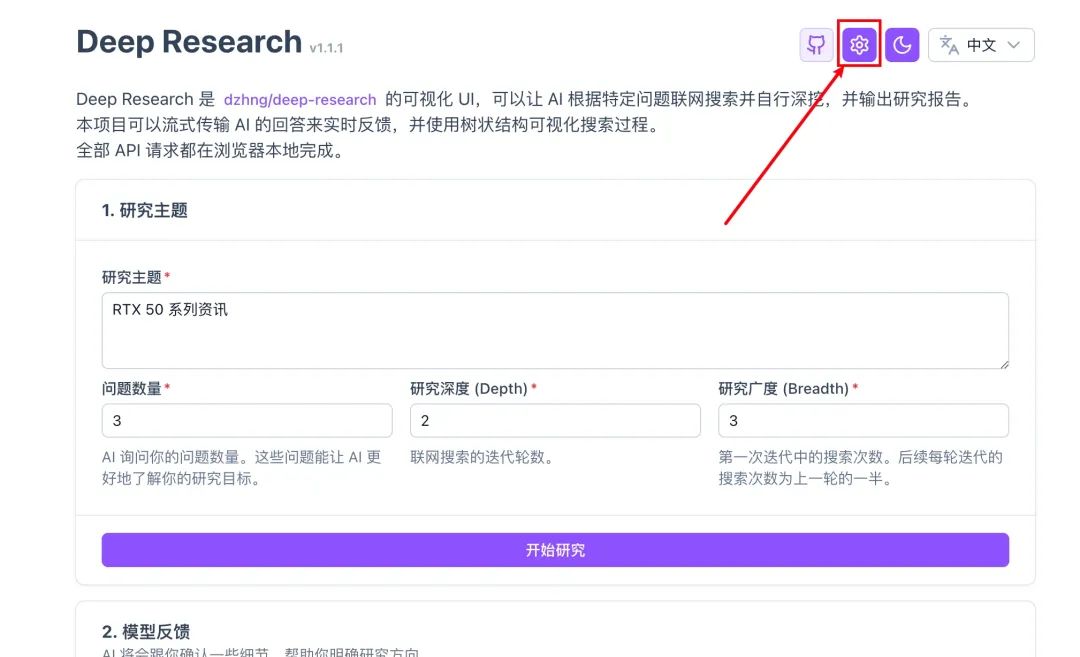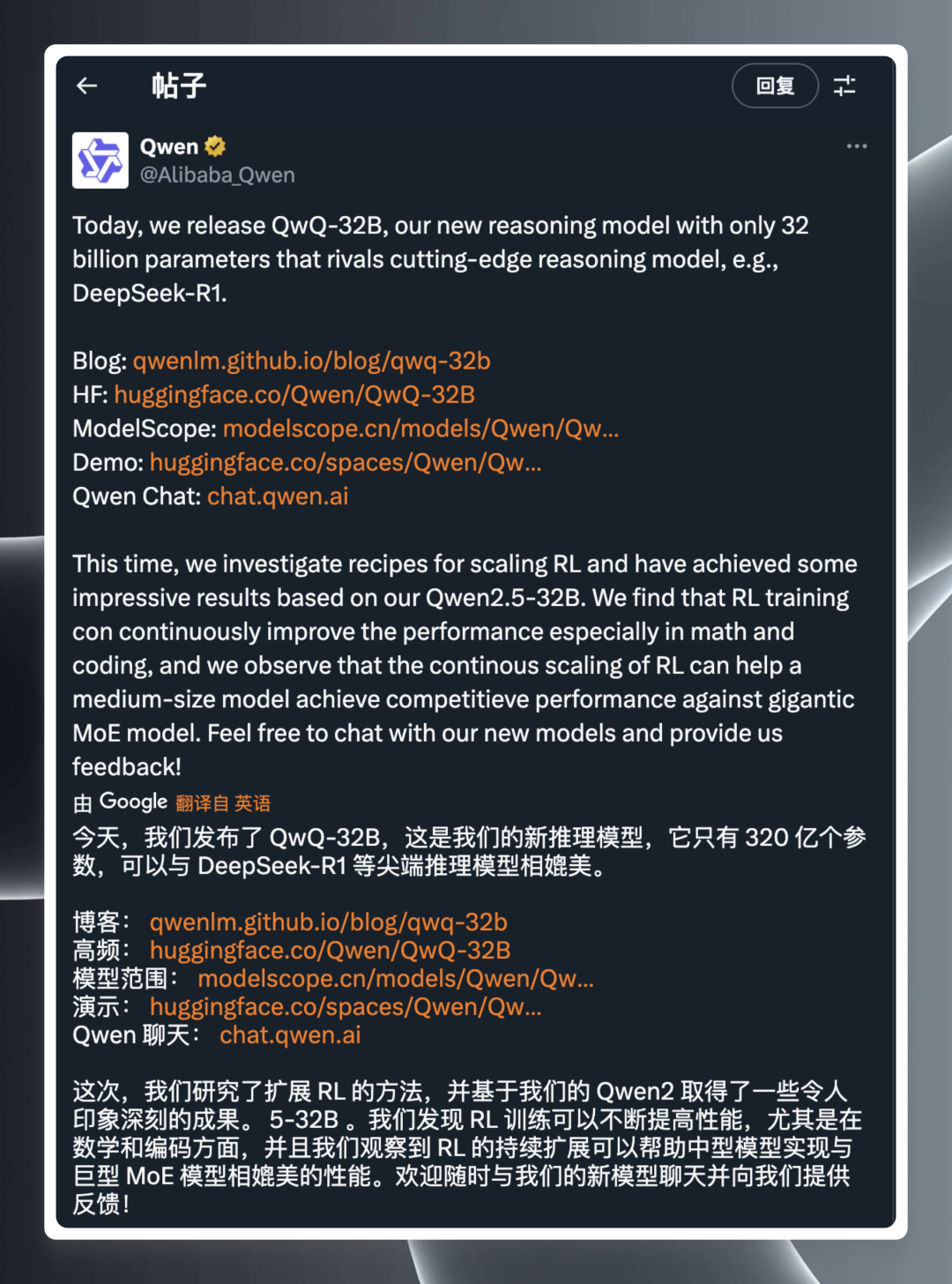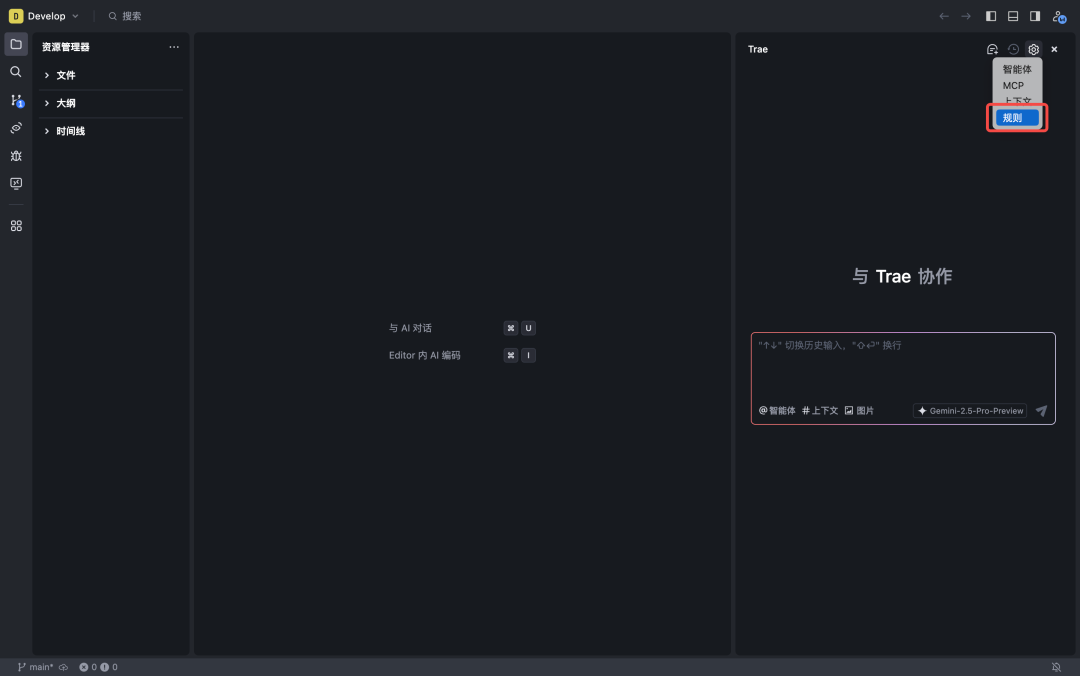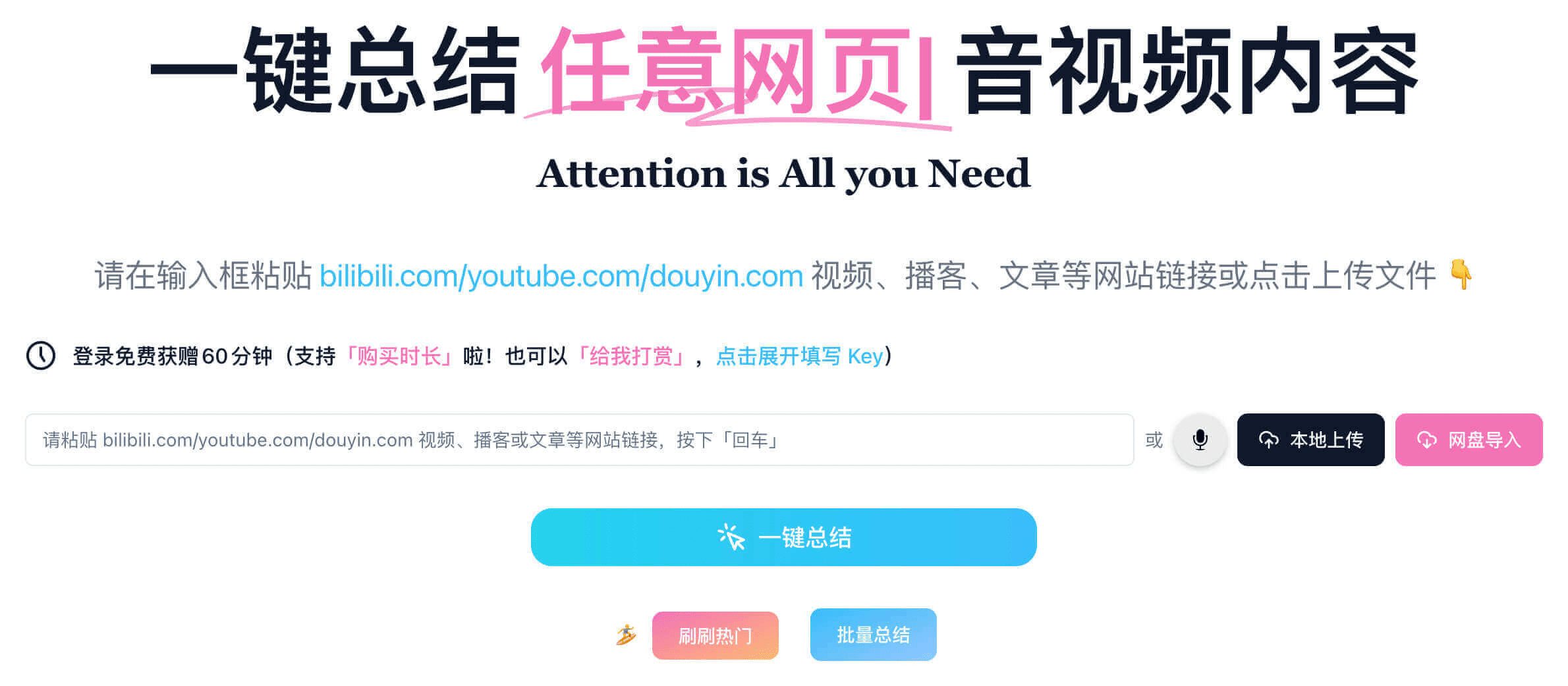Leonardo AI: Using Artificial Intelligence for Image Post-Processing Using Tutorials
After creating a beautiful photo, you may need to enlarge it for printing or make a background-free version for compositing. In the web application, you can directly utilize our AI post-processing tools to enlarge the image.
1. Using the Alchemy zoom function
Visit [AI image generation page], select a picture you want to enlarge. Hover over the picture and the Alchemy enlargement icon will be displayed. Click on this icon.
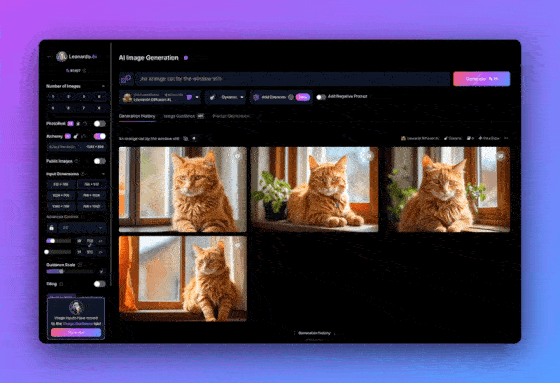
Click on the Zoom button to start generating the enlarged version.
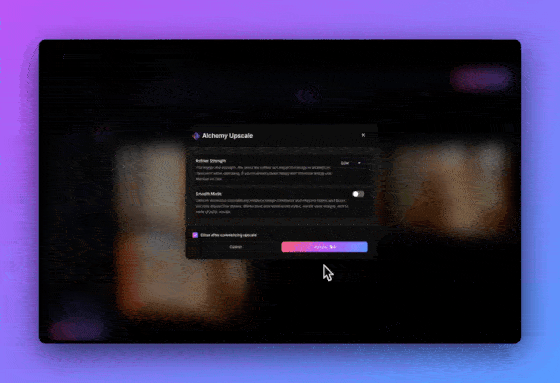
Once the enlargement is complete, click on the image again. In the lower right corner, you can toggle the view between the original image and the enlarged version.
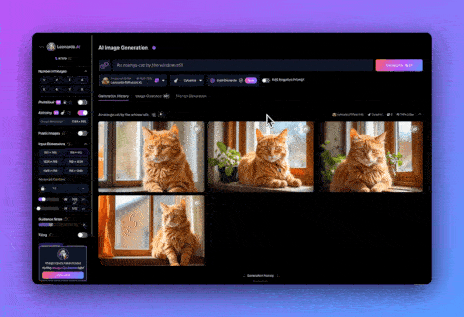
The Alchemy Zoom tool not only zooms in on your images, it also fine-tunes them. In the process, the details of faces and hands are also enhanced.
If you need a more advanced magnification tool, try the [general-purpose amplifier]The
2. Use of the background removal function
Hover over the image and the background removal icon will be visible. Click on this icon.
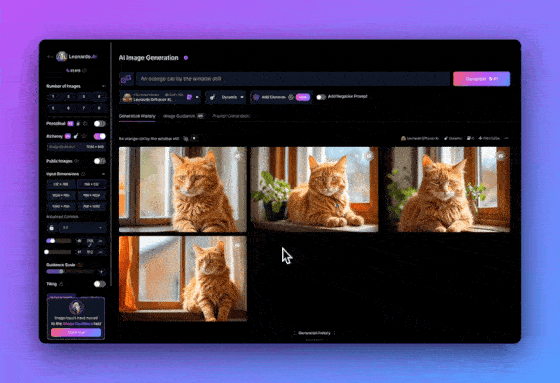
Wait a few moments. When ready, the message on the icon will change. Click on the icon again and you will get a version of the image with the background removed.

⚠️ Reminder: Background Removal works best when there is a clear object of focus in the image.
With this guide, you learned how to post-process images using the tools built into Leonardo.Ai. You mastered how to enlarge and optimize images for projects that require larger image sizes, and how to remove backgrounds in order to add new backgrounds or make new creations.
© Copyright notes
Article copyright AI Sharing Circle All, please do not reproduce without permission.
Related posts

No comments...