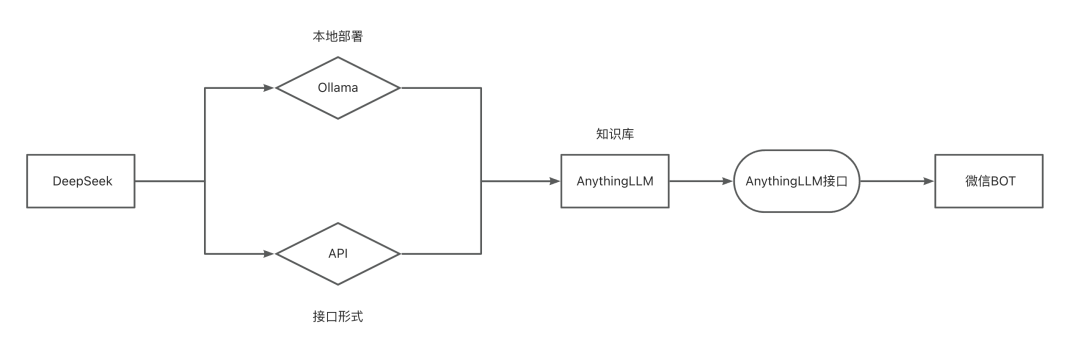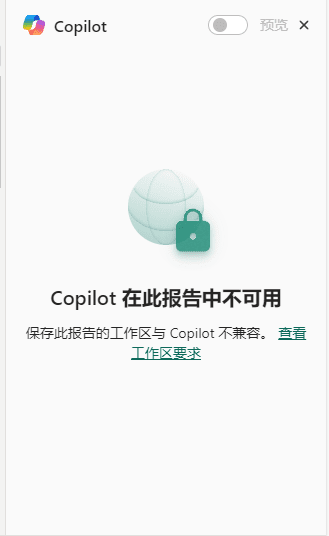Leonardo AI: Advanced Text-to-Picture Hints Tips
Getting Started Tips
The prompt input box is located at the top of the screen. Here you can enter exactly what you want to generate.
You can enter just the elements you want to see, or you can enter complete sentences - because the system understands both very well. But the key is clarity - the better our AI tool understands your input, the higher compliance, detail and quality you'll typically get.
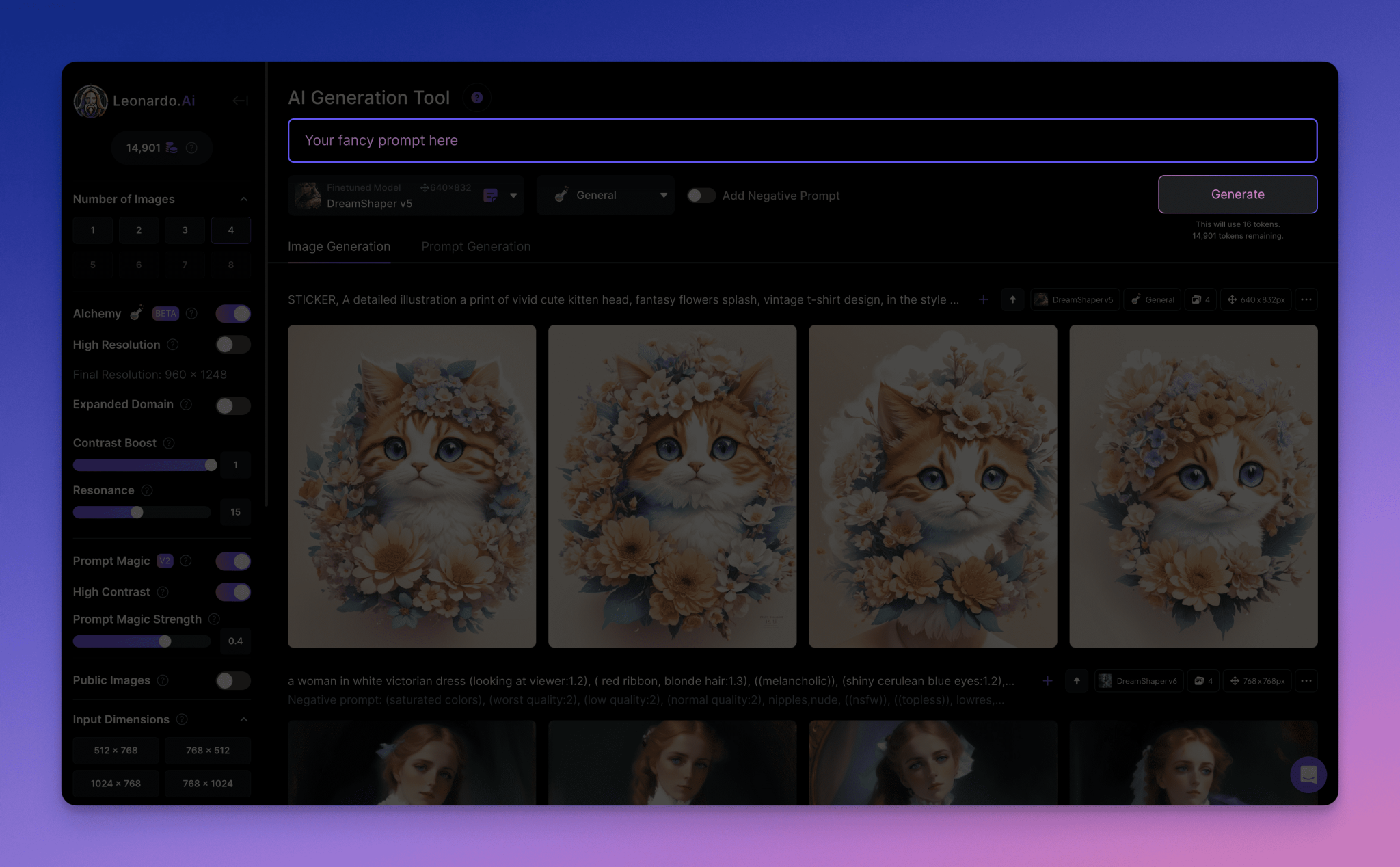
Starting with the main theme
Start your prompt by first identifying the main content you want the AI to focus on. For example, if you want the AI to generate artwork featuring Cats, specify this explicitly. This provides a clear starting point for the AI.
Add more descriptions to your theme
Extend your theme by including additional details such as location or action. For example, by including descriptors such as "colorful"or"Sit in the park.":"White cat sleeping in a box."Provides more context for AI to create specific visual representations.
How do I create better tips?
An important caveat to always keep in mind is that the cue'scommencementWords in the section are usually given more weight than words in the ending section.
Let's look at some examples:
Let's say we want to generate a scene of a knight galloping on horseback on a stormy beach. But we also want the thunderstorm to play a prominent role and be more important than the rider itself - all three of the following approaches are acceptable, but the first is probably the most effective because the storm cues arein the first placeAppeared:

A stormy night sky with lashing rain backdrops a knight frantically riding a horse down a dark beach. "A stormy night sky with lashing rain backdrops a knight frantically riding a horse down a dark beach."

A knight at night frantically rides a horse down a dark beach, with a stormy sky and lashing rain backdrop. A knight at night frantically rides a horse down a dark beach, with a stormy sky and lashing rain backdrop"

Stormy background, rider on horseback in the rain. Dark beach. Night time. "Stormy backdrop with rain. knight riding horse. dark beach. night time."
Comparing the three images, it is clear that the first image prioritizes the storm itself, positioning the rider as smaller relative to the surrounding landscape through lightning and longer angles.
In the second image, the rider takes center stage, with details focused on the rider, while the storm itself is less chaotic and more suggestive through color and tone.
The third image becomes somewhat more static and painterly, due to a slight lack of clarity, focusing on two elements at once, but weighting the background slightly more heavily. While certainly not bad, it does lack the dynamic power of the movement of the horse or the storm of chaos in the other images. That's why users who know what they want to create beforehand can better create their cues - and by extension - bring what they create closer to their ideas.
A good idea for prompts is to start small. The longer the sentence, the less likely it is to be accurately understood by the model, so we recommend that users start with a short sentence or a few words and work their way out.
How do I get more details?
Simply put, the more input a user has, the more detail they get. For example, they can use hints."The man in the chair is playing the violin.", they will be given a fairly wide range of choices because the model is given freedom. One can expect something like this:

But then the model has more to work with if more descriptions are given to create specifics, e.g., "Elderly man playing the violin in a chair on the side of a mountain" which will create this more specific and cue-compliant image:

Negative Tips
This clever little feature is a great first line of defense against unwanted details such as nudity, extra limbs or figures. All you have to do is add what you don't want to see and the model is less likely to include them in the image.
I still got elements I didn't want...
If you find that even using negative cues doesn't stop unwanted aspects from being generated, it's recommended to change the model, aspect ratio or - using Alchemy - style to see if that improves the situation.
If not, Canvas is a great tool for manually removing unwanted aspects, and we have a guide here (coming soon).
Can I create styles by referencing popular concepts?
Users can indeed create styles by referencing popular works or individuals - such as "Van Gogh style" or "Starry Night style". This can also be for movies, games, or even studios. For example, here's a "Images of hot air balloon races in the style of Studio Ghibli", clearly mimicking the style of famous animated movie studios. In this respect - as in many aspects of image generation - experimentation is key.

More Tips & Tricks
Utilizing modifiers: Consider the form or medium you want the artwork to take. Are you imagining a photograph, a digital painting, a 3D rendering, or a tilt-shift effect? Incorporate these modifiers into your prompt to guide the AI creation process. For example, you might specify"A picture of a cat sitting on a park bench."maybe"A tilt-shift photo of a cat sitting on a bench."
Consider the order of the elements, especially when using Prompt Magic v2. If you're using Prompt Magic v2, it's helpful to start your prompt with the most critical aspects. For example, if you want a _tilt-shift_ effect, start your prompt by writing"Tilt-shift photo of cat sitting on park bench."This ensures that the AI model understands and prioritizes key elements from the start.
Add more sensible descriptions: While creativity and imagination are important, it is equally critical to provide realistic and workable instructions. Avoid prompts that are overly complex or impractical, as this can lead to a less visually pleasing or disjointed output. Try to maintain a balance between creativity and feasibility.
Use comma-separated concepts in longer prompts: As your prompt becomes more detailed and complex, it can be helpful to use commas to separate different concepts or elements. For example, instead of writing"A beautiful line art drawing of a cat sleeping on a red bench."Try"A beautiful line art drawing of a cat sleeping on a red bench". This format makes it easier for AI to understand the different components of the prompt.
Explore the Magic Vocabulary: Research and discover specific words or phrases that can have a transformative effect on the art that is generated. A famous example of this is"Artstation". Including such magic words in the prompt can produce unique and unexpected results. Experiment with different terms and see how they affect the artistic output.
© Copyright notes
Article copyright AI Sharing Circle All, please do not reproduce without permission.
Related posts

No comments...