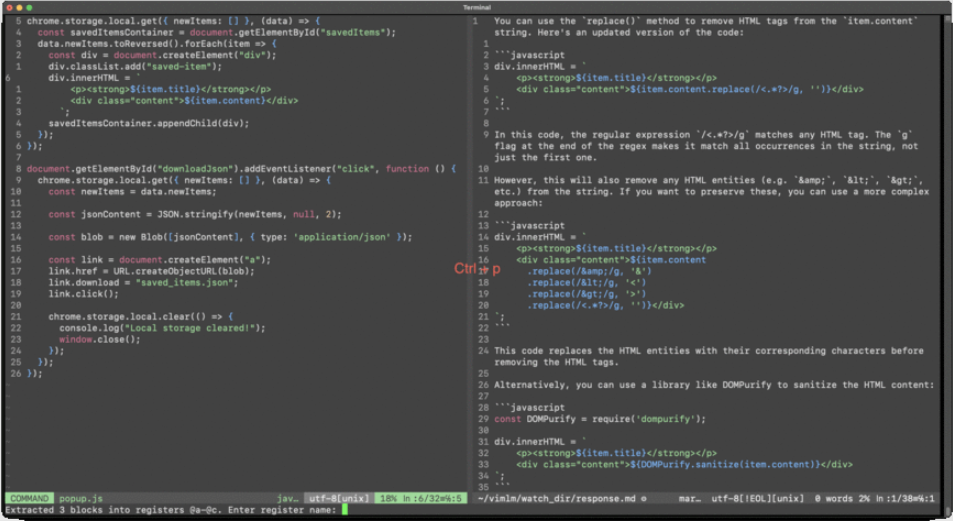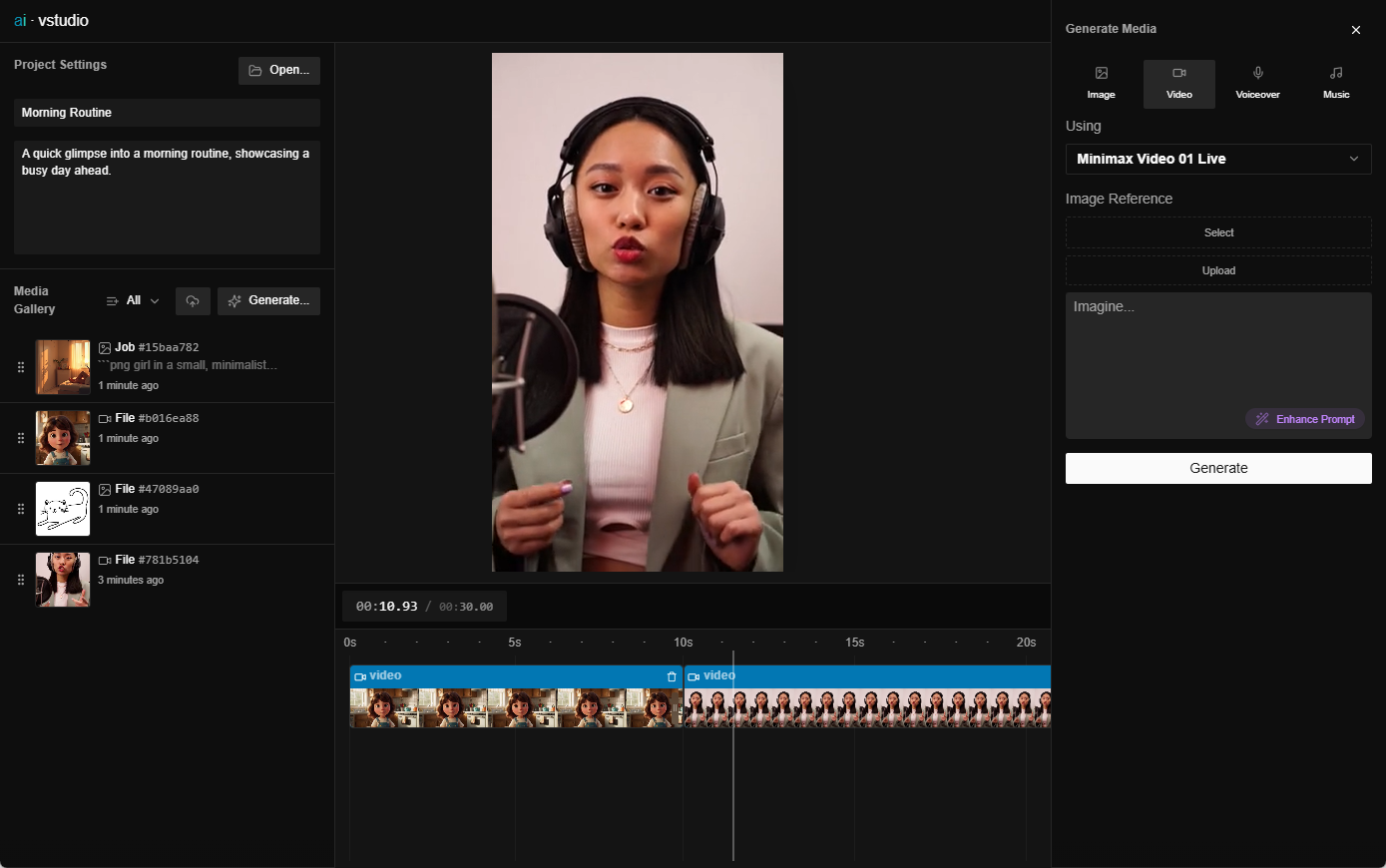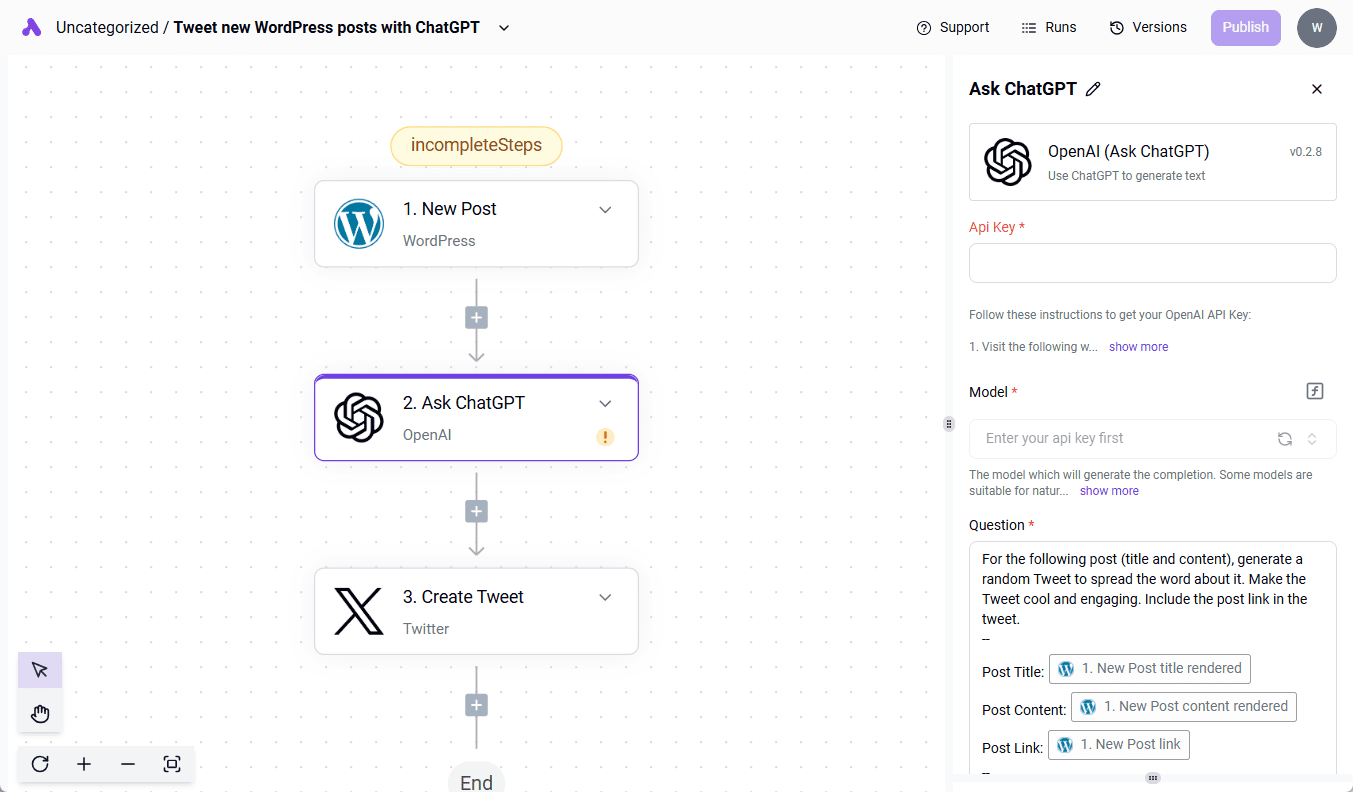Kits: mix multiple cloned voices to cover songs, audio accompaniment separation tool
General Introduction
Kits.AI is a comprehensive AI music platform that offers a wide range of tools to help users with music creation and sound transformation. Whether you are a professional musician or a music lover, you can find the right tools and resources for you here. The platform supports voice cloning, singing generation, voice removal and mastering to help users realize their musical visions.
It features tools such as AI sound generator, vocal cloning, any vocal singing, any instrument playing, AI audio mastering, vocal removal, text-to-sound, etc., which can dramatically improve the efficiency of your music workflow and creative output.
The downside is that free users can't download it directly.
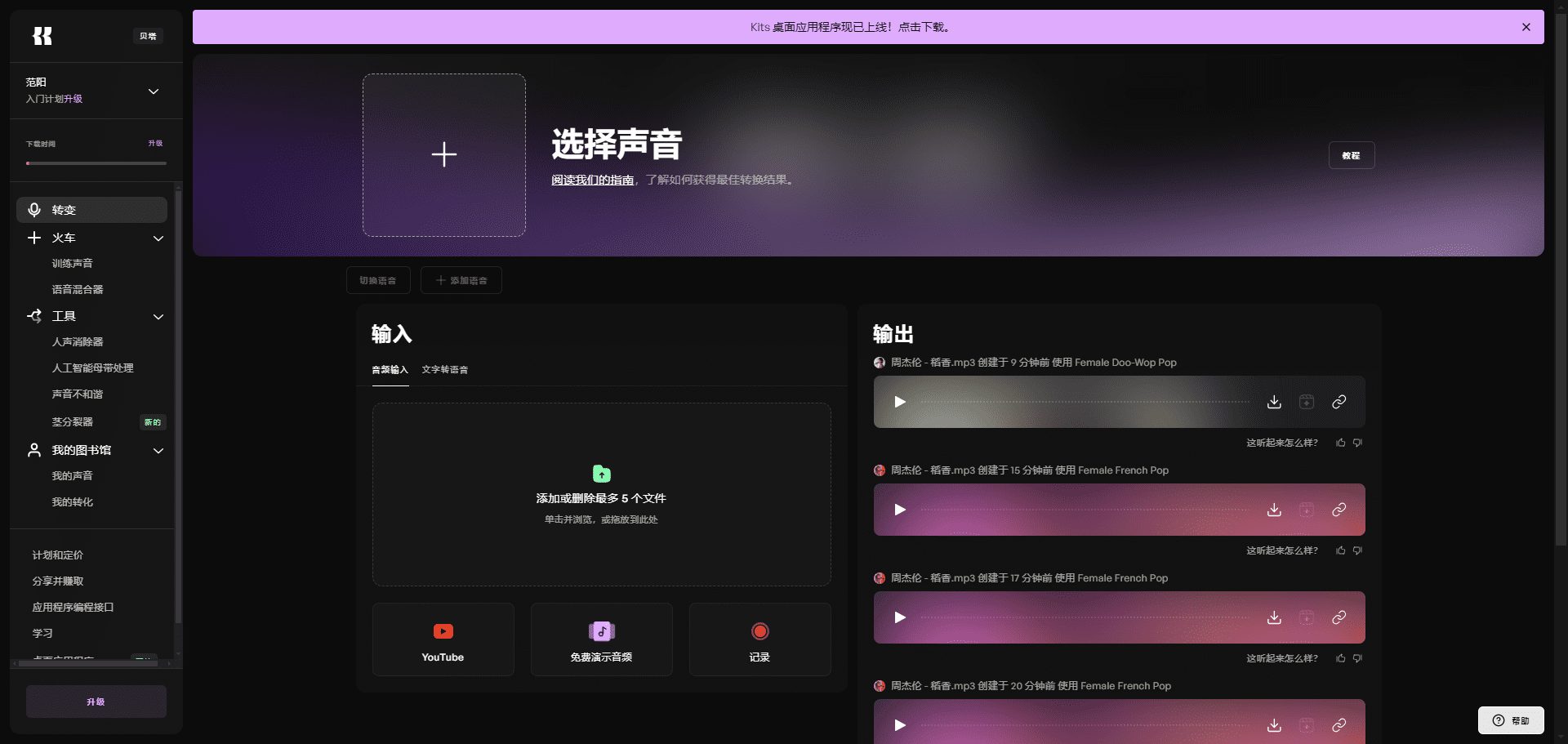
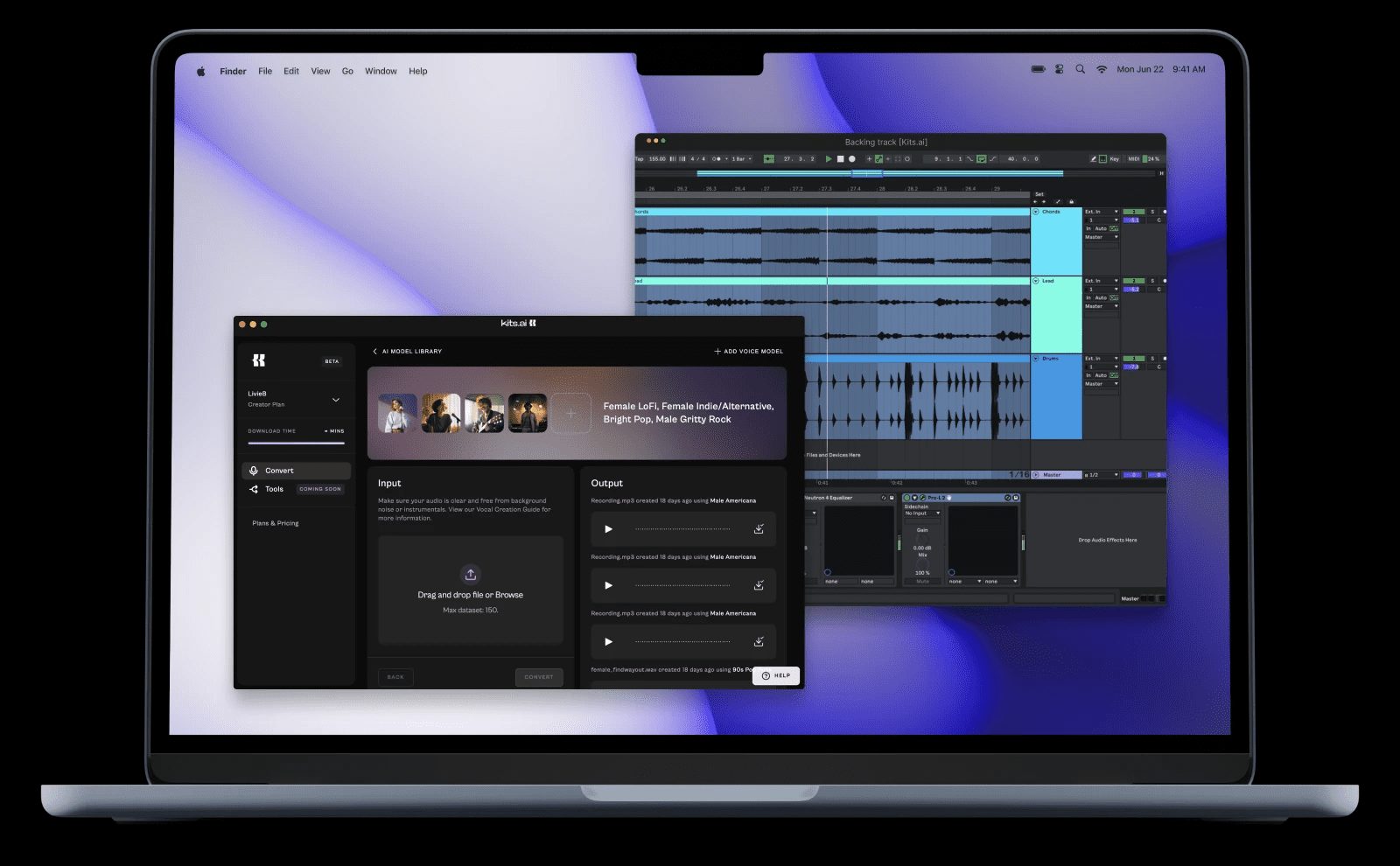
Function List
- voice cloning: Clone anyone's voice for musical composition or other purposes.
- Song Generator: Generate singing voices in various styles, supporting multiple languages and timbres.
- Sound Removal: Remove specific sounds from audio, such as vocals or background noise.
- Mastering: Provides professional mastering tools to improve audio quality.
- music library: Provides extensive instrument libraries that support simulation and generation of many instruments.
Using Help
Installation process
- Visit the official Kits.AI website: https://www.app.kits.ai
- Click on the "Register" button to create a new account.
- Once logged in, download and install the Kits.AI desktop application.
- Once the installation is complete, open the app and log in to your account.
Functional operation flow
voice cloning
- Select the "Voice Clone" function in the main interface.
- Upload the sound sample you want to clone.
- Set voice parameters such as language, tone, etc.
- Click "Start Cloning" and wait for the process to complete.
- Download the cloned voice file.
Song Generator
- Select the "Song Generator" function.
- Enter the lyrics you want to generate or select a preset.
- Choose a singing style and tone.
- Click "Generate" and wait for the process to complete.
- Download the generated singing audio file.
Sound Removal
- Select the "Sound Removal" function.
- Upload the audio file you want to process.
- Select the type of sound you want to remove, such as vocals or background noise.
- Click "Start Processing" and wait for the process to complete.
- Download the processed audio file.
Mastering
- Select the "Mastering" function.
- Upload your audio files.
- Select processing parameters such as volume, equalization, etc.
- Click "Start Processing" and wait for the process to complete.
- Download the processed audio file.
music library
- Select the "Instrument Library" function.
- Browse and select the instrument you want to use.
- Select the tone and style of the instrument.
- Click "Generate" and wait for the process to complete.
- Download the generated instrument audio file.
© Copyright notes
Article copyright AI Sharing Circle All, please do not reproduce without permission.
Related posts

No comments...