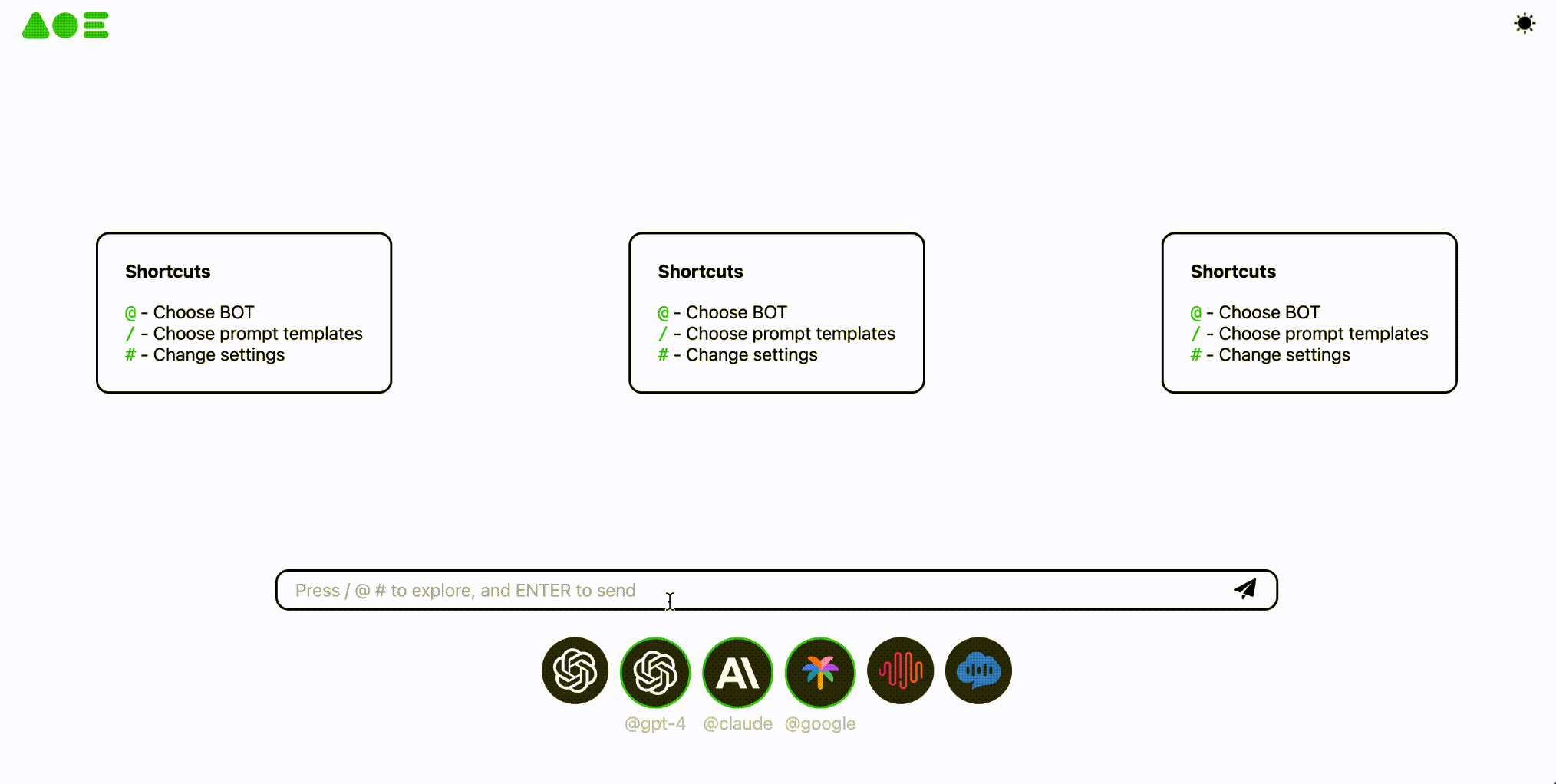Julius AI: AI Data Analyst | Analyze EXCEL Tables | Conversationally Generate Data Reports
General Introduction
Julius AI is a powerful artificial intelligence data analysis tool designed to help users easily analyze and visualize a wide range of data. With simple natural language prompts, users can interact with data to generate charts, build predictive models, clean up data, and produce detailed analysis reports.Julius AI supports a wide range of data file formats, including spreadsheets, Google Sheets, and Postgres databases, and is suitable for students, teachers, and professional data analysts.
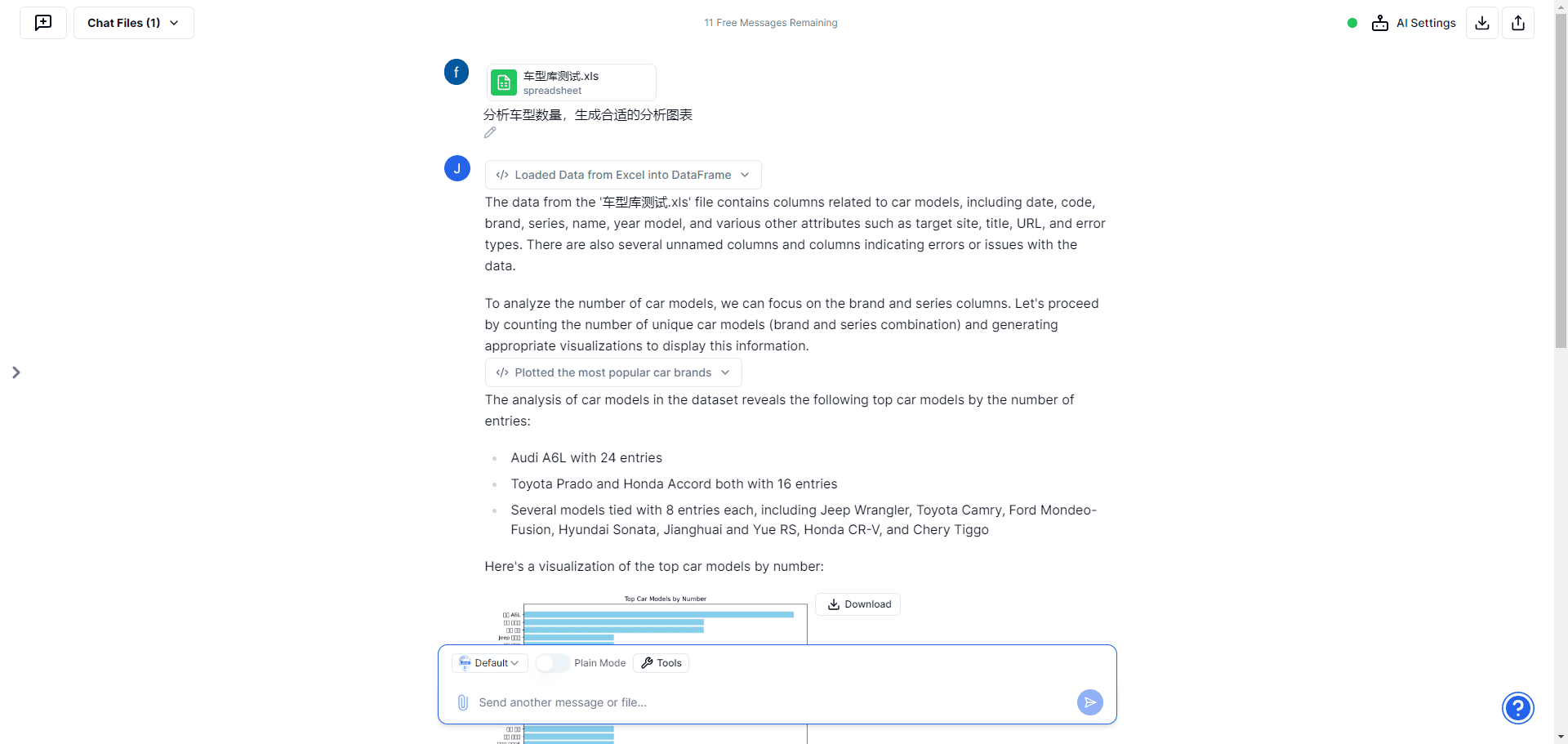
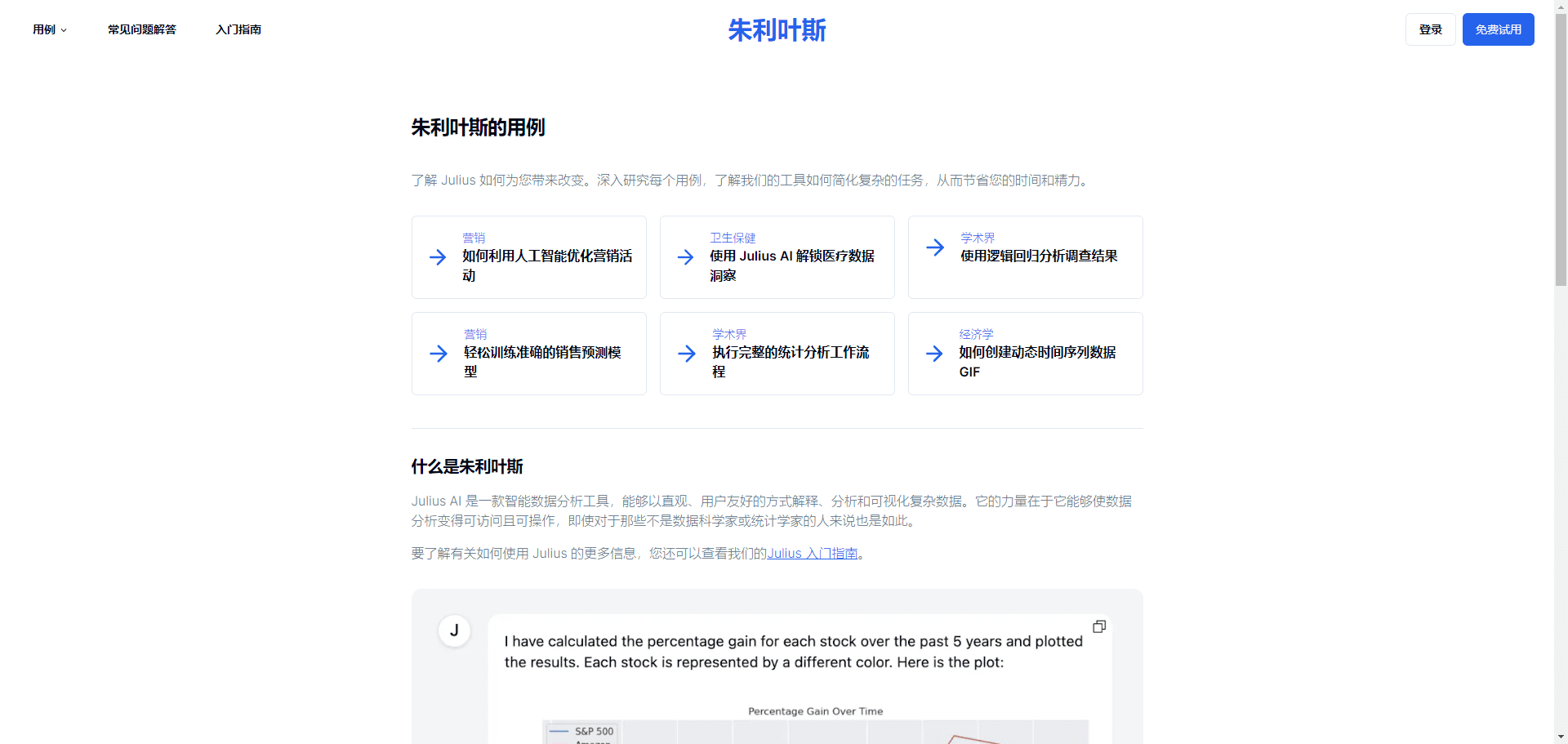
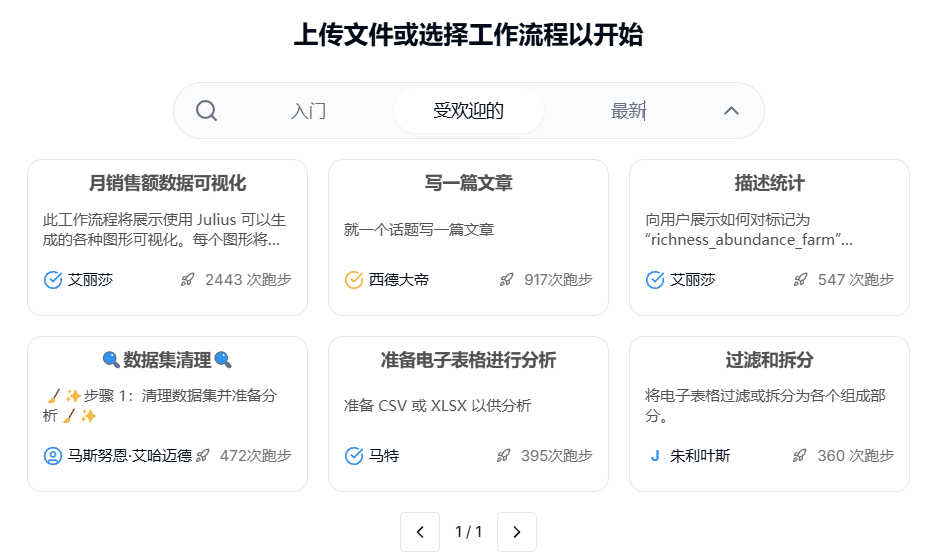
New version supports customized workflow patterns for data analysis
Function List
- Data Visualization: Generate beautiful data charts and animations.
- Predictive modeling: perform modeling and predictive analytics.
- Data cleansing: automate data preparation and simplify the data cleansing process.
- Data Reporting: Generate professional analysis reports and summaries.
- Data Interaction: interact with the data through natural language prompts to get instant answers.
- Data Export: Quickly export data to CSV or Excel format for easy sharing.
Using Help
Installation and use
- Registration and Login: Visit the Julius AI website, register for a new account and log in.
- Linking Data Sources: Link your data sources on the File screen or in the chat interface. Supported file formats include .xls, .xlsx, .csv, .pdf, .docx and more.
- data analysisOnce you have uploaded your data, you can use natural language prompts on the chat page to analyze it. For example, you can type "Generate a bar chart of sales data" or "Forecast next month's sales".
- Generate Charts: Once you have uploaded your data, request AI to generate a chart directly. Enter "Generate bar chart of sales data" and AI will automatically generate the appropriate chart.
- Data cleansing: Use AI to automate data preparation and simplify the data cleaning process. Enter "Clean up nulls in data" and AI will automatically process nulls in the data.
- Generating reports: Request AI to generate a professional analysis report. Enter "Generate Sales Data Analysis Report" and AI will generate a detailed report, including data summaries and charts.
- Export data: Once the analysis is complete, the data can be exported to CSV or Excel format for easy sharing and further processing. Enter "Export Data as CSV" and AI will generate and download a CSV file.
usage example
- Generate Charts: After uploading the sales data, enter "Generate bar chart of sales data" and the AI will generate a bar chart.
- Predictive analysisUpload historical sales data and enter "Forecast next month's sales" and the AI will analyze the forecast and generate the results.
- Data cleansing: Upload a spreadsheet that contains null values, enter "Clean up null values in data" and AI will automatically process the null values.
- Generating reports: After uploading the sales data, enter "Generate Sales Data Analysis Report" and the AI will generate a detailed analysis report.
common problems
- How do I link to a data source? Link the data source on the File screen or in the Chat interface. For detailed steps, please refer to the Julius AI User's Guide.
- What data file formats are supported? Supports multiple formats including spreadsheets (.xls, .xlsx, .csv), Google Sheets and Postgres databases.
- How to generate data charts? Once you have uploaded your data, request AI directly to generate a chart. For example, enter "Generate a bar chart of sales data".
- Are student and faculty discounts offered? Yes, Julius AI is offering a 50% discount for students and faculty. Register and email team@julius.ai to request a discount.
Related items
© Copyright notes
Article copyright AI Sharing Circle All, please do not reproduce without permission.
Related posts

No comments...