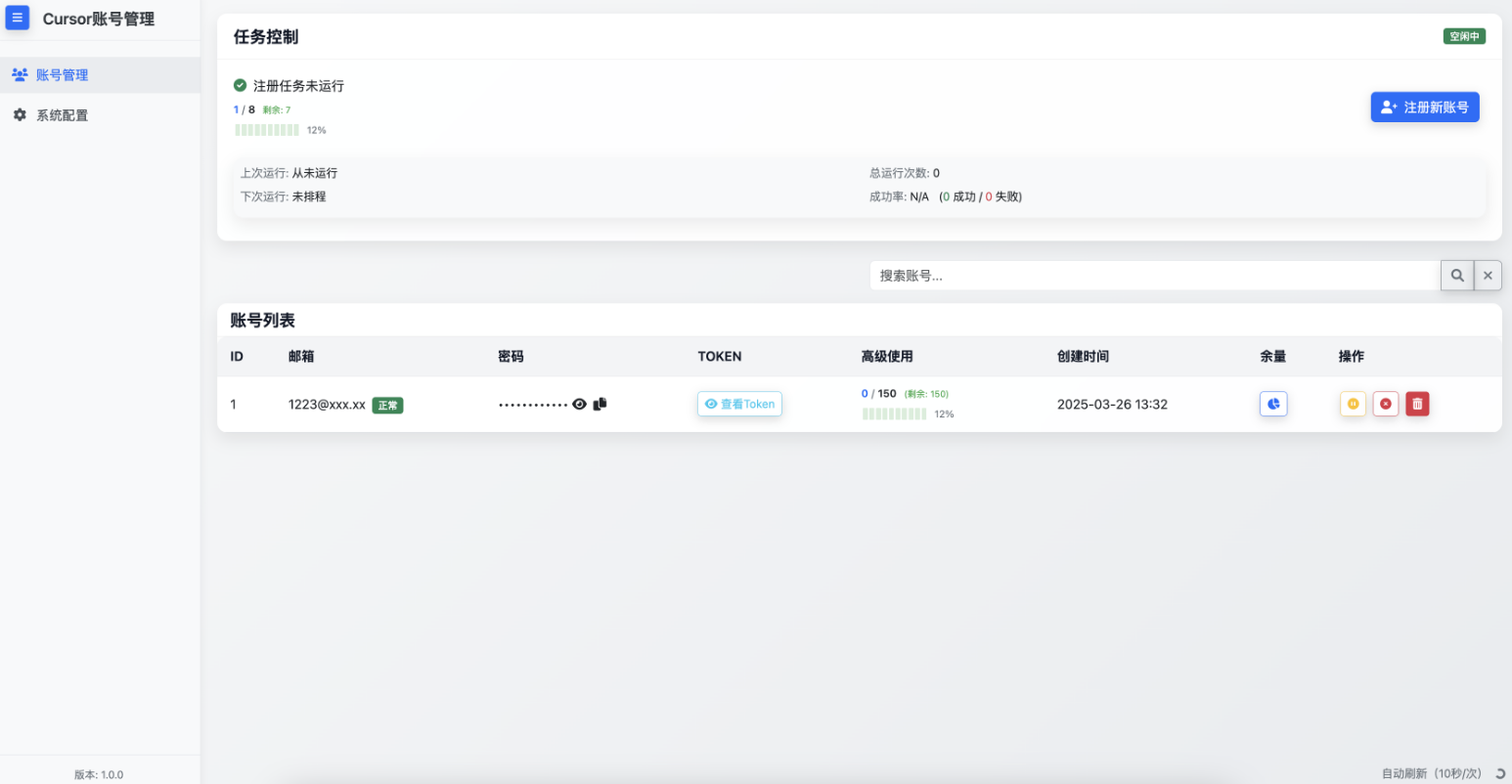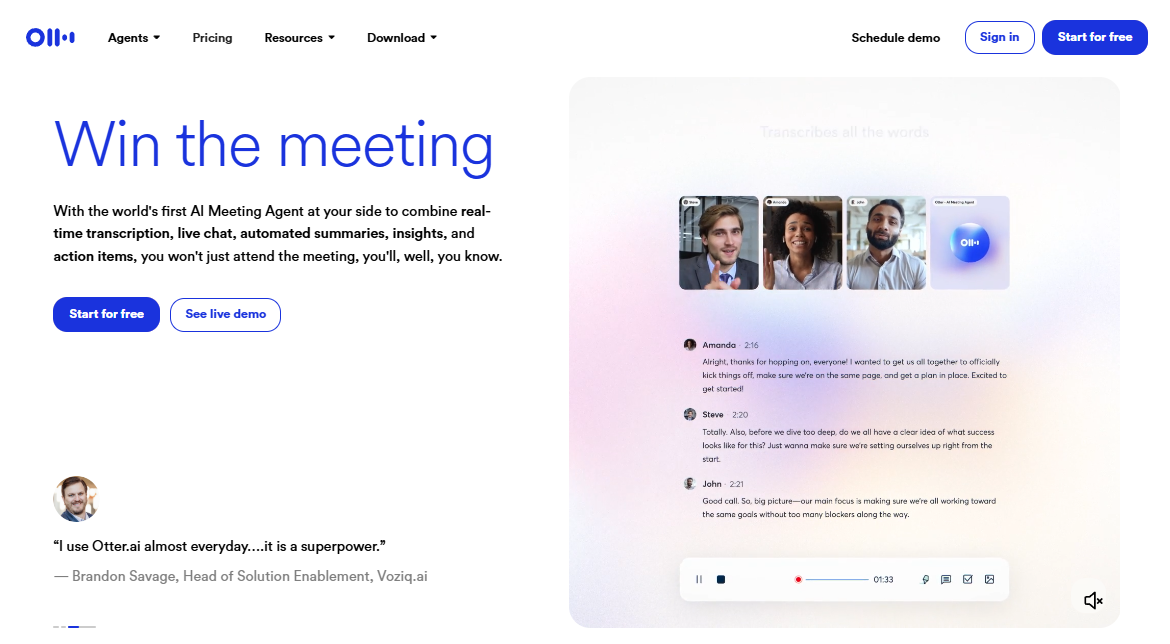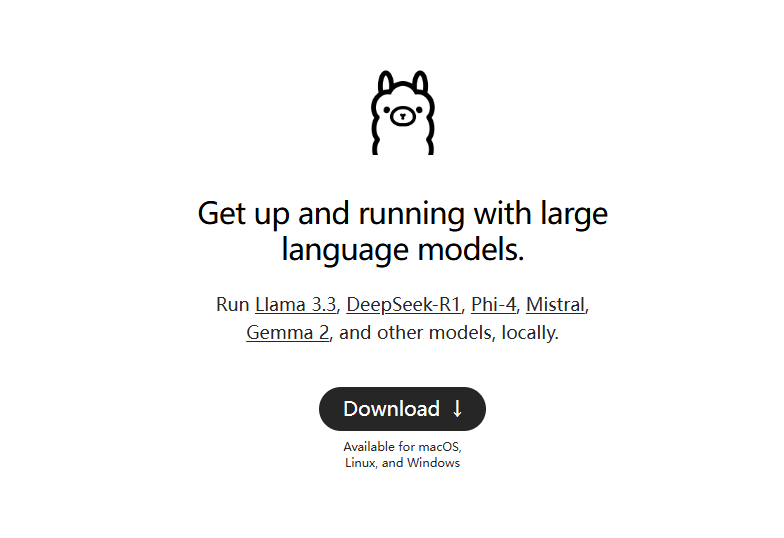Jan: Open Source Offline AI Assistant, ChatGPT Replacement, Run Local AI Models or Connect to Cloud AI
General Introduction
Jan is an open source ChatGPT Jan provides a rich library of models that can be downloaded and run offline on the user's device 100%. It is driven by a Cortex engine and supports a wide range of hardware platforms, including NVIDIA GPUs and Apple's M-series chips. Jan provides a rich library of models that users can download and run such as Llama, Gemma, and Mistral Jan emphasizes user privacy, and all data processing is done locally to ensure security and control of user data.Jan is powered by Cortex, an embeddable native AI engine that can run on any hardware, from PCs to multi-GPU clusters.
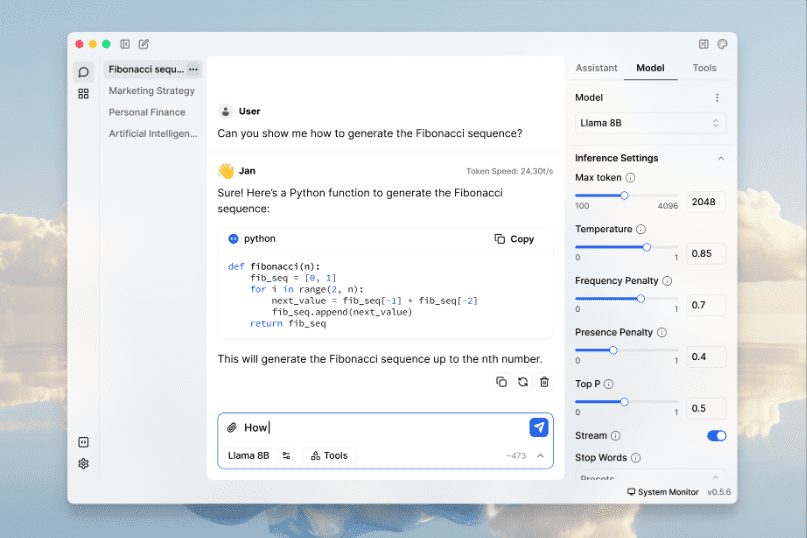
Function List
- Running AI models locally: Support for Llama, Gemma, Mistral and many other popular models.
- Multi-Engine Support: Compatible with llama.cpp, TensorRT-LLM and many other engines.
- offline operation: No Internet connection is required and all data processing is done locally.
- model library: Provides rich model download and management capabilities.
- Remote AI connection: Connects to remote AI services such as OpenAI, Groq, Cohere, and more.
- Local API server: Set up and run an OpenAI-compatible local API server.
- Height can be customized: Supports feature customization through extension plug-ins.
- Privacy: All data is stored locally and the user has full control over the data.
Using Help
Installation process
- downloading: Access Jan Official Website maybe GitHub Page Download the installation package for Windows, MacOS or Linux.
- mounting::
- Windows (computer): Run the downloaded
jan.exefile, follow the prompts to complete the installation. - MacOS: Download
jan.dmgfile, double-click to open it and drag Jan to the Applications folder. - Linux: Download
.debmaybe.AppImagefile, install it using the command line or run it directly.
- Windows (computer): Run the downloaded
Guidelines for use
- launch an application: After the installation is complete, open the Jan application.
- Select Model: Select and download the desired AI model, such as Llama, Gemma or Mistral, from the model library.
- local operation: Select the downloaded model, click the "Run" button and the model will be launched on the local device.
- Connecting Remote AI: If you need more computing power, you can configure and connect to remote AI services such as OpenAI, Groq, etc. in the settings.
- Using the API server: Enable the local API server in Settings, follow the prompts to configure the API key, and you can develop and test with OpenAI-compatible APIs.
- Customized extensions: Visit the Extension Center to download and install the required extension plug-ins to customize Jan's functionality to meet specific needs.
Detailed Operation Procedure
- Model Download and Management::
- Open the Jan application and go to the Model Library.
- Browse the available models and click the "Download" button to download.
- When the download is complete, the model will appear in the "Downloaded" list.
- Select the model and click the "Run" button to start the model.
- Local API server configuration::
- Go to the "Settings" page and find the "API server" option.
- Enable the API server and set the API key.
- Use the provided API documentation to start developing by calling the native API.
- Extension Plugin Installation::
- Visit the Extension Center to browse available extensions.
- Click the "Install" button and follow the prompts to complete the installation.
- After the installation is complete, the extension will be displayed in the "Installed" list.
© Copyright notes
Article copyright AI Sharing Circle All, please do not reproduce without permission.
Related posts

No comments...