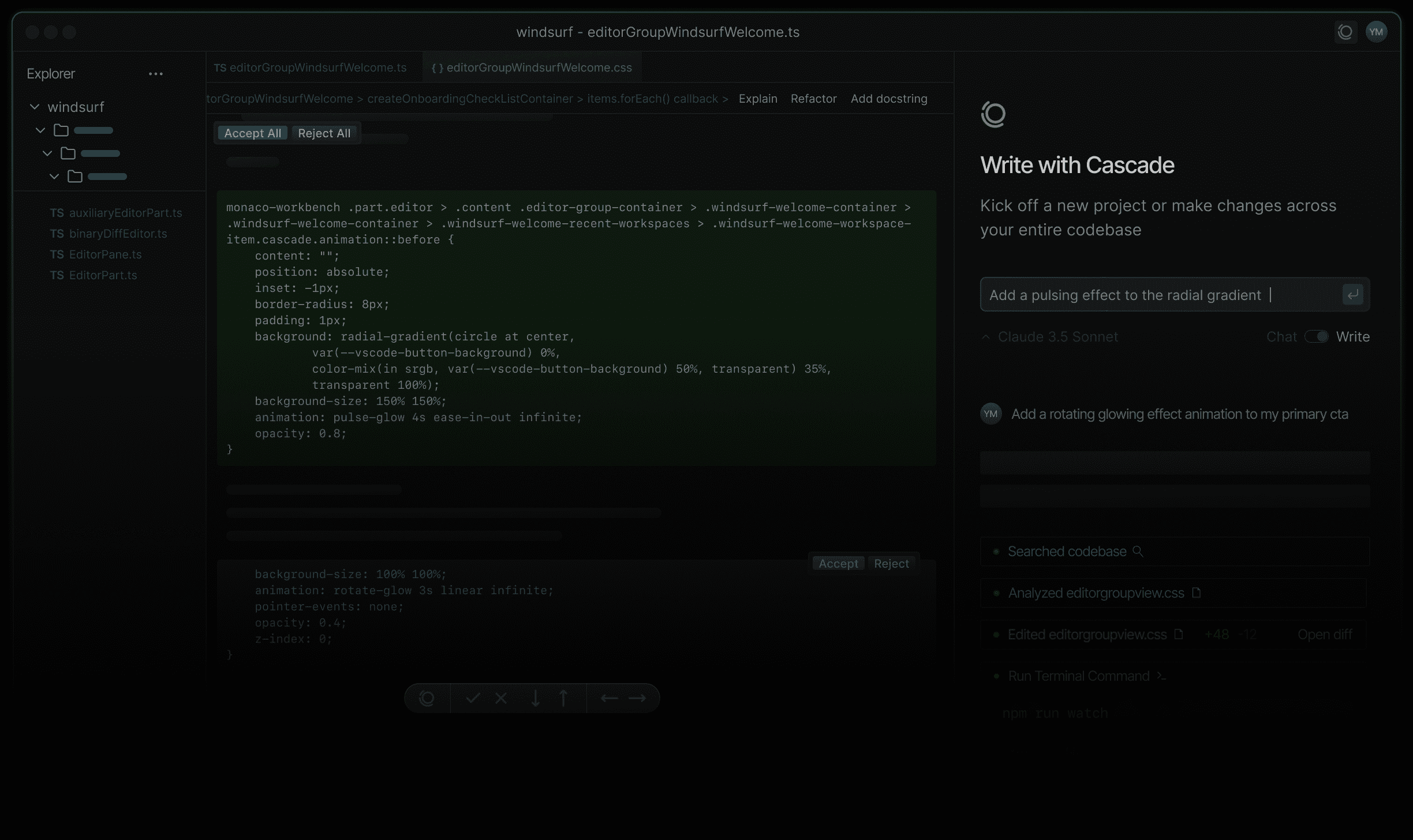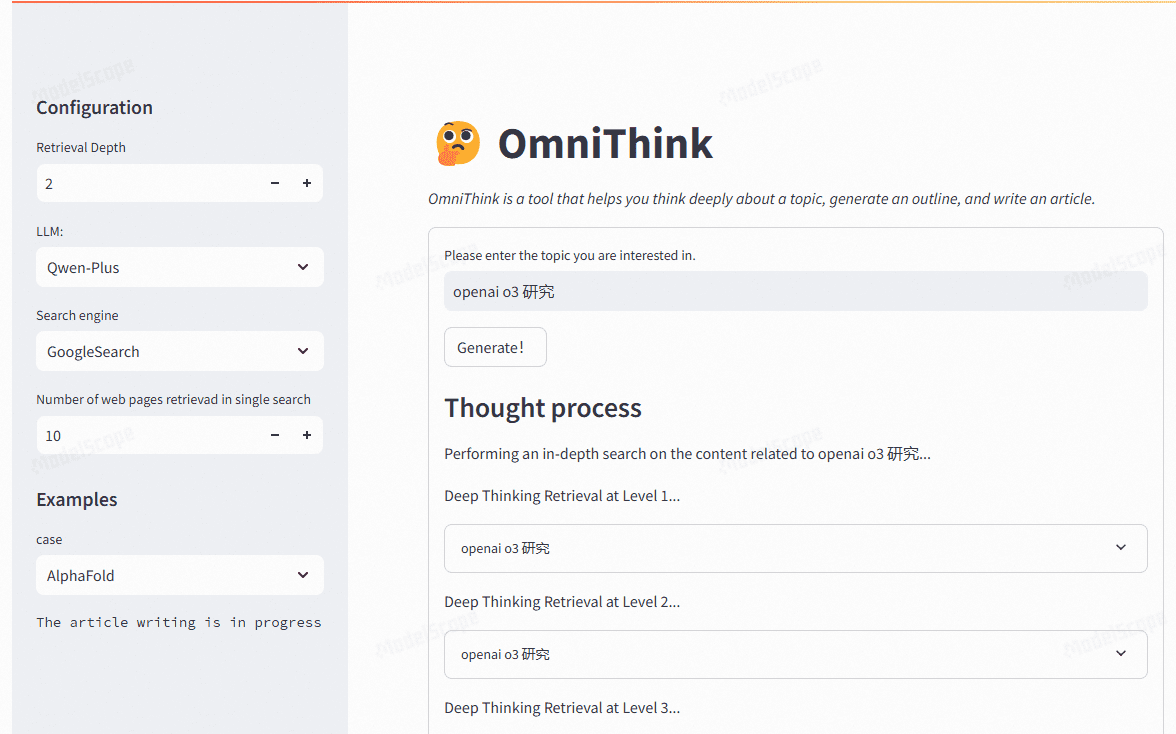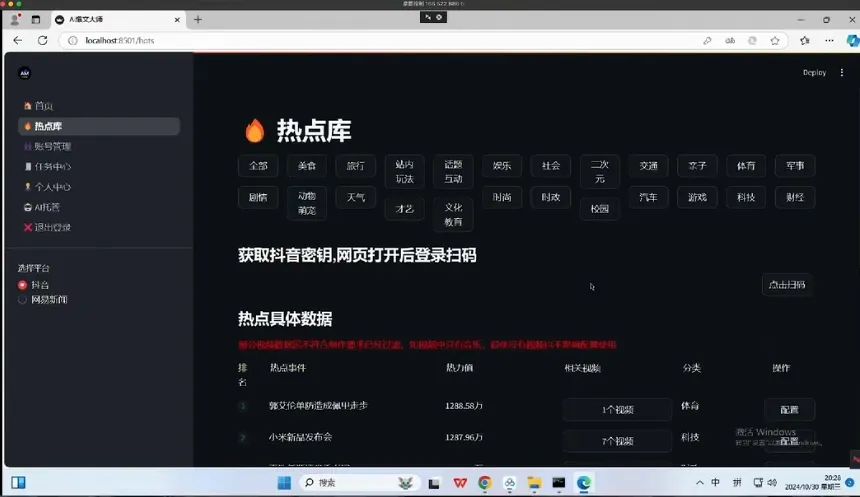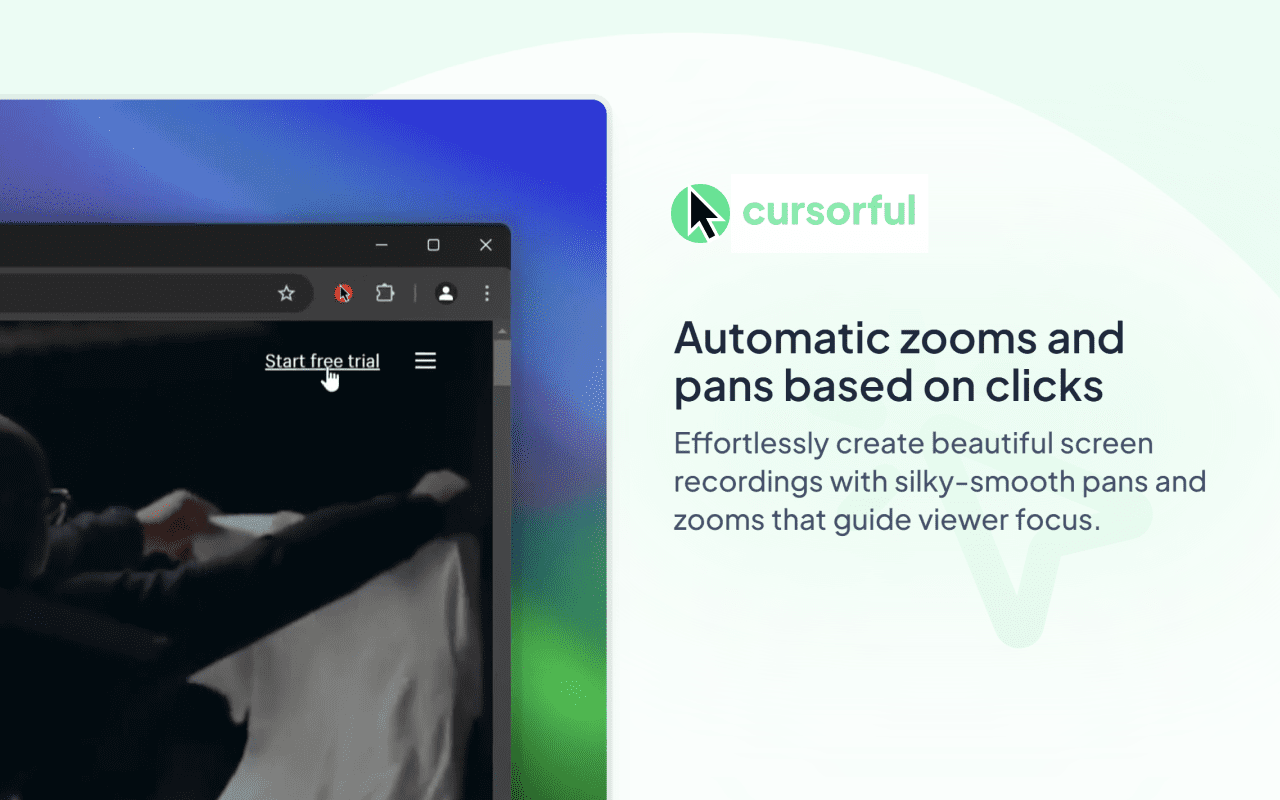IOPaint: All-around AI image processing tool, erasing, expanding, replacing elements and drawing text.
General Introduction
IOPaint is a free and open source AI image processing tool that supports image erasure, repair and expansion. It uses state-of-the-art AI models to help users easily remove unwanted objects from images, fix flaws, add new content, and even expand images.IOPaint is fully self-hosted and supports a wide range of hardware environments, including CPUs, GPUs, and Apple Silicon chips.
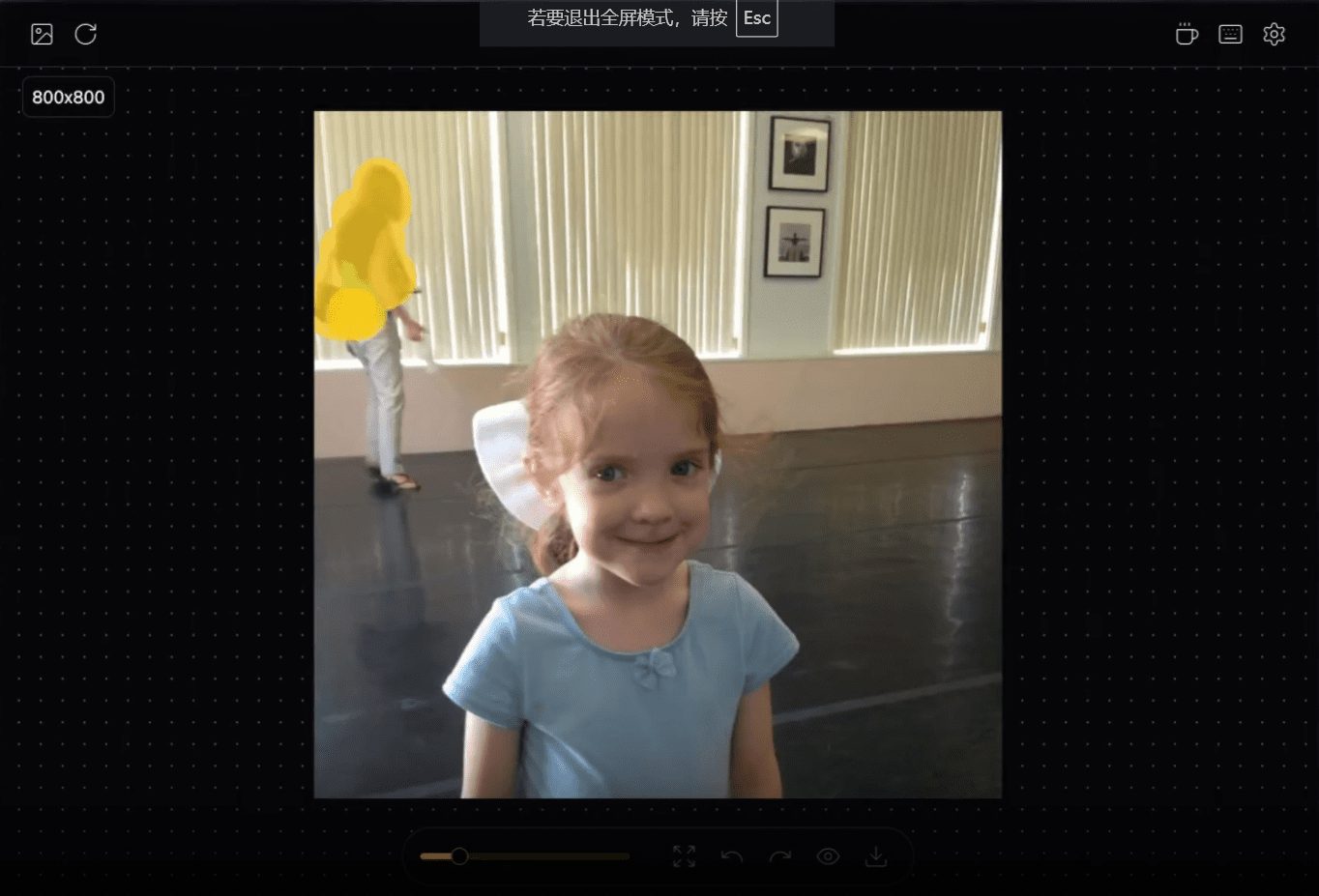
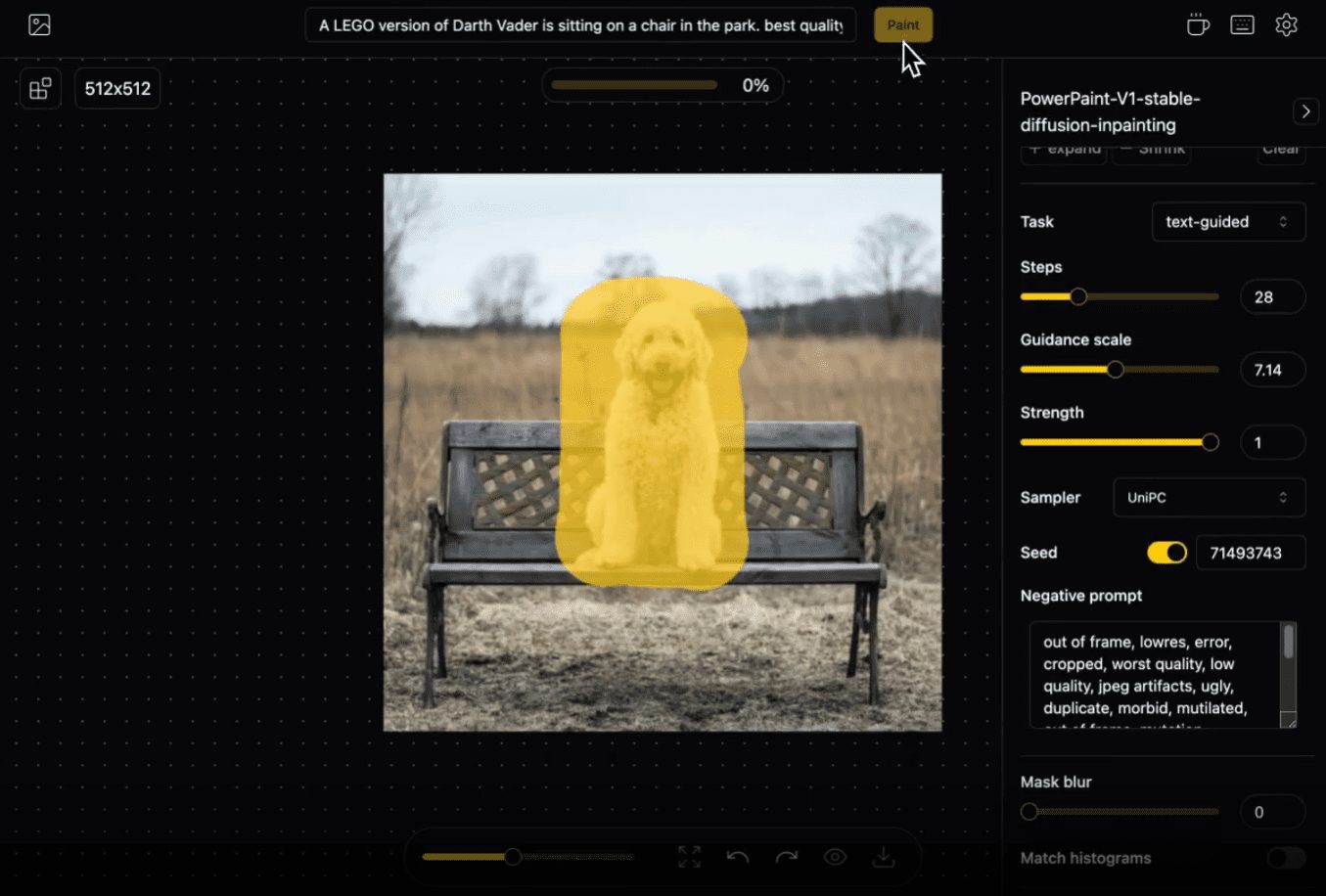
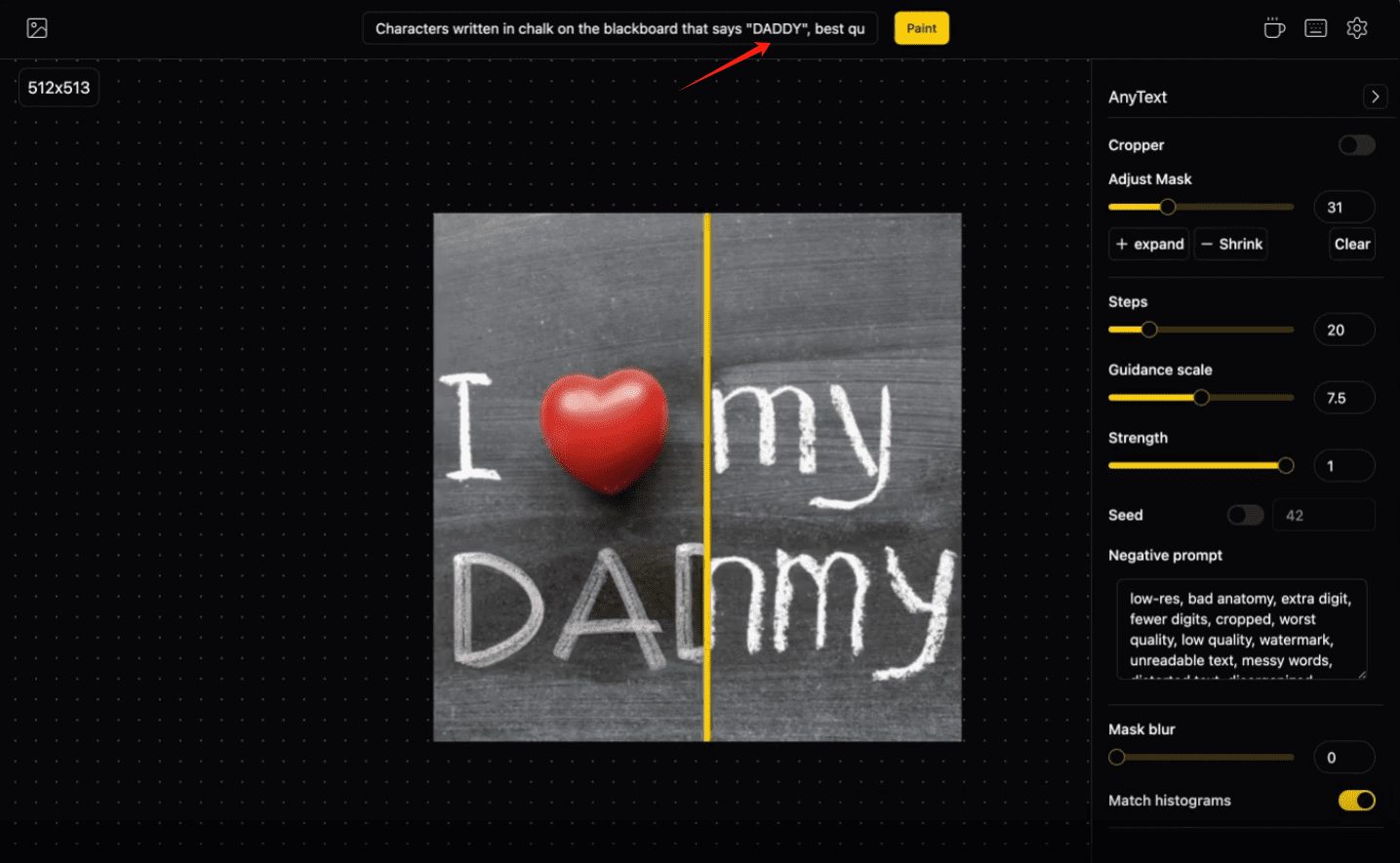
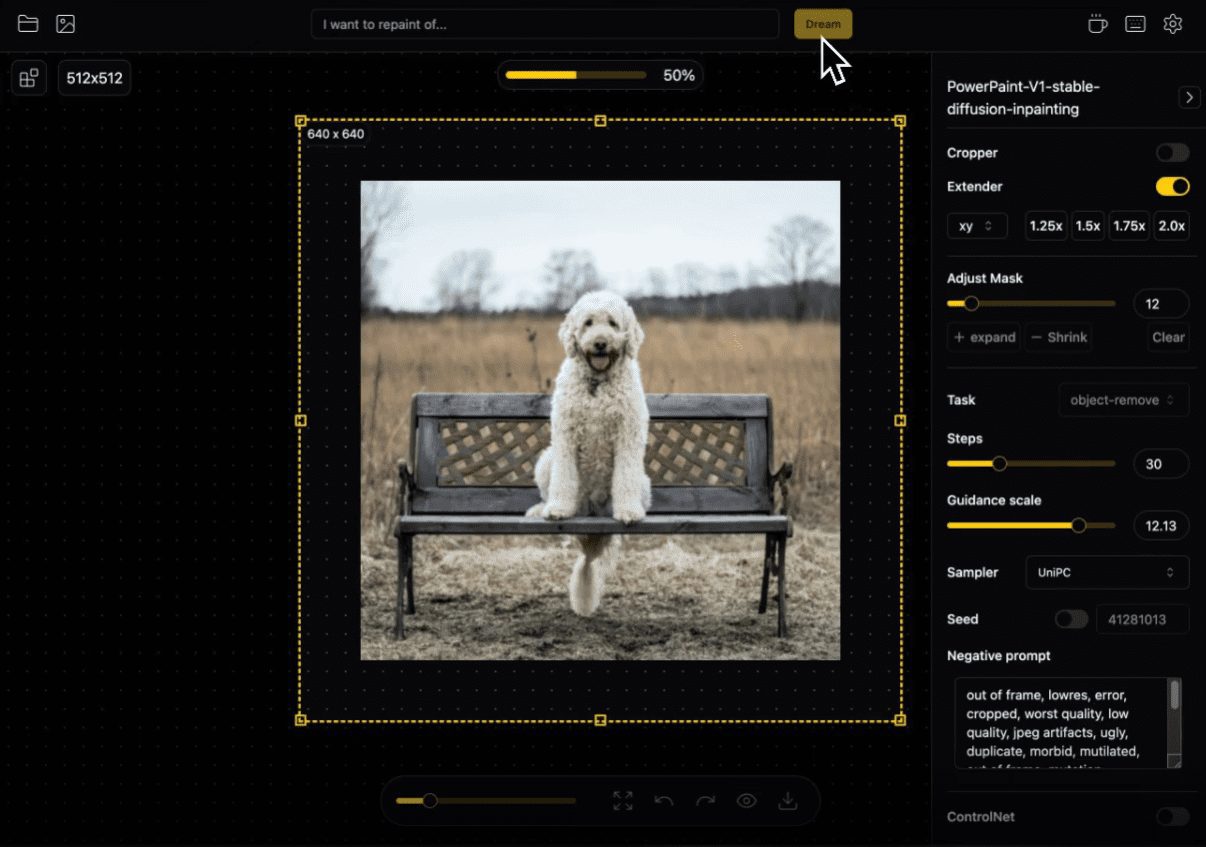
Function List
Image Erase: Remove unwanted objects, defects, watermarks, or people from an image using an AI model.
Image Repair: Repair imperfections in the image and restore the integrity of the image.
Image Expansion: generates new pixels around the image, expanding the image size.
Text Replacement: Intelligent replacement of text elements in the image, keeping the original style consistent.
Plugin support: Extend functionality with rich plugins such as background removal, anime splitting, super resolution, etc.
WebUI interface: picture editing by mouse and keyboard operation, support file manager function.
Using Help
Installation process
1. Visits [IOPaint GitHub page]
2. Download the one-click installer for Windows.
3. Run the installation program and follow the prompts to complete the installation.
WINDOWS client download (unofficial, packaged and Chineseized by ten knights):
Quark:https://pan.quark.cn/s/132bcc341ad4 Extract code: xjag
After downloading the installation package you must go to "Configuration", especially to select the model, different models have different functions, for example, the lama model is responsible for image erasure, please read the official documentation for details.
A tutorial on the use of Ten Horsemen Productions: https://youtu.be/6Dl8JfE340g?si=gx_MrwzOzyP_O_re
online operation
Guidelines for use
1. Image erasure:
Open IOPaint and import the image to be processed.
Use the Paint tool to cover the object to be erased.
Select the appropriate AI model (e.g. Erase model) for processing.
Saves the processed image.
2. Image restoration:
Import the image to be restored.
Use the Smudge tool to mark the area to be repaired.
Select the repair model for processing.
Save the restored image.
3. Image expansion:
Import images that need to be expanded.
Use the Smear tool to mark the area to be extended.
Select the extended model for processing.
Saves the expanded image.
4. Text substitution:
Import the image where you want to replace the text.
Use the Smudge tool to cover the text to be replaced.
Enter new text content and select the appropriate font and style.
Save the replaced image.
5. Use of plug-ins:
Visit the plugin management interface and select the desired plugin to install.
Follow the plugin instructions for operations such as background removal, anime splitting, etc.
Advanced Features
- Multi-model support: IOPaint supports a variety of AI models, such as Stable Diffusion, Realistic Vision, etc. Users can choose different models for image processing according to their needs.
- Self-hosting capacity: Users can run IOPaint independently on private servers or personal devices, ensuring data security and privacy.
- Hardware Support: IOPaint supports a variety of hardware environments, including CPU-based computing systems, GPU-accelerated computing, and Apple Silicon chips.
© Copyright notes
Article copyright AI Sharing Circle All, please do not reproduce without permission.
Related posts

No comments...