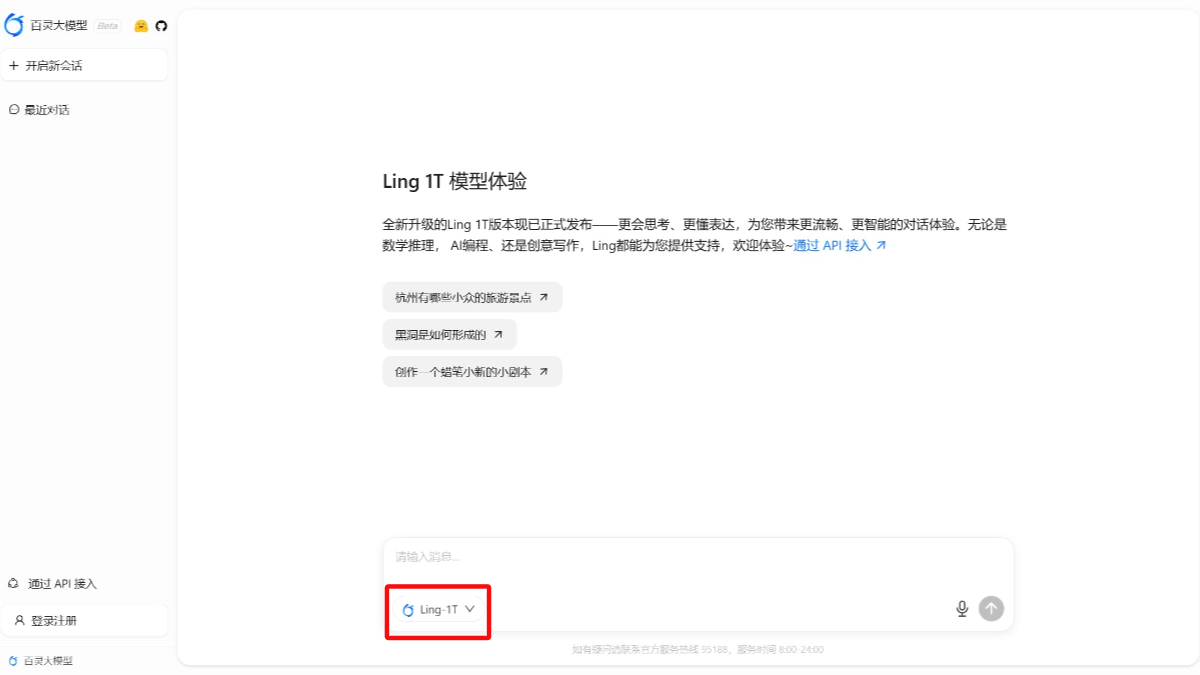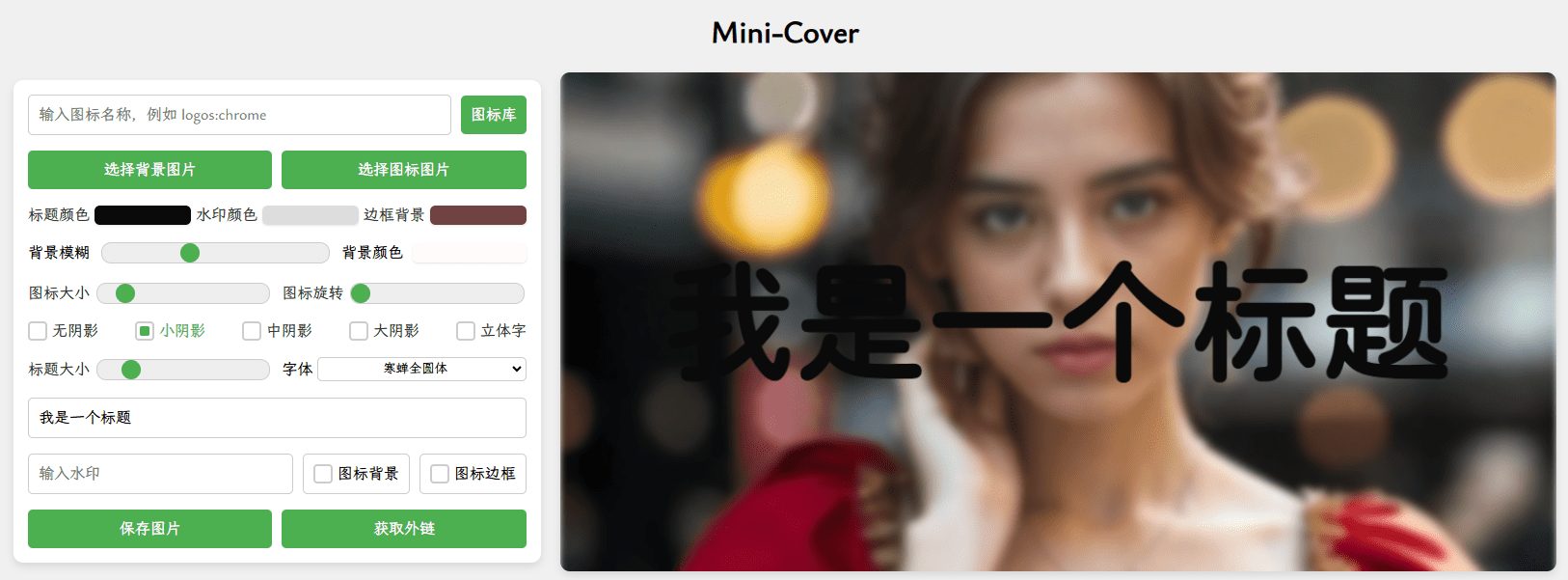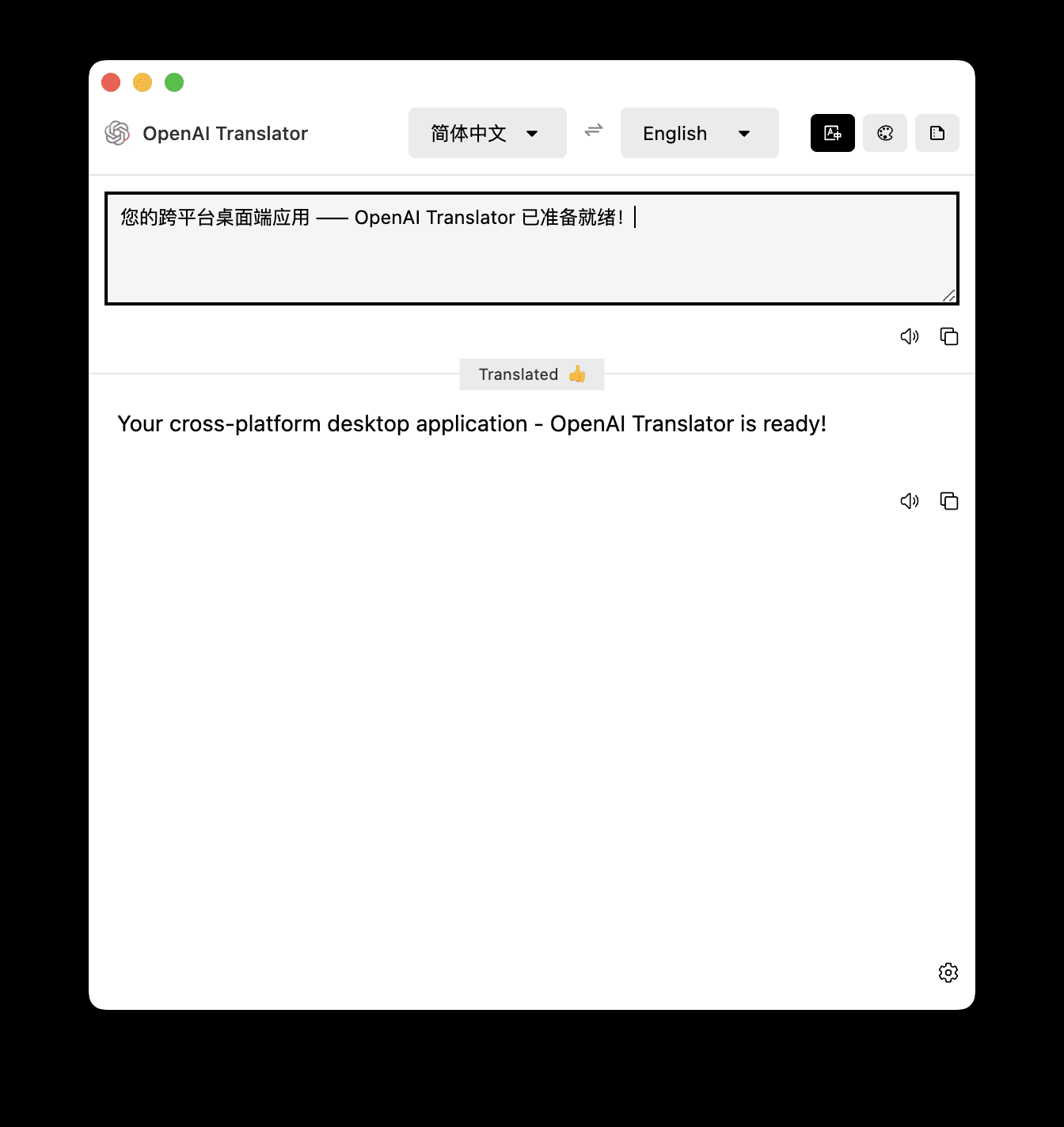Spirit Office AI: Office All-in-One AI Assistant to Enhance Work and Learning Efficiency
General Introduction
Spirit Office AI is an all-in-one AI assistant designed to enhance users' work and study efficiency. It offers a variety of functions, including translation, dialog, writing, AI search, AI reading, copy rewriting, code generation and correction, and more. Whether you need to translate a foreign language, generate copy, or make code corrections, Spirit Office AI can accomplish the task quickly and efficiently. Users can use this tool via the web version or the client to enjoy a one-stop solution that greatly improves the convenience and efficiency of work and study.
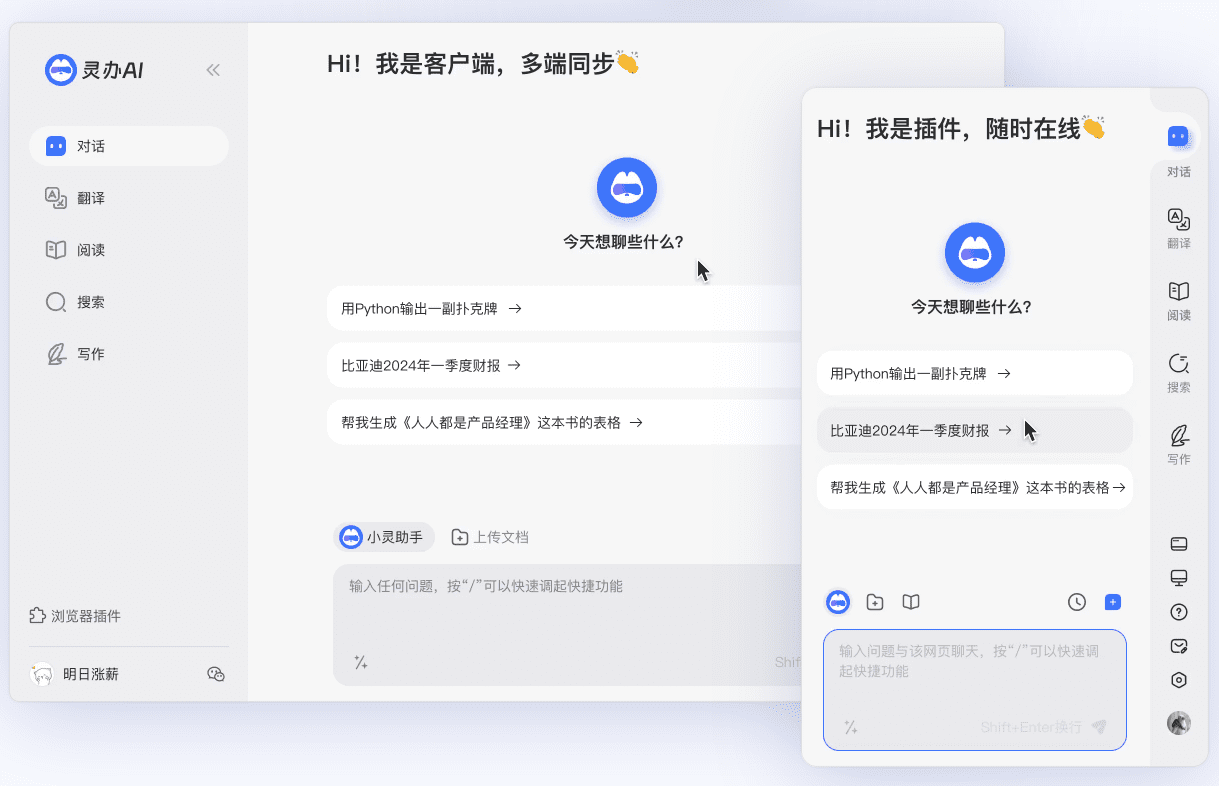
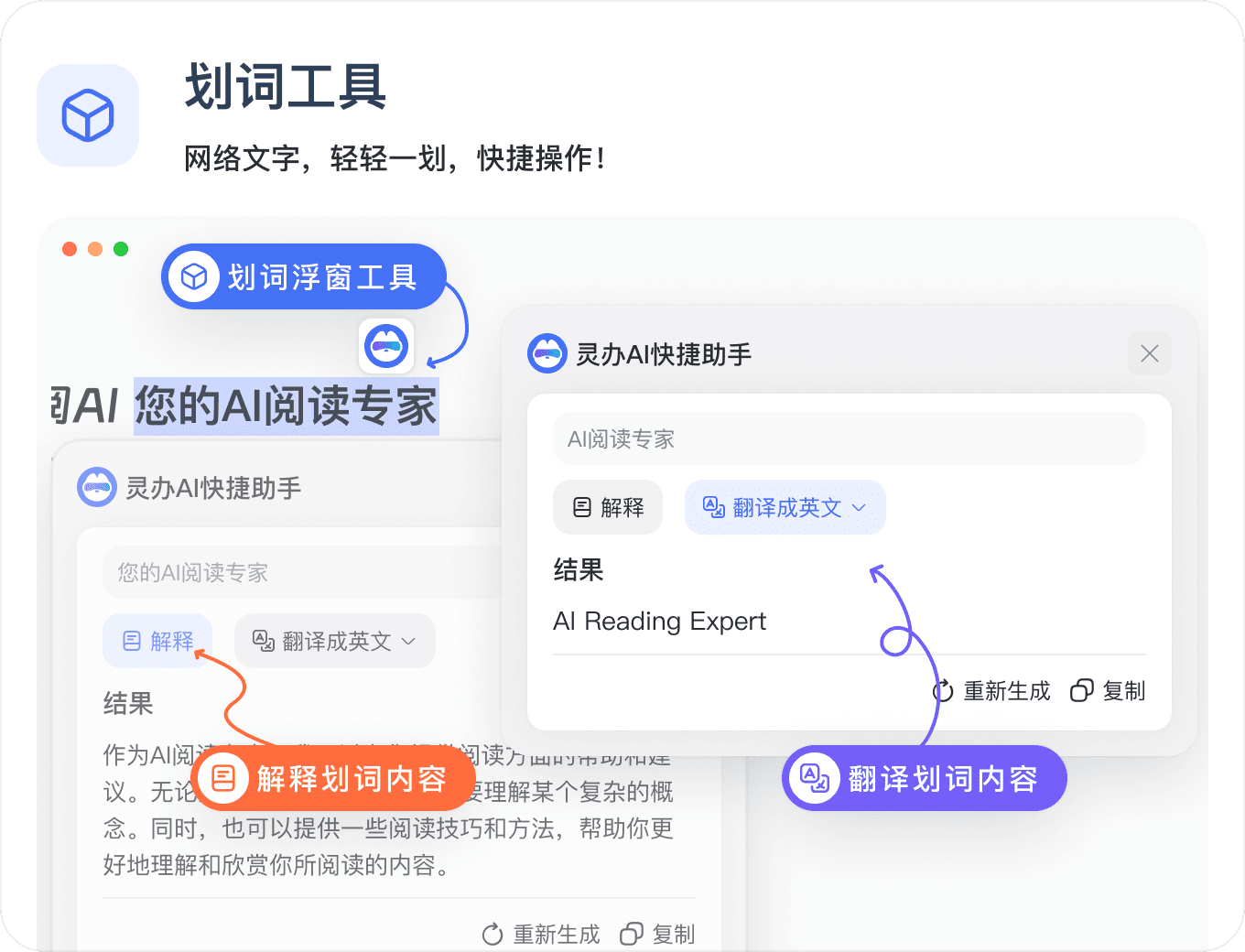
Crossword in any position on the web page
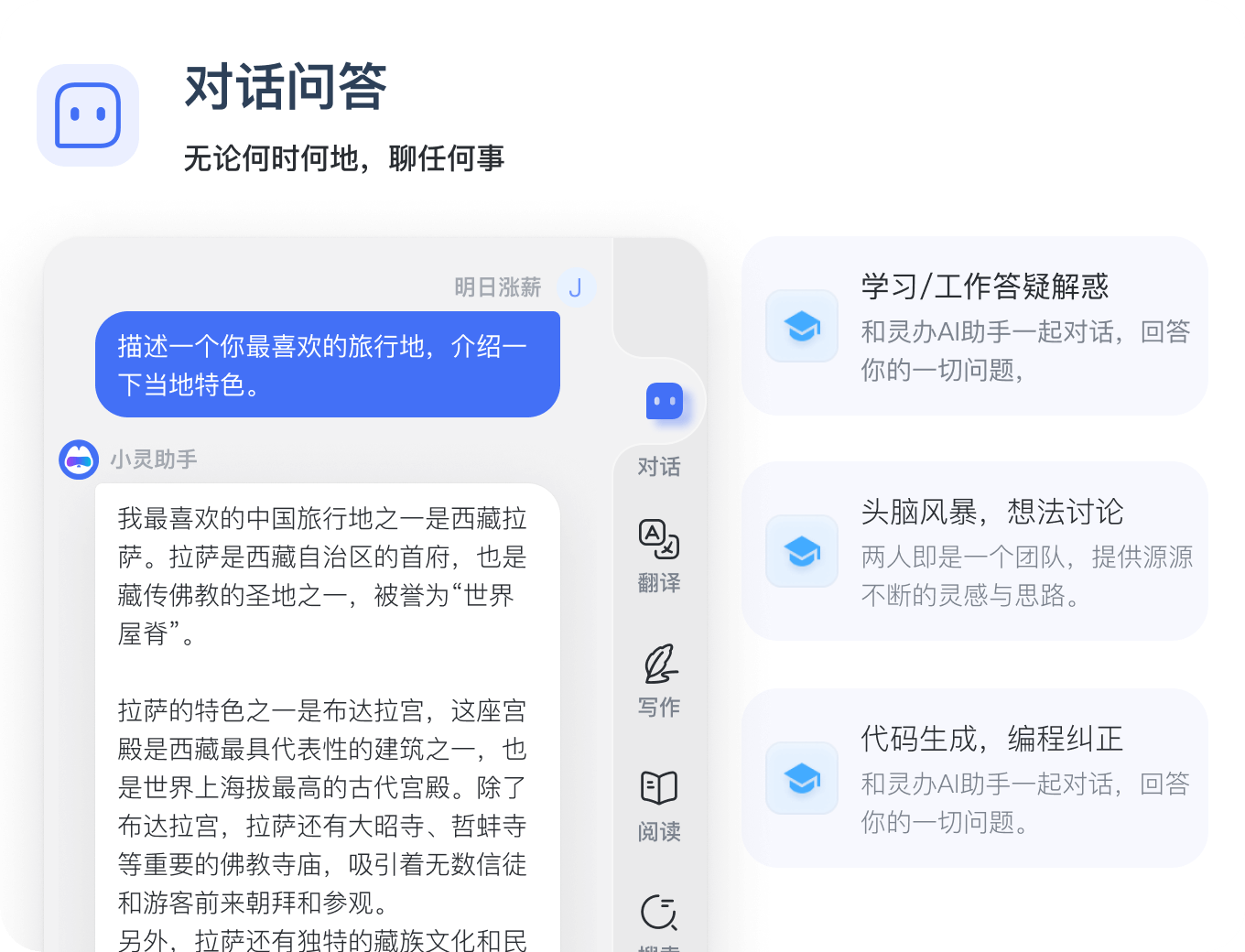
Question and answer session
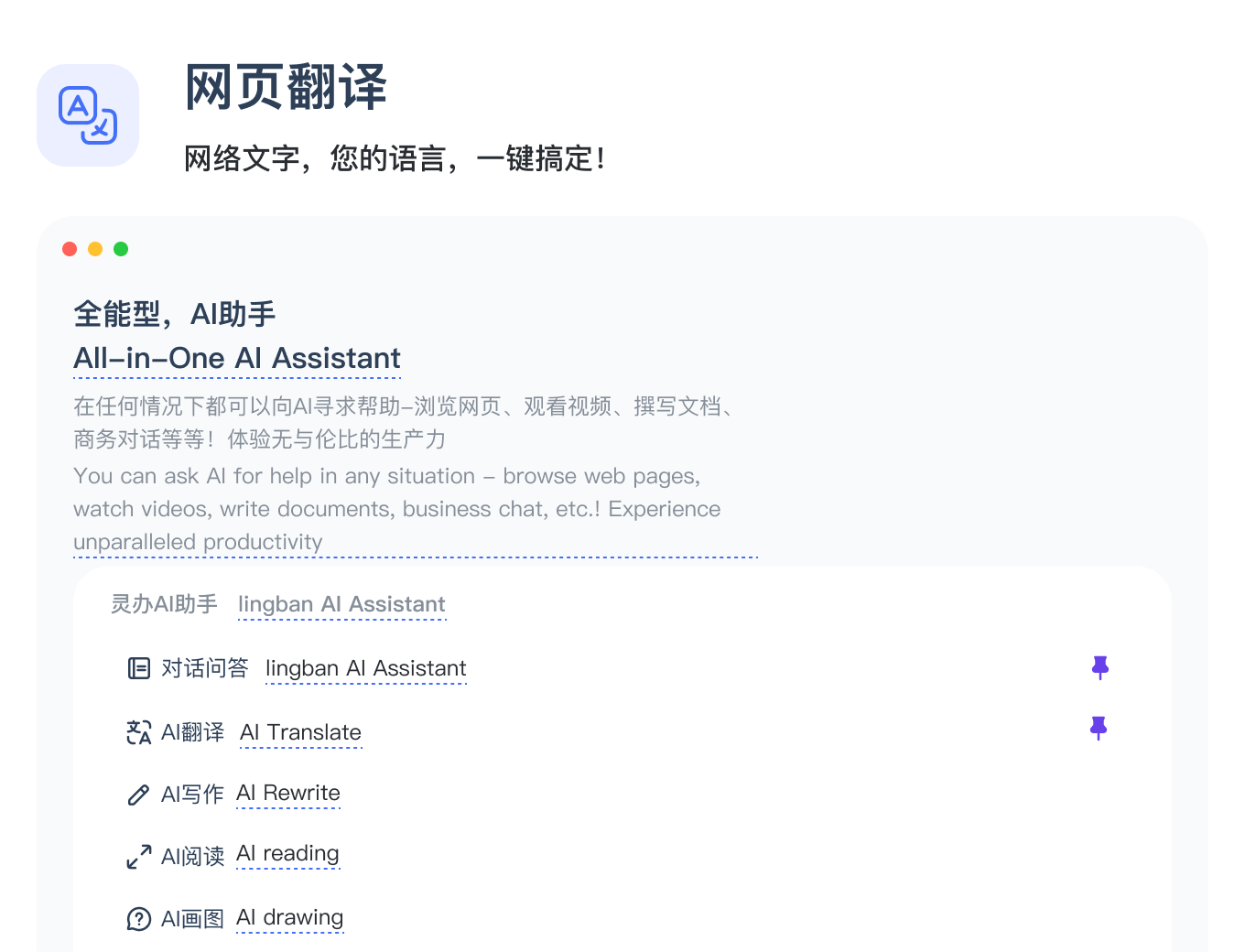
Support webpage translation, bilingual comparison, original translation display, smooth translation in over 60 languages.
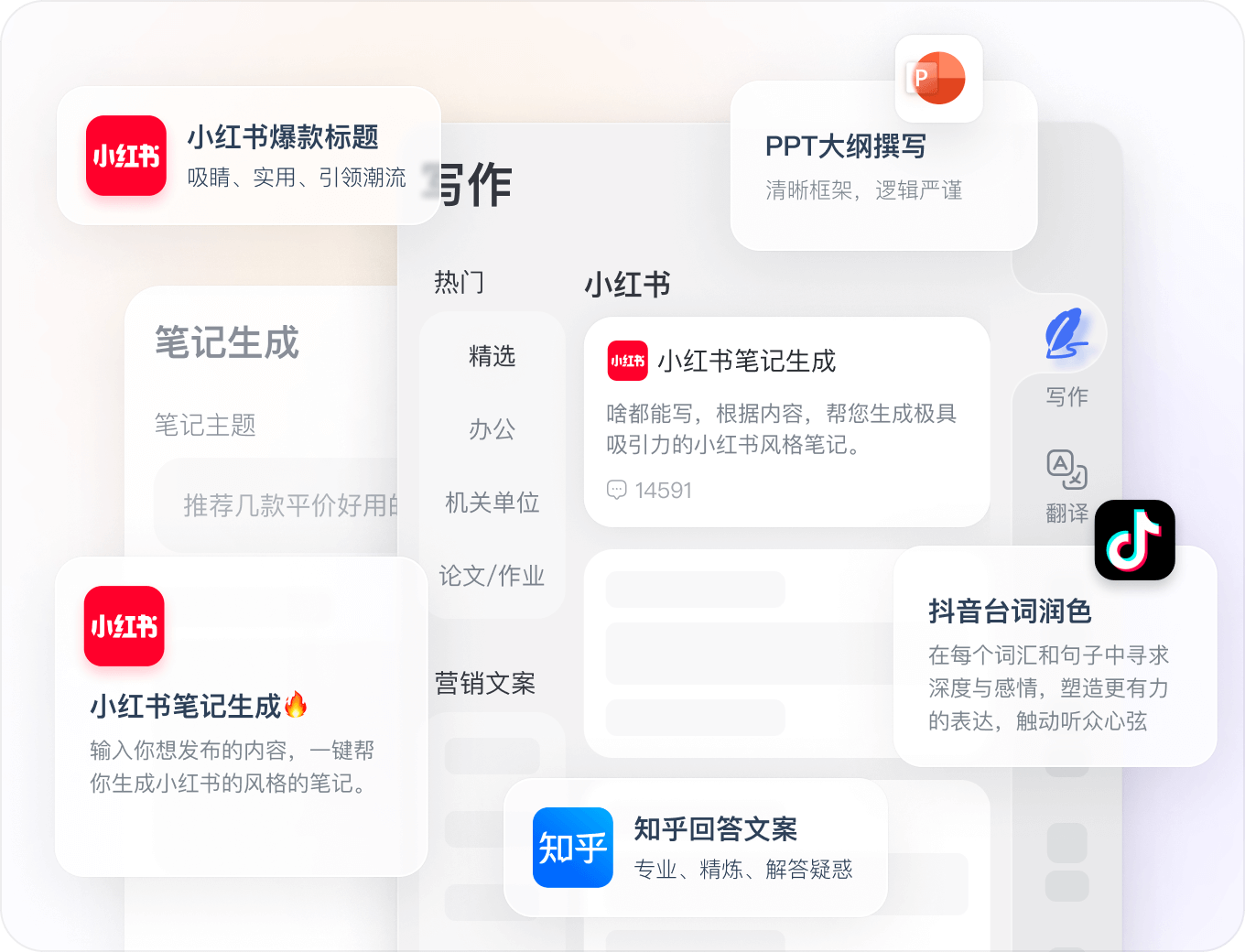
Spirit Office AI can efficiently create content, whether it's articles, headlines, sentences, or short essays, it can be generated quickly, and you can select the scenario you need for high-quality output!
Function List
- Translation Assistant: Supports multi-language translation, provides web page translation, bilingual comparison, original translation display and other functions.
- Dialog Assistant: Have a conversation with the AI to get copywriting inspiration, answer questions, discuss ideas, and more.
- Writing Assistant: Efficiently generate articles, headlines, sentences, short essays and other content for a wide range of scenarios.
- AI search: Rapid access to the information needed to improve the efficiency of information gathering.
- AI Reading: Intelligently interpret document content to provide a detailed reading experience.
- Copywriting: Expand and embellish existing copy to improve the quality of the copy.
- Code generation and correction: Generate code snippets, fix code errors, and support multiple programming languages.
Using Help
Installation process
- Use of the web version: Visit the Spirit Office AI website directly, register and log in to your account to access all features.
- Client Installation::
- Chrome PluginsVisit the Chrome App Store, search for "Spirit AI" and click "Add to Chrome" to install it.
- Windows Client: Download the Windows client installation package from the official homepage, run the installation program and follow the prompts to complete the installation.
- Mac OS Client: Download the Mac OS client installation package from the official homepage, run the installer and follow the prompts to complete the installation.
Function Operation Guide
- Translation Assistant::
- Open Lingban AI and select the "Translation Assistant" function.
- Enter the text to be translated or upload a document, select the target language and click the "Translate" button.
- View translation results, support bilingual cross-referencing and original translation display.
- Dialog Assistant::
- Select the "Dialog Assistant" function and enter your question or request.
- Have a conversation with the AI to get instant answers and advice.
- Use the dialog recording feature to save important information.
- Writing Assistant::
- Select the "Writing Assistant" function and choose the type of content you want to generate (e.g., articles, headlines, sentences, etc.).
- Enter a keyword or theme and click the "Generate" button.
- Review the generated content and make any necessary changes and adjustments.
- AI search::
- Select the "AI Search" function and enter the information you want to search.
- View search results and get the information you need quickly.
- AI Reading::
- Upload the document you want to read and select the "AI Reading" function.
- View the content of the document as interpreted by AI for a detailed reading experience.
- Copywriting::
- Select the "Copy Rewrite" function and enter the copy to be rewritten.
- Click the "Rewrite" button to view the rewritten copy and make any necessary adjustments.
- Code generation and correction::
- Select the "Code Assistant" function and enter the code snippet to be generated or corrected.
- View generated or corrected code for testing and application.
© Copyright notes
Article copyright AI Sharing Circle All, please do not reproduce without permission.
Related posts

No comments...