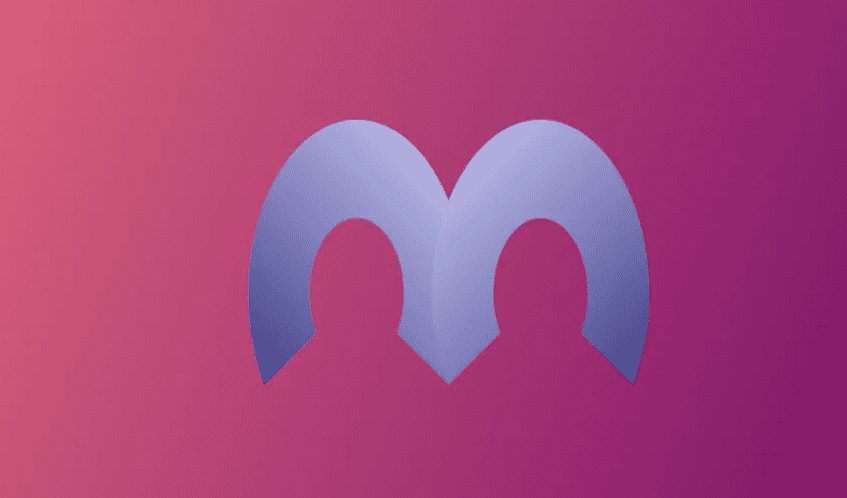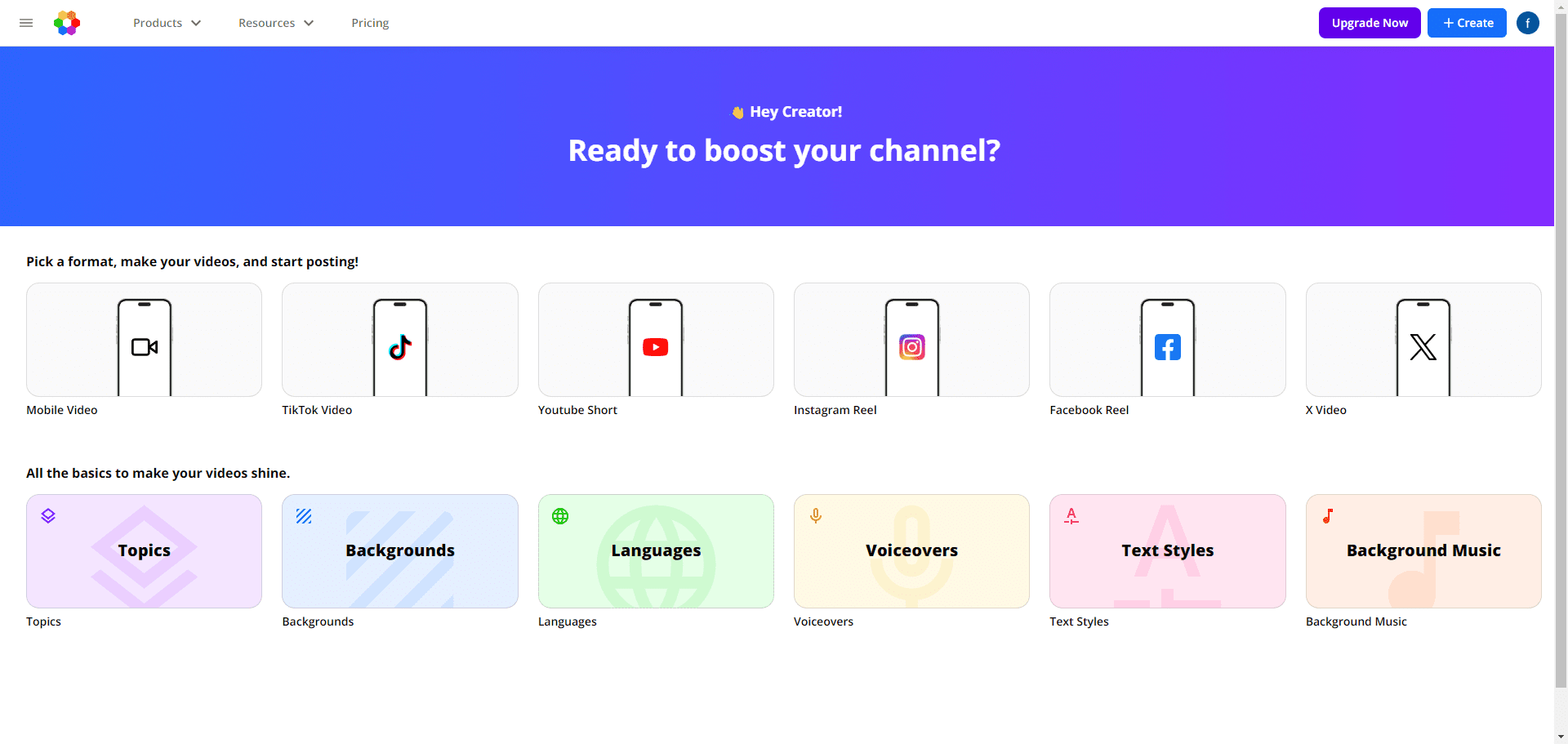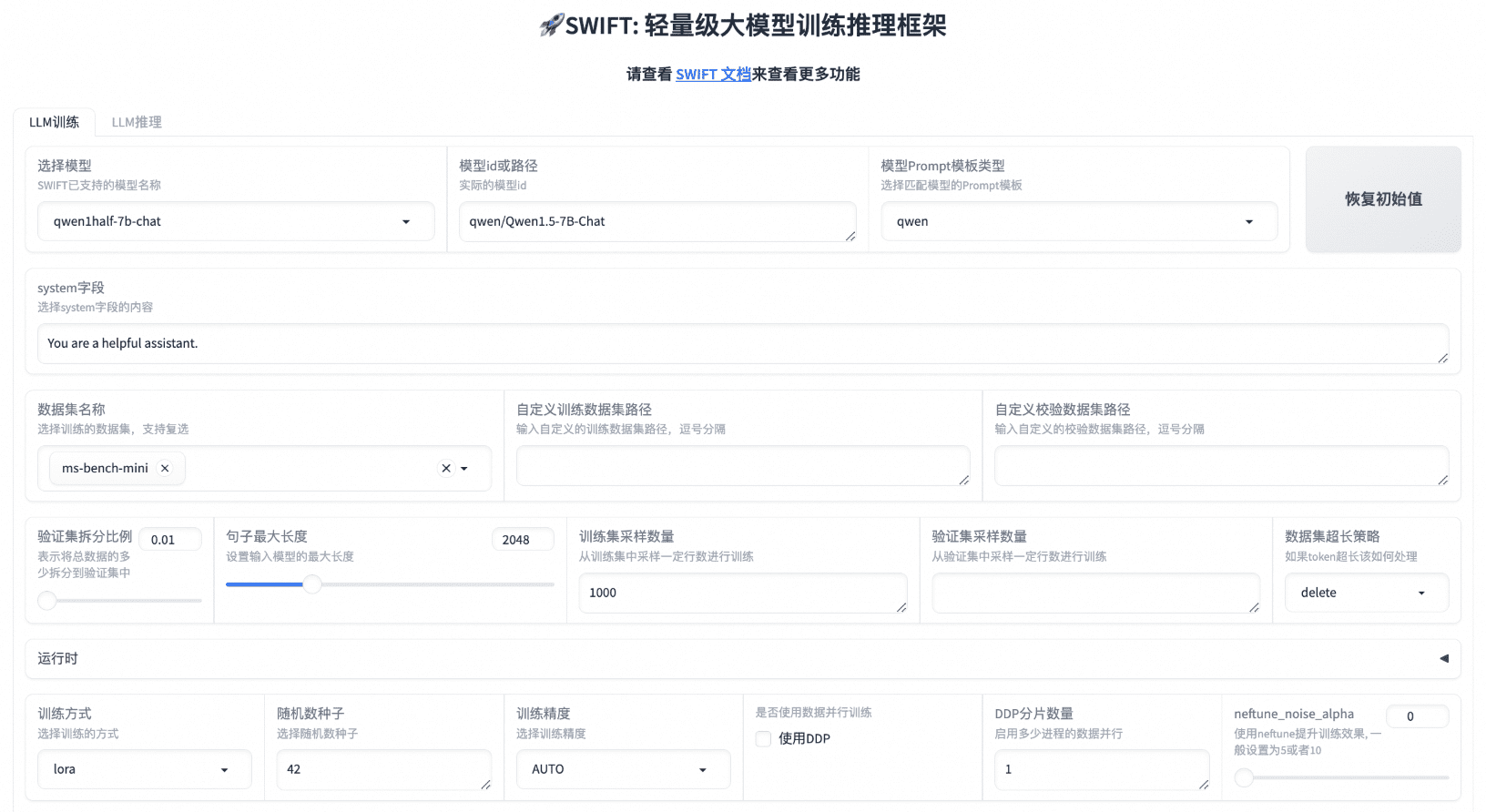Penning AI: All-in-One AI Writing Assistant|Copywriting|Work Summaries|Dissertation Weight Reduction
General Introduction
Penling AI Writing is a website that provides AI writing assistance tools and services, dedicated to improving writing efficiency through free AI article rewriting, dissertation assistance, business plan writing and other services. The website has multi-scenario full-coverage AI creative content generation features, supporting work summarization, official document writing, marketing copywriting, essay writing, and plan proposal writing, aiming to make writing easy and stress-free.
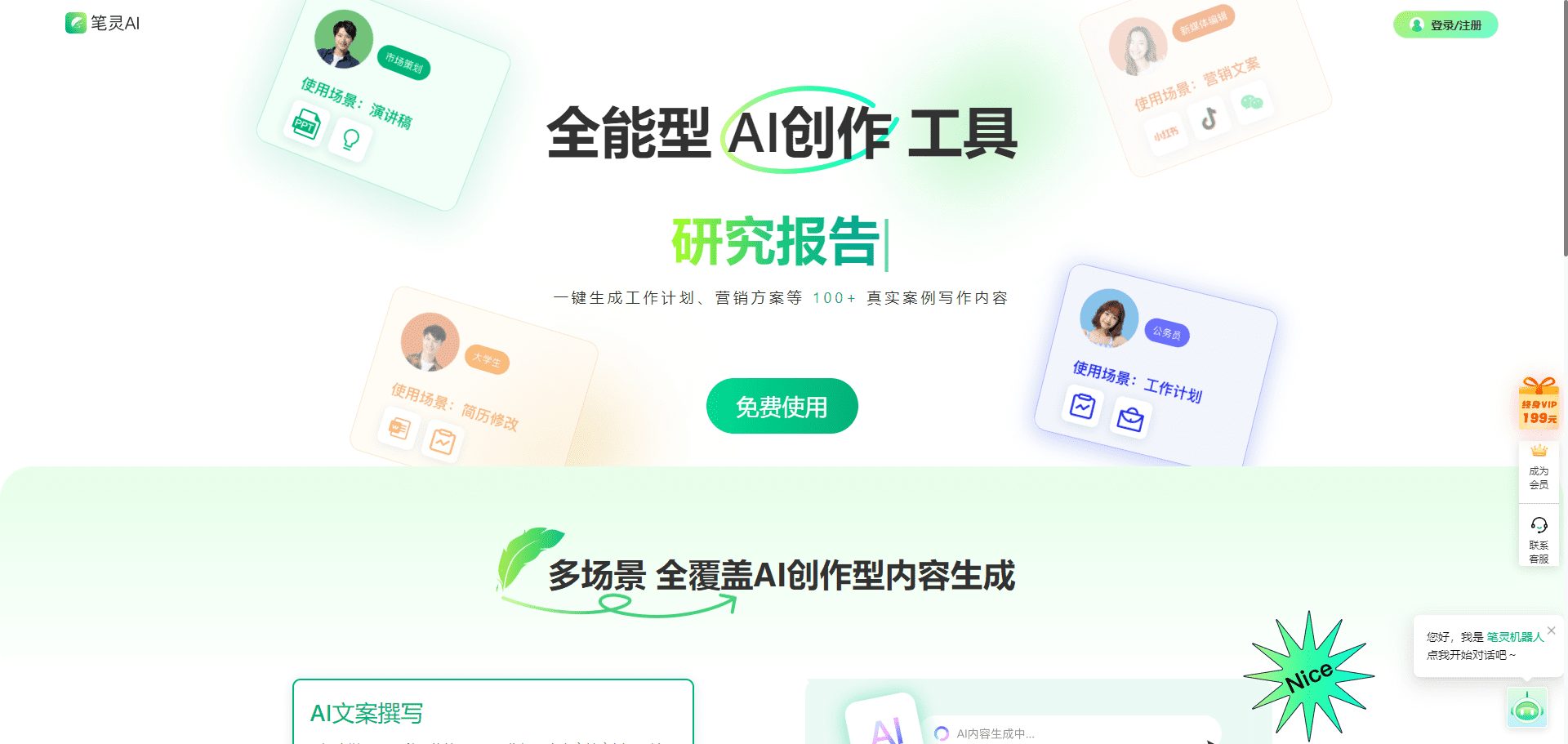
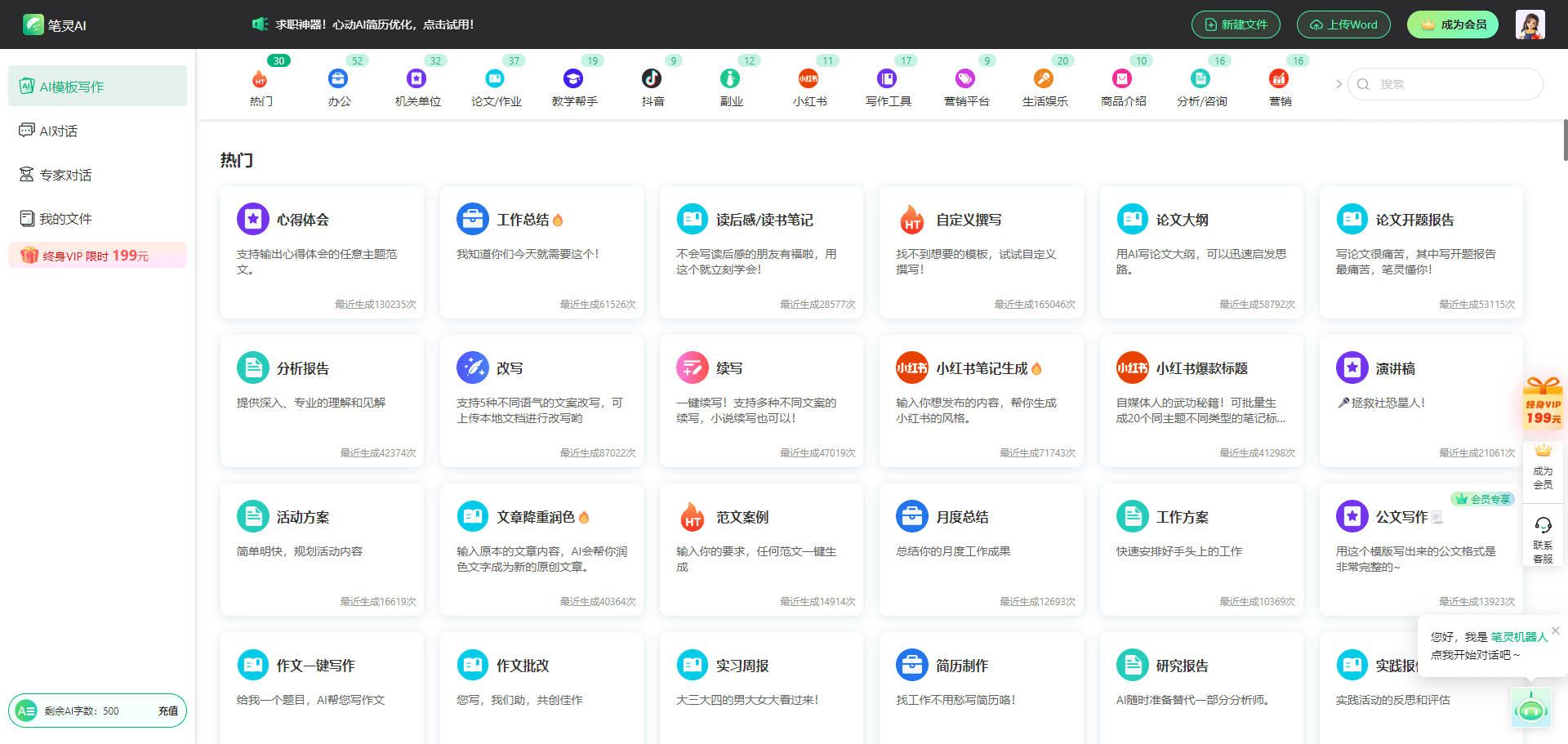
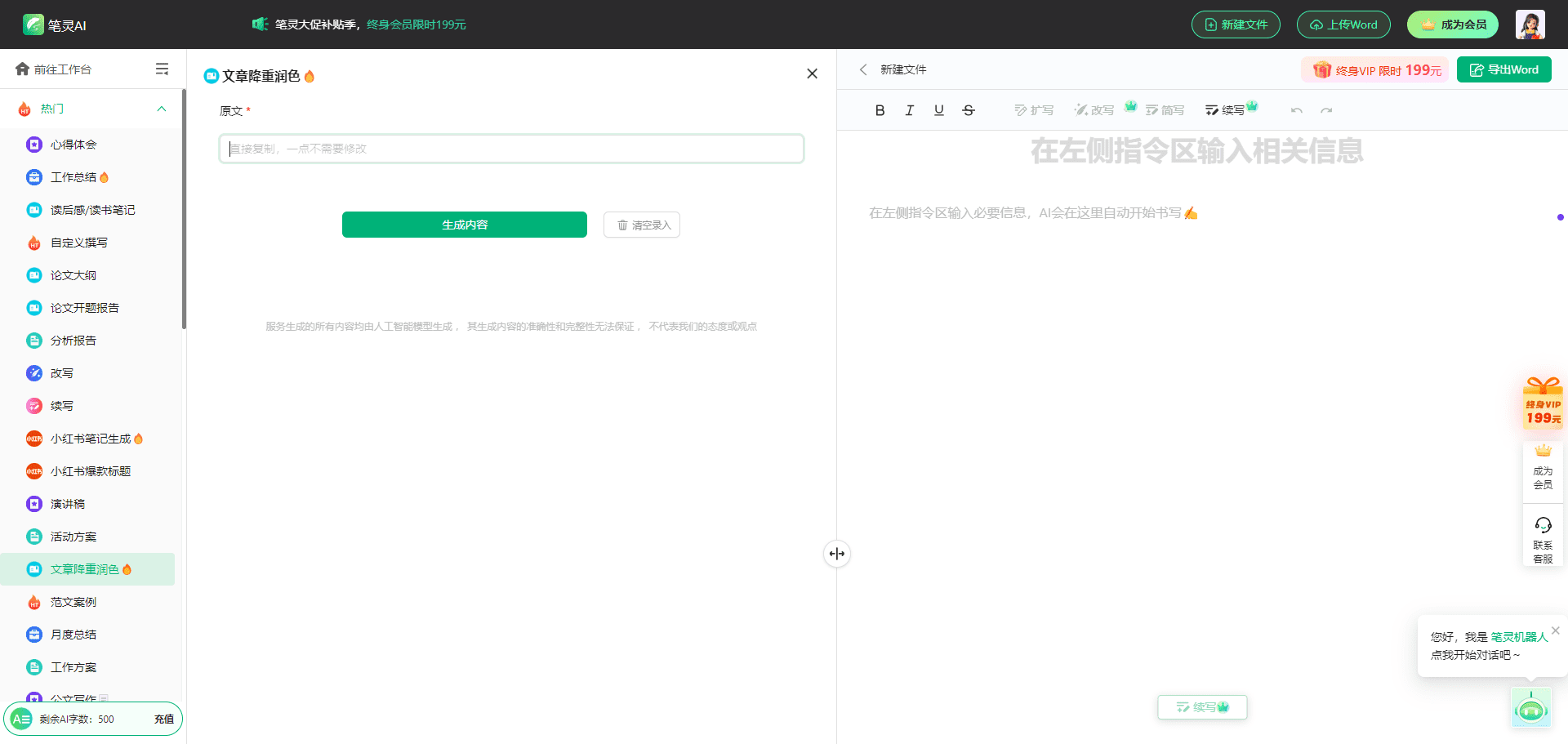
Function List
- AI article writing: support a variety of writing scenarios, such as work reports, insights, speeches, analysis reports and so on.
- Dissertation assistance: provide dissertation outline generation, dissertation writing, defense PPT generation and other functions.
- Business Copywriting: Support business copywriting such as business plans, market analysis reports, etc.
- AI PPT Generation: Generate a fitting PPT based on the content of the article.
- Lower AI traces: helps users to lower the check rate of AI-generated content.
- AI Resume: provides resume writing and optimization services.
- AI Handout: handout templates and copywriting for parents and children.
Using Help
How to write with Penning AI
- Registration and LoginVisit the official website of AI Writing, click the "Login/Register" button on the upper right corner, and follow the instructions to complete the registration and login.
- Choosing a Writing SceneChoose the writing scenario you need on the homepage, such as "AI Article Writing", "Dissertation Assistance", "Business Copywriting" and so on.
- Enter keywords: Enter the keywords or title of the article as prompted, and the system will automatically generate an outline or first draft.
- Editing and optimization: You can edit and optimize the generated content to ensure it meets your needs.
- Download and Export: After you finish editing, you can download the article as a Word document or PPT file.
Detailed function operation flow
AI Article Writing
- Select the "AI Article Writing" function.
- Enter the title or keywords of the article.
- The system automatically generates an article outline that you can modify as needed.
- Click the "Generate Article" button and the system will generate a complete article based on the outline.
- Edit and optimize the generated articles to ensure accurate content.
- Once you have finished editing, click the "Download" button to save the article as a Word document.
Thesis assistance
- Select the "Dissertation Assistance" function.
- Enter the title of your paper and the system will generate a 1,000 word outline.
- Write the first draft of your paper based on the outline, and the system will provide writing suggestions and optimization tips.
- Generate the defense PPT, the system will automatically generate the PPT according to the content of the thesis.
- Edit and optimize the PPT to ensure it meets the defense requirements.
- Once you have finished editing, click on the "Download" button to save the paper and PPT as a file in the appropriate format.
business copywriter
- Select the "Business Copy" function.
- Enter the title or keywords of the business plan or market analysis report.
- The system will automatically generate a copywriting outline that you can modify as needed.
- Click the "Generate Copy" button and the system will generate a complete copy based on the outline.
- Edit and optimize generated copy to ensure accurate content.
- Once you've finished editing, click the "Download" button to save your copy as a Word document.
© Copyright notes
Article copyright AI Sharing Circle All, please do not reproduce without permission.
Related posts

No comments...