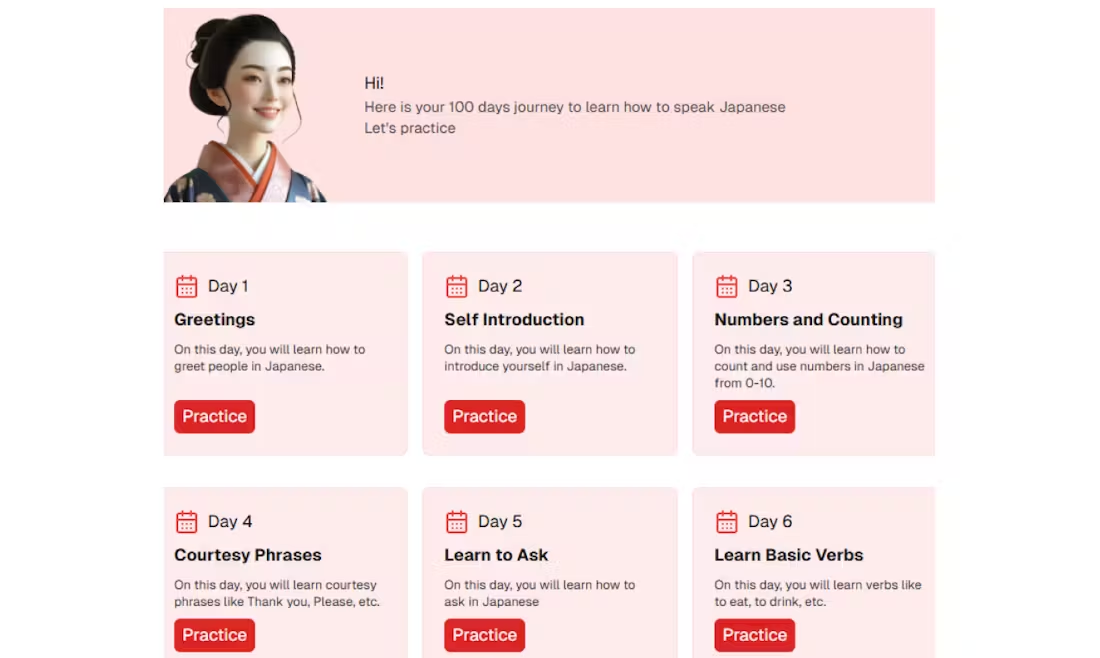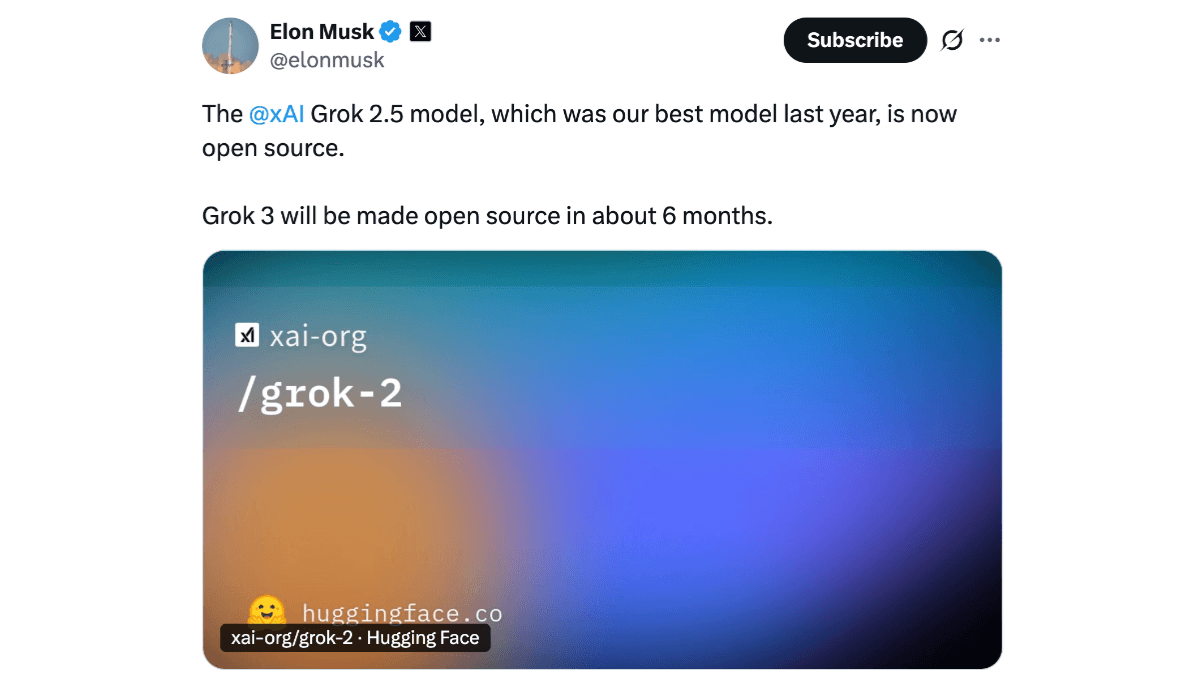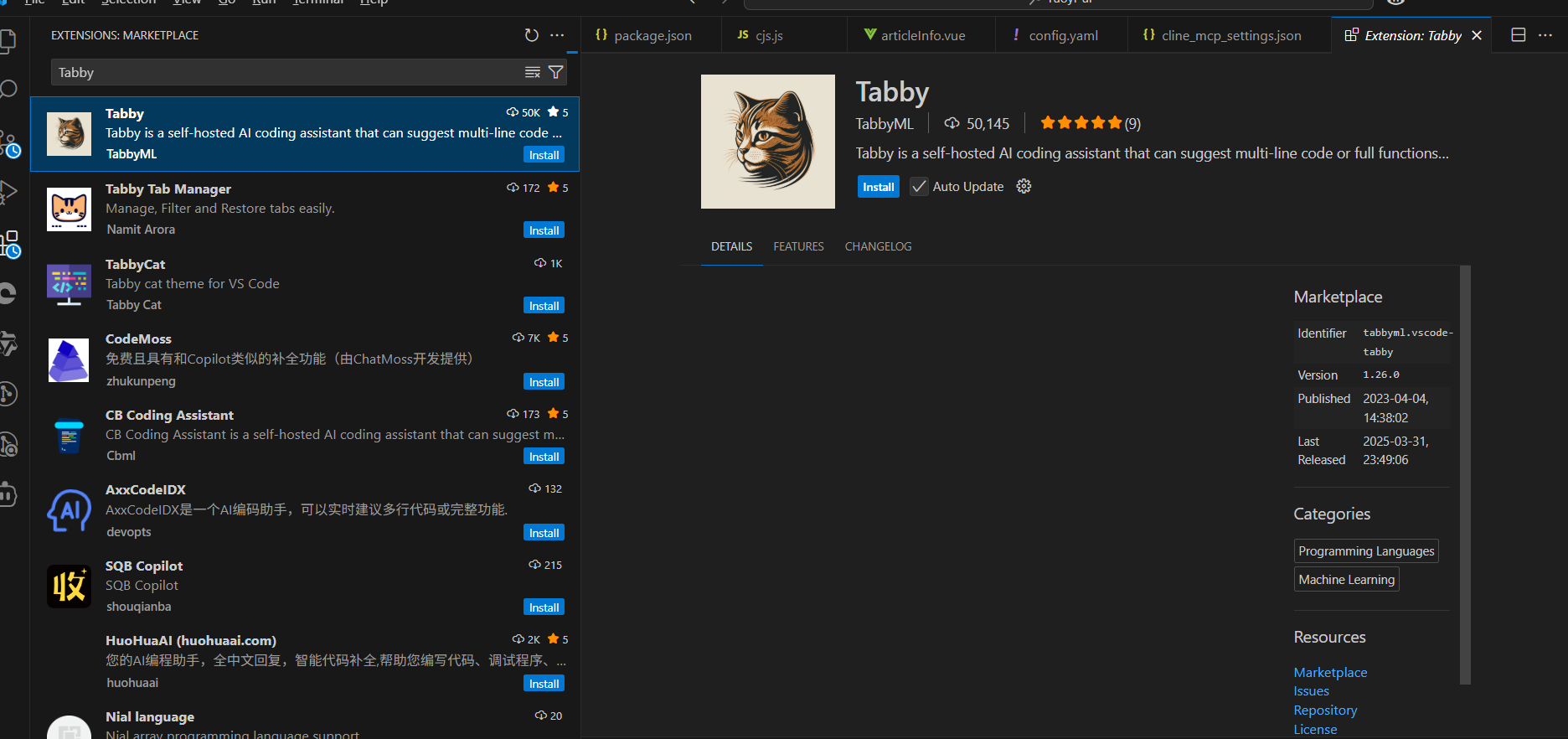Haiper: AI Video Creation Tool|Text to Video|Image to Video|Video Style Converter|Extended Video
General Introduction
Haiper is an advanced AI video creation tool dedicated to supporting content creation through perceptual base models. Users can use the tool for free to generate high-quality video content from text descriptions or images.Haiper is not only easy to operate, but also has a stable output, comparable to the industry's well-known tool Sora.The platform also encourages users to interact with the community to provide feedback and drive the continuous optimization of the AI model.
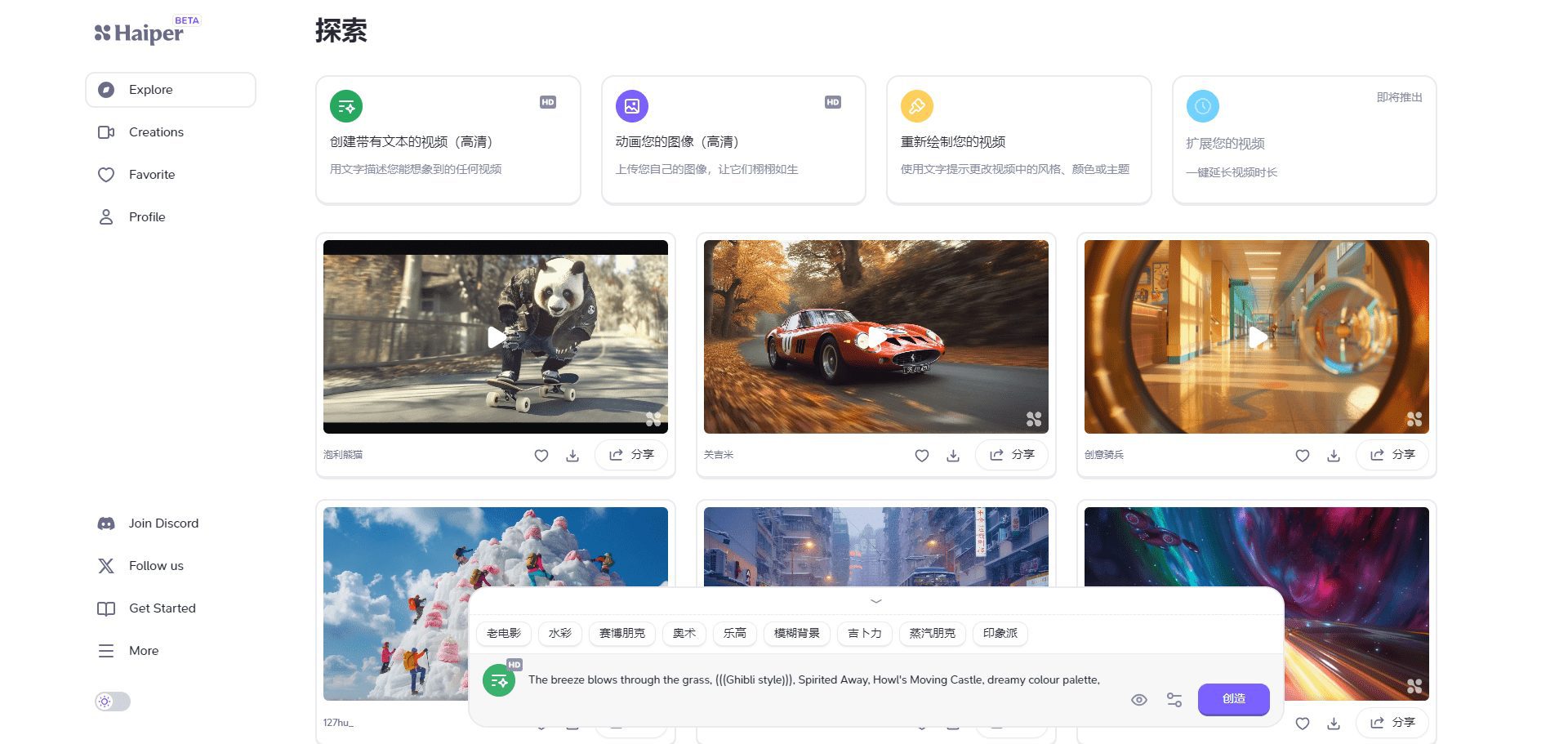
Haiper main interface
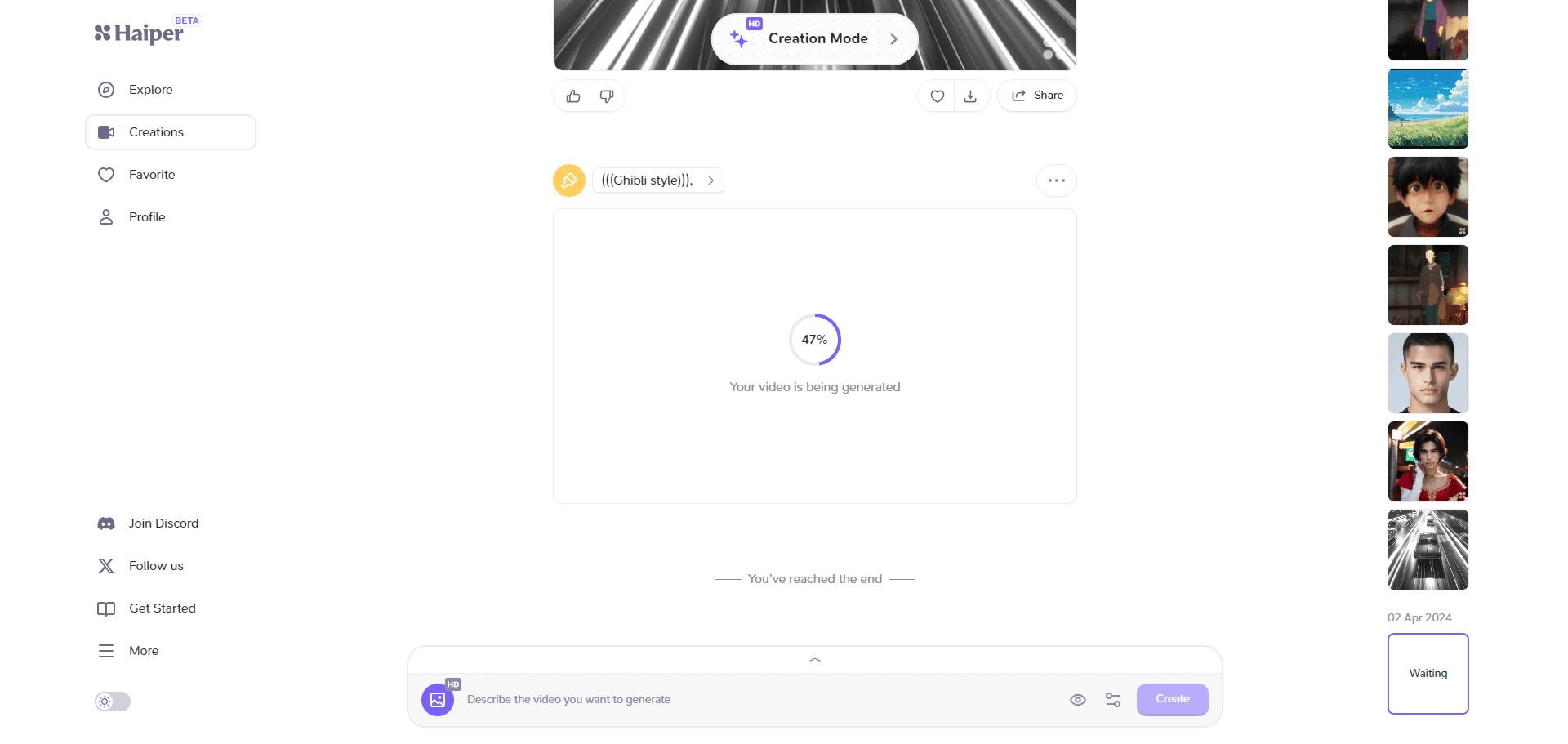
Haiper Creative History List
Function List
Text to Video: Generate video content by entering text descriptions
Image animation: upload images to generate dynamic videos
Video redraw: redraw and optimize existing videos
Director's Perspective: Provides a variety of video generation options to meet different creation needs
Community interaction: users can share their creative experience and feedback in the community
Using Help
Installation and Login
1. Visit Haiper's official website: https://haiper.ai/
2. Click the "Start Creating" button and sign in with your Google or Discord account.
Function Operation Guide
Text to Video
1. Log in and go to the Video Generation page.
2. In the Video Generation form, enter a prompt describing the content of the video you want to generate.
3. Select the video duration (2 or 4 seconds).
4. Click the "Create" button and wait for the video to be generated.
Image animation
1. On the Video Generation page, select the Picture Animation option.
2. Upload the image you want to animate.
3. Select the animation effect and duration.
4. Click the "Create" button to generate the animated video.
Video redrawing
1. Select the "Video Redraw" function.
2. Upload the video file you want to optimize.
3. Select the redraw effect and parameters.
4. Click the "Create" button to generate the optimized video.
Community Interaction
1. Join Haiper's Discord community and participate in discussions and feedback.
2. Share your creative experience and video work in the community.
3. Help optimize and improve AI models through community feedback.
© Copyright notes
Article copyright AI Sharing Circle All, please do not reproduce without permission.
Related posts

No comments...