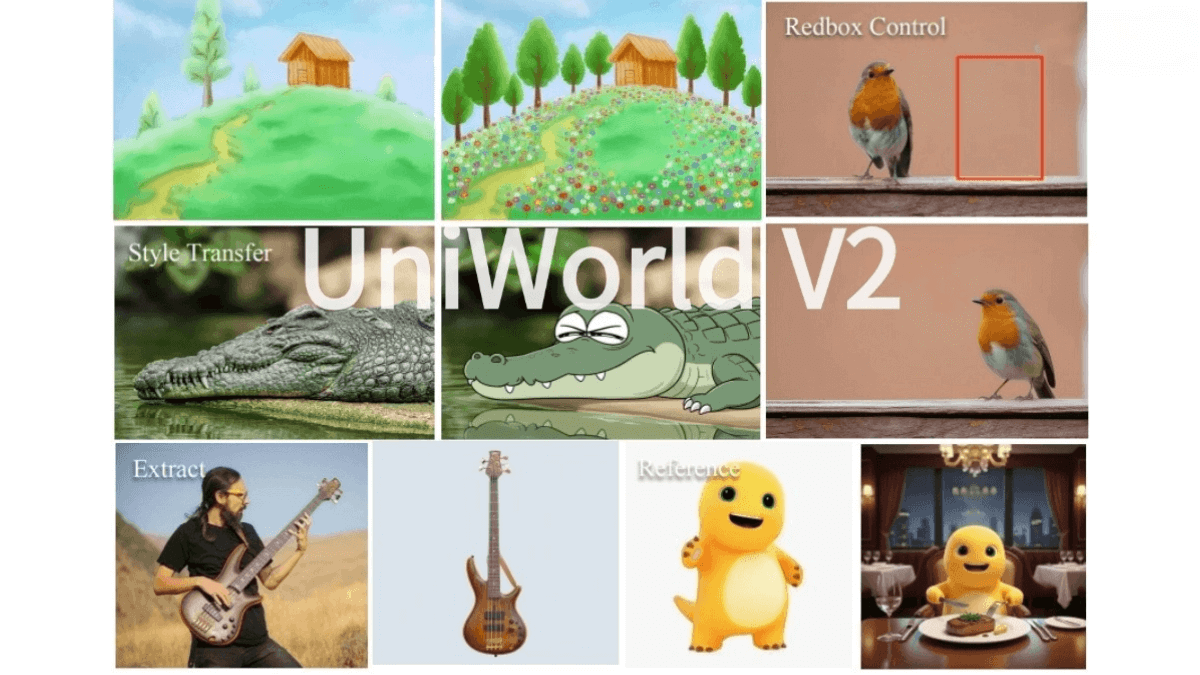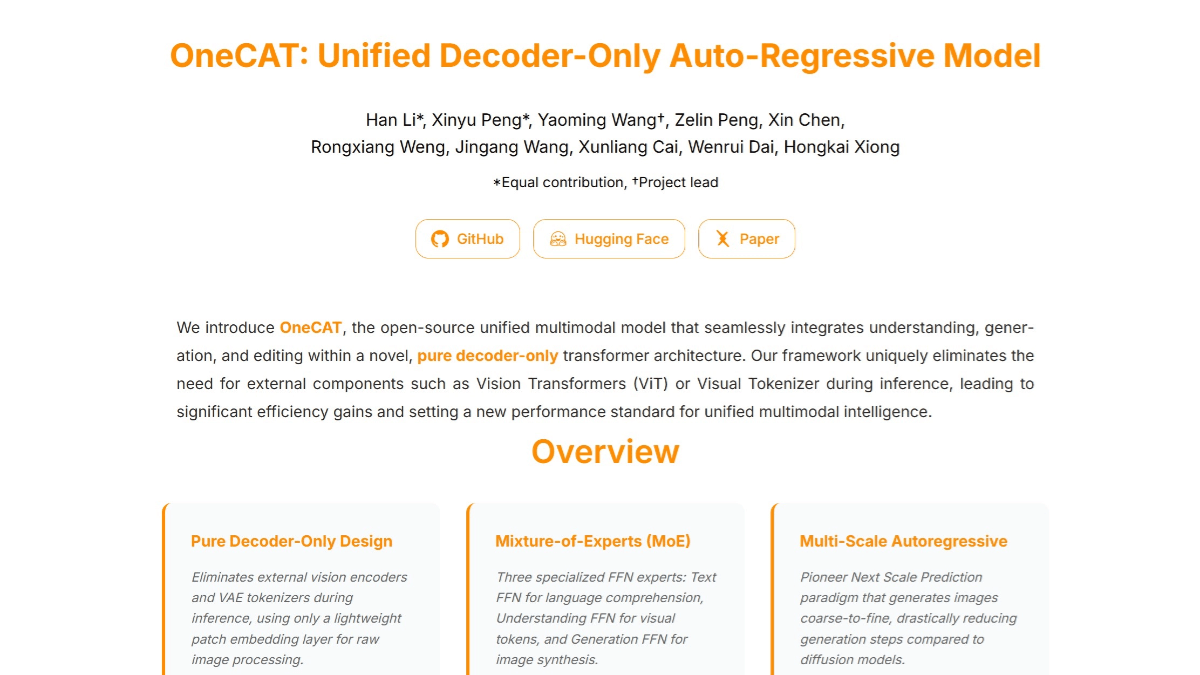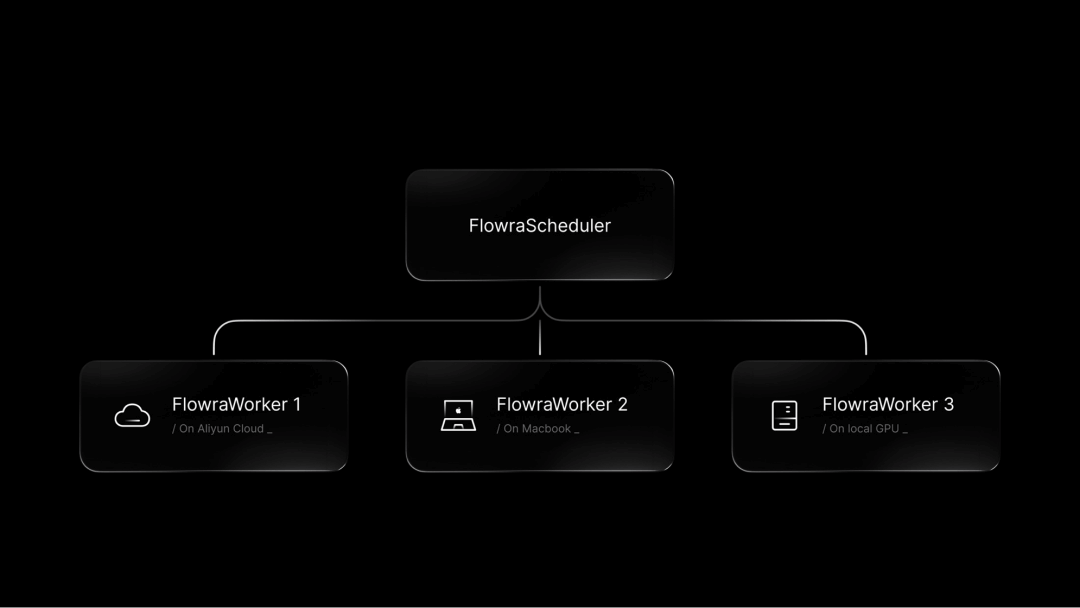H2O GPT: Flexible Configuration of Native AI Dialog and Document Processing Tools
General Introduction
H2O GPT is an open source project that aims to provide privatized chat and document processing capabilities. The project is based on the Apache 2.0 license and supports a variety of GPT models, including LLaMa2, Mistral, Falcon, and so on. Users can query and summarize local documents (e.g., PDF, Excel, Word, images, videos, etc.) with H2O GPT to ensure data privacy and security. H2O GPT provides efficient context usage and parallel summary extraction, supports multiple models for GPU and CPU, and is suitable for a variety of application scenarios, such as document management, knowledge base construction, and smart Q&A, etc. H2O GPT provides efficient context usage and parallel digest extraction with GPU and CPU support.
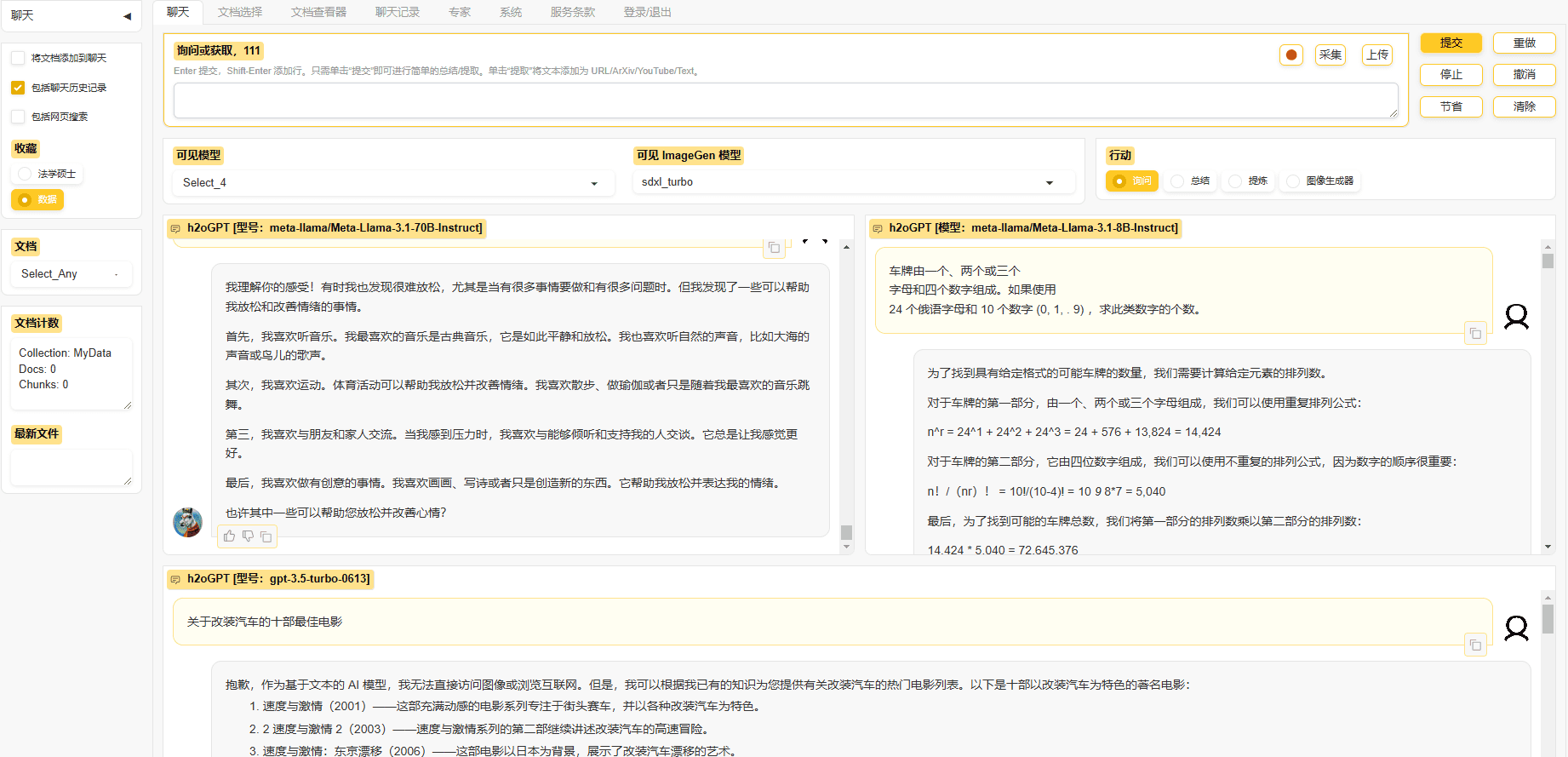
Function List
- Private Chat: Local GPT model support for private chat.
- file processing: Supports querying and summarizing of multiple document formats, including PDF, Excel, Word, images, videos, etc.
- Multi-model supportCompatible with LLaMa2, Mistral, Falcon and many other GPT models.
- Efficient Contextualization: Use instruct-tuned LLMs without LangChain's few-shot method.
- Parallel Summary Extraction: Support parallel processing to improve the efficiency of summary extraction.
- GPU and CPU Support: Compatible with a wide range of hardware configurations and supports efficient operation of GPUs and CPUs.
- Gradio UI or CLI: Provides a user-friendly interface and command line interface.
- Image Generation: Support for image generation models such as Stable Diffusion.
- Speech recognition and synthesis: Support Whisper Speech recognition and multiple speech synthesis models.
Using Help
Installation process
- cloning project: Run the following command in a terminal to clone the H2O GPT project:
git clone https://github.com/h2oai/h2ogpt.git
cd h2ogpt
- Installation of dependencies: Install the project dependencies using the following command:
pip install -r requirements.txt
- Configuration environment: Modify as necessary
.envconfiguration parameters in the file. - Starting services: Run the following command to start the H2O GPT service:
python app.py
Guidelines for use
Private Chat
- Launching the chat interface: Access
http://localhost:5000Open the Gradio UI interface. - Select Model: Select the desired GPT model in the interface, e.g., LLaMa2, Mistral, etc.
- Input Issues: Enter your question or query in the input box and click the "Send" button.
- View Results: The system will return a summary of the generated answer or document.
file processing
- Upload a document: In the Gradio UI, click the "Upload Document" button and select the document file you want to process.
- Selection of treatment: Select the "Query" or "Summary" function and enter the relevant query or summary requirements.
- View Results: The system will return processed document content or summary information.
Image Generation
- Select Image Generation Model: In the Gradio UI interface, select an image generation model such as Stable Diffusion.
- Input Description: Enter a description of the image in the input box and click the "Generate" button.
- View Generated Image: The system will return the generated image, which can be downloaded or further edited by the user.
Speech recognition and synthesis
- Uploading audio files: In the Gradio UI interface, click the "Upload Audio" button and select the audio file you want to process.
- Selection of treatmentSelect the "Speech Recognition" or "Speech Synthesis" function and enter the relevant parameters.
- View Results: The system will return either the recognized text or the synthesized speech file.
© Copyright notes
Article copyright AI Sharing Circle All, please do not reproduce without permission.
Related posts

No comments...