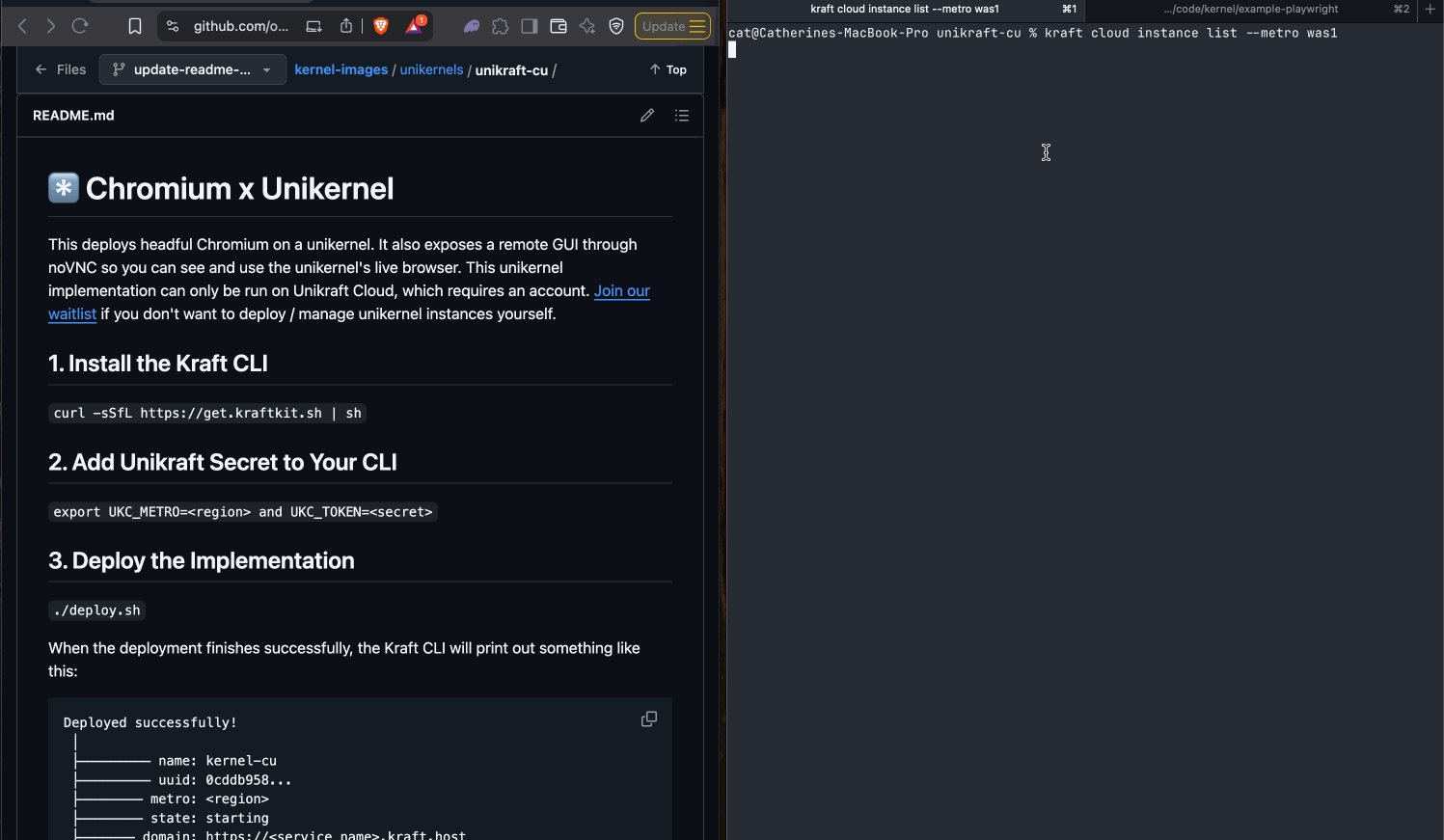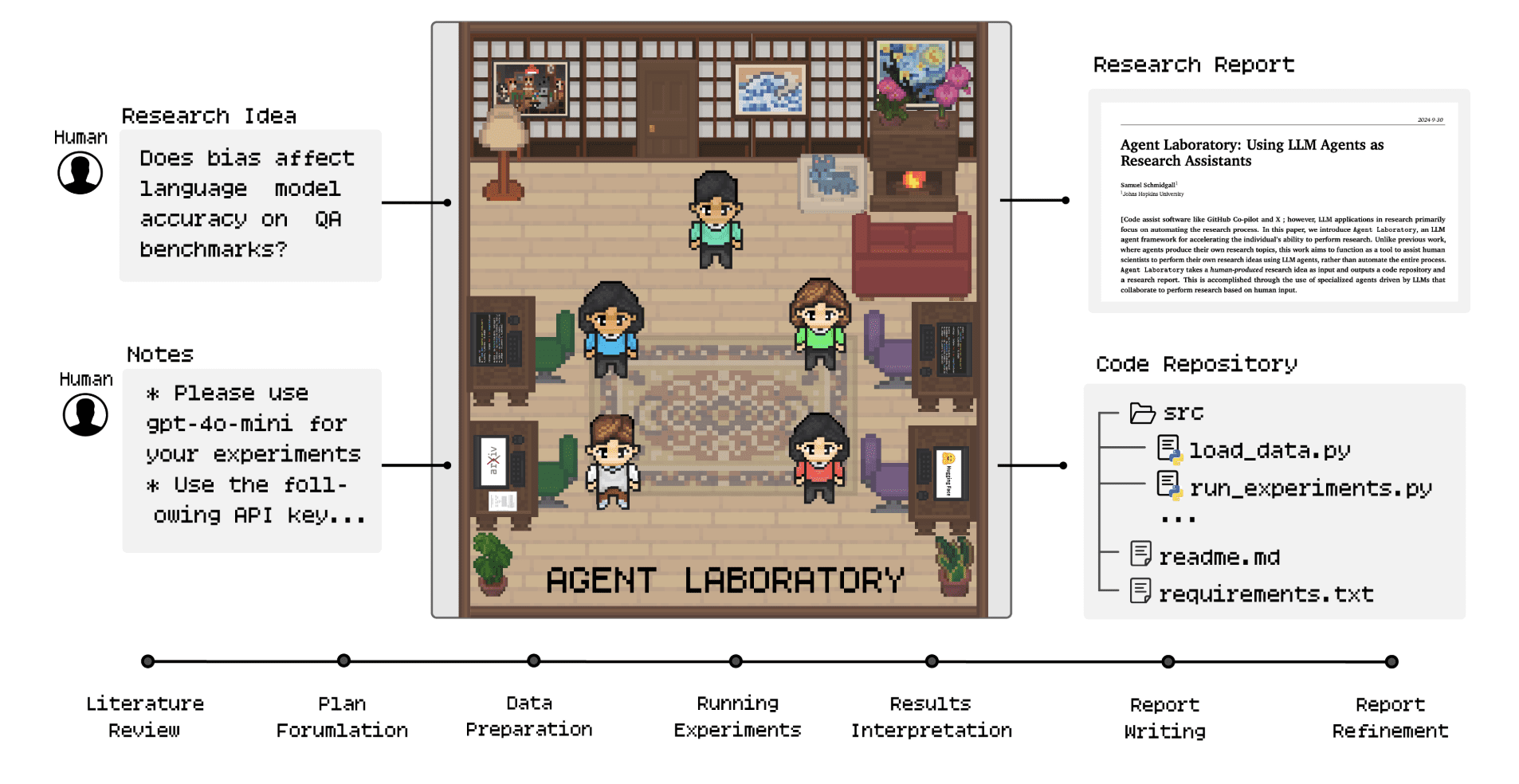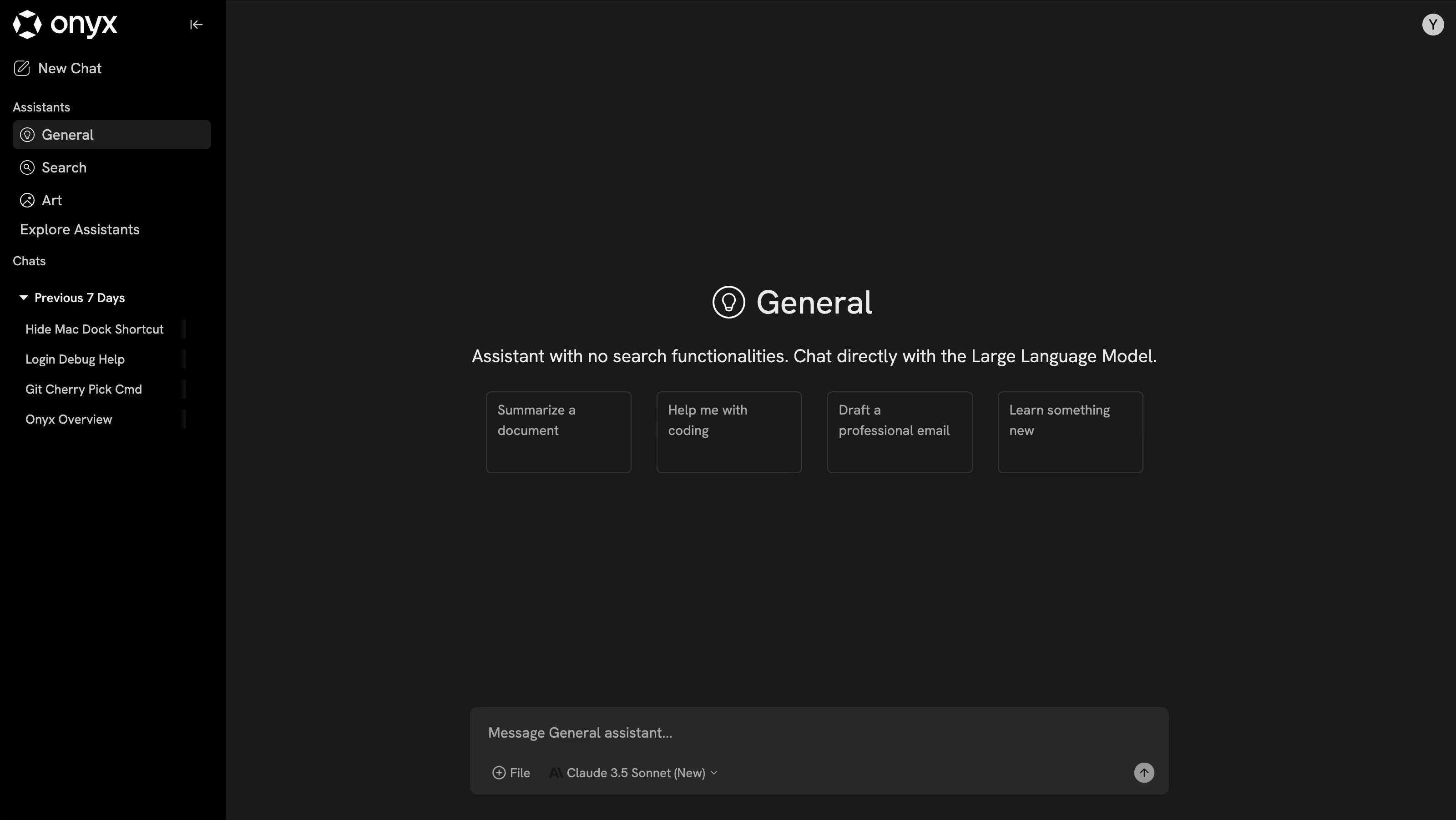Guidemaker: a free AI tool for recording browser actions and generating how-to guides with one click
General Introduction
Guidemaker is a free Chrome extension that utilizes AI technology to help users record computer operations with a single click, automatically generating how-to guides and standard operating procedures (SOPs) with screenshots. It was developed by Tettra to simplify team training, customer support and knowledge sharing. Users simply install the extension in Chrome, start recording, finish the job, and AI generates clear step-by-step instructions.Guidemaker supports multiple export formats and tool integrations, and is completely free and unlimited, making it suitable for both personal and corporate use.
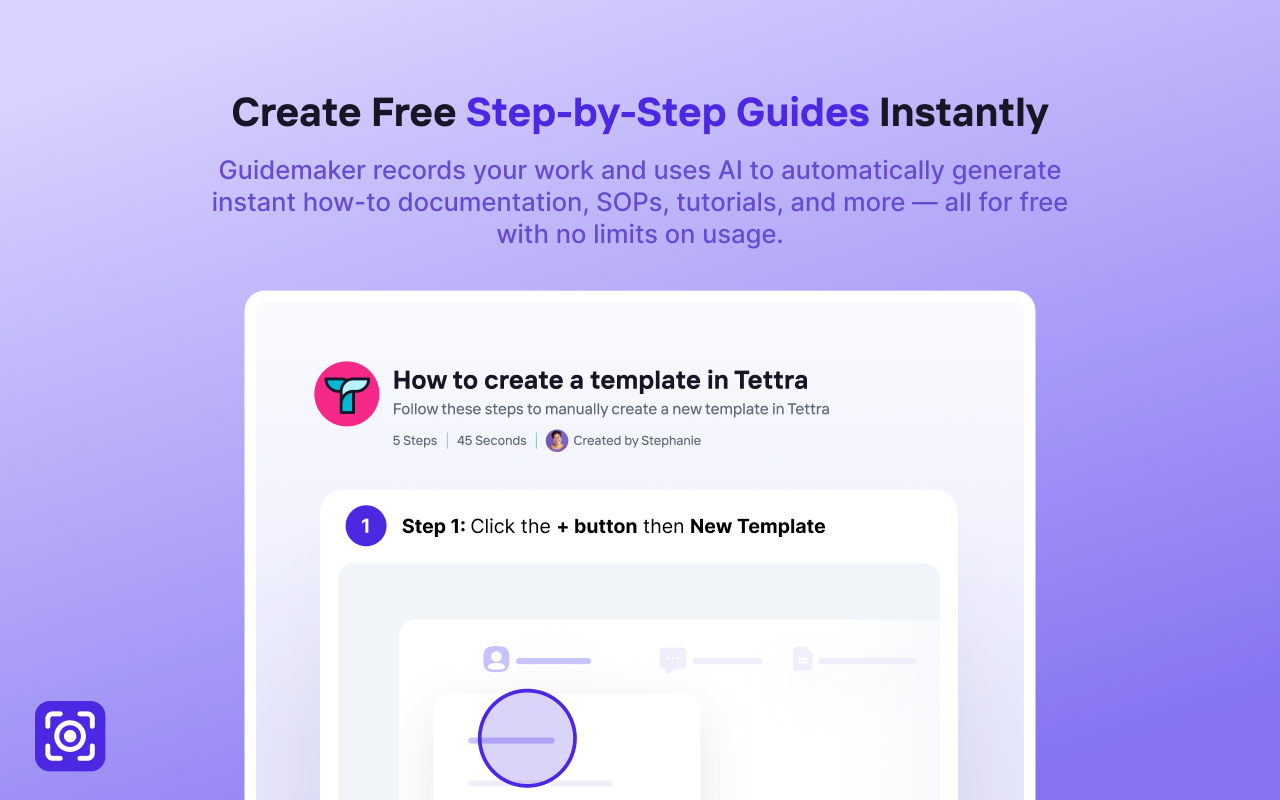
Function List
- Automatically record computer operations and generate step-by-step guides with screenshots.
- Support for editing guides, changing text, replacing screenshots or adding descriptions.
- Provide PDF, Markdown, HTML and other export formats.
- Allows branding customization, adding company logos and color schemes.
- Generate sharing links with one click, or embed in platforms like Notion, Confluence, and more.
- Integration with WordPress, Shopify, HubSpot and many more.
- Automatically optimize screenshots to focus on the clicked area and highlight the operation.
- Provides access statistics to track guide usage.
- Supports multi-language interface for global users.
Using Help
Installation process
Guidemaker is only supported by Google Chrome and should be installed through the Chrome Online App Store. Below are the detailed steps:
- Open Chrome and visit Chrome Web StoreThe
- Search for "Guidemaker" and confirm that it was developed by Tettra.
- Click on "Add to Chrome" and click on "Add Extension" when the pop-up window appears.
- After the installation is complete, the Guidemaker icon appears in the browser toolbar.
- Click on the icon to log in or register for a Tettra account to get started.
How to use
The core function of Guidemaker is to generate instructions by recording user actions. Below is the detailed operation flow:
1. Recording workflow
- Start recording: Click the Guidemaker icon in the browser toolbar and select "Start Recording". The screen will display a recording prompt and you will enter the recording mode.
- executable operationGuidemaker automatically captures every click, keystroke, and page change while generating screenshots.
- Stop recording: When you are done, click on the Guidemaker icon and select "Stop Recording". The AI will generate a step-by-step guide with screenshots in a few seconds, which will be displayed on the editing page.
2. Editorial guidelines
- Go to the editor: When recording is complete, Guidemaker automatically jumps to the guide editing page. Each step contains a screenshot and an AI-generated text description.
- Content of the modification: Users can edit the text, add instructions or remove extra steps. Click on a screenshot to replace the image, crop or adjust the display area.
- Optimization ScreenshotsEnable "Smart Zoom" function, the screenshot will automatically focus on the clicked area, highlighting the operation and reducing visual interference.
- Brand Customization: Upload the company logo in the settings and choose the branding color scheme to ensure a uniform style for the guide. Users can adjust font size and typography to meet professional needs.
- Preview effect: When you're done editing, click on "Preview" to see how the guide will look to make sure it's clear and easy to understand.
3. Export and sharing
- export format: Click on the "Export" button and choose between PDF, Markdown or HTML formats; PDF for printing or archiving, Markdown for technical documentation and HTML for web embedding.
- Share the link: Click on the "Share" button to generate a unique link that can be sent to teams or clients via email or message. Users can set the link to be public or restricted access.
- Embedded knowledge base: Copy the embed code to integrate the guide into Notion, Confluence, WordPress and more. Embedded content supports real-time update, no need to re-share after modification.
- Access statistics: View guide visit counts and user interaction data in the Guidemaker dashboard to help optimize content.
4. Integration and extensions
- tool integrationGuidemaker supports seamless integration with multiple platforms. For example, to embed a guide into a WordPress website, simply copy the HTML code and paste it into the page editor, and Shopify users can embed the guide into the backend of their store, making it easy for employees to learn.
- Knowledge base management: With the Tettra platform, users can build a team knowledge base by storing guides in a centralized location. Search and categorization are supported for quick access.
- Multi-language support: The Guidemaker interface supports English, Chinese, and other languages, and the generated guide text can be translated manually or using AI-assisted translation.
Featured Function Operation
- AI auto-generation: AI analyzes user actions and generates concise and accurate step-by-step descriptions, reducing manual editing time. Users can further optimize text to ensure a professional tone.
- Unlimited use: Guidemaker is completely free, with no limitations on the number of documents or features. The official description emphasizes its low running costs and promises to be free for a long time.
- real time update: After modifying the guide, the shared links and embedded content are automatically synchronized, eliminating the need to manually re-share.
- Privacy Controls: Users can set up access rights to share links for viewing by designated personnel only, suitable for internal training or sensitive processes.
caveat
- Ensure that Chrome is up to date to avoid compatibility issues.
- Avoid switching windows quickly or operating too fast when recording; the AI may miss some of the action.
- Regularly check your Tettra account settings to ensure the security of your shared links.
- When recording sensitive information, it is recommended that relevant screenshots or text be deleted at the editing stage.
application scenario
- Staff Training
HR can record internal system procedures and generate visual guides to help new employees quickly master the tools and reduce training time. - Customer Support
The technical support team can create tutorials on product use, share them with customers, answer common questions, and improve customer satisfaction. - content creation
Bloggers or educators can record tutorials on how to use the software, export them as PDFs or embed them in their websites to engage readers and drive traffic. - Project Collaboration
Project managers can break down complex processes into step-by-step guides, embedded in ClickUp or Confluence, to ensure efficient execution by their teams. - Process Optimization
Operations teams can document repetitive workflows, generate SOPs, align standards and identify room for optimization.
QA
- Is Guidemaker completely free?
Yes, Guidemaker 100% is free of charge, with no limitations on the number of documents or features.Tettra has developed this tool to support knowledge management with low running costs and a commitment to long-term freedom. - What browsers are supported?
Currently only Google Chrome is supported, no Firefox, Safari or mobile browsers are supported at this time. - Is it possible to record desktop or cell phone operations?
Guidemaker only supports recording actions within Chrome, it cannot capture desktop or mobile applications. - How do I protect the privacy of my guides?
Users can set access permissions for sharing links to be viewed only by specified people. Guides embedded in the knowledge base are protected by platform permissions. - Are AI-generated guides accurate?
AI generates guides based on user actions with high accuracy. However, it is recommended that text descriptions be checked to ensure that the content is clear and error-free. - Is Guidemaker still being updated?
Yes, Guidemaker is regularly updated with new features and fixed issues. Users can check the Product Update Log for the latest information.
© Copyright notes
Article copyright AI Sharing Circle All, please do not reproduce without permission.
Related posts

No comments...