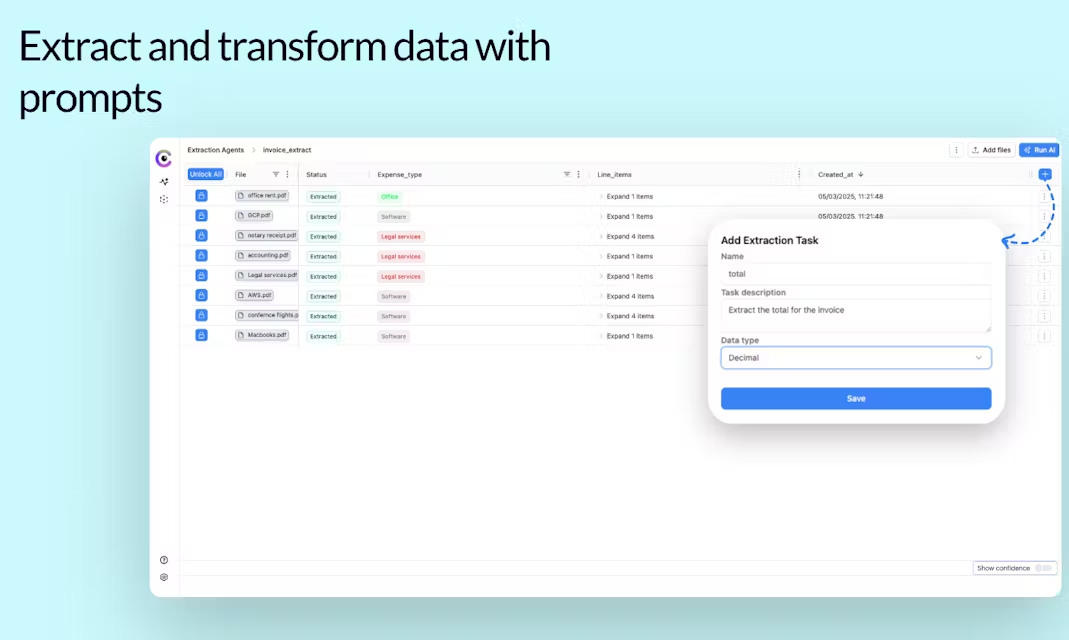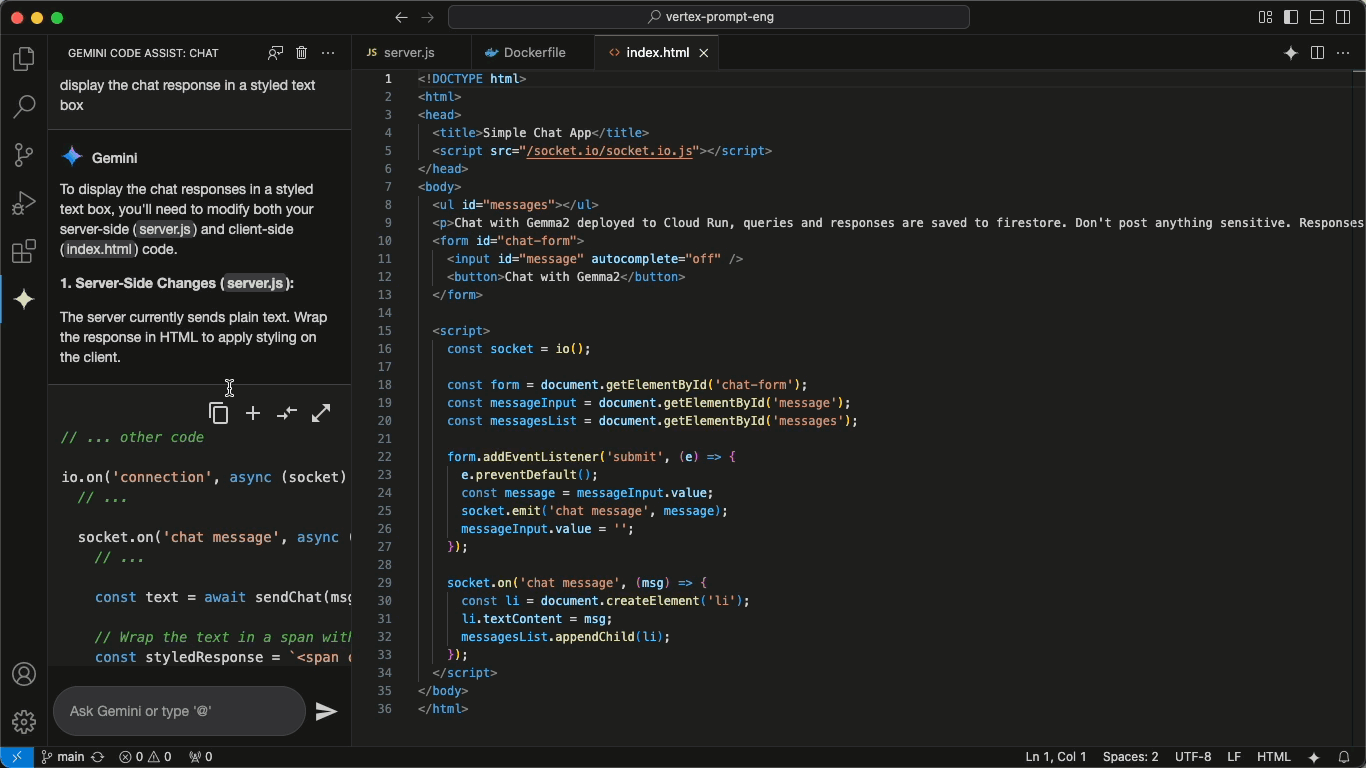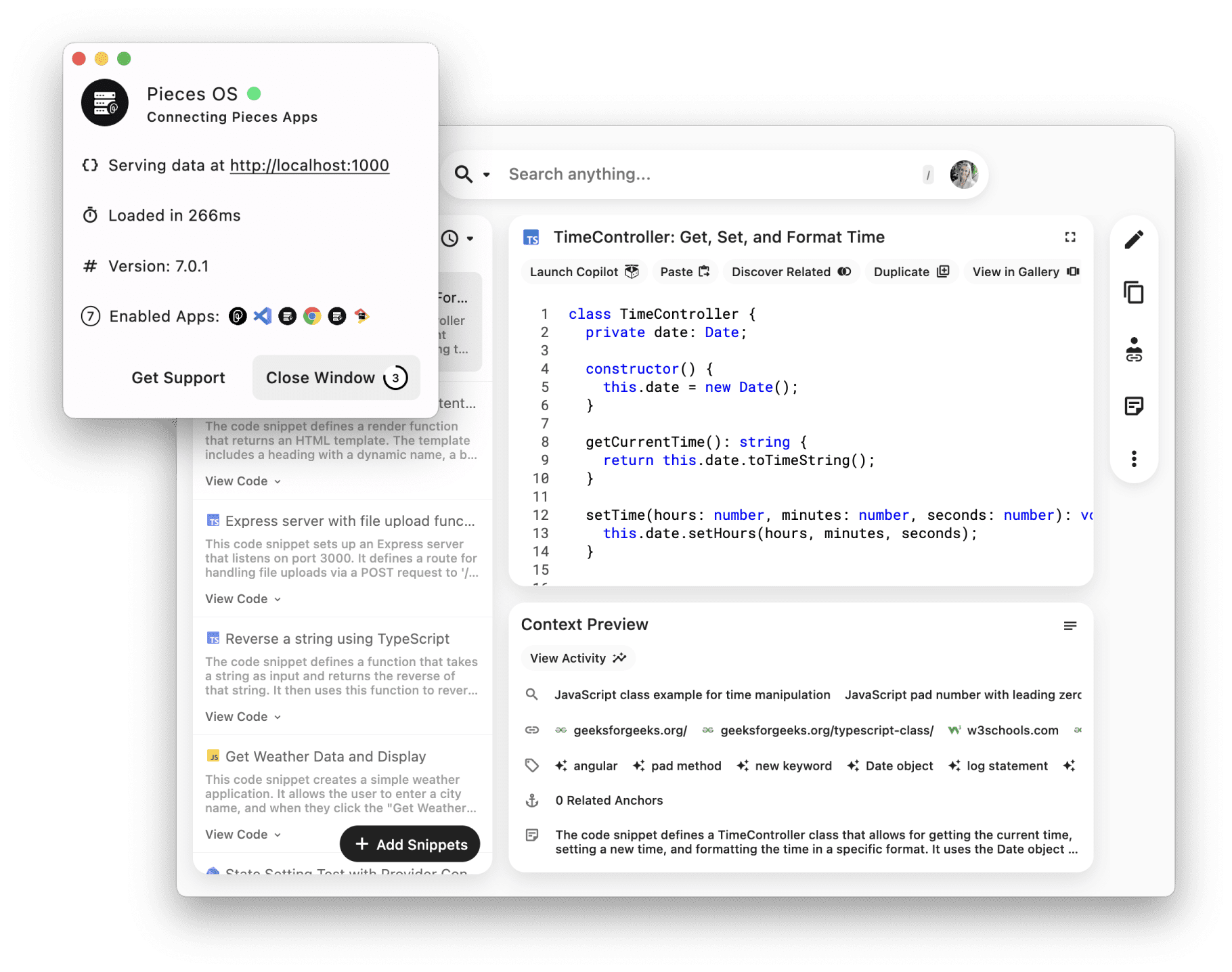Guapi AI: Domestic free to use the full-featured version of Midjourney, free to generate 10~13 pictures/day
General Introduction
Guapi AI Painting is an intelligent painting platform based on Midjourney technology, aiming to provide users with high-quality AI painting services. With advanced AI technology, users can easily create various styles of paintings. The platform is not only suitable for professional artists, but also provides simple and easy-to-use drawing tools for ordinary users to stimulate creativity and inspiration.
Melon Peel AI is giving away upon registration Midjourney Sub-low speed image generation credits are given away 3 times a day by default thereafter. Get more Midjourney free image generation credits at the bottom of the article.
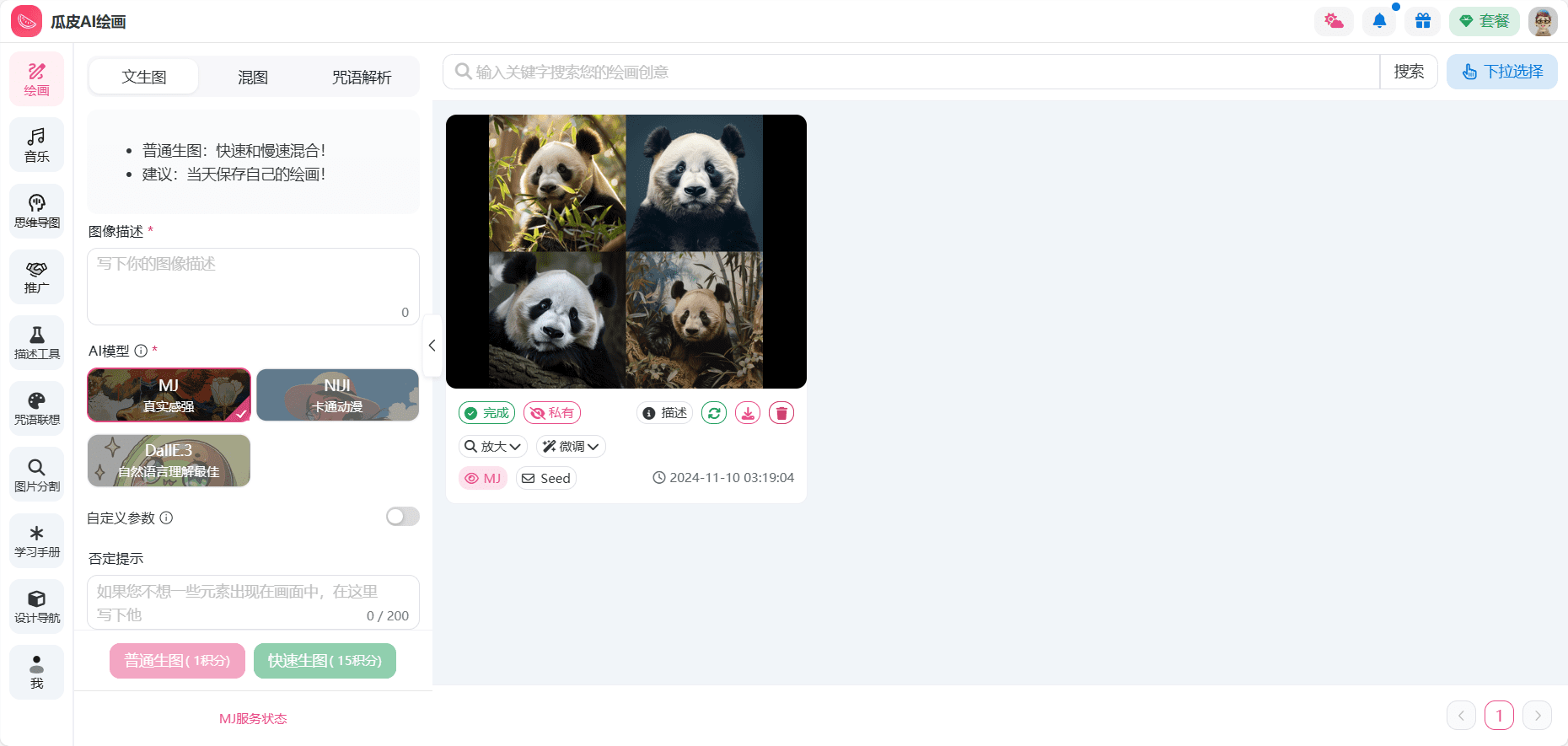
Function List
- Smart Drawing: Generate high quality paintings using Midjourney technology.
- Spell Analysis: Provide painting spell parsing function to help users understand and use painting commands.
- Image Splitting: Supports picture splitting function, which is convenient for users to process the details of the paintings.
- mind map: Provide mind mapping tools to help users organize their creative thoughts.
- Learning Manual: Detailed manuals to help users quickly get started with the platform's features.
Using Help
Using the Smart Drawing Function
- Selecting the Drawing Mode: After logging in, go to the painting page and select the appropriate painting mode (e.g. landscape, figure, abstract, etc.).
- Enter the painting spell: Enter the painting incantation in the input box and click "Generate" button, AI will generate the painting according to the incantation.
- Adjustment parameters: Adjust the painting parameters as needed, such as color, style, details, etc. Click the "Update" button to see the effect.
- Save your work: Once you are satisfied, click the "Save" button to save your work locally or upload it to the cloud.
Using the Image Split Function
- Upload a picture: On the Image Splitting page, click the "Upload" button and select the image you want to split.
- Selecting the Segmentation Area: Use the mouse to select the area of the picture that needs to be split and click the "Split" button.
- Download results: After the segmentation is finished, click the "Download" button to save the segmented image to the local area.
Using the mind map function
- Creating mind maps: On the Mind Map page, click the "New" button to start creating a new Mind Map.
- Add NodeClick the "Add Node" button, enter the node content, and add child nodes as needed.
- Save the guideWhen you're done, click the "Save" button to save the mind map locally or upload it to the cloud.
Spell Analysis and Study Manual
- Spell Analysis: On the spell resolution page, enter a spell and click the "Resolution" button to see a detailed explanation of the spell and how to use it.
- Learning Manual: Visit the Learning Manual page to browse detailed user guides and tutorials to help users quickly master the platform's features.
Supplemental 10 free Midjourney credits per day address
https://mj1.drawmj.xyz/
© Copyright notes
Article copyright AI Sharing Circle All, please do not reproduce without permission.
Related posts

No comments...