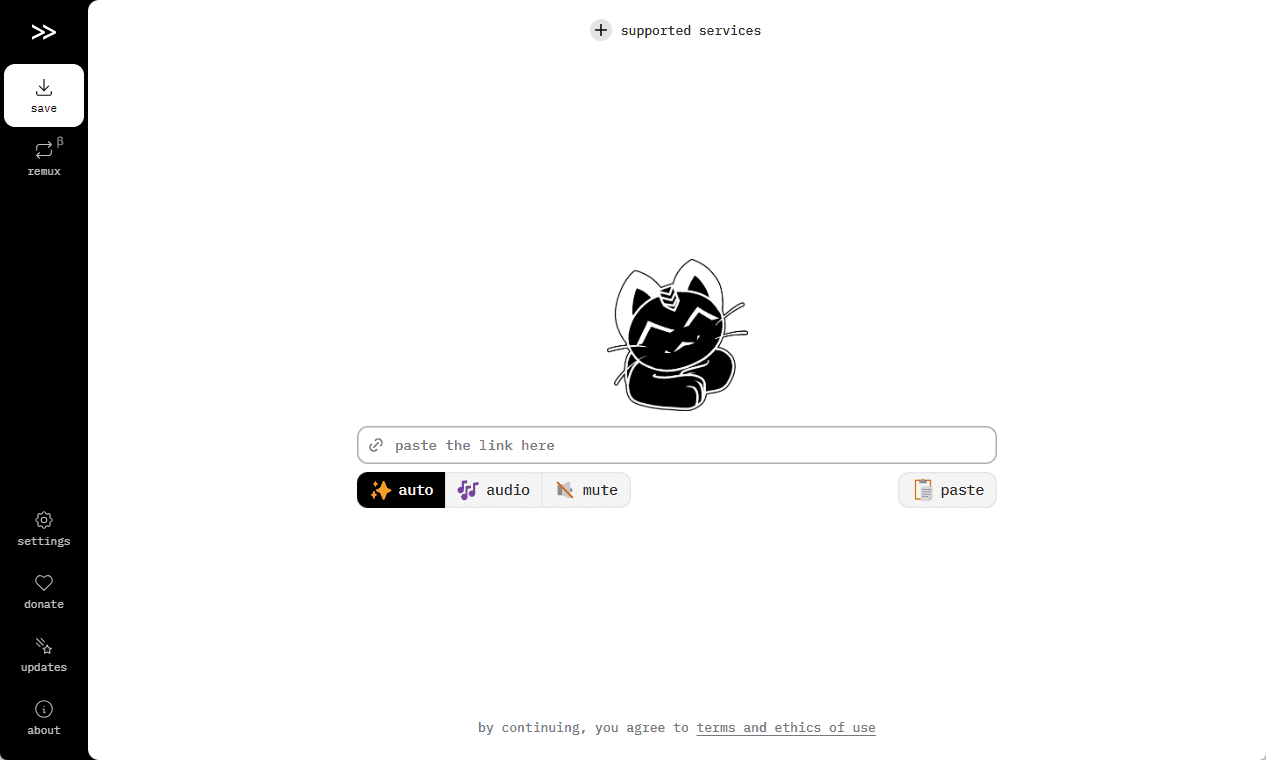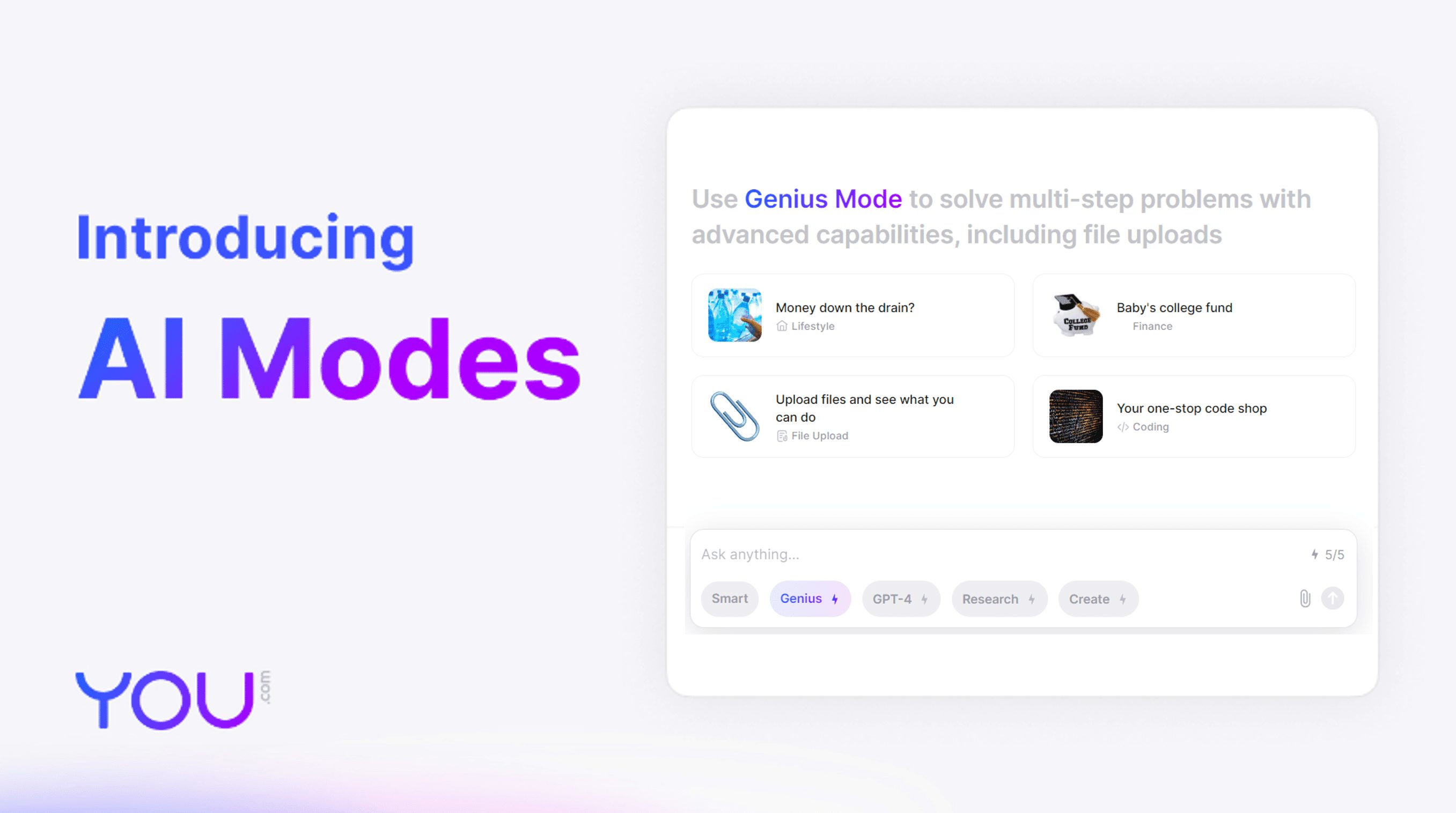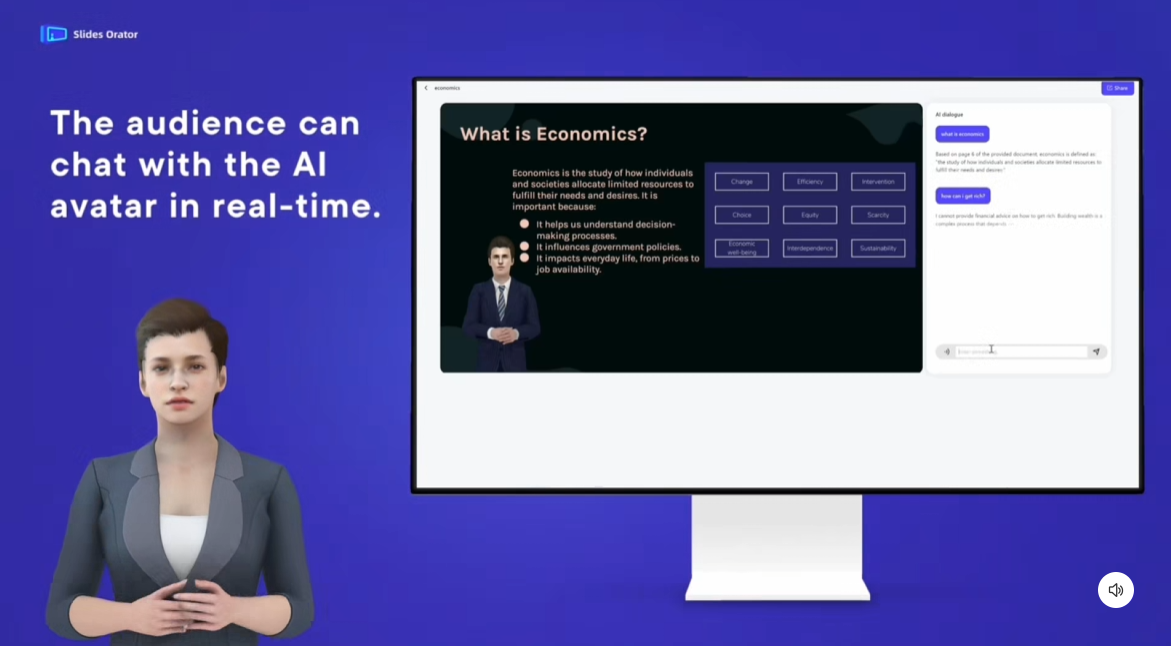Google Vids: Creating Marketing Explainer Videos Starting with Prompt Instructions and Documents
General Introduction
Google Vids is an AI-powered video creation tool in the Google Workspace suite designed to help users easily create and share work-related video content. With simple prompts and clip integration, users can generate storyboards and edit videos. The tool has a rich built-in media library and editing tools, supports voiceover and text-to-speech features, emphasizes collaboration, and allows for sharing and commenting.
Google Vids is currently only available for Workspace Labs and Gemini Alpha users and will be fully available by the end of the year.
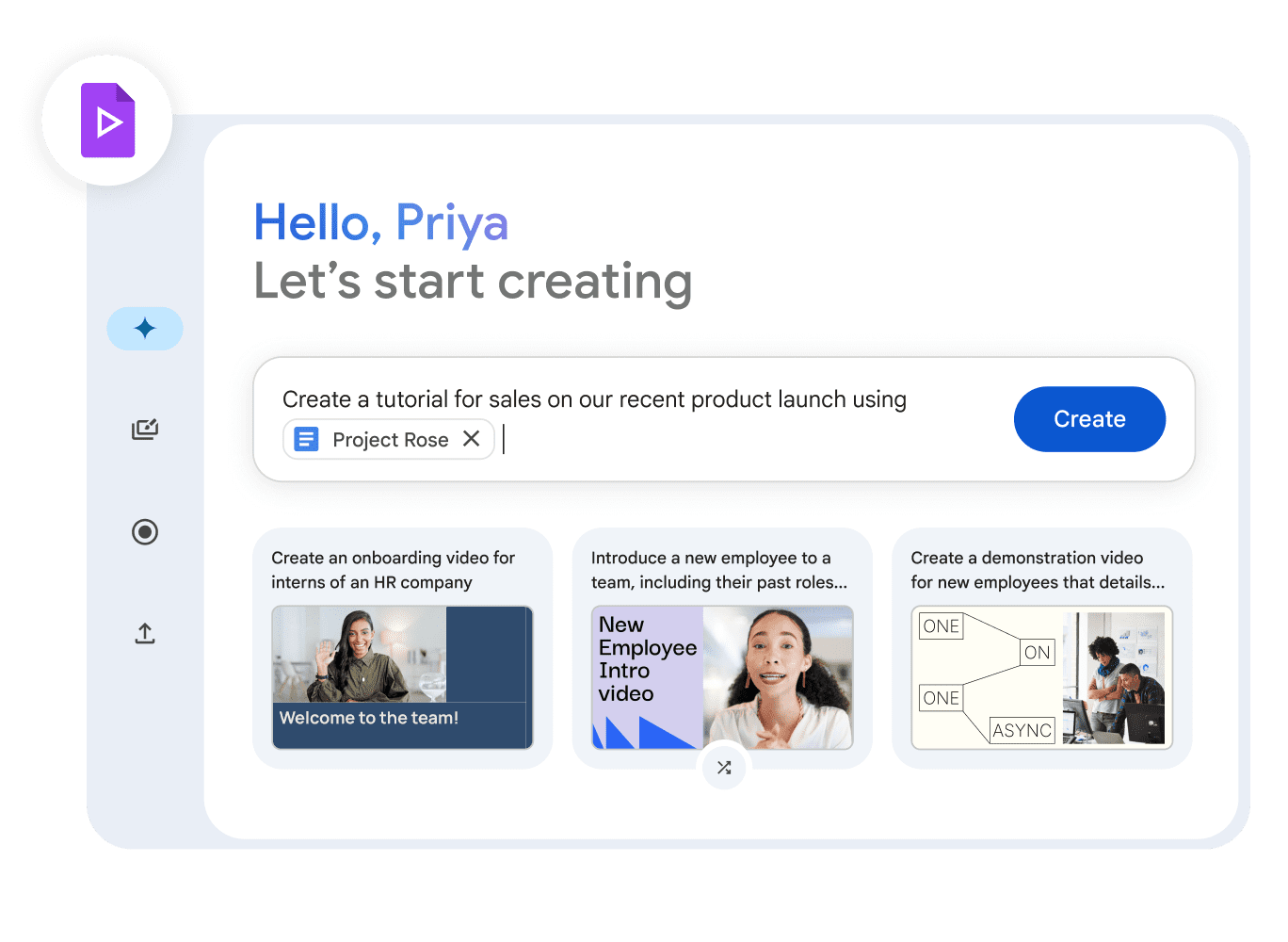
Function List
- Video Recording: Supports recording screen, camera, and audio, making it easy for users to create diverse video content.
- AI-assisted creation: Automatically generate video scripts, scene suggestions and voiceovers with AI capabilities provided by Gemini.
- Rich media library: Provides millions of high-quality, royalty-free media resources, including images, videos, and music.
- Templates and Styles: A wide range of high-quality templates and styles to help users quickly create professional videos.
- Collaborative editing: With support for multi-person collaborative editing, users can share and comment on videos just as easily as they can in Docs, Sheets, and Slides.
- Personalized content: Allows users to add their own photos and videos from Google Drive or Google Photos.
- Animation and special effects: Provides a variety of animations, transition effects and object tracking features to enhance the visual effect of the video.
- Privacy and Security: All content is encrypted by default, providing fine-grained rights management to ensure data security.
Using Help
Installation and access
- Visit Google Vids: Open Google Workspace and select the "Vids" option, or go directly to Google Vids PageThe
- Create a new video: Click the "New Video" button and choose a template or create one from scratch.
- Upload Material: Upload videos, images, and audio locally, or choose footage from Google Drive and Google Photos.
- Using AI Assistance: During the creation process, scripts, scene suggestions and voiceovers can be automatically generated using the AI capabilities provided by Gemini.
- Edit Video: Use the built-in editing tools to add text, animations, transition effects and background music.
- Recorded content: Add screen recording, webcam video or audio narration through the recording feature.
- Collaborative editing: Invite team members to collaborate on editing the video, using the comment feature for feedback and changes.
- Exporting and Sharing: Once you've finished editing, you can export the video and share it via link or embed code.
Detailed Operation Procedure
- Create a project: In Google Vids main interface, click "New Project" and choose a suitable template or blank project.
- Add Material: Click the "Add Clip" button to upload images, videos and audio files from local or cloud.
- Edit Timeline: Drag and drop clips onto the timeline, adjust the order and duration, add transition effects and animations.
- Using AI FeaturesClick the "AI Assist" button to enter prompts, generate scripts and scene suggestions, and automatically add them to the timeline.
- Recorded contentClick the "Record" button, choose to record screen, webcam or audio, and then automatically add it to the project after the recording is finished.
- Adding text and effectsClick on the "Text" button to add titles, subtitles and explanatory text, and use the "Effects" button to add animations and transitions.
- Preview and adjustment: Click the "Preview" button to view the video effect and make necessary adjustments and modifications.
- Export VideoClick the "Export" button to select the export format and resolution to generate the final video file.
- Share and Publish: Click the "Share" button to generate a share link or embed code to publish on your website or social media platforms.
© Copyright notes
Article copyright AI Sharing Circle All, please do not reproduce without permission.
Related posts

No comments...