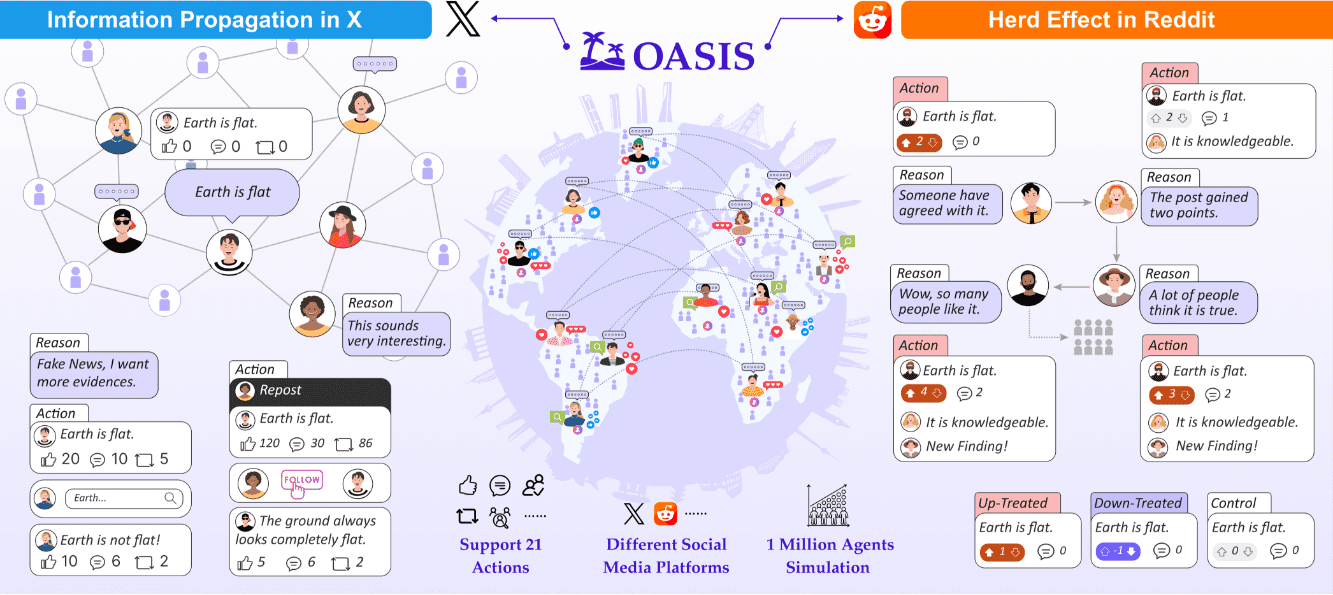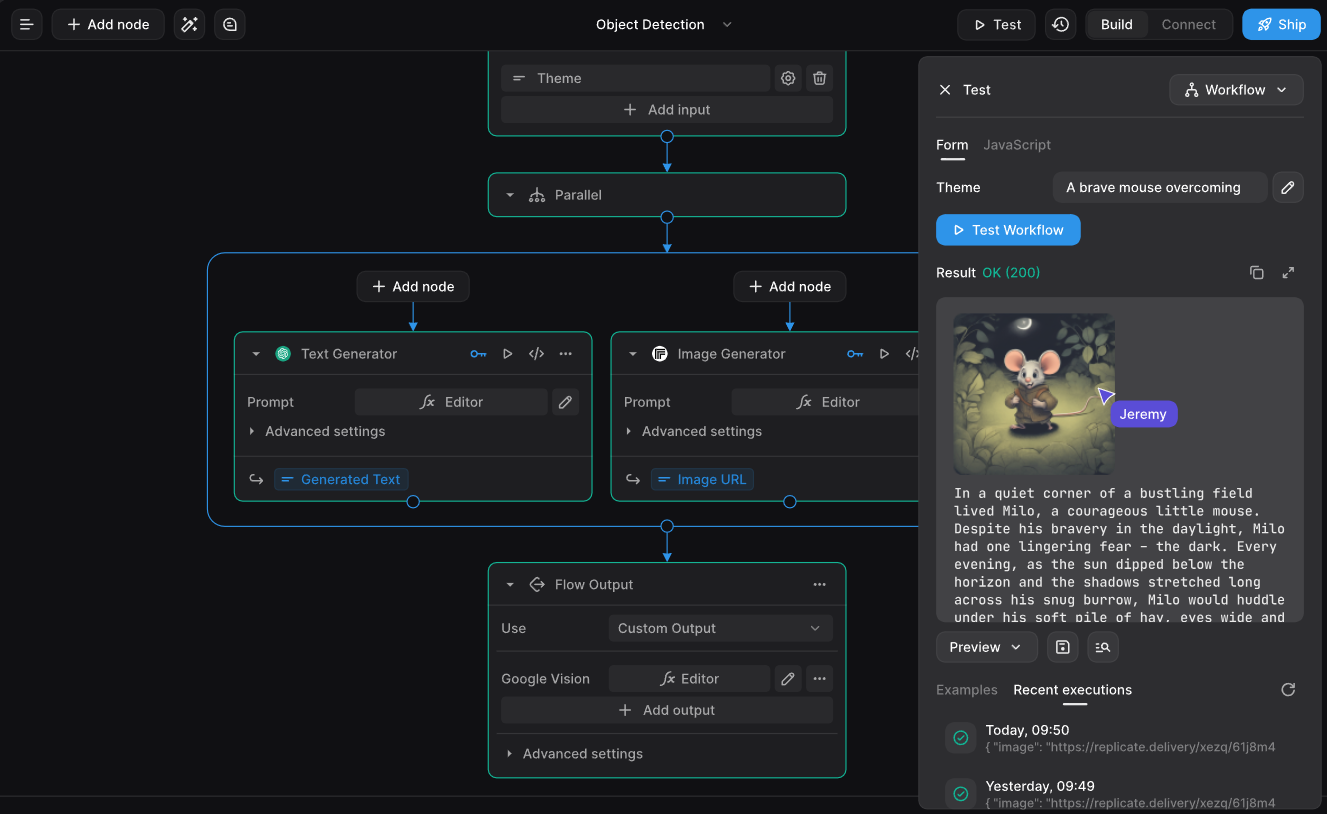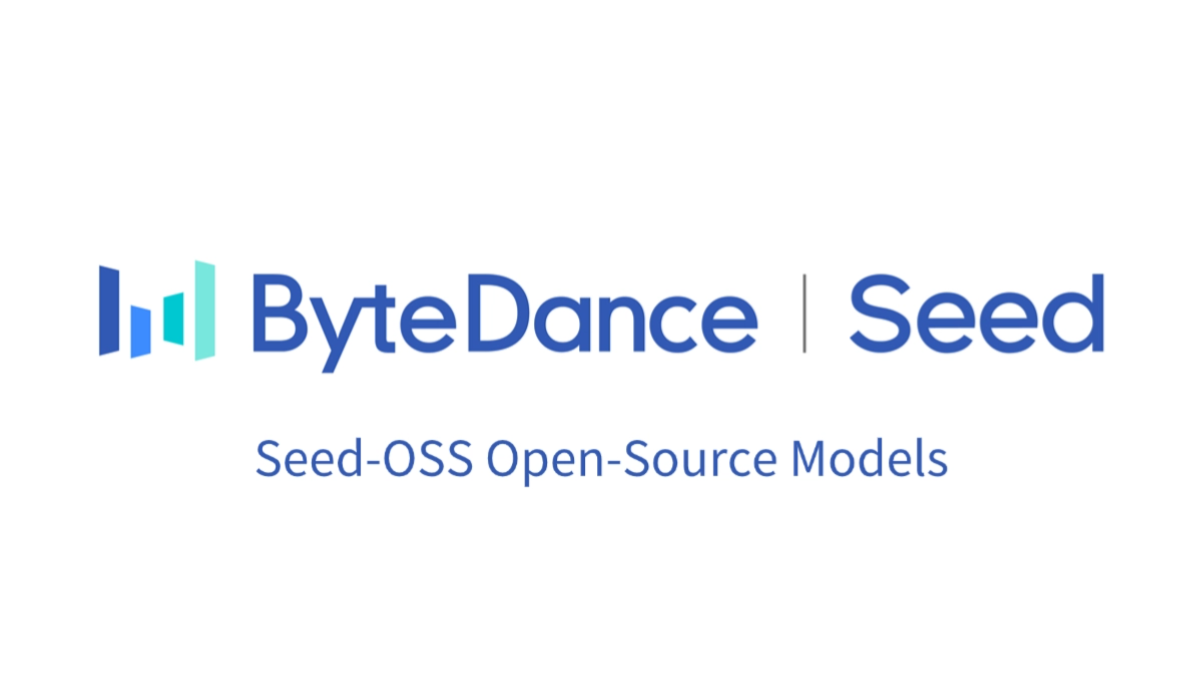Google AI Studio: experiencing and integrating the latest Google Gemini models to build multimodal generative models
General Introduction
Google AI Studio is a platform powered by Google designed to help developers quickly integrate and use the latest multimodal generative AI models. By accessing the Gemini API key, users can integrate powerful AI capabilities into their applications in less than five minutes. The platform offers a generous free tier and flexible pay-as-you-go plans to help users scale their applications.Google AI Studio also offers a 2M token context window, context caching, and search base functionality for deeper understanding and more accurate responses.
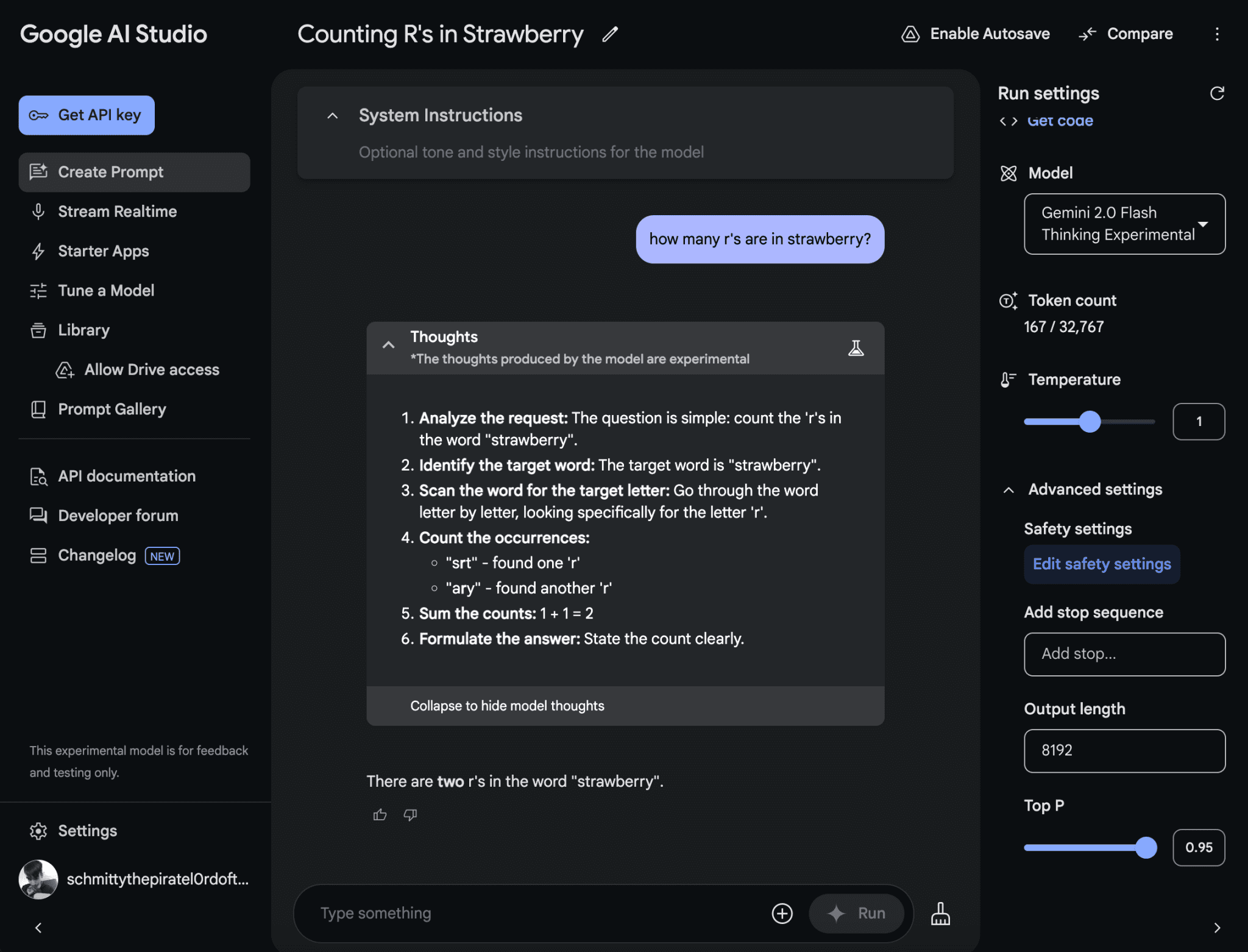
Function List
- Rapid integration of AI models: By obtaining a Gemini API key, users can integrate AI capabilities into applications in less than five minutes.
- multimodal generative model: Supports seamless comprehension of text, code, images, audio and video.
- 2M Token Context Window: Provide a larger context window for deeper understanding.
- context cache (computing): Improve the accuracy and efficiency of response.
- Search Basic Functions: Enhancing model understanding and responsiveness.
- Flexible payment plans: Offers generous free tiers and pay-as-you-go plans to help users expand their applications.
Using Help
Installation and use
- Registration and Login: To access Google AI Studio, register and sign in with your Google account.
- Getting the API key: After logging in, navigate to the "API Keys" page and click on the "Generate Key" button to get the Gemini API key.
- Integration API: Integrate the Gemini API in your application using the obtained API key. you can refer to the sample code and documentation provided by the platform for integration.
- Testing and deployment: Test your integration in Google AI Studio to make sure everything works before deploying it to a production environment.
Main function operation flow
- Rapid integration of AI models::
- After logging in to Google AI Studio, navigate to the "API Keys" page.
- Click the Generate Key button to get the Gemini API key.
- Use this key in your application to make API calls and quickly integrate AI models.
- Using multimodal generative models::
- In Google AI Studio, select the multimodal generative model you need (e.g., text, code, image, audio, or video).
- Enter or upload the relevant data and the platform will automatically process and generate the appropriate output.
- Utilizing the 2M Token Context Window::
- Specify a context window size of up to 2M tokens in API calls.
- This will help the model better understand the context and improve the accuracy of the response.
- Enabling Context Caching::
- In the API settings, enable the context caching feature.
- This will improve the responsiveness and accuracy of the model, especially when dealing with complex requests.
- Using Search Basics::
- Enable search base functionality in API calls.
- This will enhance the model's ability to understand and respond to questions and generate content more accurately.
With these steps, users can take full advantage of the powerful features provided by Google AI Studio to quickly integrate and use multimodal generated AI models to enhance the intelligence of their applications.
© Copyright notes
Article copyright AI Sharing Circle All, please do not reproduce without permission.
Related posts

No comments...