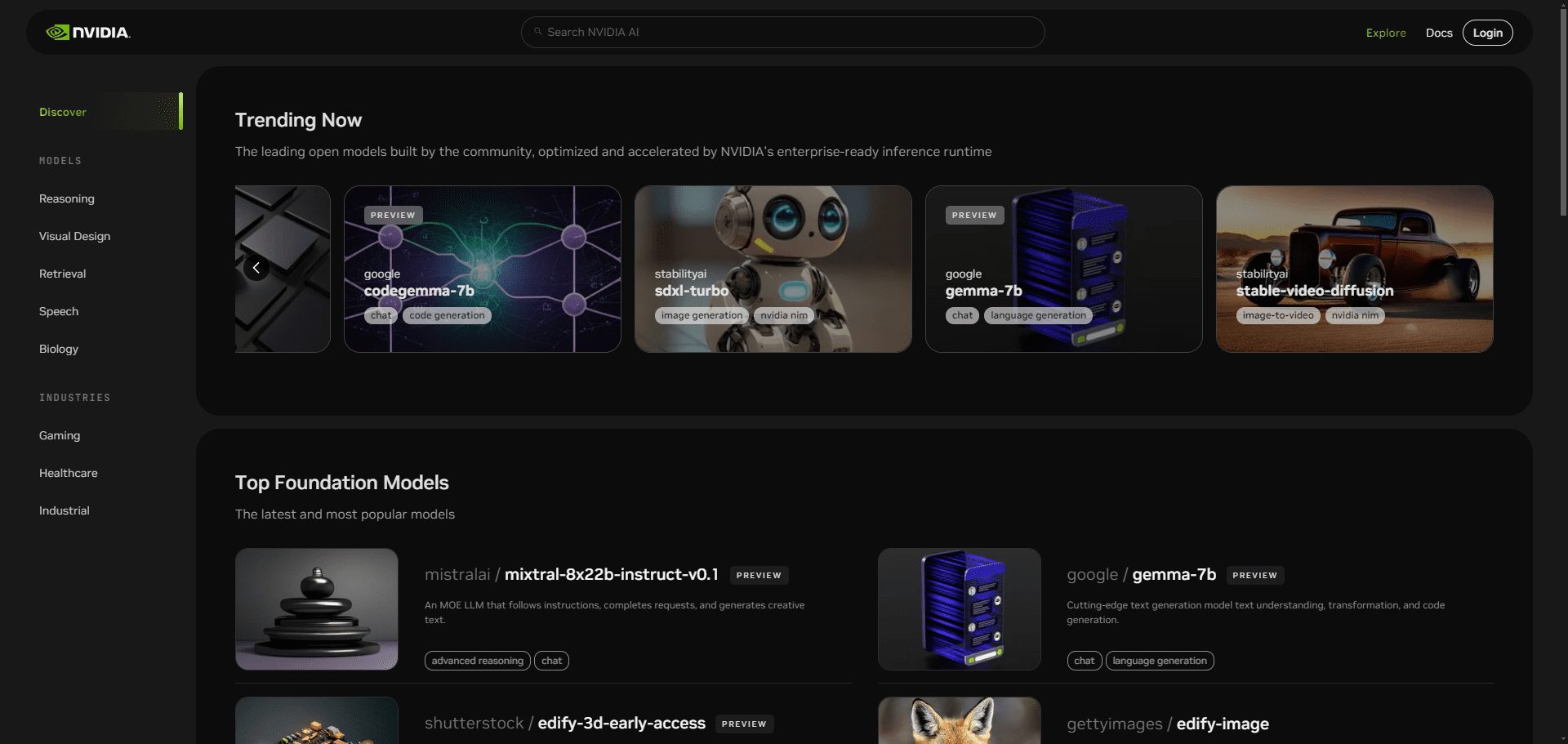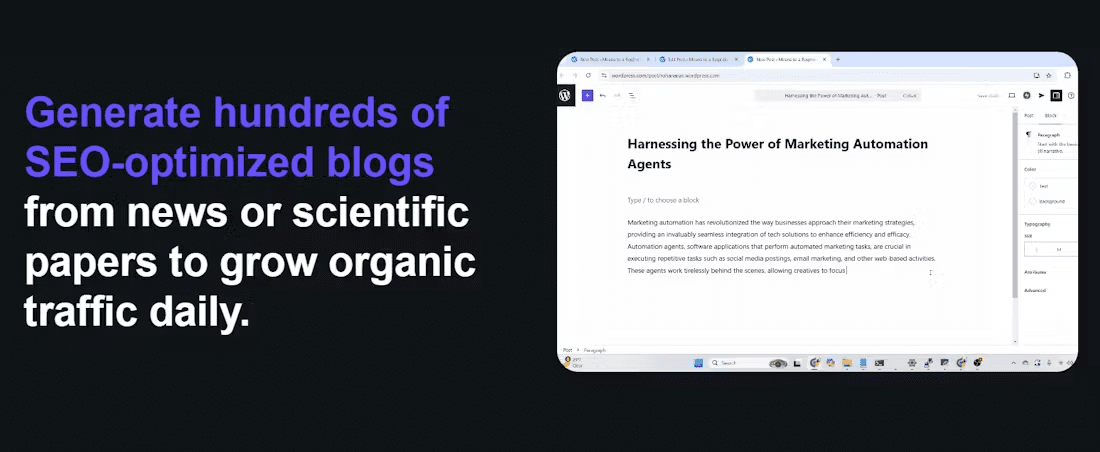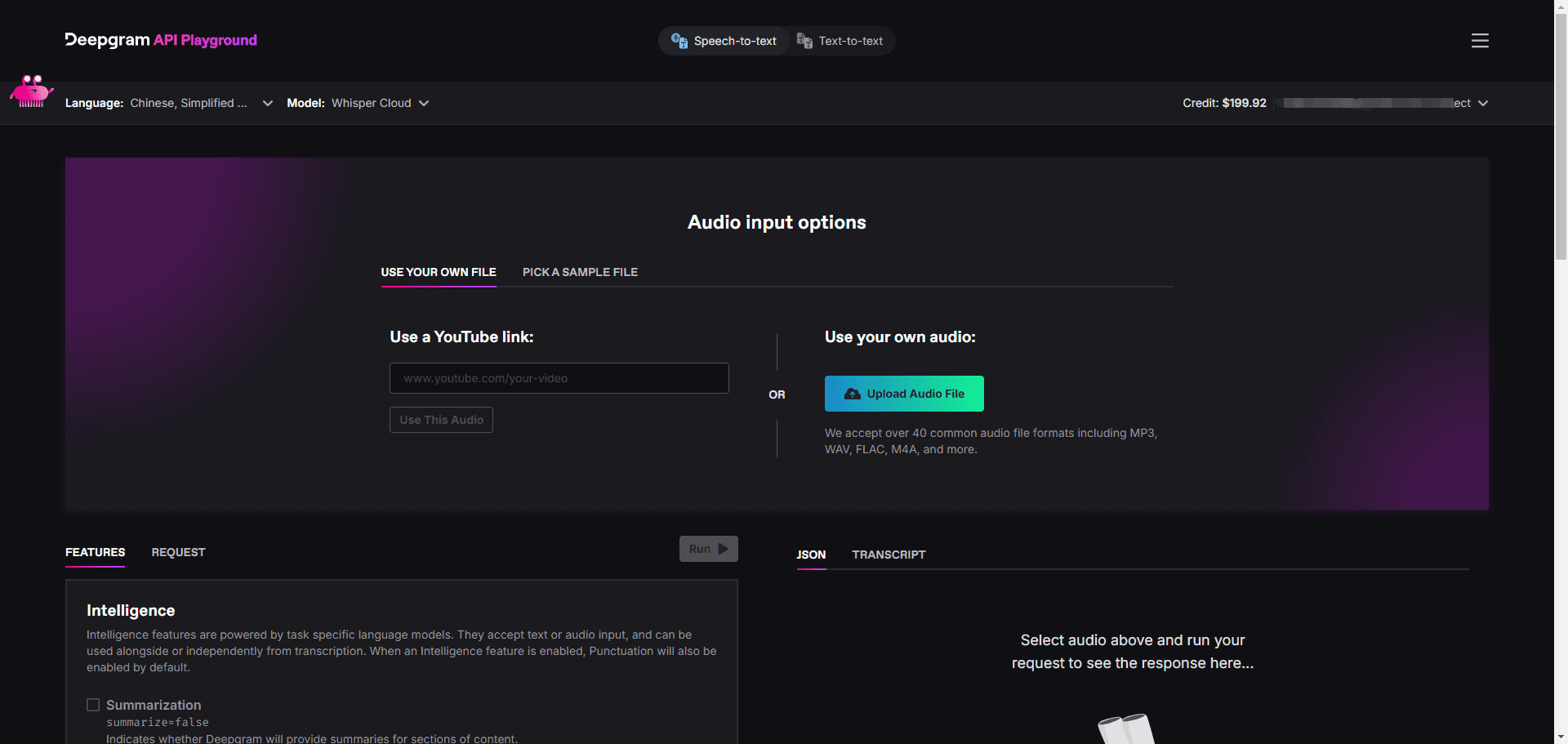Gomoon: a desktop efficiency tool for big model conversations
General Introduction
Gomoon is a desktop big model tool designed to improve office and learning efficiency. Users only need to fill in the purchased API key into the setup page to use the corresponding macromodel. gomoon provides quiz, file parsing, shortcut key operation and memory storage, and supports multi-platform. Its built-in assistant function and two dialog modes greatly improve users' work efficiency.
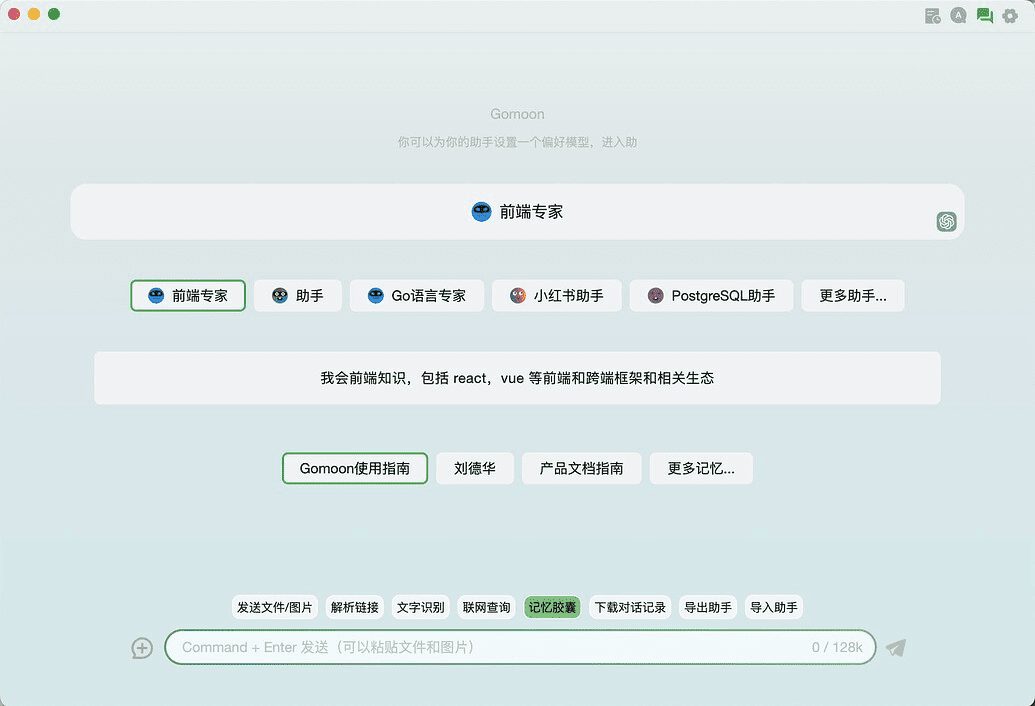
Function List
- Q&A function: a smart Q&A system based on a big model to get the required information quickly.
- File Parsing: Support parsing of multiple file formats, extraction and processing of file contents.
- Shortcut key operation: customize shortcut keys to improve operation efficiency.
- Memory storage: Expand the knowledge base of the large model with the memory capsule function to provide more accurate answers.
- Multi-Platform Support: Compatible with Windows and Mac systems.
- Helper functions: built-in translation assistant, calculator, front-end expert, etc., support customized configuration.
- Dialog mode: Provides question and answer mode and continuous dialog mode to meet different needs.
- Widgets: Built-in sending files, parsing image text, parsing links and many other widgets.
- Conversation History: Automatically save conversation history, support favorites, search and export.
- Aggregate function: store and manage conversation snippets to improve work efficiency.
- Search and read aloud: Built-in search and read aloud features to quickly find and read aloud conversations.
- Theme: support default theme and moonlight white color scheme, responsive layout.
Using Help
Installation process
- Visit the official Gomoon website: https://gomoon.top/
- Select the appropriate download link according to your operating system (Windows or Mac).
- Once the download is complete, run the installer and follow the prompts to complete the installation.
Function Operation Guide
Q&A function
- Open the Gomoon application and go to the main screen.
- Enter your question in the Q&A box and click the "Submit" button.
- Gomoon will provide intelligent answers based on a large model.
file parsing
- Select the "File Parsing" function in the main interface.
- Upload the file to be parsed (multiple formats are supported, e.g. PDF, Word, etc.).
- Gomoon will automatically parse the contents of the file and display them on the interface.
shortcut operation
- Enter the "Settings" interface and select the "Shortcut Keys" option.
- Customize the shortcut key combinations according to your personal habits.
- Once you have saved the settings, you can use the shortcut keys to quickly operate the functions of Gomoon.
memory storage
- Select the "Memory Capsule" function in the main interface.
- Create a new memory capsule and enter relevant topics and content.
- Upload an .md file as a memory clip, and Gomoon will prioritize quotes from it when answering questions.
Assistant Functions
- Select the "Assistant" function in the main screen.
- Select the desired assistant, such as translation assistant, calculator, front-end expert, etc.
- Ask questions directly from the assistant page, or click on the assistant to go to the configuration page and configure the assistant yourself.
dialog mode
- Select the "Conversation Mode" function in the main screen.
- Select the "Question and Answer Mode" or "Continuous Dialog" mode to conduct a dialog according to your needs.
- In continuous dialog mode, you can delete, regenerate, change assistants midway, and secondary edit each dialog.
gadget
- Use the paste button in the dialog bar to upload multiple types of content such as files, images, links, etc.
- Use the built-in widgets for file sending, image text parsing, link parsing, and more.
Dialog History
- View automatically saved conversation history in the Conversation History screen.
- Favorite, search and export conversation history to quickly find and manage conversations.
Ensemble Features
- Click on the "Add to Collection" button below the answer to store the dialog in a collection.
- Create vocabulary books, notes, and more to increase productivity.
Search and read aloud
- Quickly search the current dialog by scratching the text or using the shortcut Ctrl + F.
- Click the Read Aloud button to read aloud using the Microsoft Read Aloud interface.
Tips for use
- Utilizing the shortcut key function, you can significantly increase the efficiency of operation and reduce the repetitive operation.
- Customize the knowledge base of the large model with the memory capsule feature to make its answers more relevant.
- Regularly update and maintain memory capsule content to ensure the currency and accuracy of the large model knowledge base.
- Use the Assistant feature to get quick, professional answers and increase productivity.
- Manage and locate important conversations with conversation history and ensemble features.
© Copyright notes
Article copyright AI Sharing Circle All, please do not reproduce without permission.
Related articles

No comments...